Is your Android device lacking the basic multi-user functionality? Here’s how you can easily enable Multi User Support on any Android device running root.
Devices from various OEMs offer some really intriguing features apart from those you would have experienced in close-AOSP devices like Nexus or Pixel. Like Bixby from Samsung, HTC’s BoomSound, etc. But devices from these manufacturers often tend to miss on the tiny features that make the phone more functional. Today, we will be focusing on one such feature – Multi User Support.
The feature was brought to Android smartphones with the Lollipop release and has been persistent through every update till date. That’s because the feature offers value to several users, especially those who share their device with their partners or kids. We have already talked about how this feature can be of significance in securing your device and also as a measure of parental control.
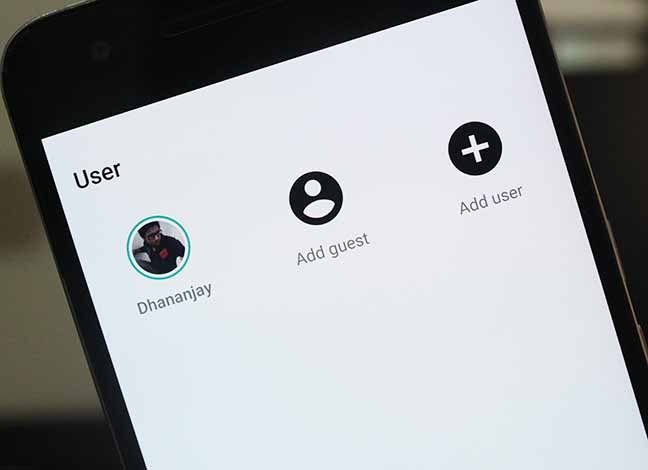
It seems like Android OEMs like Samsung or LG have parted their way from this feature and does not have it baked in for users on a few of their devices. However, the feature itself is not completely removed from the OS framework. It has just been deferred from the device settings. So, it is quite easy if you want to enable Multi User support on your Android. All you require is that your device must be rooted.
How to Enable Multi User Support on Any Android
Enabling Multi User support on your Android is pretty simple and doesn’t require much work. In order to enable Multi User support, you must add a few flags to the build.prop file. This method is quite old and was previously used years ago on devices that didn’t offer Multi User support even on Lollipop. So follow the steps below to enable Multi User support on any Android device running Root.
Read – How to Change DPI Density on Android (Root and No-Root)
So follow the steps below to enable Multi User support on any Android device running Root.
Prerequisites
- Before you go ahead, make sure to take a complete backup of your Android. In case anything goes unplanned, you can always restore back to the original state.
- Second, in order for this method to work, it is required that your device must be rooted using SuperSU or Magisk. If it isn’t, you may try finding your device specific rooting guide here.
Read – How to Change Android SMS Limit without Root
Instructions
- Now, to enable this feature, you will need to edit the “build.prop” file located in the /system partition of your device.
- While you can locate and edit the build.prop file using any root explorer, we personally prefer using a much direct and easy app for the job. So download the BuildProp Editor app available on Google Play.
- Once installed, run the app on your device.
- At the first run, the app will prompt for root permissions. So make sure to grant them.

How to Enable Multi User Support on Any Android – Grant Root permissions to BuildProp Editor - When that is done, the BuildProp Editor app will automatically fetch your device’s build.prop file for editing.
- Tap on the pen/edit icon on the top-right of the app window. The app will open the complete file in its native editor.
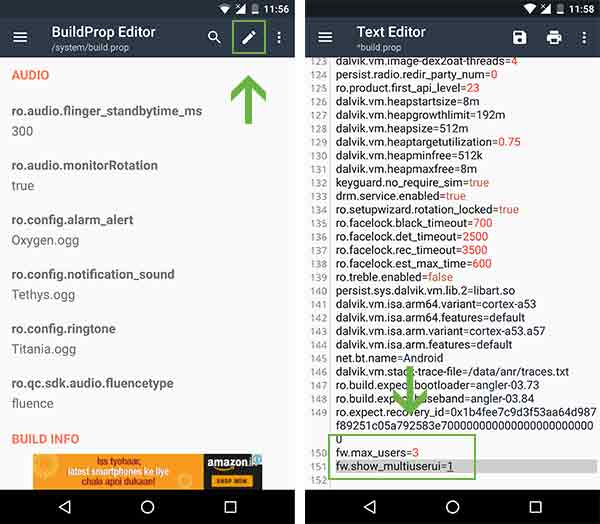
How to Enable Multi User Support on Any Android – Add flags using BuildProp Editor - Scroll down to the very bottom of the build.prop file and enter the following lines:
fw.max_users=3 fw.show_multiuserui=1
- Once you have added those two flags, simply tap on the save icon on top of the editor window and select “Save & exit”.

How to Enable Multi User Support on Any Android – Save & exit BuildProp Editor - Finally, reboot your device for the changes to take effect.
That’s it! You have been successful to enable Multi user support on Android.
More for you:
- How to Enable Instant Apps on Android
- Paranoid Android Review – History, Features, & Downloads
- How to Root Android Oreo 8.0
- Install Android Oreo L Speed Mod to Improve Performance
- Install Android Nougat Firmware on Galaxy S5 Neo
Now, all you have to do is swipe down from the notification bar until you see the Quick Settings tiles. Then tap on the User icon to access the multi user menu. This is where you can add additional users and enjoy the feature.
We hope that this guide was useful for our users. If you face any problems whilst carrying on the instructions, you can comment below and let us know.