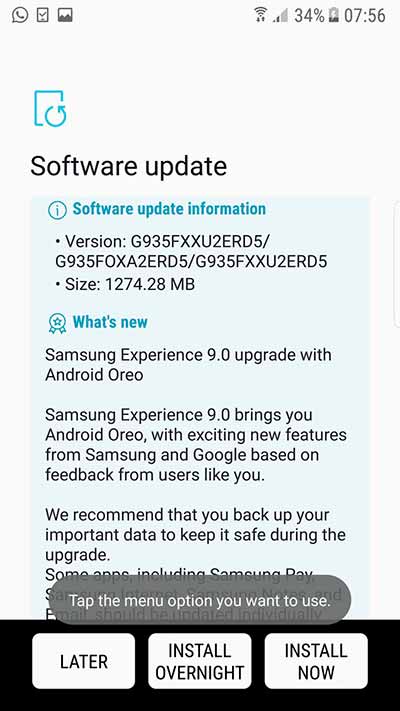Galaxy S7/S7 Edge users can now manually upgrade their phone to Android 8.0 Oreo. The instructions below will help you install Android Oreo on Galaxy S7 and Galaxy S7 Edge.
After covering devices like the Galaxy S8/S8+ and several other older phones including the Galaxy A3 and A5, the manufacturer is now moving ahead to its 2016 flagship phones – the Galaxy S7 and S7 Edge. According to earlier speculations, the said devices were soon expected to receive Android Oreo update. Samsung has recently started rolling out the OTA update for users in the UK. It will soon be available for other regions as well. But for those who are impatient and would like to update their phone, like right now, can manually flash the Oreo firmware using Odin. Simply follow the steps below to install Android Oreo on Galaxy S7 and Galaxy S7 Edge.
Table of Contents
Guide to Install Android Oreo on Galaxy S7 and Galaxy S7 Edge
According to Sammobile, the Oreo update is now available for both the unlocked and Vodafone-branded phones in the UK. The new firmware is labeled G930FXXU2ERD5 and G935FXXU2ERD5 for the Galaxy S7 and Galaxy S7 edge respectively. It wasn’t much later that the new firmware files went live, which can be flashed using Odin tool for a force-upgrade.
Before you get ahead with the instructions to install Galaxy S7 and Galaxy S7 Edge Android Oreo update, let us first take a look at the new shiny features and changes that it brings.
Of course, the new firmware brings all the standard Oreo features including Picture-in-Picture mode, adaptive icons, notification channels, autofill framework, faster boot time, and more. Apart from that, April 2018 security patches also come has as part and parcel of this update. Being based on Samsung Experience 9.0, you expect a whole lot of new OEM-specific features such as Color Lens, Dual Messenger, improved keyboard, new emojis/stickers, and much more.
Since the Galaxy S7/Galaxy S7 Edge Android Oreo update is rolling out over-the-air, it could take some time before it reaches all the regions. In that case, you can either wait for the OTA to arrive on your phone, or you can follow the steps to manually install Android Oreo on Galaxy S7 and Galaxy S7 Edge using Odin.
Prerequisites
- Perform a complete backup of your personal data, including the storage. We suggest that you follow our extensive Android backup guide for the same.
- Charge your Samsung phone to at least 60% battery level to avoid any shutdowns during the process.
- Download and install Samsung USB drivers on the PC.
- Download latest Odin tool and extract the ZIP on the PC.
- Make sure to close Kies software before you follow the instructions.
Once you have fulfilled the requirements, move to the next section to download and install Android Oreo on Galaxy S7 and Galaxy S7 Edge.
Download Galaxy S7/Galaxy S7 Edge Android Oreo Firmware
- Galaxy S7 (G930F) Oreo firmware:
- Galaxy S7 Edge (G935F) Oreo firmware:
We shall be updating the list of firmware when more of them are available online.
How to Install Android Oreo on Galaxy S7 and Galaxy S7 Edge?
- Download the Oreo firmware for your phone.
- Extract the downloaded ZIP on the PC.
- Next, power off your Samsung Galaxy device.
- Then hold the Volume Down + Home + Power button to boot into Download Mode.
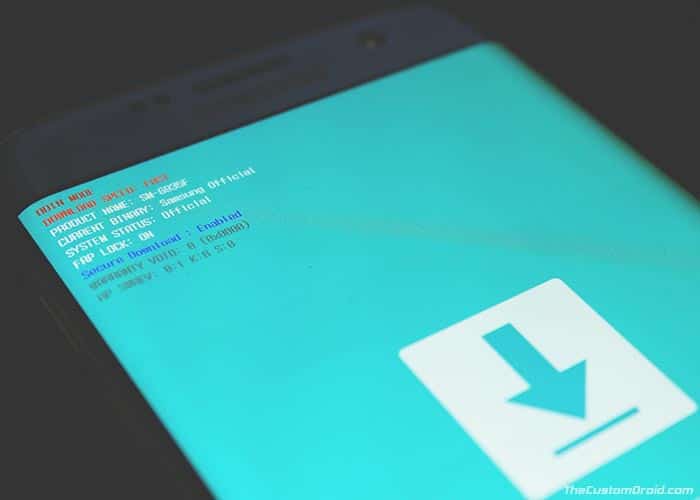
- Connect the phone to the PC using the USB cable.
- Run the Odin tool (Odin3.exe) on the PC.
- The ID:COM port should light up.
- Click on the ‘BL’ button and select the firmware file initiating with “BL_”.
- Do the same for ‘AP’, ‘CP’, and ‘CSC’.
- Make sure that you choose the ‘HOME_CSC’ file whilst performing the flashing procedure. Using the regular CSC file will wipe your phone completely, including the internal storage.
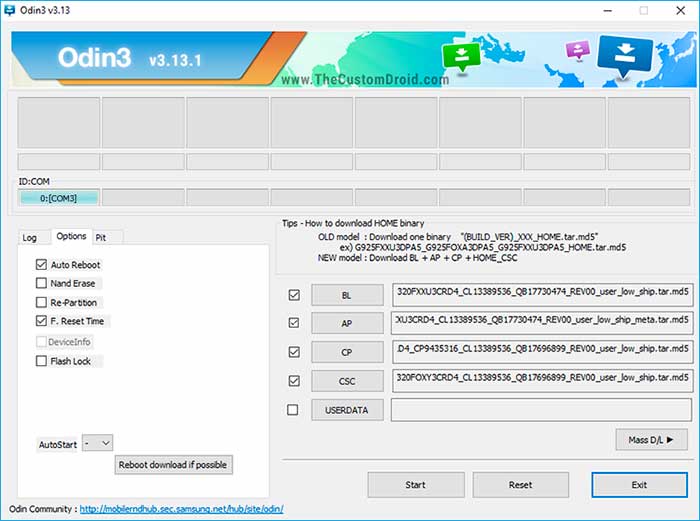
- Once everything is selected, hit the ‘Start’ button to install Android Oreo on Galaxy S7 and Galaxy S7 Edge.
For more detailed instructions, you can also follow our guide on how to flash stock firmware on Samsung Galaxy devices using Odin.
When finished, the phone will automatically boot into the latest Oreo firmware. So go ahead, and experience all the new features on your Samsung Galaxy device. Also, don’t forget to let us know how this new software has improved over the previous one. Is the just the features that make the difference, or have you seen significant improvements in terms of performance as well? Just drop a comment below.
So, this was our guide on how to install Android Oreo on Galaxy S7 Edge and Galaxy S7. If you have any questions regarding the procedure, let us know via the comments.