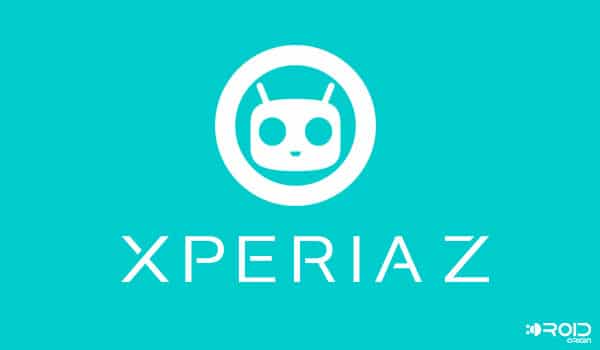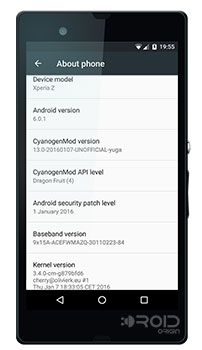The Sony Xperia Z was a smartphone rocker when it first flooded the market and was counted as one of the top high-end phones of its time. With time, the popularity of this powerful SONY flagship may have diminished, but its hardware is still as good as new to support the latest Android update. You can now cherish the sweet taste of Android Marshmallow on Xperia Z by flashing CM13 on it.
Advertisement
Xperia Z was announced during January 2013, and it didn’t take any time to rise high. The phone comprises of a Full-HD 5-inches display with Shatter proof technology, Snapdragon S4 Pro chipset powered at 1.5 GHz, Adreno 320 graphics unit, 16 GB internal storage, 2 GB RAM, 13.1 MP camera with f/2.4 aperture, supporting features like Sony Bravia Engine, BT 4.0, and USB host functionality. Being such feature-rich, the phone was available at a decent price of approx. INR 38,000, at launch.
CyanogenMod, however, has not supported Xperia Z for official CM13 nightlies. But then, someone at XDA (Recognized Developer – Olivier) didn’t mind compiling a fresh build of CM13 for the Sony Xperia Z. Being at the early state of Alpha, the build seems to be pretty fine. So, if you are still a Xperia Z user, you can still enjoy Android Marshmallow 6.0.1 without risking its stability.
Advertisement
The only thing not working at this time is the Camera. We know that its worth, but then you could always risk something for the sake of enjoying the latest Android update. We do have our hopes up, that the upcoming builds will fix this issue positively.
Now, you can go ahead and follow the instructions to install CyanogenMod 13 on Sony Xperia Z.
Disclaimer
Rooting or installing a custom ROM may soft brick your device if done wrong. So make sure to follow the steps as they are. TheCustomDroid won’t be responsible for any damage to your phone. However, we will surely help you out if you get stuck in any situation.
Prerequisites
- Your Xperia Z should have an unlocked bootloader. You can use the official Sony unlock method here.
- TWRP recovery should be installed on your Xperia Z.
- Enable USB debugging to make use of ADB commands. If you don’t know how to do it, you can follow our tutorial.
- Backup your Xperia Z completely, including the storage, SMS, contacts, etc.
- Charge your phone to at least 60% battery to avoid any shutdown during the procedure.
Downloads
Unofficial CyanogenMod 13 for Xperia Z: Link | Mirror #1 | Mirror #2
Google Apps package for CM13 based on 6.0.1: Link
Install Android Marshmallow on Xperia Z
- Download and transfer the CM13 ROM and GApps zip files to the device’s storage (preferably, internal storage).
- Now, while keeping the device connected, open a command-line window on your PC.
- Enter the command below to reboot your Xperia Z to recovery mode:
adb reboot recovery
- Now that your phone has entered TWRP recovery, you can disconnect the phone from the PC.
- Go to Wipe > Advanced Wipe, and select the Dalvik Cache, Data, System, and Cache check boxes.
- Swipe the button on the bottom of the wipe screen to start the wiping process. This will merely take a few seconds.
- Now that the device partitions have been cleared, tap on Install. Browse to the location where the ROM zip file was placed and select it.
- Next, tap on Add More Zips and select the GApps file too.
- Finally, swipe the button on the bottom to start the flashing process.
- ROM and GApps installation might take up-to a minute or so. Once it has flashed successfully, you can select Reboot System.
That was it. You have just successfully flashed Android Marshmallow on Xperia Z using unofficial CM13. As you might already know, the ROM is pre-rooted and has tons of features to improve the experience of your Sony Xperia Z.
If you have issues while installing or after, you can prompt us via the comments below.