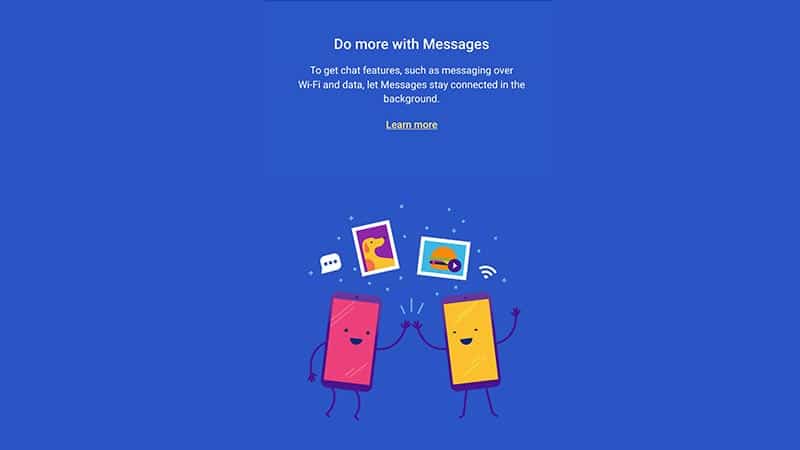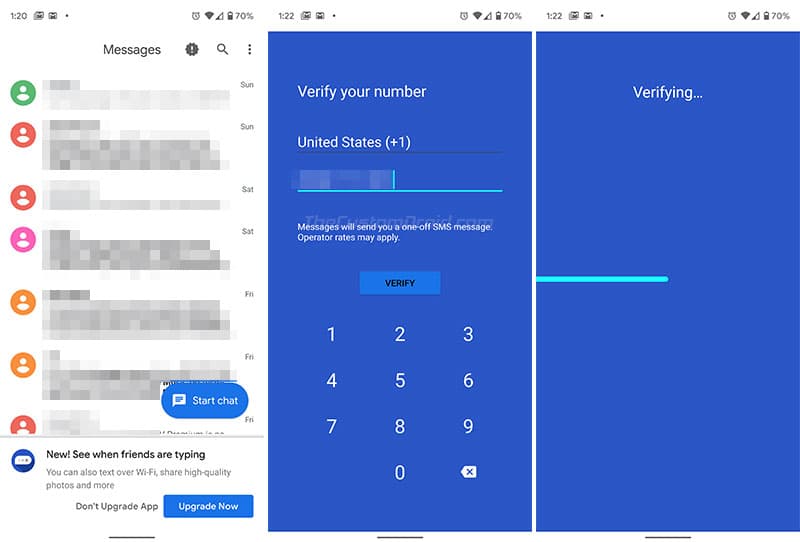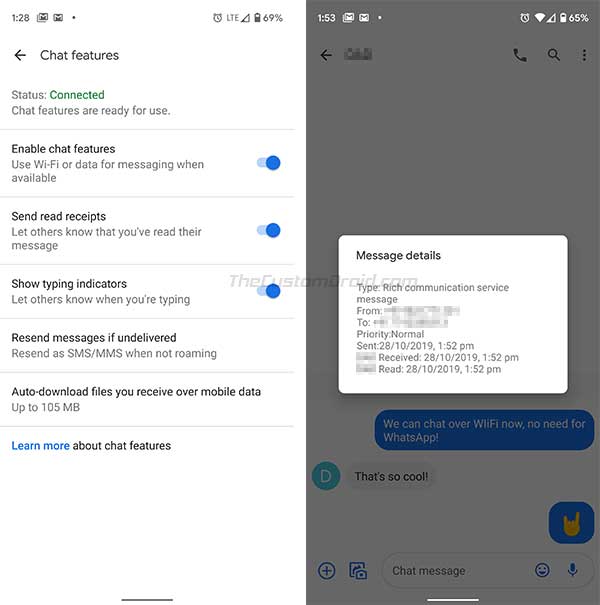Recently, some folks over at the Universal Profile subreddit have figured out a method that shows how to forcibly enable RCS in the Android Messages app, on any Android device and carrier.
Advertisement
For those who don’t know, “RCS” is an abbreviation of “Rich Communication Services“. Similar to some popular instant messaging apps like WhatsApp and Telegram, or iMessages in iOS, RCS allows users to send text messages over WiFi/mobile data, start group chats, share images and locations, and do much more, making it a true modern messaging successor to “SMS“.
According to Wikipedia, RCS came into existence years ago, but mobile carriers around the globe have been slow to adopt it. Recently, AT&T, Sprint, T-Mobile, and Verizon recently announced their joint venture in the US to support cross-carrier messaging support over RCS. However, according to AndroidPolice, it would be available via their own RCS standards, which is sad.
But not anymore! You can now enable RCS on any Android device using the Android Messages app by Google. Credits for this method go to u/sh0ch for figuring the method, u/NashRadical for publicizing it, and u/LinkofHyrule for finding workarounds for some issues.
Advertisement
The method uses the “Activity Launcher” app to launch a hidden RCS activity present in the latest beta version of the Android Messages app. Although it is sort of a neat little trick, the method has been tested and confirmed to be working properly by more than hundreds of Reddit users, using different devices like Pixel 4, Pixel 3, OnePlus 6T, OnePlus 7 Pro etc and on various carriers including AT&T, Verizon, Sprint, T-Mobile, etc.
Advertisement
Now go ahead and follow the instructions below to enable RCS in the Android Messages app on your smartphone right now!
Prerequisites
In order to properly enable RCS on your Android device, make sure that the requirements stated below are fully met.
Advertisement
- First, the method requires your Android device to have the latest beta version (v5.0.058 beta) of the Android Messages app installed. If you do not have it, then enroll in the Android Messages Beta Program first and then install the latest Android Messages beta app on your device by clicking/tapping the app box below. Optionally, you can also download the latest beta APK from here and install it manually.
[googleplay url=”https://play.google.com/store/apps/details?id=com.google.android.apps.messaging”] - Second, you must also download and install the latest version of the ‘Activity Manager’ app on your device. Simply click/tap on the app box below to install it.
[googleplay url=”https://play.google.com/store/apps/details?id=de.szalkowski.activitylauncher”] - Third, clear the app data of the ‘Carrier Services’ app installed on your phone. To do so, go to “Settings” → “Apps & notifications” → ‘See all apps’ and open the “Carrier Services” app info section. Then tap on “Storage & cache” and select the “Clear storage” option.
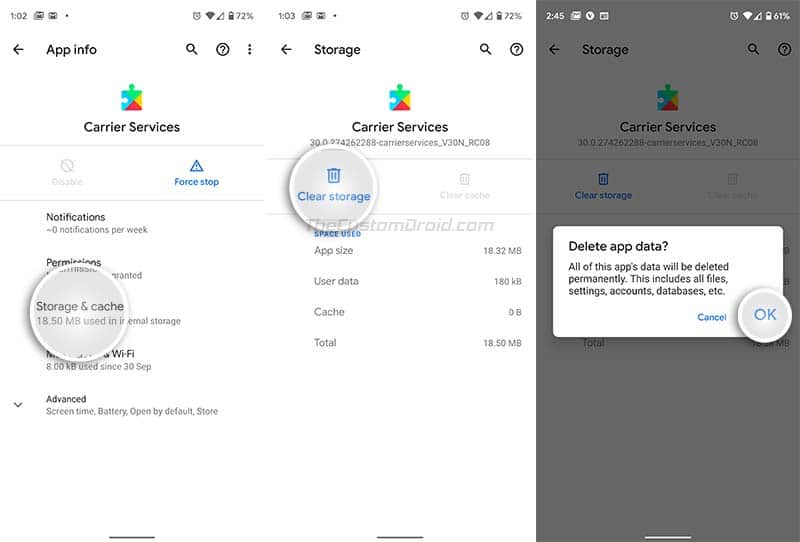
- Lastly, it is strongly recommended to disable/turn OFF WiFi on your Android device, so that it doesn’t interfere with the RCS setup. You can do so either by going to the Settings menu or by turning off the WiFi toggle in the Quick Settings panel.
How to Enable RCS in Android Messages App
- First, force-stop the Android Messages app.
- Launch the “Activity Launcher” app and tap on “Recent activities”.
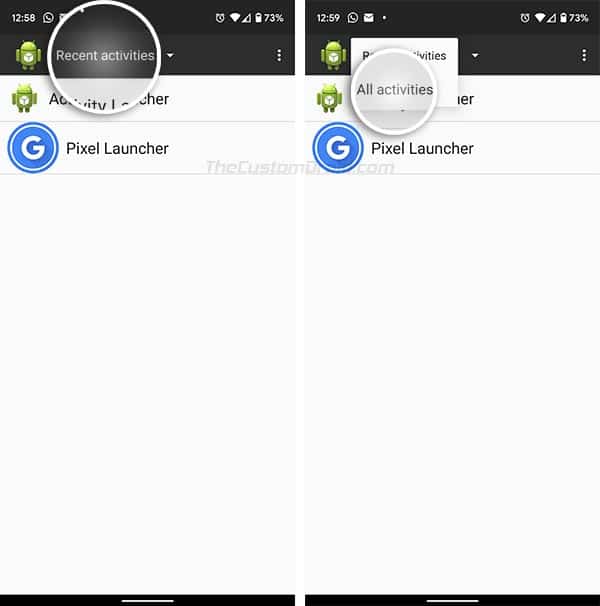
- Select “All activities” and find “Messages”.
- Tap on “Messages” to expand the list of supported app activities.
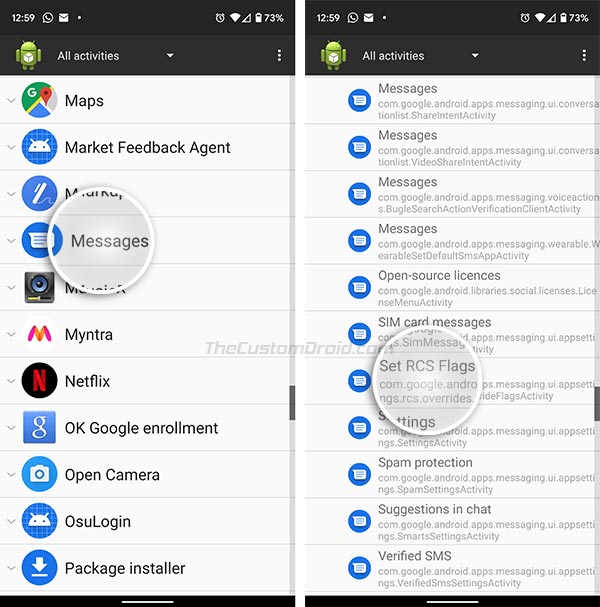
- Scroll down and tap on the “Set RCS flags” activity to open the hidden RCS configuration in Android Messages app.
- Now, tap on “ACS Url” and select the “http://rcs-acs-prod-us.sandbox.google.com/” option.
- Next, tap on “OTP Pattern” and select the “YourlsMessenger\sverification\scode\sis\sG-(\d {6})” option.
- Once set, tap on “Apply” to enable RCS in the Android Messages app.
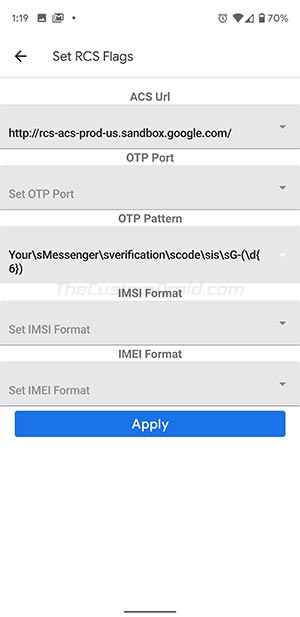
- Force-close the Android Messages app and launch it again.
- You should now see the RCS configuration prompt on the screen now. Simply tap on “Upgrade Now” and verify your phone number by following the on-screen instructions.
Once the setup is complete, you should see the new “Chat features” section in the Android Messages settings with “Status: Connected” at the top, along with other RCS chat features.
Advertisement
Troubleshooting
If the steps above don’t work for some reason then, you may try some of the troubleshooting steps listed below.
- If the process is stuck during the RCS configuration, then try turning on WiFi on your Android device and retry the setup again with mobile data.
- The phone number was verified in the first attempt, but “Settings” → “Chat features” still shows “Verifying”. In that case, force-stop the app, launch it again and retry the verification process. Some users reported that they had to attempt the verification process as much as 3-4 times before it actually worked.
So, you have just succeeded to enable RCS on your Android device using the Android Messages app. You may now go ahead and open a chat session with a friend of yours who is using RCS, to send messages over WiFi/mobile data, share photos, and do much more.
Has this method helped you to enable RCS on your device? Please let us know via the comments below.
Source: Universal Profle subreddit | Via: AndroidPolice