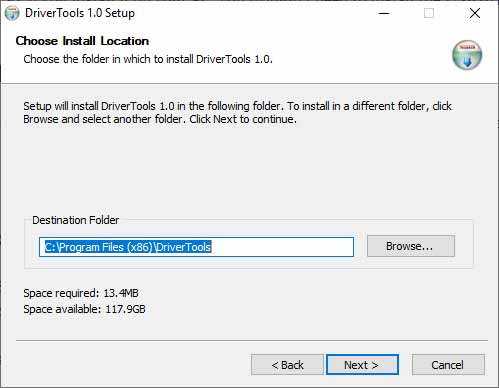In order to establish a successful USB connection between your Huawei/Honor device and the PC, you must install the appropriate USB drivers. Through this post, you can download the latest Huawei USB Drivers and HiSuite for your PC. Further, you will also learn how to install them on your Windows PC.
Advertisement
Page Contents
What are Huawei USB Drivers?
Huawei USB Drivers are a set of software programs that allow an Android-based Huawei/Honor device to communicate with the PC’s operating system over a USB connection.
Although in today’s time, one can easily transfer files between a PC and a mobile device over the cloud. But, a USB connection is still considered as the easiest, fastest and most reliable way to do these tasks. Moreover, for certain processes like flashing the stock firmware, unlocking the bootloader, installing TWRP, or rooting, connecting your phone to the PC via the USB cable is mandatory.
But in order to establish a successful connection, your PC must recognize the mobile device. And for that, you’d need to install the latest Huawei USB drivers on it. You can do this by either installing the USB drivers as a standalone or by installing the HiSuite (Android Smart Device Manager) that comes pre-bundled with the required USB drivers.
Advertisement
Note that the standalone drivers only support Windows computers/PCs.
What is HiSuite?
HiSuite is a smart Android device manager developed by Huawei for their Android mobile devices. It can be used to synchronize and backup contacts, messages, videos, music, images, calendar, and call logs to the PC. It can also be used to install/uninstall applications, take screenshots, and install the latest software updates on your Huawei/Honor device with ease.
HiSuite comes with in-built USB drivers for your Huawei/Honor devices. So, if you install it on your PC, you wouldn’t need to install the USB drivers separately. The software is available for Windows and macOS computers.
Download Huawei USB Drivers & HiSuite Software
Both the standalone USB drivers and HiSuite software support any old or new Huawei/Honor device that runs on Android. These include the Huawei P30/P30 Pro/P30 Lite, Mate 20/Mate 20X/Mate 20 Pro, and more.
- Standalone USB Driver: Huawei_Android_USB_Driver.rar
- HiSuite for Windows PC: HiSuite 9.0.3.300.zip
- HiSuite for macOS: Download from Mac App Store
How to Install Huawei USB Drivers on your PC?
- Download the Huawei USB driver file (Huawei_Android_USB_Driver.rar) on your PC.
- Extract the downloaded file using an archive tool like WinRAR or 7zip.
- Open the extracted ‘Huawei Android USB Driver‘ folder.
- Double-click on the ‘DriverSetup.exe‘ executable file to begin the installation process.
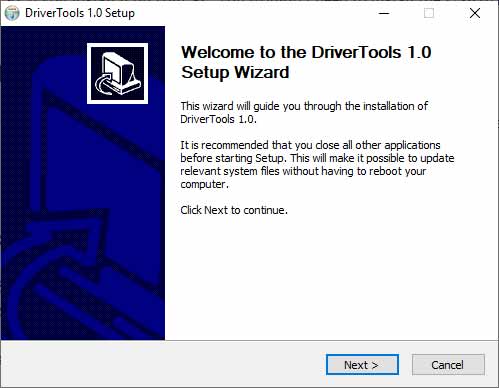
- On the setup wizard screen, click on the ‘Next‘ button.
- Click on the ‘I Agree‘ button on the License Agreement screen.
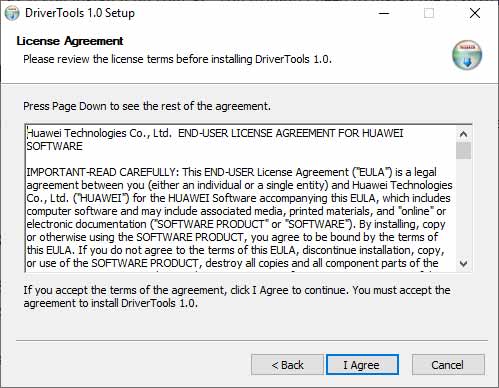
- On the next screen, choose the location on the PC where you want to install the USB drivers.
- Finally, click on ‘Next‘ and then on the ‘Install‘ button to install Huawei/Honor USB drivers on your Windows PC.
- Once the installation finishes, click on the ‘Finish‘ button.
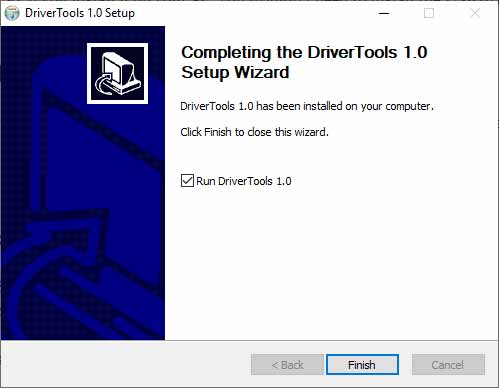
You have just successfully installed USB drivers for Huawei/Honor devices on your Windows PC. Go ahead and connect your phone to the PC using the USB cable. It should now successfully detect your mobile device.
That’s it! If you have any questions regarding the USB drivers provided here or the installation process, let us know.