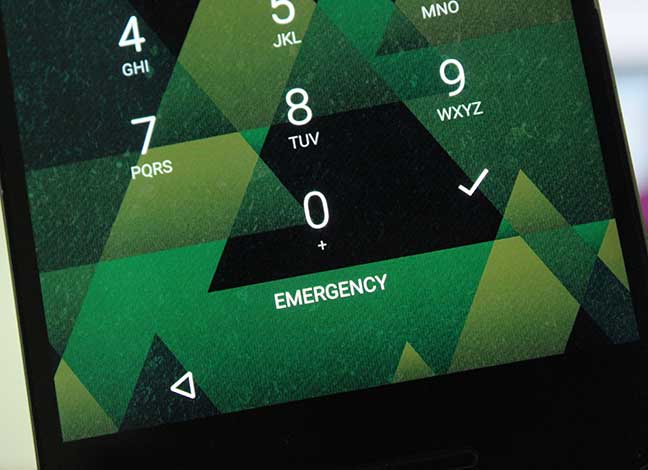If you set a screen lock on your Android device, You might have seen an ‘Emergency Call’ Button at the bottom. There is no option in Android settings to remove this button from your Android lock screen. But, today we will tell how you can remove the Emergency Call button from Android’s Lock Screen on Rooted and Non-rooted Phones.
Advertisement
When you set a Pattern or Pin on your Android phone, you are restricted from performing any action, not even a phone call until you unlock the device. In this situation, the Emergency call button helps you to make a call on an emergency number like 911. While this is a really functional feature in case of an emergency, it could also be a trouble if your kid has the phone in his hands and makes an accidental call to the emergency services.
For this, or for any other reason for that matter, if you would like to remove this button from the lock screen, there’s no straightway. But there are workarounds on both a non-rooted and rooted Android to remove the Emergency Call button.
Advertisement
In this tutorial, we will show you two methods for removing Emergency Call button from Android Lock Screen. The process for non-rooted users is a mere replacement discussed below, but if you have a rooted device, the process is much more realistic and actually removes Emergency Call button from the stock lock screen.
Non-Rooted Devices
If your device is not Rooted, there is only one way to remove the Emergency Call button is by installing a replacement lock screen app. There are several lock screen alternatives available on the Google Play Store. From all of ’em, we personally prefer Next Lock Screen app by Microsoft. It is a very simple, yet very functional app.
- Before you proceed, make sure that you remove the stock PIN/Password/Pattern lock from your device. You can find it in Settings > Security on most devices.
- Download & Install Next Lock Screen App on Google Play.
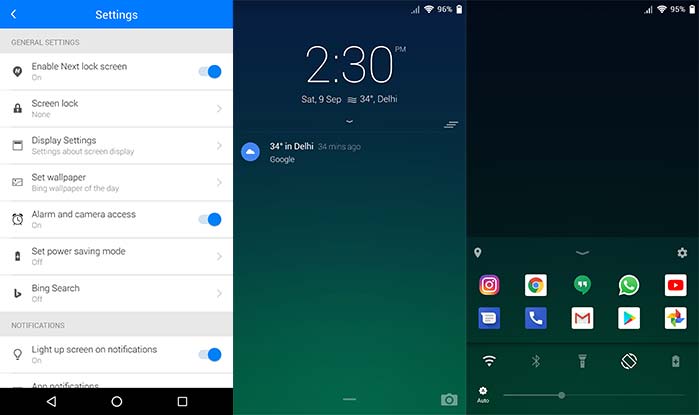
- Once it is installed, launch the app and grant appropriate permissions to the app for usage and notification access.
- You will see the new lock screen when the device wakes up now.
Note: Make sure you have turned off the stock Screen lock. So that you don’t have to unlock your device twice.
Rooted Devices
If your device is rooted then, then a simple Xposed module can help you remove Emergency Call Button while keeping your stock lock screen.
- Of course, you must first have Xposed Framework installed on your device. If you still don’t have it, it’s time to install it first. Once you have installed the Xposed Framework, open the Xposed application.
- Swipe from the left edge of the app screen and select “Download”.
- Now search for a specific module by typing in “Hide Emergency Button on lock screen” in the search bar.
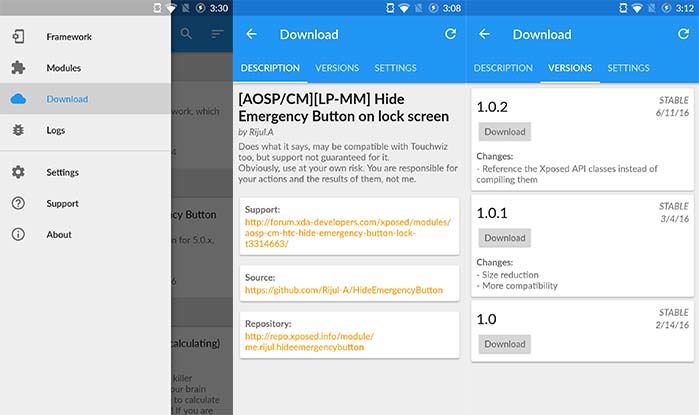
- Select the “[AOSP/CM][LP-MM] Hide Emergency Button on lock screen” module.
- Now in the module page, swipe to the “VERSIONS” tab and download the latest version of the module. The module will automatically download and prompt you for installation.
- It’s time to enable/activate the module now. So open the Xposed app menu and select “Modules” and enable the module.
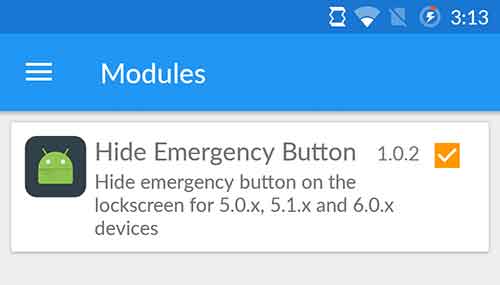
- Now all you need to do is reboot your device and it will be done!
Done! You have been successful to disable and remove Emergency Call Button from your Android’s Lock Screen. Now, you will not see this button anymore.
Read more:
- How to Install Google ARCore on Any Android Device
- How to Stop Android Wakelocks using WakeBlock (Root)
I hope this will work for you. If you have any problem regarding this Tutorials then, feel free to drop a comment.