This tutorial will guide you on how to boot OnePlus 6 into Bootloader mode and Recovery mode using the physical buttons or ADB command.
Advertisement
OnePlus launched its flagship for 2018 a few months ago and it has strived to be the best Android device to date, not just from the OEM, but also among the competition. The phone not only brings improvements in terms of the internal hardware and design but also comes with a lightweight and fast software experience via OxygenOS.
Just like the Google Nexus and Pixel series, OnePlus devices are well-known for there flexibility when it comes to modifications. Which means, you can easily unlock the bootloader, install a custom recovery, flash custom ROMs and root the OnePlus 6 with ease.
However, each of the stated processes will require you to boot OnePlus 6 into Bootloader mode and Recovery mode, as per the process’ requirement. Before we head off to the process, let us first know what Bootloader mode and Recovery mode actually is and what it is used for.
What is Bootloader Mode? – A bootloader is a program that loads the operating system and other runtime environments such as the recovery mode. When it comes to Android, the Bootloader Mode (Also often referred to as ‘Fastboot Mode‘) is also the state where a PC can communicate with the device over Fastboot. Thus, it is essential for processes like bootloader unlocking, flashing a custom recovery, or flashing/erasing the device partitions.
What is Recovery Mode? – In Android, the Recovery Mode is a bootable partition that has the recovery console installed. It offers tools that can help you perform certain actions such as wiping/clearing the partitions, factory resetting the device, installing OTA packages, etc. We also often deal with custom recoveries, such as TWRP, which facilitates the flashing of custom ZIP packages, such as ROMs, kernels, mods, etc.
Recommended: How to Get OxygenOS Updates Immediately on OnePlus 6
Page Contents
Boot OnePlus 6 into Bootloader Mode and Recovery Mode
Booting OnePlus 6 into Bootloader Mode is easy and could be done using three different methods:
- Using the Advanced Reboot menu
- Using the special buttons combination while the phone is switched off
- Or, by using ADB commands
We have covered all the three methods below for each – Bootloader Mode and Recovery Mode.
Stock OxygenOS comes with a hidden option to enable the Advanced Reboot Menu. The menu, once enabled, will allow you to easily boot OnePlus 6 into Bootloader Mode and Recovery Mode.
- Go to Settings -> About phone.
- Find the Build number section.
- Tap on the build number continuously 7 times.
- Next, go to Settings -> Developer options.
- Enable the Advanced Reboot option.
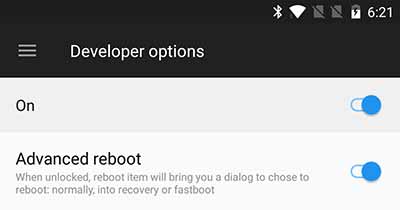
- Now, hold the power button until the power menu appears.
- Tap on Reboot.
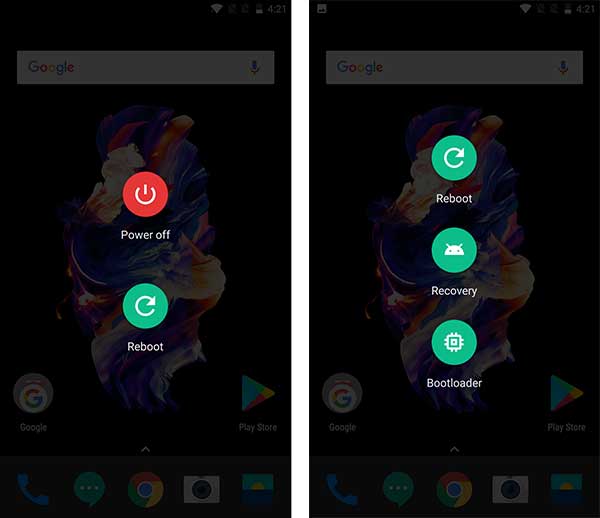
- To boot OnePlus 6 into Bootloader Mode, tap on Bootloader.
- To boot OnePlus 6 into Recovery Mode, tap on Recovery.
- Finally, tap on Touch to Reboot.
The next most convenient way to boot OnePlus 6 into Recovery Mode and Bootloader Mode is by using the special buttons combination.
- First, power off the phone completely.
- To do so, hold the Power button. Tap on Power off and then on Touch to Power off.
- Next, hold the Volume Up and Power buttons simultaneously until you see the bootloader mode.
- Your OnePlus 6 should now be in Bootloader Mode.
- Should you wish to boot OnePlus 6 into Recovery Mode, follow ahead with the steps.
- In Bootloader Mode, tap the Volume button until Recovery mode appears on the screen.
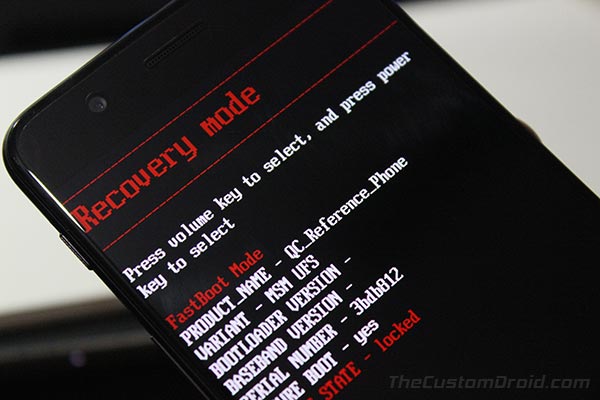
- Finally, press the power button to enter Recovery Mode.
3. Using ADB Commands
Another way to boot OnePlus 6 into Bootloader Mode and Recovery Mode is by using ADB commands. For this, you must first enable USB debugging on the phone and also install Android platform tools on the PC.
- Connect OnePlus 6 to the PC using the USB cable.
- Ensure that USB debugging is enabled on the phone.
- Go to the folder where the ADB/Fastboot binaries are present.
- Hold the SHIFT key and right-click on an empty space inside the folder.
- Select Open PowerShell window here.
- Enter the following commands in the PowerShell window:
- To boot OnePlus 6 into Bootloader Mode:
adb reboot bootloader
- To boot OnePlus 6 into Recovery Mode:
adb reboot recovery
- To boot OnePlus 6 into Bootloader Mode:
That’s it! Now that you have booted your OnePlus 6 into Bootloader Mode or Recovery Mode, you can go ahead and unlock the bootloader, install a custom ROM, root OnePlus 6. If you have any questions regarding the procedure, do let us know via the comments.
