How to Manually Install Moto G5S Plus Android 8.1 Oreo OTA Update
Motorola has started rolling out Android 8.1 Oreo for the Moto G5S Plus in Brazil and India. If you still haven’t received the update notification, then follow the steps below to manually […]
Motorola has started rolling out Android 8.1 Oreo for the Moto G5S Plus in Brazil and India. If you still haven’t received the update notification, then follow the steps below to manually install Moto G5S Plus Android 8.1 Oreo OTA update. The instructions will help you sideload the Oreo OTA zip via the stock recovery.
Advertisement
When it comes to software updates, devices from Lenovo-owned Motorola might not be the best bet. The manufacturer took almost a year to roll out Android Oreo to all the 12 eligible phones. With the release of Android Pie, Oreo seems to be a little outdated as well. Anyhow, what’s important, is that the update is now available for the Moto G5S Plus. The device was released back in 2017 and came with Android Nougat out-of-the-box. Now, after a year of patience, users finally have the chance to update and relish all the latest features on their phone.
As always, the rollout will take place in stages and may take a bit of time before it is finally available globally. As told earlier, users in Brazil and India have already started receiving it. However, it is yet to roll out for the users in Europe (EU) and other countries/regions. In that case, you can also download and install Moto G5S Plus Android 8.1 Oreo OTA update manually.
Page Contents
Moto G5S Plus Android 8.1 Oreo Update – Changes and New Features
Advertisement
Motorola began soak testing Android 8.1 Oreo for the Moto G5S Plus back in June 2018. After months of constant testing and feedback, the OTA update is now available for the users. It comes with the new build number OPS28.65-36 and weighs 1.2 GB in size.
Advertisement
Since the software is based on Android 8.1 Oreo, it serves all the standard features including the new power menu, WallpaperColors API for the automatic dark/light theme, Bluetooth battery percentage, and more. Apart from that, the OTA update also carries the August 2018 security patches and general performance/stability improvements according to the official release notes.
If you’re in India or Brazil, we strongly recommend that you first check for the OTA notification. To do so, go to the ‘Settings’ -> ‘About Phone’ -> ‘System updates’. If you still haven’t received the notification, then you can follow the instructions below to manually install Moto G5S Plus Android 8.1 Oreo OTA update. The process is pretty simple and guides you to sideload the OTA zip via the stock recovery.
Advertisement
Prerequisites
- Sideloading an OTA update does not wipe any data stored on the phone. However, we still strongly suggest that you take a complete backup of all your data.
- Charge your Moto G5S Plus to at least 60% battery level to avoid any sudden shutdowns during the update process.
- Download and set up Android SDK tools on the PC. We will refer to “C:\adb” during the process below, which is the folder on the PC where the ADB/Fastboot binaries are present. Alternatively, you can also use Minimal ADB and Fastboot tool.
- In order to sideload the OTA, your Moto G5S Plus must be on NPSS26.116-61-11 firmware (For Indian users) or NPSS26.116-64-11 firmware (For Brazil users). If you do not have it installed, then grab the Fastboot image from here and flash it.
Ensure that you fulfill all the requirements as stated above before you install Moto G5S Plus Android 8.1 Oreo OTA update.
Download Moto G5S Plus Android 8.1 Oreo OTA
The incremental OTA packages for the Moto G5S Plus (India and Brazil variants) are provided by XDA senior member CheckYourScreen.
Advertisement
- India (NPSS26.116-61-11 -> OPS28.65-36):
block_delta-Blur_Version.26.366.18-28.31.40.sanders.retail.en.US.zip - Brazil (NPSS26.116-64-11 -> OPS28.65-36):
block_delta-Blur_Version.26.371.13-28.31.40.sanders.retail.en.US.zip
Instructions to Install Moto G5S Plus Android 8.1 Oreo OTA Update
- Download Moto G5S Plus Android 8.1 Oreo OTA zip on the PC.
- Copy the downloaded file to C:\adb, where the ADB/fastboot files are present.
- Hold the SHIFT key and right-click on an empty space inside the folder.
- Select ‘Open PowerShell window here’.
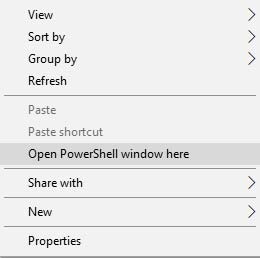
- Next, power off your Moto G5S Plus completely.
- Hold the Volume Down and Power button simultaneously to enter bootloader mode.
- On the bootloader screen, select ‘Recovery mode’ and press the Power button.
- When the ‘No command’ screen appears, hold the Power button and tap the Volume Up key once to enter the stock recovery.
- Select ‘Apply update from ADB’ in the stock recovery.
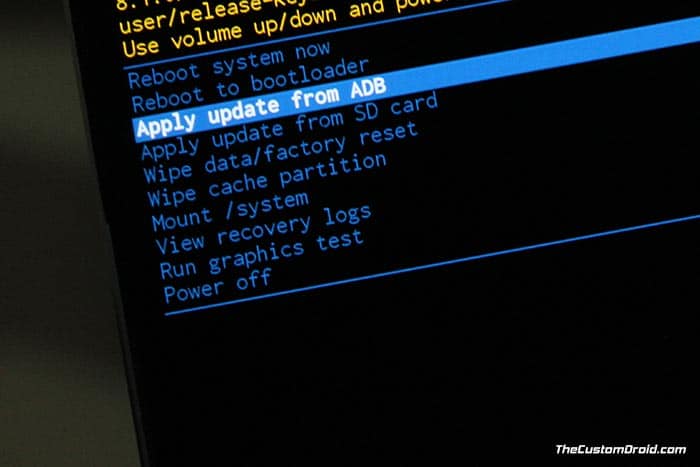
- Connect the phone to the PC using the USB cable.
- Verify the device-PC connection by entering the command given below:
adb devices
- The output should be the device ID, along with the ‘sideload‘ message.
- Finally, enter the following command to install Moto G5S Plus Android 8.1 Oreo OTA update:
adb sideload ota-package.zip
- Make sure to replace “ota-package.zip” with the actual filename of the OTA. Example:
adb sideload block_delta-Blur_Version.26.366.18-28.31.40.sanders.retail.en.US.zip
- When the sideload process finishes, select ‘Reboot system now’.
After the steps are complete, your Moto G5S Plus should boot into Android 8.1 Oreo firmware with build number OPS28.65-36 and August 2018 security patches. After finishing the setup wizard, you can explore the updated OS for all the new features.
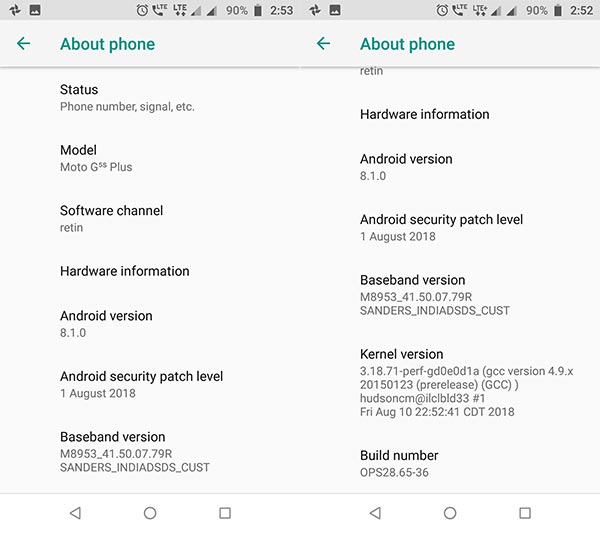
Read more: Motorola Android Pie Update: List of Eight Supported Devices Announced
So, this was our guide on how to manually install Moto G5S Plus Android 8.1 Oreo OTA update using the stock recovery. We hope that it proved useful to you. In case you have stuck anywhere during the process or have any questions, then please let us know by commenting below.
Source: XDA
