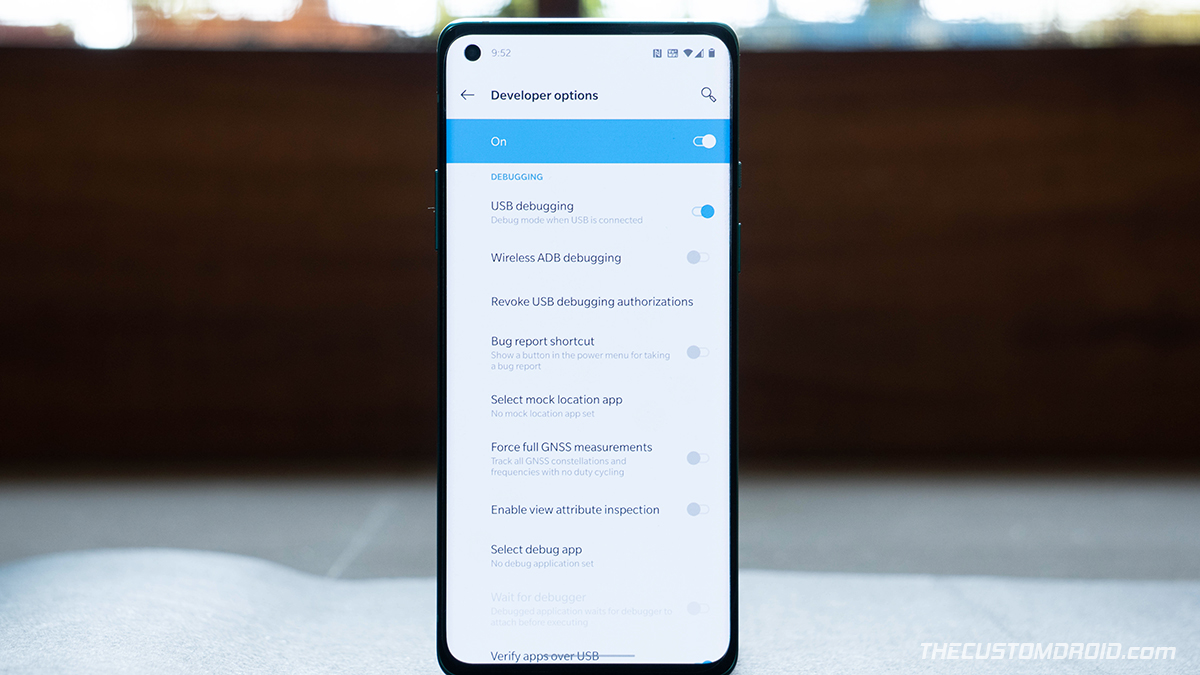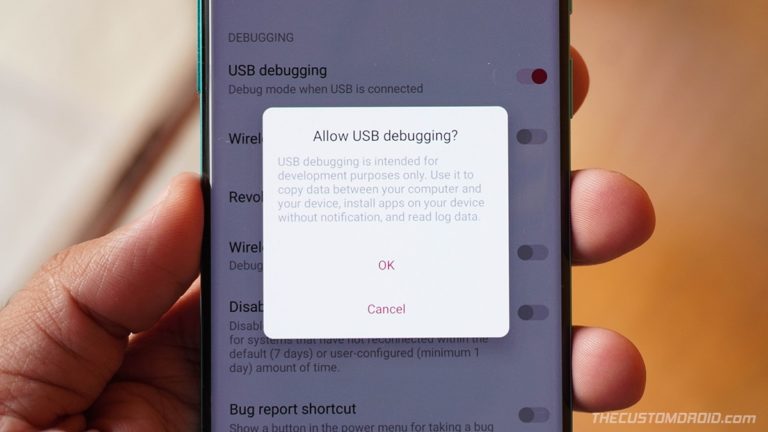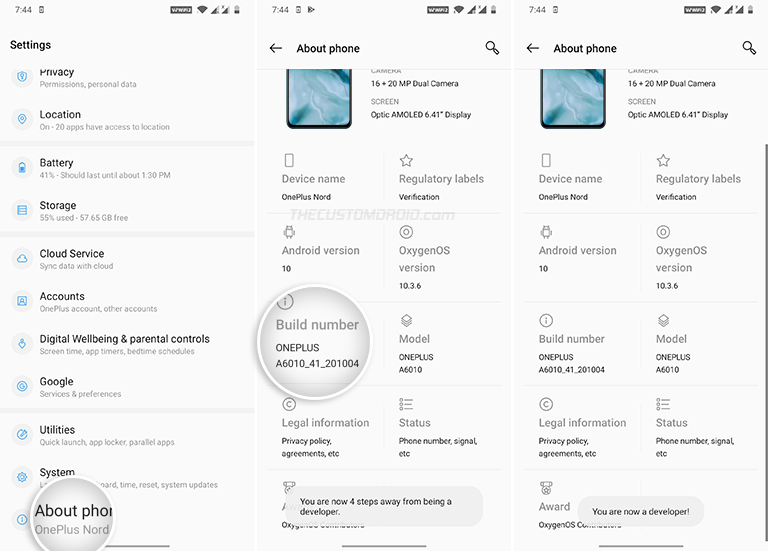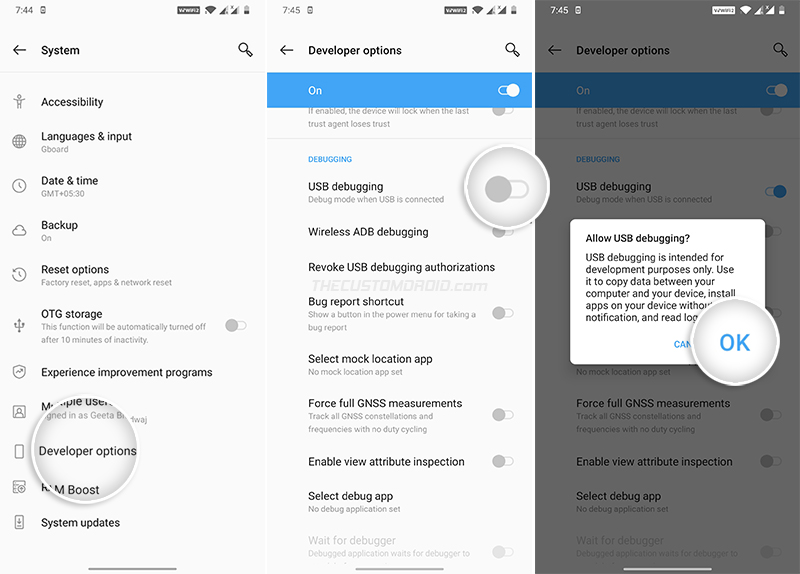If you want to enable USB Debugging, OEM Unlocking, or the Advanced Reboot menu, then you’d first need to unhide/enable the developer options on your phone. In this guide, we will show you how to enable Developer Options and USB Debugging on the OnePlus Nord.
Advertisement
Before we begin with the instructions, let us first help you understand what Developer Options and USB Debugging are, and why you would need to enable them in the first place.
Page Contents
Introduction
‘Developer Options’ is a dedicated menu in the Settings app of your OnePlus Nord that contains a series of options for configuring the Android system behavior and to debug apps and software.
Activating the Developer Options menu is one of the first things you’d need to do if you’re getting into software modding. The menu includes several useful options such as ‘OEM Unlocking‘, that’s need for unlocking the phone’s bootloader, ‘USB Debugging’, and more.
Talking of that, “USB Debugging” is a debug mode on the OnePlus Nord that allows your device to communicate with a computer over USB for debugging apps and software using the Android ADB tool. ADB has multiple applications, it can be used to sideload APKs, uninstall/disable system apps, enter Fastboot and Recovery modes, and more.
Even if you’re less tech-savvy, Developer Options is a great place to start if you wish to customize your phone’s software such as tweaking the animation speed, changing the screen DPI density, and trying out a lot of others experimental features.
If you’re interested in knowing the technical details about developer options, then we suggest that you read the official documentation here.
How to Enable Developer Options on OnePlus Nord
The Developer Options menu is by-default hidden within the Settings app of your OnePlus Nord. This is done deliberately to prevent users from unknowingly access the said options and configure something that might affect the normal usage of the device. Since you’re here, we’d presume you already know why you would want or need to enable it.
To enable Developer Options:
- Open the ‘Settings’ app on your OnePlus Nord first
- Scroll down to the very bottom of the screen and select ‘About phone’
- Repeatedly tap on the ‘Build number’ section five(5) times
- Enter your phone’s lock screen PIN/Password/Pattern when prompted
- You should now see the “You are now a developer!” toast notification on the screen.
You have successfully activated Developer options on your OnePlus Nord. You can access the options by going to ‘Settings’ → ‘System’ → ‘Developer Options’.
From here on, you can enable OEM Unlock for unlocking the bootloader, use the options to capture a bug report, and more. And if it’s USB Debugging that you want, then just roll over to the next section.
How to Enable USB Debugging on OnePlus Nord
If you’re someone who develops apps or ROMs, holds an interest in Android software modding, or wish to use ADB for anything else, then USB Debugging is a developer option you will need to enable from time-to-time.
To enable USB Debugging on OnePlus Nord:
- Open the ‘Settings’ app
- Scroll to the bottom of the screen and select ‘System’
- Tap on ‘Developer options’ to access the list of available options
- Scroll down and find the “Debugging” section
- Turn ON the “USB Debugging” toggle
- Finally, select “OK” when prompted to allow USB debugging.
That’s it! You have successfully enabled USB Debugging on your OnePlus Nord. You could now connect the phone to your computer and start operating with the ADB tool for debugging and other purposes. If you need help with setting up ADB and configuring it for the first time, then refer to this article.
Conclusion
The ‘Developer Options’ menu and its included options like USB Debugging and OEM unlocking are extremely useful for developers, as well as for enthusiasts who want to unlock the bootloader, flash custom ROMs, or root their phone.
At the same time, it is worth noting that a lot of the available options are experimental and could affect the normal behavior of your phone. So do not go on enabling or tweaking every option that you see, unless you have prior knowledge about the same.
So by now, you have learned what Developer Options and USB Debugging are, why you would need them, and also how to enable them on your OnePlus Nord. If you have any questions regarding the options or the instructions above, let us know.