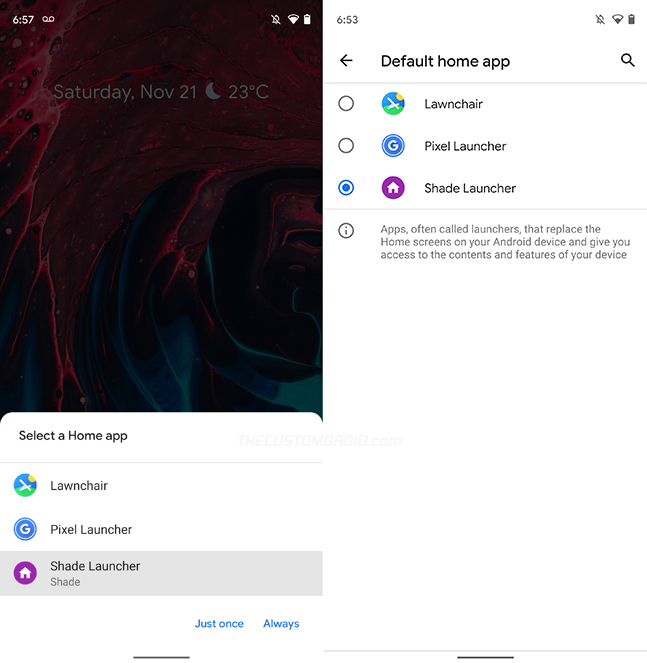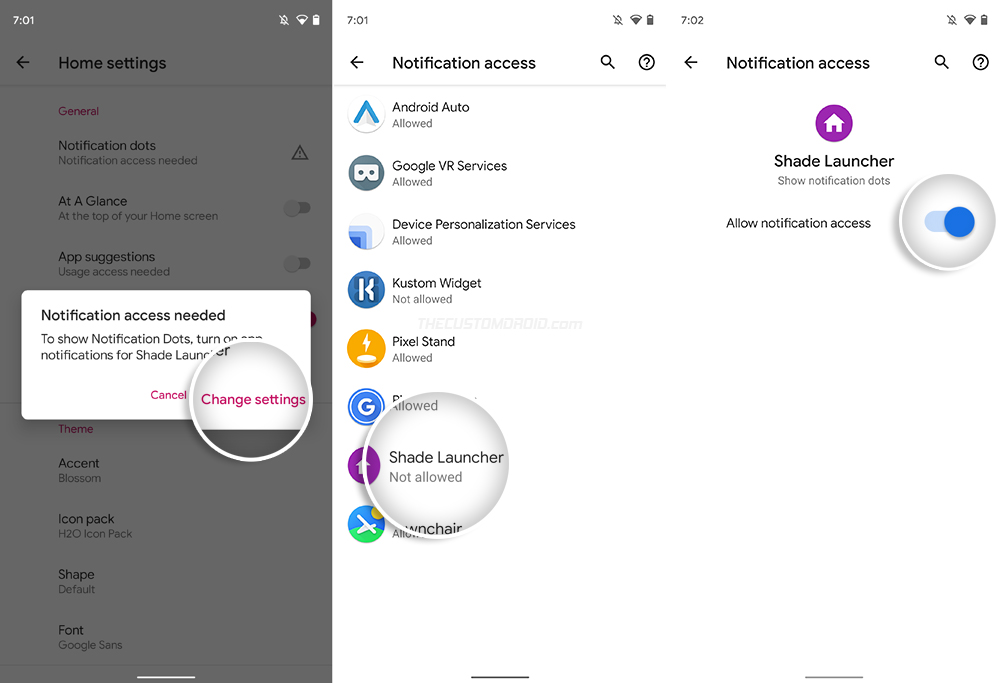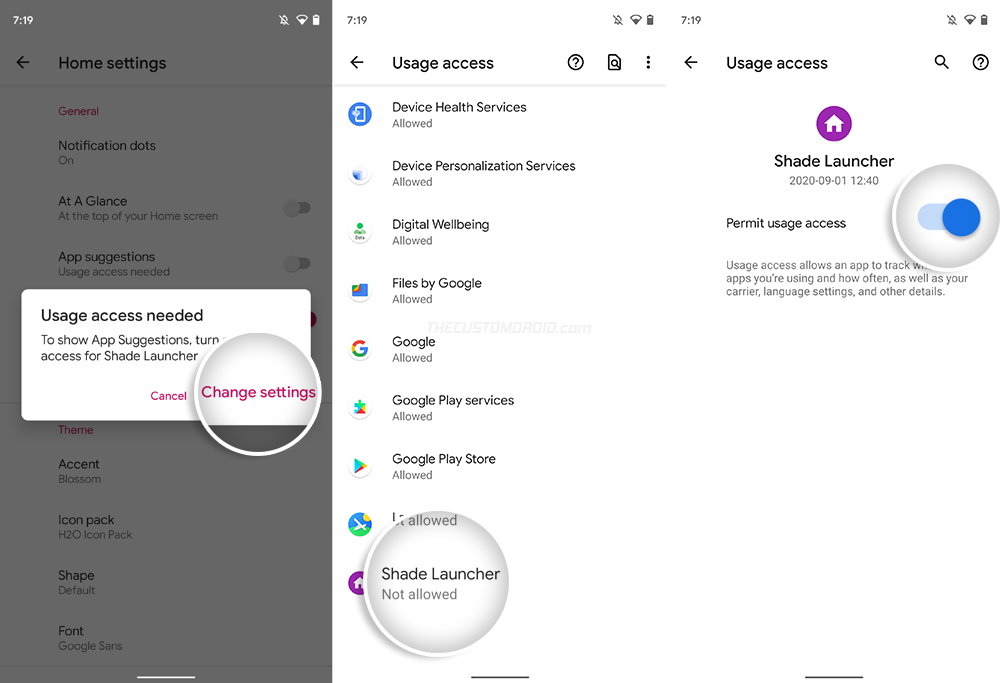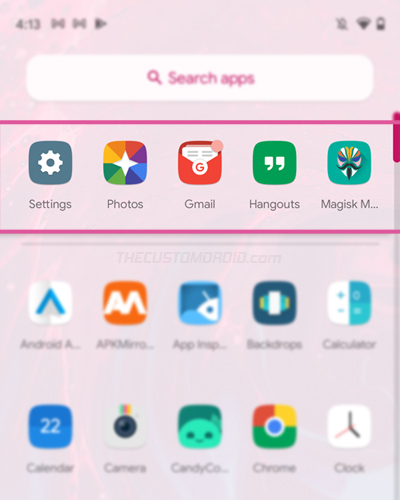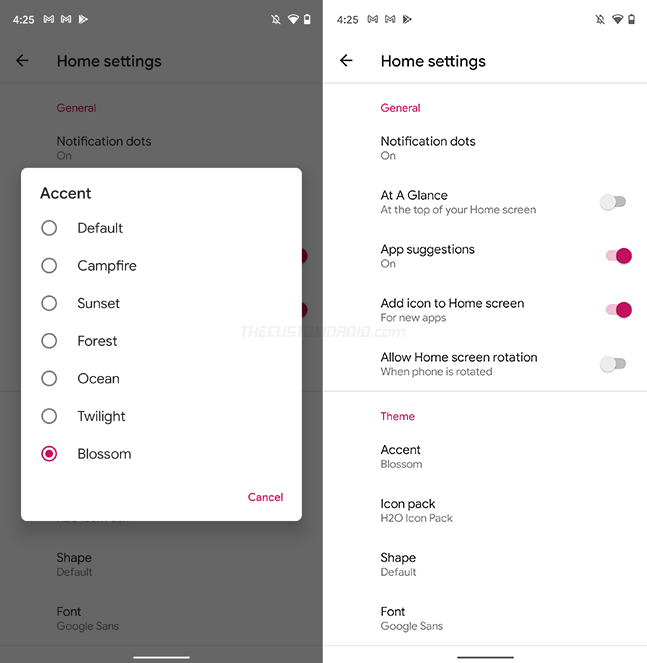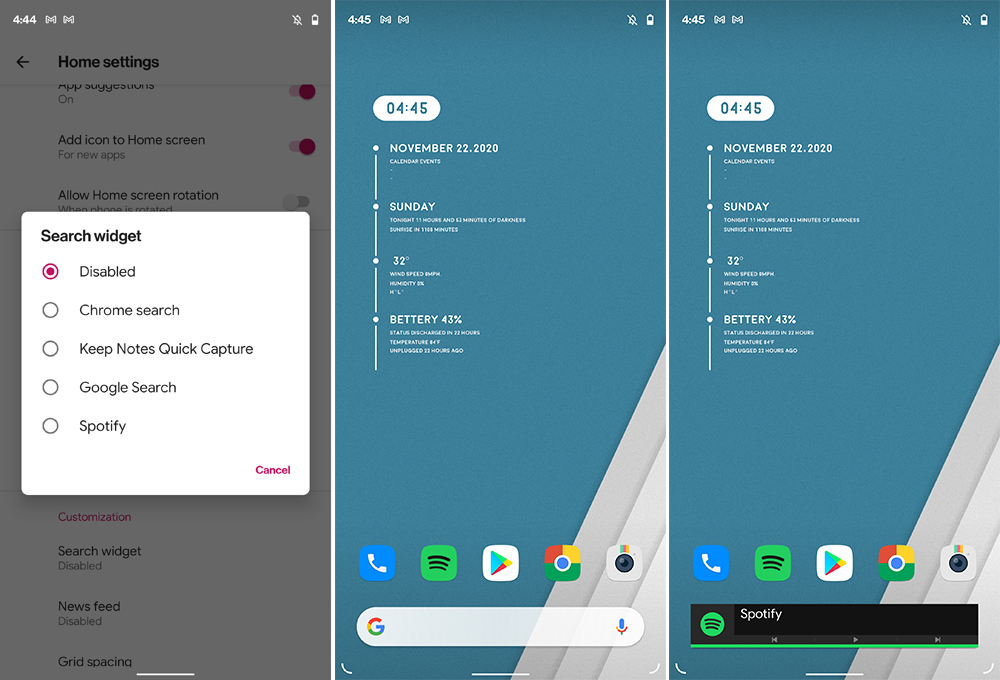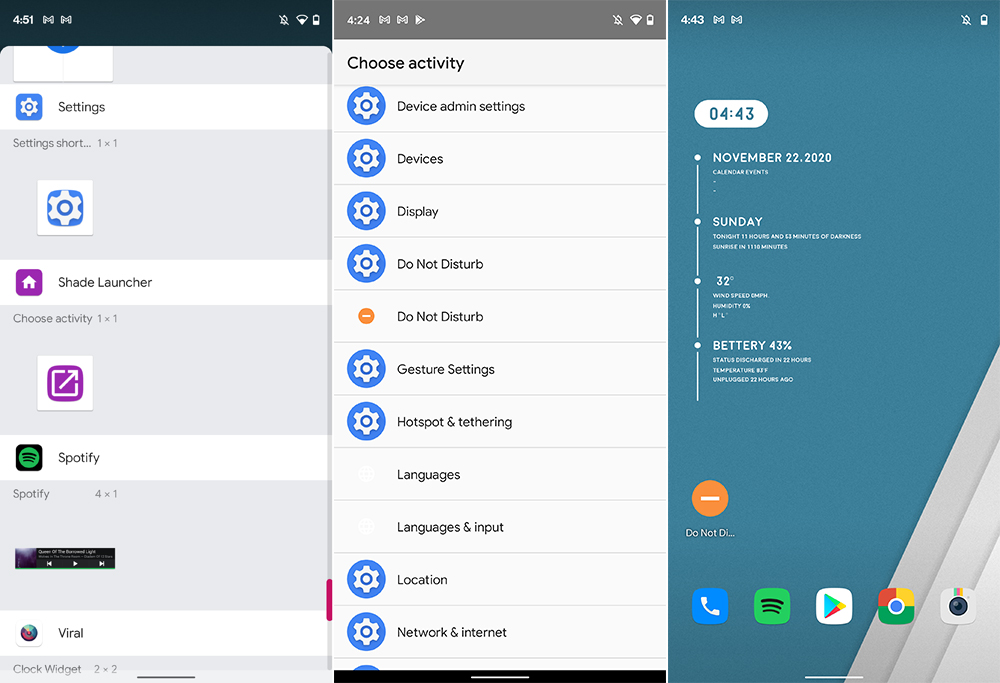Looking for the perfect launcher app for your Android device? You might want to step back and take a look at the Shade Launcher.
Advertisement
In this post, we will look at the features offered by the launcher and see how it is different/better than a lot of other third-party launchers out there. Further, we will also show you how to download, install, and use Shade Launcher on Android.
Page Contents
About Shade Launcher
Shade Launcher is an open-source launcher application for Android by a young and very talented developer Amir Zaidi (@amirzaidi99).
If you have been around in the Android customization scene for some time, you’d recognize his name from the Rootless Pixel Launcher project. It brought the Pixel Launcher experience to non-Pixel devices with added enhancements and customization options. The developer went through a series of hurdles to finally make a public release of Rootless Launcher on the Play Store, something he has described in his Reddit thread.
Advertisement
Here’s the list of some major features and customization options offered by Shade:
- At a Glance ‘Unread’ notifications
- Disable ‘At a Glance’ widgets
- Notification Dots and Apps Suggestions
- Accent colors, custom icon packs, and fonts
- Adaptive Icons support
- Built-in Activity Launcher
- Custom search widget support
- Customize grid spacing between icons
- Google News feed integration
There are a few key points that make the Shade Launcher better than a lot of other launcher apps out there.
Free and Open-Source App
The first major feat of the app is its open-source nature. Unlike several other third-party launchers, Shade is completely open-source and free of any ads.
If you’re a developer who likes to tinker around and want to build something more extensive based on Shade, you can always fork the official Github repo.
The Right Amount of Customization Options.
The homescreen of your Android device is something that’s viewed the most and users would want to have as many customization options as possible.
But I personally feel that it’s something that I’d rather set-and-forget, which ultimately makes all those customizations left over. If you’re someone who feels the same, then you’ll love Shade. The launcher offers just the right amount of customization options, some of which have been listed above.
It’s Extremely Lightweight
Compared to some famous third-party launcher apps like Nova Launcher and Lawnchair that consume anywhere between 18-23 MB of disk space, Shade Launcher consumes a very minimal 4.94 MB.
Of course, this has a direct correlation with the number of features offered by the launcher app. Both Nova and Lawnchair offer quite an extensive list of customization options and features. Whereas Shade is all about lightweight and a minimal amount of customizations.
A Casual Interview with Amir Zaidi
I had the privilege of having a chat with Amir and he was generous to answer some of the questions I had about him, his profession, and of course, Shade itself.
[Dhananjay]:
Hello Amir, thanks for giving me your valuable time. While we all know you from your work in the Android modding scene, I would love to know more about you.
[Amir]:
Hey Dhananjay, thank you for being interested in an interview with me! I’m just a guy with a passion for creating simple tools to make people’s lives better. That can, of course, be done in many different ways, but for me, the most effective way to do so is through programming.
I’m doing a Master in Computer Science at the moment, which should give me the opportunity to achieve my goals in a more professional setting in the future. Of course, my life is not only programming, most of my free time I spend hanging out with friends (before quarantine…), playing games or watching TV shows, just the usual hobbies.
[Dhananjay]:
What is Shade Launcher? How would you describe it? Pitch it, maybe?
[Amir]:
Shade Launcher is my primary project right now. In the past, my launchers were as close to Pixels as possible, and that’s what people expected from me. Shade is my first attempt at taking a step away from replicating Google’s vision and making an app according to my own. I spend a lot of time testing my own custom-designed minimalistic features and if I find them genuinely useful I add them to Shade. If there’s something I feel is missing, then it’s time to start brainstorming to fill that gap.
[Dhananjay]:
What’s the one feat of Shade that you absolutely knew you had to include?
[Amir]:
At A Glance “Unread” notifications at the top of the homescreen. It’s such a simple thing that saved me many swipes to the notification panel and just made my workflow a lot smoother. When I see a notification icon on my AOD, I unlock my phone with the fingerprint scanner. Then I can immediately read what that notification was and tap on it to open the app it came from. I’m baffled by people PMing me about disabling this feature, because to me this is by far the biggest standout feature Shade has to offer.
[Dhananjay]:
I know of your previous project (Rootless Launcher). Did it have any hand in leading you to develop Shade?
[Amir]:
Back in 2017, I was learning Android App and OS development by working on joshuous’ custom ROM called VertexOS, and I was mostly working on the camera framework and the Vertex Launcher project. I realized that it was possible to open and compile the launcher in Android Studio, and that made it easy for me to test changes, but also made it really easy to distribute APKs. That was how I got into standalone launcher development.
After a while, I managed to port most of the Pixel Launcher’s features through decompilation and posted it on Reddit under the name “rootless Pixel Launcher”, as in, Pixel Launcher that works without root. To my surprise, this exploded in popularity within days. Then a few weeks later deletescape released Lawnchair, which was a similar project that was developed simultaneously, and neither of us had heard of the other while working on the projects. Lawnchair had much more experienced Android developers; paphonb, deletescape, and divadsn, but they were kind enough to help me out with a lot of things on my own project.
Over the years, I made three major versions of the launcher that had become known as “Rootless Pixel Launcher”, each of them based on a new AOSP version (7.1, 8.0, 8.1), and with each new version, I got a lot more experience in development. The last version’s Play Store release forced me to remove the “Pixel” from the name, so now “Rootless” is the name people know it by, even though that was not the intended name at all.
After the Play Store release was in a state that I was happy with it, Android Pie had already been released, and I realized I had gotten tired of porting decompiled Pixel features, and wanted more creative freedom. The big issue was that people were expecting the now-called Rootless Launcher to be a Pixel Launcher without any noticeable changes. If I were to push any big update that drove it away from the Pixel experience, a lot of my userbase would be upset, just like what’s happening with OxygenOS 11 at this moment.
My solution to that was to start a new launcher project under a brand new name, and slowly build up a new userbase with people that wouldn’t mind having a departure from the “Pixel experience”. So in a sense, the accumulated experience from Rootless Pixel Launcher’s development was what brought me to the point where I could even develop Shade at all, and I wouldn’t be here without it.
[Dhananjay]:
Apart from Android, are you involved with any other open-source projects?
[Amir]:
Except for one tiny contribution to Discord.Net years ago, the only open-source development I’ve done for a project that wasn’t my own was for the previously mentioned VertexOS. It’s not so much that I don’t want to, but I only have a limited amount of time and more importantly motivation to work on projects, and I’d rather spend that motivation on the projects I’m most interested in, which are usually my own.
Clearly, Amir is an exceptional person, as well as a very talented developer. His drive to help others with his programming knowledge brought us Rootless Launcher in the past, and Shade Launcher now. I couldn’t say about others, but the ‘At a Glance’ notifications feature is really one of the best features the launcher offers in my opinion.
Before we get any further, I would like to thank him for this interview and for giving us some really good insights about him and his projects. Don’t forget to follow his Telegram channel (Amir’s Android Forks) for the latest launcher builds and other random Android stuff.
Download Shade Launcher
There are a couple of different ways to download the Shade Launcher. The app is already available on the Google Play Store, which is the easiest way to get the app on your device.
If you couldn’t install it directly from the Play Store for some reason, then you can also download its APK from the Github release page or APKMirror and sideload the app manually.
Advertisement
Being a FOSS app, Shade Launcher is also available on the F-Droid app store.
- Download from Google Play Store
- Download from F-Droid
- Download APK from Github or APKMirror
More info: Learn how to install an APK file on Android.
Using Shade Launcher on Android
Once you’ve installed it on your Android device, you can set the Shade Launcher as your device’s default launcher. To do this, just swipe up (or press the navbar’s home button) to jump back to the home screen. Then choose ‘Shade Launcher’ and select ‘Always’. You can also do this manually by going to ‘Settings’ → ‘Apps & notifications’ → ‘Default apps’ on your device.
Now, to start configuring the launcher’s settings, long-press on the home screen and select the ‘Home Settings’ option. You’ll see all the available customization options on your device screen now. We will walk you through these settings below.
General Settings
1. Notification Dots: The launcher supports Notification Dots (or Notification Badges). For the unknown, it’s an Android feature that displays a badge/dot on the app’s launcher icon when a new notification is received. In order to use this feature with Shade Launcher, you will need to grant it Notification Access.
Simply press ‘Notification dots’ in launcher settings and select ‘Change settings’ when prompted. Then select ‘Shade Launcher’ from the list of apps and turn on the toggle to allow notification access.
Now when you go back to the launcher’s settings, the Notification Dots feature should be turned on automatically.
2. Disable ‘At a Glance’ Widget: At a Glance is the default widget in the Google Pixel Launcher that displays the clock, weather, and upcoming events. You’d be surprised if you try removing At a Glance and replacing it with a widget of your choice. The Pixel Launcher doesn’t allow you to completely remove it. You could only move it to the next page, but that’s not a proper solution.
Shade Launcher, on the other hand, can easily disable ‘At a Glance’ by turning off the toggle in the launcher settings.
Advertisement
3. Turn On App Suggestions: If you’d like your frequently-used apps to show up on top of the app drawer, then you could enable the ‘App Suggestions’ feature in Shade Launcher.
The feature requires Usage Access permissions so that it can track the apps you use and how often. To grant the permissions, simply turn on the feature in the launcher settings and select ‘Change Settings’. Then select ‘Shade Launcher’ and turn ON the toggle to allow usage access.
Once you have done this, the launcher will automatically display your most frequently-used apps in a separate row at the top of the app drawer.
4. Add Icons to the Home screen & HS Rotation: The launcher can automatically icons for newly installed apps on the home screen. While it’s a convenient feature, it could also bloat the home screen with app icons that you do not want there. This feature is turned on by default, but you can easily turn it off from the launcher settings menu.
Home screen rotation isn’t something that everybody wants, so it’s disabled by default. But if you want, you can easily turn it on from the settings.
Theming Options
1. Accent Colors: Shade allows you to change the accent colors across the full launcher interface. There are six in-built accent colors, namely – Blossom, Campfire, Forest, Ocean, Sunset, and Twilight.
2. Icon Packs and Shapes: If you like using custom icon packs, then shade has an in-built option to choose from and set an icon pack.
Advertisement
The launcher also supports Adaptive Icons for devices running Android Oreo and above. The settings menu offers the option to switch between six different icon shapes (Square, Rounded Square, Squircle, Circle, Teardrop, and Cylinder). The feature support also extends to third-party icon packs.
3. Fonts: Custom fonts are the easiest way to give your phone’s home screen a quick refresh. Shade offers a nifty little toggle to switch between the default system font and Google Sans. Adding support for third-party fonts does seem like a good idea. But according to the developer, that’ll have its toll on the lightweight nature of Shade.
More Customizations
1. Search Widget: Just like ‘At a Glance’ the search widget in the Pixel Launcher cannot be removed or replaced. With Shade Launcher, you can easily turn off the search widget. And not just that, you can also switch it to a custom widget like Chrome Search, Spotify, Keep Notes, etc.
2. News Feed: If you prefer the Google News Feed (Google Discover) by swiping left on the home screen, then you’ll need to perform a few extra steps. Just download and install the Pixel Bridge plugin to enable News Feed in the Shade Launcher.
3. Grid Spacing: Depending on how you like it, you can also adjust the grid spacing between the home screen icons to make it less or more dense. The launcher supports five grid layout options – 6 by 6 (Dense), 5 by 5 (Normal), 4 by 5 (Sparse), 4 by 4 (Big), and 4 by 3 (Gigantic).
4. Fading Transition: This option lets you set a cool little transition while opening apps.
Bonus: Activity Launcher
Shade Launcher also offers another great feature that you might miss and that’s a built-in app activity launcher. It allows users to create and set home screen shortcuts for launching app-specific actions. Generally, users would need to use a dedicated Activity Launcher for the job, but with Shade, you get this feature natively.
For example, I use it to set a shortcut to enable the Do Not Disturb feature on my phone, without having to go through multiple settings.
To set an app activity shortcut using Shade, long-press on the home screen and select ‘Widgets’. Then browse through the list of available widgets and hold the Shade Launcher widget to add it to your phone’s home screen. It will then prompt you to select an app activity. So choose the one you want to use and the launcher will finally place a shortcut for it on the home screen.
Wrapping Up
Overall, Shade Launcher is open-source, lightweight, and still rich in features that will let you customize the look of your phone’s home screen.
In my recent search for FOSS apps, this launcher has turned out to be the best alternative for the Pixel Launcher on my Pixel 3 and Pixel 2 XL. What about you? Let us know your opinions in the comments section below.
If you face any issues or discover any bugs with the launcher, you can report them directly in the ‘Issues’ section of the official Github repo.
// A huge thanks to the developer Amir Zaidi for bringing Shade to life. And also don’t forget to check Rootless Launcher.