If you wish to install TWRP, unlock the bootloader, or root the Mi A2, you will need to boot into fastboot/recovery mode at several instances. In this post, you will learn how to boot Xiaomi Mi A2 Fastboot Mode and Recovery Mode. We have covered all the different methods to boot your all-new Mi A2 into the stated modes. These instructions will also work for the Mi A2 Lite.
Advertisement
It was during 2014, when Google introduced the Android One program, that offers the stock Android experience built into devices, at an affordable price tag. It wasn’t until last year that the program saw significant success with the Mi A1, which was also Xiaomi’s first Android One phone. This year the company revealed its successor – the Xiaomi Mi A2. While the device itself serves a great purpose with the hardware, the software stays the same – unmodified and completely stock. Users might often want to get past the pre-installed software for even more features and customizations. And in order to do so, one might want to install a custom ROM or mods of other sorts.
Despite what you choose to do, you often are required or instructed (In several of our tutorials) to boot Xiaomi Mi A2 Fastboot Mode or Recovery Mode. The steps below will cover two different methods for each mode. The first method will involve using a specific combination of the physical buttons to boot into these mods. On the other hand, the second method will allow you to do the same using ADB commands.
Advertisement
Advertisement
For method 2 in each case, you must first install and set up Android platform-tools on the PC. You must also enable USB debugging on your phone.
Page Contents
How to Boot Xiaomi Mi A2 Fastboot Mode?
Booting your Xiaomi Mi A2 into Fastboot Mode would be required in several situations. For instance, if you wish to unlock the bootloader, flash an image file, or format/erase/write the device partitions. As told earlier, it could be done using two different methods – by (1) Using the physical buttons, and (2) Using ADB Commands. Both methods are fairly simple and do not require any sort of expertise. So, even if you’re new to the scene, feel relaxed and follow the instructions below.
Advertisement
- Hold the Power button on your Xiaomi Mi A2.
- Tap on ‘Power off’.
- Make sure that the phone is powered down completely.
- Hold the Volume Down button on your Xiaomi Mi A2.
- While holding the button, press the Power button.
- Release the buttons when you see the fastboot screen.
- You have succeeded to boot Xiaomi Mi A2 fastboot mode.
Method 2: Using ADB
- Make sure USB debugging is enabled on the phone.
- Next, connect your Xiaomi Mi A2 to the PC using the USB cable.
- Go to the folder where the ADB/Fastboot binaries are present (Example: C:\adb).
- Hold the SHIFT key on the keyboard and right-click on an empty space.
- Select ‘Open PowerShell window here’.
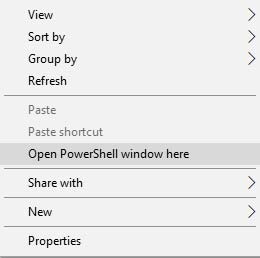
- Verify the phone-PC connection using:
adb devices - Accept any prompts on the device’s screen.
- Finally, boot Xiaomi Mi A2 Fastboot Mode using:
adb reboot bootloader - The phone should reboot automatically and enter Fastboot Mode.
How to Boot Xiaomi Mi A2 Recovery Mode?
By default, the Mi A2 comes with, what we generally call a ‘Stock Recovery’. However, this stock recovery is only limited to certain actions such as formatting partitions, factory resetting the device, sideloading OTAs, etc. Users might want to install a custom recovery, such as TWRP. A custom recovery is what one would use to flash ZIP packages of ROMs/Kernels/mods, format the device partitions, and more.
Despite what kind of recovery you have installed, the process to boot into it is practically the same. And yet again, we will be demonstrating two different methods to help you boot Xiaomi Mi A2 Recovery Mode.
Advertisement
- Hold the Power button on your Xiaomi Mi A2.
- Tap on ‘Power off’.
- Make sure the phone is powered down completely.
- Press and hold the Volume Up button.
- While holding the button, press Power button simultaneously to boot Xiaomi Mi A2 Recovery Mode.
- Release the keys as soon as the Mi logo appears.
- Your Mi A2 should enter recovery mode now.
Method 2: Using ADB
- Make sure that USB debugging is enabled on the phone.
- Connect your Xiaomi Mi A2 to the PC using the USB cable.
- Open the folder where the ADB and Fastboot binaries are present.
- Hold the SHIFT key and right-click on an empty space.
- Select ‘Open PowerShell window here’.
- Enter the following command to confirm that the phone is being detected properly:
adb devices - Agree to any prompts that show up on the device’s screen.
- Finally, boot Xiaomi Mi A2 Recovery Mode using:
adb reboot recovery - The phone will instantly reboot and enter into the stock/TWRP recovery mode.
So now, you have been able to boot Xiaomi Mi A2 Fastboot Mode and Recovery Mode using two different methods. You will often be asked to boot into these modes while following our tutorials, which is where these instructions will come in handy.
The steps shall prove usefulness in several scenarios like flashing a custom ROM, restoring stock firmware, etc. If you have a suggestion or a question about the methods listed here, then kindly leave a comment and let us know.


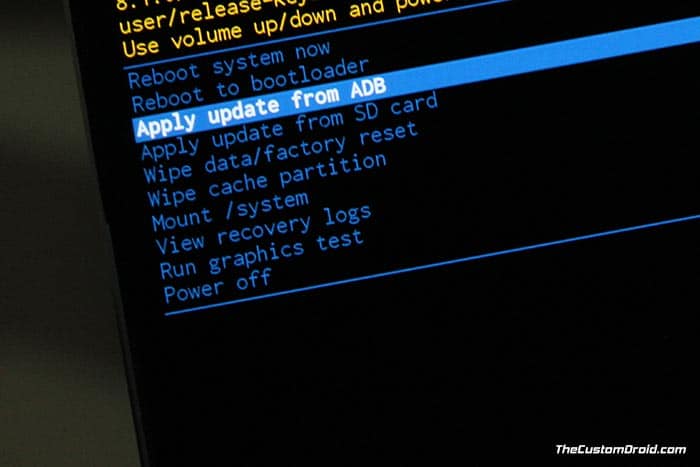
Comments 2 Comments
Comments are moderated, and published only if they are relevant to the topic and add value in a constructive way. If you disagree with something, please be polite and respectful. We suggest you read our comment policy before commenting.
It seems my Mi A2 has no recovery at all. What ever I try (V+ & power, fastboot, switching active partitions, etc.) at best I get the “no command” with a dead android picture.
I tried flashing TWRP too, which resulted in only showing the TWRP splash screen and nothing else. I used to flash phones all the time, but this one is giving me a headache. I seriously think there is no recovery, and I am unable to install one. Solution?
Hi Chris, the “No Command” screen is the initialization of the stock recovery itself. When your phone is on that screen, simply press the Volume Up key and tap the Power button to enter into stock recovery.
As when it comes to TWRP, you first need to temporarily boot the recovery image and then flash the recovery installer zip if you want to permanently flash TWRP.
Things have gotten complicated with A/B partitions, I understand that as I have been in the same situation a year ago. But don’t worry, things will fit through as you do them again and again.