Want to get the latest Play Store version on your Android? In this tutorial, we will demonstrate how you can download Google Play Store update automatically and also force-update it manually.
Advertisement
The Google Play Store (Also formerly known as Android Market) is the center of all apps that are published for Android devices. Of course, you know how it works if you have used or have just started using Android. It is the native app store for Android users, where they can browse and download about 2.7 million apps that are available. While some of these apps could be downloaded for FREE, others are charged for, in order to support the development.
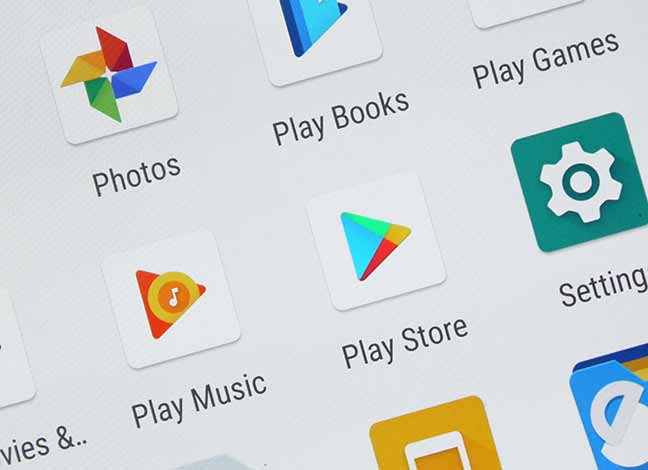
The Play Store app is updated constantly and through these updates, it brings security fixes, internal and aesthetical improvements. Google released the Play Protect platform that integrates with the Play Store and continuously scans the published apps for malware and bad code, which serves as a security measure for the Android devices. So how do you download Google Play Store update to keep yourself filled in with the latest changes and improvements that it brings? Well, it’s easy and we have it covered here for you.
Page Contents
Download Google Play Store Update
Google Play Store updates roll out every now and then, but like normal app update notifications, it doesn’t notify you in any similar manner. It updates in the background, without even you knowing about it. These updates could take time to reach all the devices worldwide since the rollout occurs in stages. For some, it is downloaded and installed instantly, while for others it could take days. So while your neighbor could be enjoying the latest improvements already, you might have to wait for it to arrive on your device.
Advertisement
Advertisement
So how do you download Google Play Store update to keep yourself filled in with the latest changes and improvements at all times? Well, it’s easy and we have it covered here for you.
There are two ways you can download Google Play Store update – you can either prompt the Play Store app itself to do it or you can manually update it by installing the latest available APK. However, the first method will not always work, it is still worth a try to avoid any extra work.
Advertisement
Update Google Play Store from the app itself
Note that this method only works if the update has already reached your device, but hasn’t been installed or updated yet.
Advertisement
- Open your phone’s app drawer and launch the “Play Store”.
- Your device will now be the in the Play Store app main screen.
- Swipe out from the left edge of the app screen to open the menu.
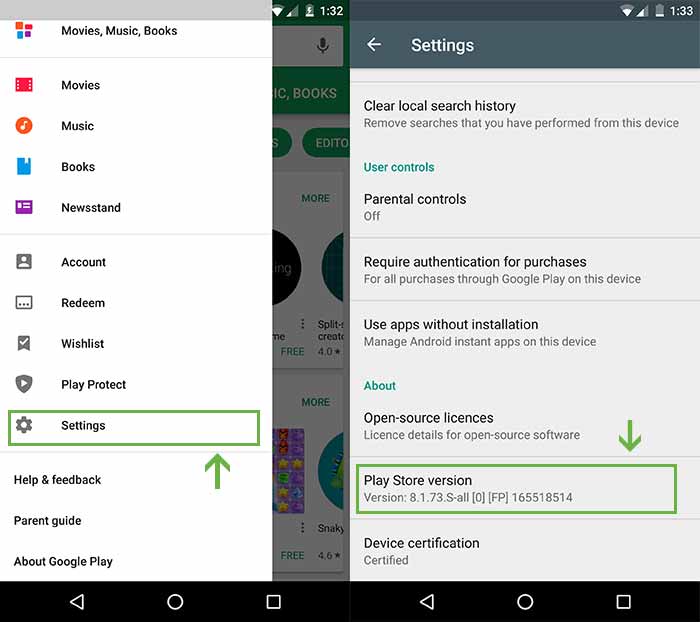
Download Google Play Store Update officially -From the app itself - Scroll down through the options and select “Settings”.
- The Play Store settings will open, so scroll down to the bottom until you see the “Play Store version” information. In here, you will see the current version of the Google Play Store installed on your device.
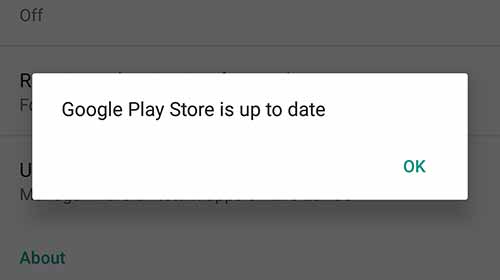
Download Google Play Store Update officially – Already up-to-date - Now all you have to do is, tap on this version information. The Play Store app will check for any imminent updates. If there are none, it will notify you with the “Google Play Store is up to date.” message.
Update Google Play Store manually
The most effective and full-proof method to download Google Play Store update is to manually do it yourself.
Note that if you have a Chinese device, simply installing the Google Play APK won’t cut it. You will need to install the Play Services Framework for that.
- Before you proceed ahead, it is important that you enable “Unknown sources” or “Install unknown apps” in the settings.
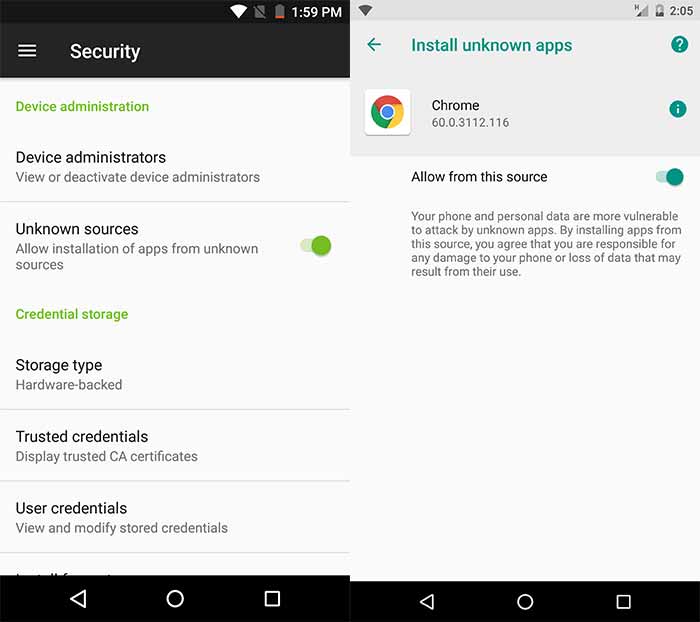
Left: Unknown sources in Nougat and below | Right: Install unknown apps in Oreo - Nougat or below: Go to Settings > Security and enable “Unknown sources”.
- Oreo: Go to Settings > Apps & notifications > Special app access > Install unknown apps and enable the option for Chrome or any other browser that you will be using to download the Google Play Store APK.
- Once that is done, download the latest Google Play Store APK from APKMirror.
- When the APK has been downloaded to your device, use a file manager application to install it.
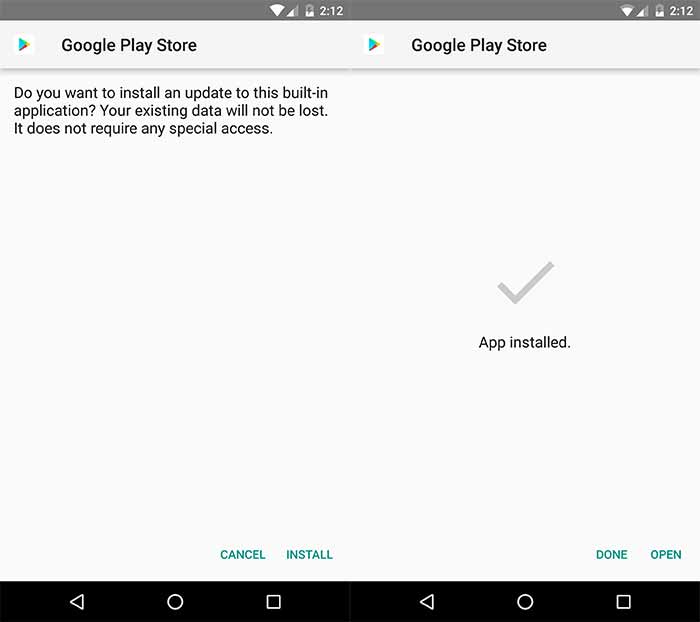
Download Google Play Store Update – Manual Installation - Once the updated Google Play Store is installed, open “Play Store” from the app drawer. Swipe from the left edge of the app window and go to “Settings”.
- Check the “Play Store version” info to confirm that the Play Store has been updated.
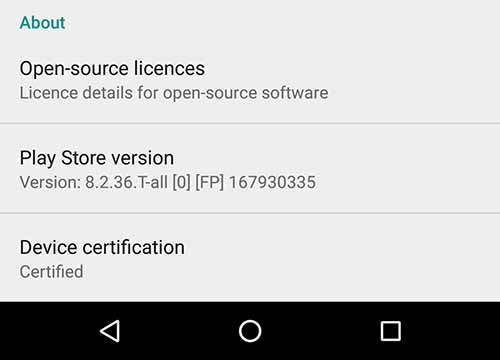
Okay, so you have succeeded to download Google Play Store update on your Android. Enjoy the new changes and improvements. If you have any doubts regarding updating Play Store, drop a comment below.