Through this post, you can download the latest version of the SamFirm tool, along with all the previous ones as well. Further, you will also learn how to use the said tool to download the latest stock firmware for any Samsung Galaxy smartphone or tablet.
Advertisement
Manually installing stock firmware on your Samsung Galaxy device can be helpful in various situations. You might have bricked your device while rooting or installing a custom recovery/ROM. Or, you might be encountering bugs or unexpected issues like a bootloop. Flashing the latest firmware manually also enables you to force-upgrade your Samsung Galaxy device to the latest software version.
We already have an in-depth and step-by-step tutorial on how to install stock firmware on Samsung devices using the Odin tool. While flashing the firmware using Odin might be easy, but searching and downloading the stock firmware file might often be difficult and time-taking.
There are several free Samsung firmware archives/databases out there like SamMobile.com, SamFrew.com, etc. But downloading via these said databases could be tedious. That’s because the free downloads on most of these databases have capped download speeds. Since the size of the stock firmware files ranges from anywhere between 2-6 GB depending upon your device, it could take a lot of time to download them at slower speeds, and is annoying, to say the least.
Advertisement
The only way to get past those slow download speeds is to register an account on such websites and pay a specific amount for a premium membership. While this is completely fair and allows the providers to compensate for the costs of the servers where the files are hosted, but it’s not what every user could afford to do.
To skip all this hassle, you could simply use the SamFirm tool. Read more about it ahead.
Page Contents
What is SamFirm Tool?
SamFirm Tool is a Windows PC software that allows Samsung Galaxy smartphone and tablet users to download the latest stock firmware for their device directly from the official Samsung servers. It was developed by XDA Senior Member zxz0O0.
The foremost benefit of using this tool is that it could download the stock firmware file at significantly high/fast download speeds, depending upon your internet connection.
Although the tool has been deprecated and replaced by Updato.com, it still works fine to this day. Since it’s last official release (v.0.3.6), the tool has received unofficial updates from developer ‘Mahmoud Salah’, who has further added more functionality to the tool. This includes downloading the combination firmware file (for testing and debugging purpose) and root installer packages like SuperSU or Magisk.
A good and more updated alternative to SamFirm is Frija Tool.
Advertisement
Download SamFirm Tool
In the table below, you will find the links to download the latest version of the SamFirm Tool. The previous versions of the tool have been provided as well, should you need them. The official files were sourced directly from the original XDA thread, posted by the developer himself, and the unofficial updates from the 4PDA forums.
The links have been listed in increasing order of their version, so the latest version is at the very bottom of the table.
[table id=41 /]
Requirements
- A PC with Windows 10, Windows 8.1/8, Windows 7, or Windows XP
- Microsoft .NET Framework 3.5, Microsoft Visual C++ 2008, and Visual C++ 2010 installed on the PC. Newer versions of the said packages would be fine too.
- An archive tool/extractor like 7zip, WinRAR, etc.
- Enough storage space on your PC’s hard disk. Stock firmware could weigh from 1 GB to 6 GB depending upon the device you are downloading it for.
How to Download Samsung Stock Firmware using SamFirm Tool
SamFirm is a portable ready-to-use software and doesn’t require installation of any sort. To download the stock firmware file, you only need to input the device model number and region. Optionally, you can also input additional details like PDA, CSC, and Phone to get the correct firmware file for your Samsung Galaxy device.
The instructions for using the tool are provided below.
Step 1: First and foremost, download the latest version of the SamFirm tool (v0.5.1) on your PC.
Advertisement
Step 2: Extract the contents of the downloaded ZIP file to an easily accessible location on the PC using any archive utility. The extracted folder should contain the required executable and library files.
Step 3: Launch the tool on your PC by double-clicking on ‘SamFirm.exe’ Windows executable file. If you see the ‘User Account Control’ prompt on the screen, click ‘Allow’.
Step 4: Now, enter the full model number of your Samsung Galaxy smartphone or tablet into the ‘Model’ input field. You can find the model number of your phone by going to ‘Settings’ > ‘About phone’. Example: It is SM-G970F for the Samsung Galaxy S10e. It is important that you input the full model number with the “SM-” prefix.
Step 5: Next, enter your phone’s region (CSC/Country Specific Code) into the ‘Region’ input field. If you don’t know the specific CSC for your device, you can download the “Phone INFO ★Samsung★” app from the Play Store. Then run the app and check the required info under the ‘CSC’ tab.
Advertisement
Step 6: Ensure that you have entered the correct info about your Samsung Galaxy device and then click on the ‘Check Updates’ button. The tool will automatically fetch the information (like build number, Android version, file size, etc) about the latest stock firmware available for your specific device model and region. This info will be shown under the ‘Log’ section on the right of the tool’s GUI.
Step 7: Ensure that the ‘Decrypt Automatically’ and ‘Delete encrypt file’ options are checked in the tool. The tool basically downloads the stock firmware in encrypted ‘.zip.enc2’ and ‘.zip.enc4’ formats. So, selecting the option will make sure that you get the properly decrypted stock firmware in ‘.zip’ format.
Step 8: Finally, click on the ‘Download Firmware’ button to begin downloading the stock firmware for your Samsung phone/tablet.
That’s it! The download will take time depending upon your internet speed as well as on the file size of the firmware. Once the download finishes, the file will be decrypted and extracted automatically on your PC. You can now use the Odin Flash tool to install the downloaded stock firmware on your Samsung device.
If you face any problems using the SamFirm tool to download the firmware or have any questions related to the same, please let us know.
We couldn’t end this post without thanking the developer (zxz0O0) for developing such a tool that still proves itself to be very useful to date.
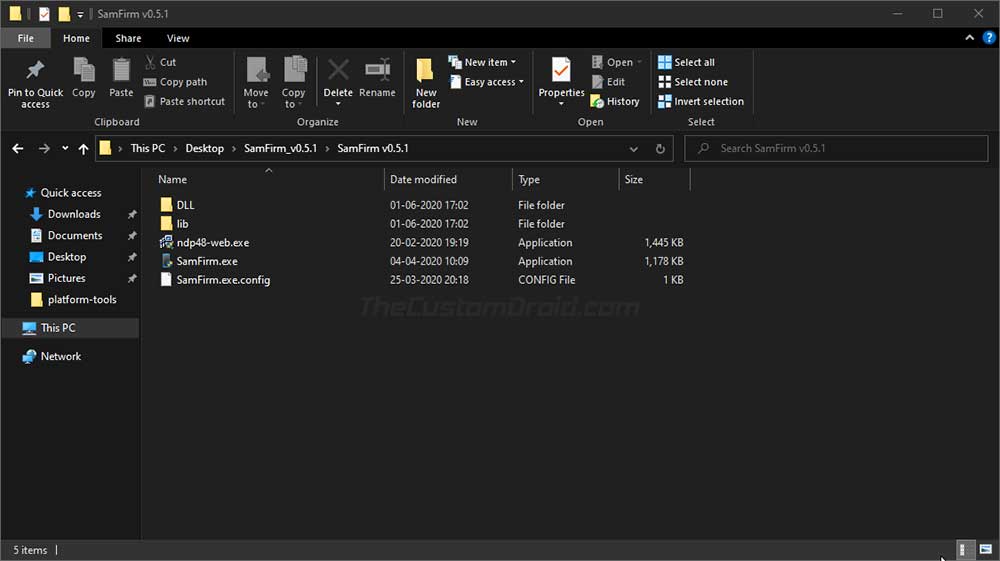
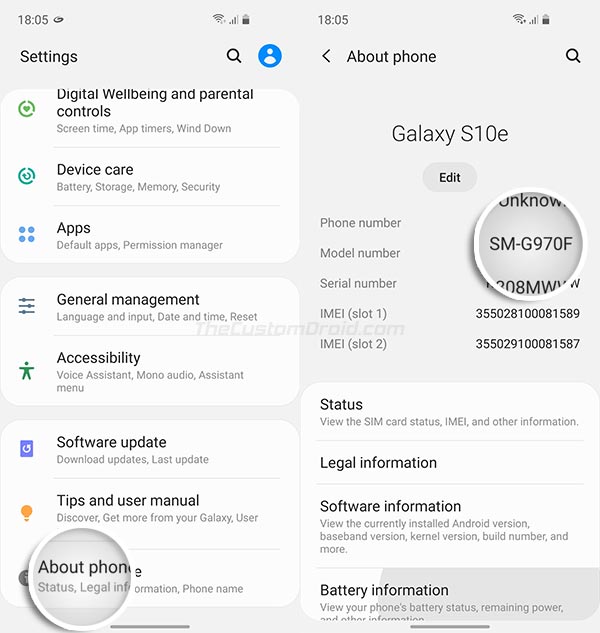
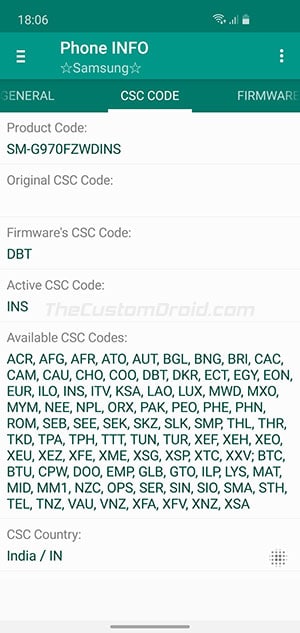
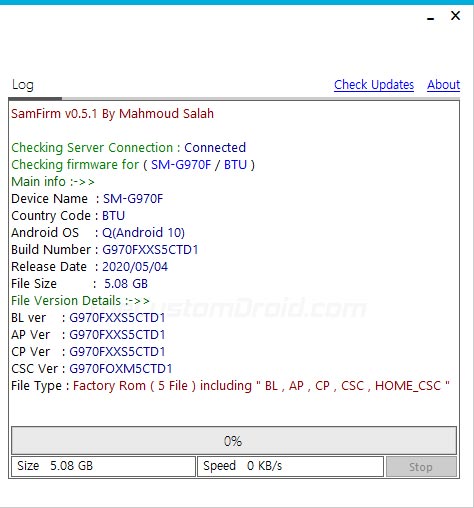
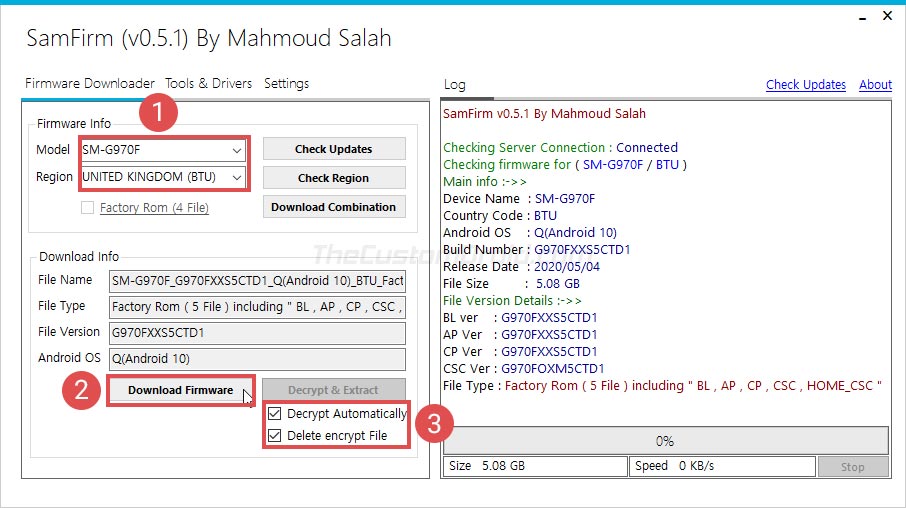
Comments 7 Comments
Comments are moderated, and published only if they are relevant to the topic and add value in a constructive way. If you disagree with something, please be polite and respectful. We suggest you read our comment policy before commenting.
Checking Server Connection : Connected
Checking firmware for ( SM-G532G / XTC )
Error CheckHtmlXmlStatus(): Authorization failed
this is the result after I input the model and the region. and check updAtes.
Charie, have you tried using Frija or Samloader instead?
Samsung has made some changes to its firmware update servers in the past few months. These changes have affected firmware downloading tools such as SamFirm.
Tools like Frija and Samloader have been updated with these changes, so they may work out better for you.
I updated to Android 10 OTA a week or two ago. Where or what firmware do I download exactly? (FYI, I ‘ve been on iOS for 8 years so, I’m rusty) SM-N975U to be exact. Galaxy Note 10 PLus 256 ATT in the USA.
Hello. Could you confirm if your Note 10 is locked to ATT or is it the unlocked model?
I am afraid firmware files for ATT carrier is not published on Samsung’s servers, and thus it couldn’t be downloaded using this or any other tool.
A follow up to my previous comment.
Like I said, downloading the ATT firmware from SamFirm/Frija tool is not possible due to the given reason.
After researching, I found an XDA thread where a member has posted the links for the ATT firmware for the N975U model. I hope it’s of help to you.
Finally, a method that allows me to download the latest firmware at a decent speed, and for free.
Hi Jamie. Yes, SamFirm is the quickest and probably also the easiest way to download stock firmware. I just hope more and more people knew about it.