Proper USB drivers are essential for connecting your phone to the PC, to transfer files, work with ADB/Fastboot tools, firmware flashing, and more. Through this page, you can download the latest Xiaomi USB drivers for all Xiaomi, Redmi, and Poco smartphones released to date. Further, we will also show you on how to install the Xiaomi USB drivers on Windows 10, Windows 8/8.1, Windows 7, or Windows XP computer using two different methods.
Advertisement
Before you head any further, let’s take a few seconds to understand what these USB drivers are and when/why you’d need to install them on your PC.
Page Contents
What are Xiaomi USB Drivers?
Xiaomi USB drivers are a set of Windows programs that enable your computer to properly detect and communicate with your Xiaomi smartphone over a USB connection. You will need these USB drivers for transferring files to/from your phone over MTP, for flashing the stock firmware using Mi Flash Tool, and also for establishing an ADB or Fastboot connection for flashing a custom recovery, rooting, debugging apps/ROMs, etc.
Generally, your Windows computer (with the latest Windows OS version) would automatically recognize your Xiaomi device and install the required USB drivers for it. However, this doesn’t always work, especially on PCs running older Windows versions. Even if it does work, chances are that your computer might install an outdated USB driver that may not be compatible with the latest Xiaomi smartphones.
Advertisement
Advertisement
In such cases, manually installing the latest Xiaomi USB drivers on your PC will ensure compatibility with the latest smartphones. Further, it will also potentially fix any driver-related issues/errors you might be facing.
Compatability
The provided Xiaomi USB drivers are compatible with the following versions of the Windows OS on computers with both 32-bit (x86) and 64-bit (x64) CPU architecture.
- Windows 10
- Windows 8.1
- Windows 8
- Windows 7
- Windows Vista
- Windows XP
Download Xiaomi USB Drivers
Below, you will find the links to download the latest Xiaomi USB Drivers for all Xiaomi, Redmi, and POCO smartphones. Note that you will only need to download the USB driver standalone file for the manual installation method. For automatic installation, these USB drivers are already packaged with the Mi Flash Tool.
Advertisement
For Xiaomi Devices
| Xiaomi Mi 1/1S | Download Link |
| Xiaomi Mi 2/2S/2A | Download Link |
| Xiaomi Mi 3 | Download Link |
| Xiaomi Mi 4/4i/4c/4s | Download Link |
| Xiaomi Mi 5/5c/5s/5s Plus | Download Link |
| Xiaomi Mi 5X | Download Link |
| Xiaomi Mi 6/6X | Download Link |
| Xiaomi Mi 8/Mi 8 EE/ Mi 8 SE/ Mi 8 Lite | Download Link |
| Xiaomi Mi 9/Mi 9 Explorer/Mi 9 SE | Download Link |
| Xiaomi Mi 9T/Mi 9T Pro | Download Link |
| Xiaomi Mi CC9/Mi CC9e/Mi CC9 Pro | Download Link |
| Xiaomi Mi 10/Mi 10 Pro/Mi 10 Ultra/Mi 10 Lite/Mi 10 Youth | Download Link |
| Xiaomi Mi A1 | Download Link |
| Xiaomi Mi A2/A2 Lite | Download Link |
| Xiaomi Mi A3 | Download Link |
| Xiaomi Mi Note/Note Pro | Download Link |
| Xiaomi Mi Note 2 | Download Link |
| Xiaomi Mi Note 3 | Download Link |
| Xiaomi Mi Note 10/Note 10 Pro/Note 10 Lite | Download Link |
| Xiaomi Mi Max/Max Pro | Download Link |
| Xiaomi Mi Max 2 | Download Link |
| Xiaomi Mi Max 3 | Download Link |
| Xiaomi Mi MIX | Download Link |
| Xiaomi Mi MIX 2/MIX 2S | Download Link |
| Xiaomi Mi MIX 3/MIX 3 5G | Download Link |
| Xiaomi Mi MIX Alpha | Download Link |
| Xiaomi Mi Pad | Download Link |
| Xiaomi Mi Pad 2 | Download Link |
| Xiaomi Mi Pad 3 | Download Link |
| Xiaomi Mi Pad 4/Mi Pad 4 Plus | Download Link |
For Redmi Devices
| Redmi 1/1S | Download Link |
| Redmi 2/2A | Download Link |
| Redmi 3/3 Prime | Download Link |
| Redmi 3S/3S Prime/3X | Download Link |
| Redmi 4/4 Prime/4A/4X | Download Link |
| Redmi 5/5 Plus | Download Link |
| Redmi 6/6A/6 Pro | Download Link |
| Redmi 7/7A | Download Link |
| Redmi 8/8A | Download Link |
| Redmi 9/9A/9C | Download Link |
| Redmi K20/K20 Pro | Download Link |
| Redmi K30/K30 Pro/K30 Ultra | Download Link |
| Redmi Note/Redmi Note Prime | Download Link |
| Redmi Note 2 | Download Link |
| Redmi Note 3/3 Pro | Download Link |
| Redmi Note 4/4X | Download Link |
| Redmi Note 5A/5A Prime | Download Link |
| Redmi Note 5 | Download Link |
| Redmi Note 6 | Download Link |
| Redmi Note 7/7 Pro | Download Link |
| Redmi Note 8/8T/8 Pro | Download Link |
| Redmi Note 9/9 Pro/9S | Download Link |
For Poco Devices
| POCO F1 | Download Link |
| POCO F2 Pro | Download Link |
| POCO X2 | Download Link |
| POCO X3 | Download Link |
| POCO M2 | Download Link |
| POCO M2 Pro | Download Link |
Instructions to Install Xiaomi USB Drivers
Installing the Xiaomi USB drivers on your Windows PC is extremely simple and can be done through two different methods, as demonstrated below.
Automatic Installation Method
The easiest way to install Xiaomi USB drivers on your Windows computer is by using the official MiFlash Tool. The tool is basically used to flash Fastboot ROM on Xiaomi/Redmi devices and also bundles the necessary USB and ADB drivers. To install the USB drivers using this method, follow the instructions listed below.
Advertisement
- Download the latest version of the Mi Flash Tool.
- Extract the contents of the downloaded ZIP file on your PC.
- Open the extracted ‘Mi-Flash-18-5-28-0’ folder.
- Double-click on the ‘XiaoMiFlash.exe’ executable file.
- The MiFlash Tool will now open up on your Windows PC.
- Next, click on the ‘Driver’ option located on the top-left of the tool’s window.

- Finally, click on the ‘Install’ button to install Xiaomi USB Drivers on your Windows PC.
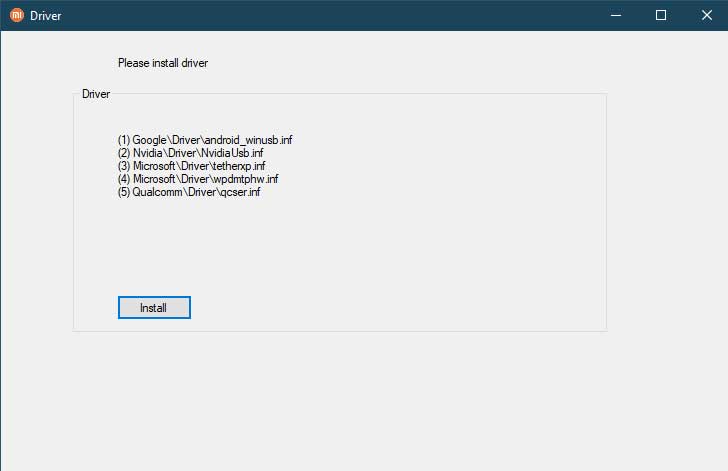
That’s it! The USB Drivers should now be installed. Simply reboot your PC and try connecting your Xiaomi smartphone again.
Manual Installation Method
If the automatic installation fails for some reason, you could manually install Xiaomi USB Drivers on your Windows PC as well. Before you begin, make sure set up the Android SDK Tools on your PC. Also enable USB debugging on the device, under ‘Developer Options’.
- Download the Xiaomi USB driver package for your device.
- Extract the downloaded file on your PC using an archive tool like WinRAR or 7Zip.
- Plugin the device to the PC via USB cable.
- Navigate to the folder where you have installed ADB and Fastboot binaries (e.g. C:\adb).
- Now while holding the ‘SHIFT’ key, right-click on an empty area.
- Select ‘Open PowerShell window here’.
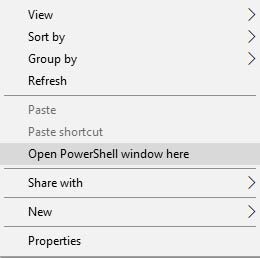
- Type in the following code in the PowerShell window to boot your Xiaomi/Redmi device into Fastboot Mode:
adb reboot bootloader
- On your PC, go to the ‘Control Panel’ and launch the ‘Device Manager’.
- Under Device Manager, tap on ‘Other Devices’. Your Xiaomi/Redmi device would be mentioned either as an ‘Android Device’, ‘Unknown Device’ or ‘Other Device’ with a yellow exclamation mark.
- Right-click on it and select the ‘Update Driver’ option.
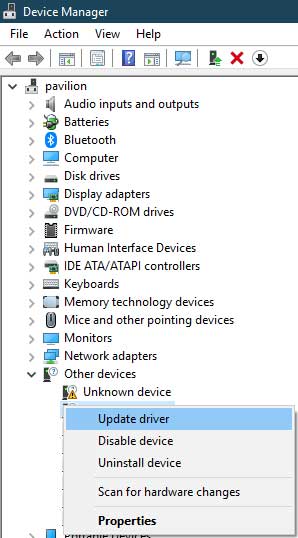
- In the next popup that appears, select ‘Browse my computer for driver software’.
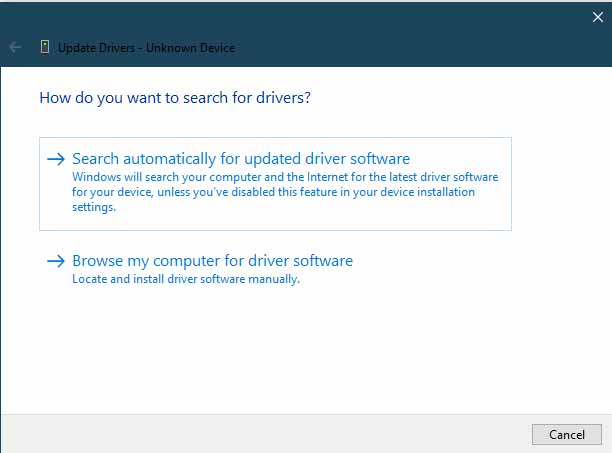
- Select ‘Let me pick from a list of device drivers on my computer’.
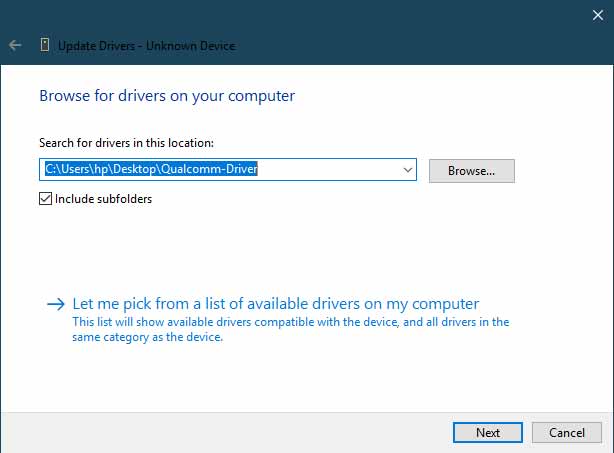
- Next, select the ‘Show All Devices’ option and click ‘Next’.
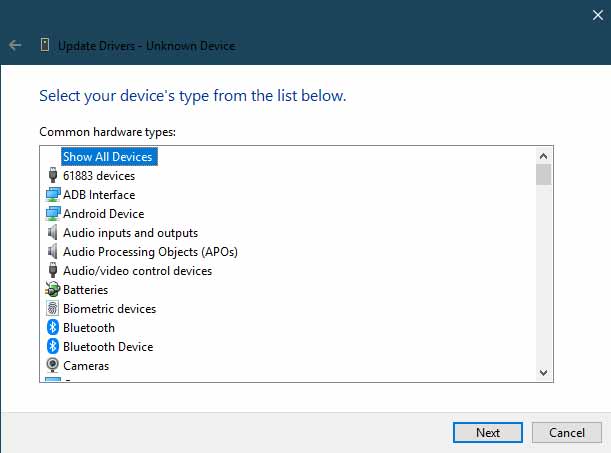
- Click on the ‘Have Disk’ option.
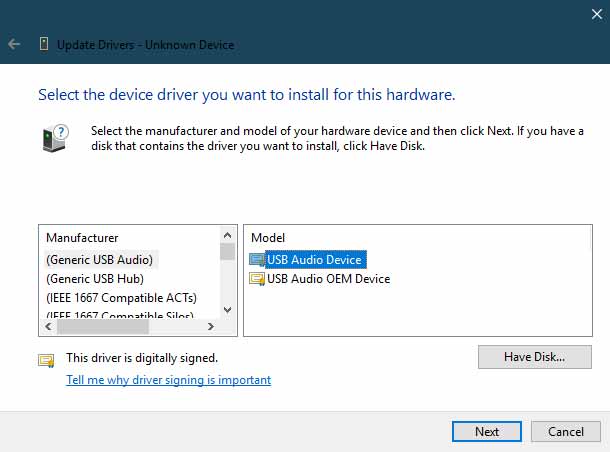
- Now, click on the ‘Browse’ button.
- Navigate to the folder where you have extracted USB Drivers.zip
- Select the ‘win 10’ or ‘xp-win7-win8’ folder, as per the installed Windows OS version on your PC.
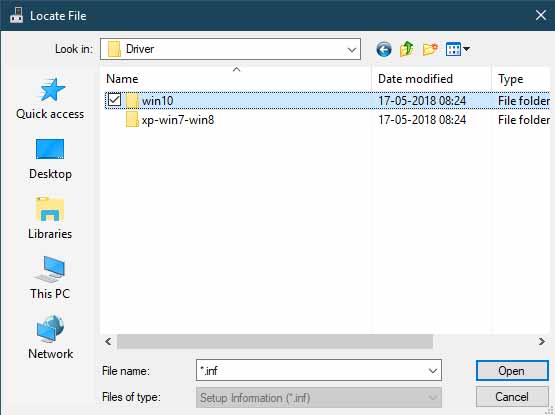
- Choose the ‘android_winusb’ file and click on ‘Open’.
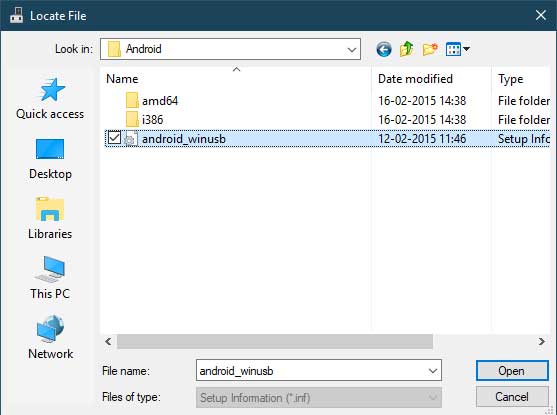
- Thereafter, select the ‘Android Bootloader Interface’ and click ‘Next’.
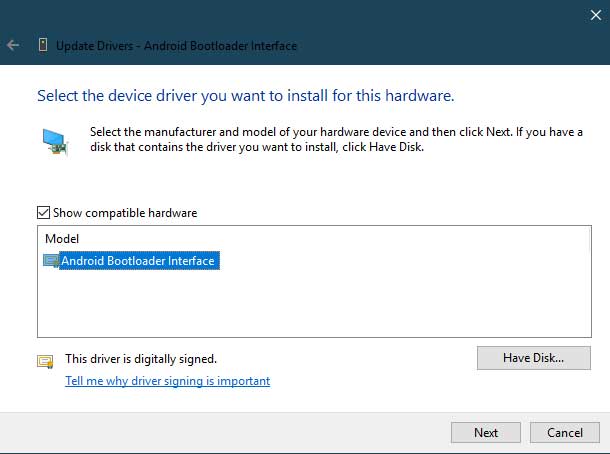
- Now click on the ‘Install’ button to install the Xiaomi USB drivers on your Windows PC.
- Finally, click on the ‘Close’ button to close the dialog box.
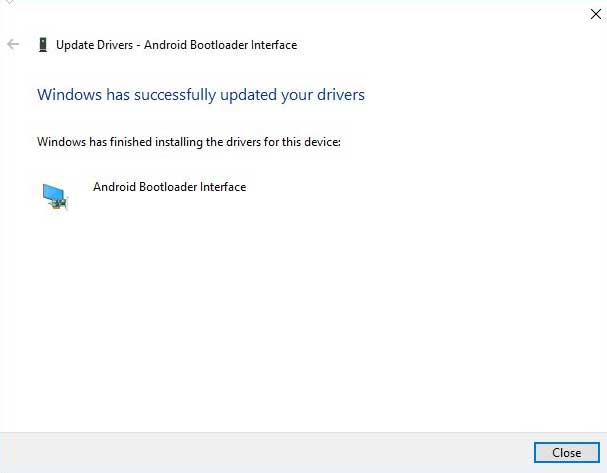
Once the installation finishes, reboot your PC. After that, your Xiaomi/Redmi device should successfully be detected by the PC when connected over USB. If you have any questions regarding the download and installation of Xiaomi USB drivers, let us know.