If you want to install MIUI Fastboot ROM on your Xiaomi/Redmi device, you will need a specialized tool to carry out the process. You can download Mi Flash Tool for Windows 10, 8, and 7 from here. We have provided links to all the available versions.
Advertisement
Xiaomi, unlike other major smartphone manufacturers, provides download links for the stock firmware for all its devices. So, if you ever wish to restore the factory firmware or update it manually, then you are at ease. You can simply grab the latest MIUI ROM package and install it on your phone. Now, there are two types of firmware files that Xiaomi enlists – (1) Recovery ROM and (2) Fastboot ROM.
Installing a Fastboot ROM flashes all the device partitions with new ones, thus bringing back your device to the factory state. But in order to do that, you will need a dedicated tool provided by the manufacturer itself. In this post, you can easily download Mi Flash Tool and install it on your PC. Apart from downloading, we have also provided detailed steps on how to install Fastboot ROM on Xiaomi/Redmi device using this tool.
Advertisement
Page Contents
What is Xiaomi Mi Flash Tool?
Mi Flash tool (Also known as XiaoMiFlash) is a Windows software that allows you to flash fastboot ROM/Image on any Xiaomi and Redmi device. The software works over a fastboot connection with the Android device in order to erase/modify/flash the firmware. It could be used to restore stock MIUI firmware, manually update your Xiaomi/Redmi devices to the latest software, and even fix issues like bootloops.
Advertisement
The tool is specially built for Qualcomm-powered Xiaomi and Redmi devices to flash fastboot ROM/image. Before you head over and download Mi Flash tool, have a look at the set of important notes below.
- Make sure to uninstall any previous version before installing the latest.
- It only supports Windows 7 or above systems with 32-bit and 64-bit architecture. Windows XP or below are not supported.
- Only Qualcomm devices are supported. MiFlash Tool doesn’t support MTK (MediaTek) devices.
- Devices prior to Xiaomi Mi 3 are not supported.
- In order to use this tool to flash Fastboot ROM, you must first unlock bootloader on your Xiaomi device.
Features Offered by the Tool
- Easy-to-use installer: The tool is available in a Windows installer format (.msi). Which means it is hassle-free to install it on your Windows PC by just following the on-screen instructions.
- Comes with inbuilt USB drivers: The tool comes packaged with all the necessary Xiaomi USB drivers that a user would be required for a successful connection between the PC and the device.
- Supports multiple devices: Almost all Xiaomi/Redmi devices with the Qualcomm chipset are supported by MiFlash tool.
- Various flashing options: By default, the utility offers three different flashing modes – (1) Clean all; (2) Save user data; and (3) Clean all and lock.
- Clean all: All user data will be wiped. The device will stay unlocked.
- Save user data: All user data will be saved. The lock state will vary with the device model after flashing.
- Clean all and lock: All user data will be cleaned and the bootloader will be locked.
- Connect multiple devices: The tool allows you to connect and flash multiple devices at once.
Also read: What is Xiaomi’s Anti-Rollback Protection? Here’s All You Need to Know
Advertisement
Download Mi Flash Tool for Windows
We have provided download links for all the versions of Mi Flash tool available till date. The latest version available for download is v2018.5.28.0.
- Mi Flash Tool v2018.5.28.0 (Portable; no need to install, simply extract and use)
- Mi Flash Tool v7.4.25
- Mi Flash Tool v6.12.22
- Mi Flash Tool v6.8.30
- Mi Flash Tool v6.4.1
- Mi Flash Tool v5.10.28
- Mi Flash Tool v5.7.31
- Mi Flash Tool v5.6.1
- Mi Flash Tool v4.5.9
Once you have successfully downloaded Mi Flash tool for your Windows PC, proceed to the steps below on how to install and use it to flash fastboot ROM on any Xiaomi/Redmi device.
Advertisement
How to Install Mi Flash Tool on Windows?
- Download Mi Flash tool ZIP or MSI installer version to your PC. If you have downloaded the ZIP, extract it to get the installer file.
- Double-click on ‘MiFlashSetup.msi‘ file to run the installer.
- When prompted with Windows warning, click on ‘Run‘.
- On the XiaoMiFlash installer window, click on ‘Next‘.
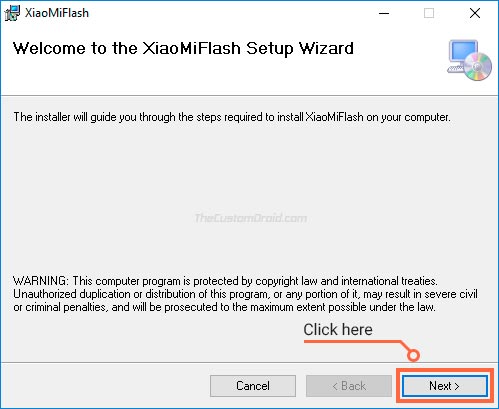
- The installer will automatically select the installation folder. If you wish to change it, simply click on ‘Browse‘ and select the folder location.
- Click on ‘Next‘ again.
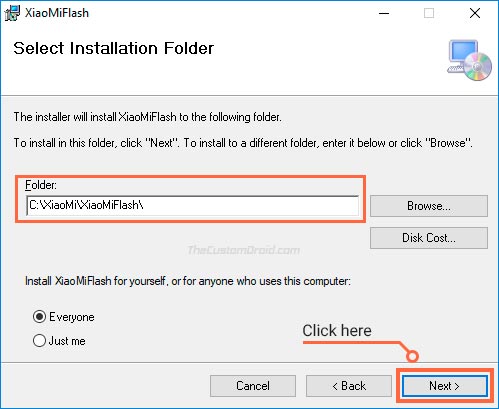
- When prompted to confirm installation, confirm by clicking on the ‘Next‘ button.
- As soon as you do it, the installer will begin and install Mi Flash Tool on your Windows PC.
- Once the installation is complete, click on the ‘Close‘ button to exit the installer.
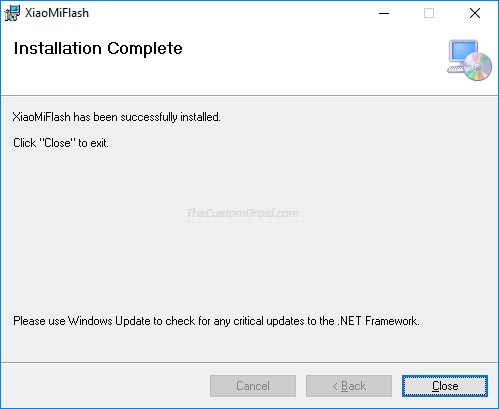
You have now been able to install Mi Flash tool on Windows. Now follow the instructions below on how to use the tool to install fastboot ROM on Xiaomi/Redmi devices.
How to Install Fastboot ROM using Mi Flash Tool?
- Download latest MIUI Fastboot ROM for your Xiaomi/Redmi device.
- Extract the downloaded ROM (.tgz) file to an easily accessible location on the PC (e.g. C:\MIUI).
- Power off your device completely.
- Hold the Volume Down and Power button simultaneously to enter Fastboot mode.
- You shall see the Mi bunny on the screen.

- Connect your phone to the PC using the USB cable.
- Go to the desktop and run ‘XiaoMiFlash.exe‘. If there’s no desktop shortcut, simply go to C:\XiaoMi\XiaoMiFlash.
- In the tool window, click on the ‘refresh‘ button to make sure that your device is being detected successfully.
- Next, click on ‘select‘ and choose the folder where the fastboot ROM was extracted.
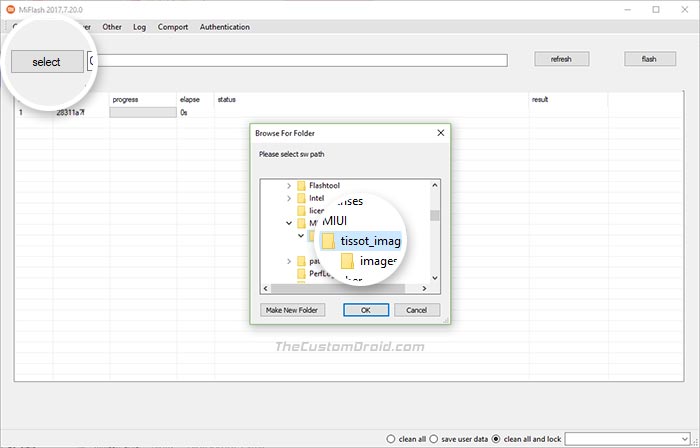
- Select the flashing mode according to your choice – Clean all, save user data, or clean all and lock.
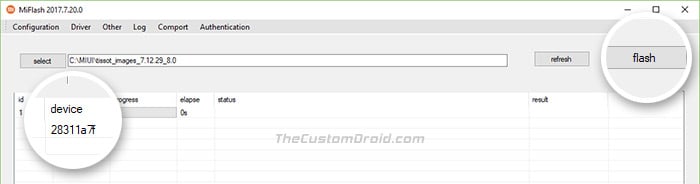
- Finally, click on the ‘flash‘ button to install Fastboot ROM using MiFlash tool.

Once the flashing process is complete you shall see the ‘success‘ message. Your phone will reboot automatically and you may then close the tool window.
So you have been able to download Mi Flash tool for Windows. You can now use it to restore stock MIUI firmware, downgrade or force update software, and fix MIUI software issues. If you have any questions regarding the procedure, leave a comment below.
Credits: Xiaomi Inc
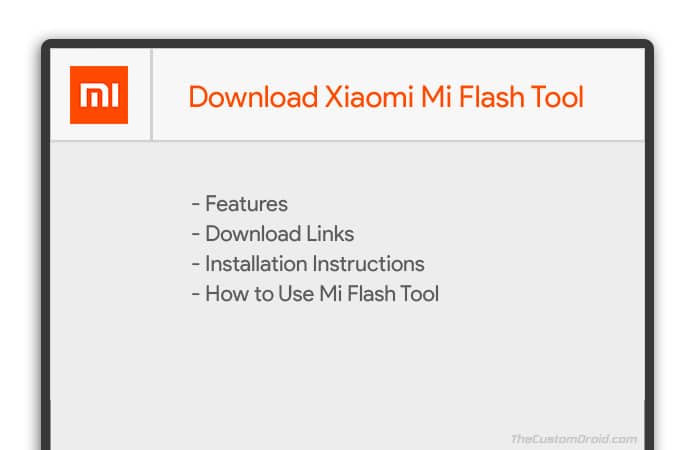
Comments 4 Comments
Comments are moderated, and published only if they are relevant to the topic and add value in a constructive way. If you disagree with something, please be polite and respectful. We suggest you read our comment policy before commenting.
My mi4i phone os currapted then how can we repair it
Praveed, you can download the fastboot ROM from here and use the Mi Flash Tool provided above to flash it.
In the tool’s window, you might want to select the “save user data” option. DO NOT SELECT “clean all and lock”.
Can I install mi a2 lite rom on Redmi 6 pro ?.
It can work in India ?
Hi Sumit. I am afraid, but no. Although, you can flash Xiaomi EU ROM, which will be much closer to an English version of MIUI as it could get.