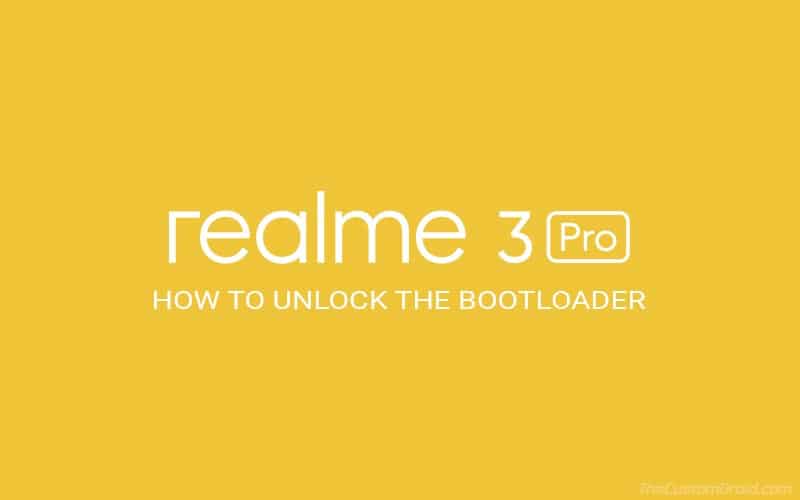Through this post, you will learn how to Unlock Realme 3 Pro Bootloader using the official Unlock Tool. Unlocking your phone’s bootloader will further enable you to install TWRP and root the phone using Magisk.
Advertisement
Although not as much a fan’s favorite as Xiaomi, but Realme has slowly started to capture the Indian markets, one step at a time. Targeting mostly the mid-level segments, it continues to improve and add new features. And with the launch of Realme 3 Pro, it could surely become a worthy contender as the user’s favorite in the price segment it currently operates.
Realme 3 Pro was launched towards the end of April and the tech lovers didn’t wait any longer in tweaking their device’s software. No matter the type of tweak one does, the first requirement is to have an unlocked bootloader. But much to the disappointment of many of the device’s owners, they were unable to do that.
If you are among the Android geeks who like to tweak their device software, then there is some good news for you. You can now unlock the bootloader of your Realme 3 Pro easily. After many requests on Realme’s forum, the company has finally released the Unlock Tool for the phone.
Unlocking the bootloader on your Realme 3 Pro will further enable you to install TWRP, custom ROMs, various mods, and root your phone using Magisk.
Follow each step very carefully, as apart from using the regular fastboot commands to unlock the bootloader, some additional steps relating to the Unlock Tool are also involved. Do note that unlocking the bootloader will replace the Widevine L1 with Widevine L3.
Requirements
- Unlocking your phone’s bootloader will erase all the data including that stored on the internal storage. Don’t forget to take a backup. Refer to our guide on how to backup data on Android Devices.
- Keep your device charged sufficiently (at least 50% is recommended) so that the complete process is carried out smoothly.
- You must enable OEM Unlocking and USB Debugging options in Developer Options on your Realme 3 Pro. To enable Developer Options, go to ‘Settings’ -> ‘About Phone’ -> tap on ‘Build Number’ 7 times.
- Also, install the Android SDK platform-tools (ADB and Fastboot). You could also follow our tutorial on how to install them on your PC.
- Make sure that you have installed all the necessary USB Drivers for your phone on the PC.
Steps to Unlock Realme 3 Pro Bootloader
- Download Bootloader Unlock Tool APK on your Realme 3 Pro:
- Install the downloaded APK on your phone.
- Go to the app drawer and launch the Unlock Tool.
- Tap on ‘Start Applying’.
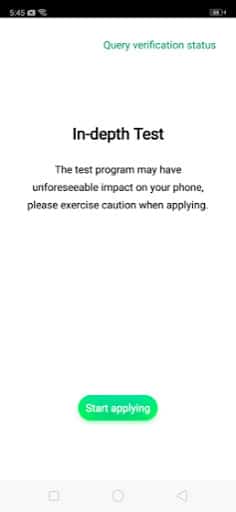
- Read the entire disclaimer that comes up, select the checkbox and tap on the ‘Submit Application’ button.
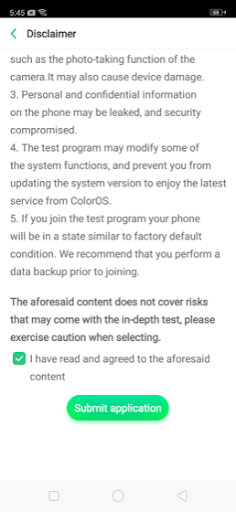
- The application would then be processed by the Realme servers.
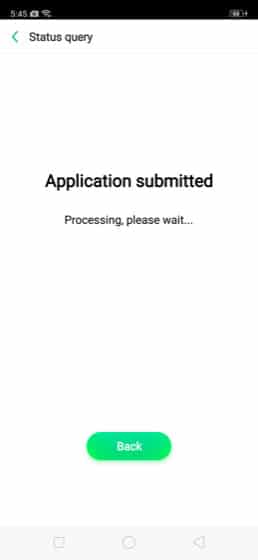
- Within an hour or so, the Unlock Tool will show the status of the application. If it displays ‘Review Successful’, proceed further with the unlocking procedure (also known as an ‘in-depth’ test).
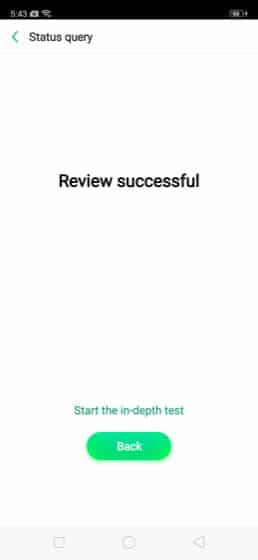
- Now, tap on ‘Start the in-depth test’ to boot your Realme 3 Pro into Fastboot Mode.
- The following string will be displayed on your phone’s screen:
fast boot_unlock_verify ok
- Now open the ADB/Fastboot command window inside the Platform-Tools folder on your computer.
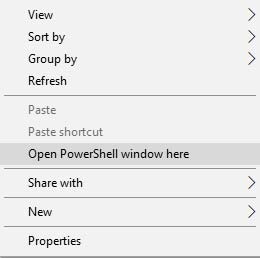
- Connect your Realme 3 Pro to PC via USB cable.
- Now type in the following command to unlock your Realme 3 Pro’s bootloader:
fastboot flashing unlock
If you’re using a Linux or macOS PC, then enter the following command in the Terminal:
./fastboot flashing unlock
- As soon as the command is executed, a confirmation message will be displayed on the device asking whether you really want to unlock the bootloader.
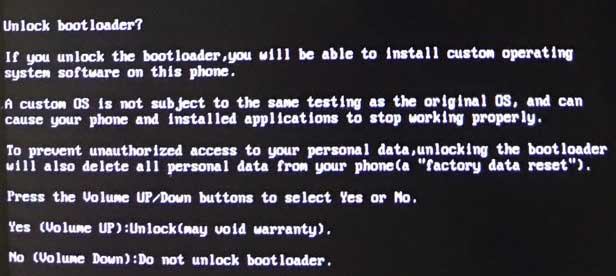
- Finally, press the Volume Up key to confirm and unlock the bootloader on Realme 3 Pro.
- The bootloader should now be unlocked and your phone will reboot into Fastboot Mode.
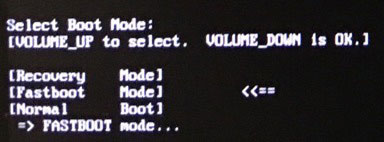
- Now, enter the following command to reboot your phone into the OS:
fastboot reboot
Your device will boot into the OS with an unlocked bootloader. As all the data would have been erased, you may need to re-setup your phone by following the on-screen instructions.
So this was the step-by-step guide on how to Unlock Bootloader on Realme 3 Pro. With that, you can now install TWRP and root Realme 3 Pro using Magisk. If you didn’t understand any part of the tutorial or have any questions related to it, feel free to drop a comment below.
(Source)