Enhance your Pixel 2’s camera experience and activate the hidden Image Processing Unit. Follow this guide to enable Pixel Visual Core on Google Pixel 2 and Pixel 2 XL.
Advertisement
Google Pixel 2 is a device that needs no introduction. It was announced in October this year and comes with advanced hardware. It also incorporates a series of nifty software features including Active Edge, Always-On Display, Google Lens, Unlimited Photos storage, and on top of it all, a world-class camera. If you’re keen on further improving the camera quality of your device, then here is your chance to enable Pixel Visual Core on Google Pixel 2 and Pixel 2 XL.
Enable Pixel Visual Core on Google Pixel 2 and Pixel 2 XL
According to the DxOMark standards, the Pixel 2 devices have achieved the highest overall score when it comes to the camera. The score, however, is achieved with the special chip disabled. It seems like there is still some room for improvements with the hidden coprocessor. Now before we go ahead and teach you how to enable Pixel Visual Core, let us mention a few details about the feature itself.
The devices come with one more feature that later came into the light. Pixel Visual Core is basically a co-processing chip that is a dedicated Image Processing Unit. It serves the purpose of enhanced camera quality and machine learning on the Pixel 2 devices. While the chip is embedded into the hardware, the software switch is still disabled by default.
However, that changes in the recently released Android 8.1 Developer Preview 2. The new Dev Preview finally offers the “Camera HAL HDR+” switch to enable Pixel Visual Core directly from the Settings. After you have enabled the feature, you can’t simply open the built-in camera app and use it. That’s because the app has its own HDR+ feature without relying on the Pixel Visual Core.
So once the feature is enabled, you will need to use a third-party app to see the feature in action. This third-party app must rely on the Android camera API, rather than the inbuilt camera app. There are chances that you might not notice a huge difference in the camera quality just yet. That’s because there is still time before Google works out all the bits of the coprocessor on the software end. Clear now, is it? Check out more information here.
Now without any further wait, let us hop on to the instructions and enable Pixel Visual Core on Google Pixel 2 (XL).
Instructions
Make sure that you have first installed the Android 8.1 Dev Preview 2 on your Pixel device.
- To access the switch, you must first enable Developer Options on your phone.
- Go to ‘Settings’ » ‘System’ » ‘About phone’.
- Scroll down to the bottom until you see ‘Build number’.
- Now, start tapping the ‘Build number’ about seven times, until you see the “You are now a developer!” message.
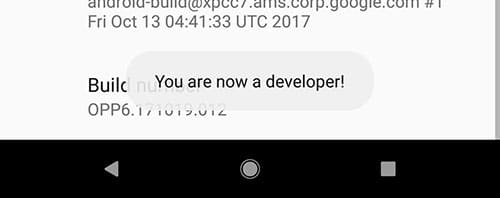
- Now go to ‘Settings’ » ‘System’ » ‘Developer options’.
- Scroll down to the ‘Debugging’ section.
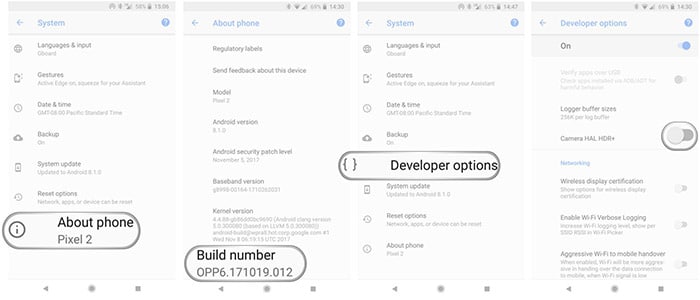
Image source: Android Central - Finally, switch ON the ‘Camera HAL HDR+’ option to enable Pixel Visual Core.
- The last step is to reboot your Pixel 2 (XL).
After the feature is enabled, you may use a third-party camera app that makes use of the default Camera API and test the improved camera quality. If you have any questions regarding Pixel Visual Core, let us know through the comments.