This guide will help you fine-tune and change Active Edge squeeze sensitivity on Google Pixel 2 and Pixel 2 XL. We will also be instructing you on how to easily add more granular controls to the squeeze sensitivity using a simple ADB command.
Advertisement
So have you received the Google’s latest flagship yet? Find it interesting? At least we do, by the looks of the features and design. The Pixel 2 has laid down several new features like the new Motion Photos in camera, Now Playing feature to instantly detect songs, new Homescreen layout, wallpapers, and much more. There’s another cool feature known as “Active Edge”, which allows you to launch Google Assistant pretty neatly by just squeezing the vertical edges of the phone. We will be taking this very feature into consideration and help you get more control over it. Following this guide, you will be able to easily change Active Edge squeeze sensitivity on Google Pixel 2 and Pixel 2 XL and fine-tune it further for even better control.
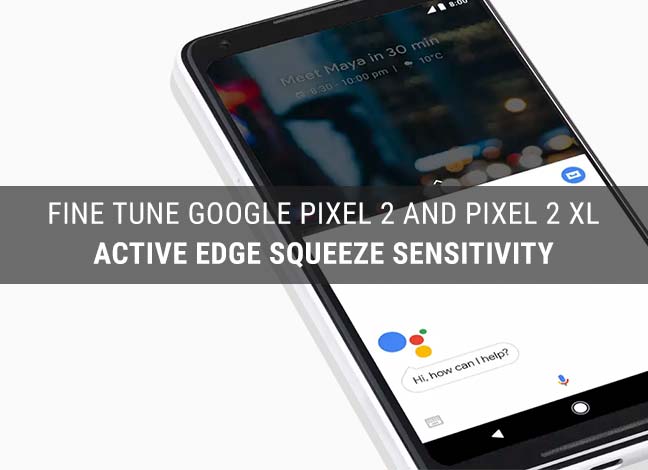
- Enable Pixel 2 Always On Display on Nexus 6P, Pixel, and Pixel XL
- Restore Google Pixel 2 and Pixel 2 XL to Stock Firmware
Page Contents
Change Active Edge Squeeze Sensitivity on Google Pixel 2 and Pixel 2 XL
Now that you have the phone, you must have already tried squeezing the phone to launch the Google Assistant. While for some users, the launch sensitivity could be very low, and they would need to press even harder. On the other end, for some, it could be very high, and a little force while handling your device could accidentally launch the Assistant. Well, in either case, it is a bit out of comfort.
So, to deal with it, you can easily change Active Edge squeeze sensitivity on the Google Pixel 2 and 2 XL, just as you want it. Just follow the easy steps below and set Active Edge squeeze sensitivity according to your own preference.
Change Active Edge Squeeze Sensitivity in Device Settings
The inbuilt Active Edge option in device settings offers 9 step sensitivity controls that you can customize according to your needs.
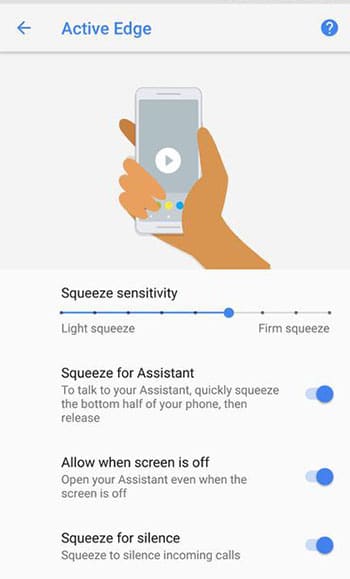
- Go to the app drawer and open Settings.
- Tap on Apps & notifications.
- Press on the Advanced menu to expand it.
- Choose Default apps.
- Go to Assist & voice input -> Active Edge.
- In there, you can easily change Active Edge squeeze sensitivity by moving the slider more to the left or right.
By default, the slider should be somewhere midway. The more you slide it to the left, the lighter will be the squeeze pressure required to launch Assistant. And the more you move it towards the right, the harder it will require you to squeeze the device.
Fine-tune Active Edge Squeeze Sensitivity on Google Pixel 2 and 2 XL
Now, for most users, the 9 step squeeze control would suffice. But in case you are willing to fine-tune the squeeze sensitivity more, you can use a simple ADB command to set it manually and have more granular control.
Following the steps below, you will be able to change Active Edge squeeze sensitivity manually. Note that this will not enable more steps in the default Active Edge settings, but will give you the ability to fine-tune it. This will work on any Pixel 2 and 2 XL without Root.
Before you begin, you must setup ADB on your PC and enable USB debugging on your device. Once you have done that, follow the easy steps below.
Enter the following command in the command-prompt/Terminal window you opened during the ADB setup process:
- For Windows:
adb shell adb shell settings put secure assist_gesture_sensitivity X.XX
- For Linux/macOS:
./adb shell settings put secure assist_gesture_sensitivity X.XX
Here, you will need to replace X.XX with a value between 1 to 1.0. Here 1.00 is the highest sensitivity value, which means the slightest amount of squeeze will be required. And 0.00 is the lowest, where you will need to squeeze a bit tightly.
You can now fine-tune and change Active Edge squeeze sensitivity on Pixel 2 by and play around with different values to see which one suits the best.
Revert Back to Normal Controls Again
If you feel that the normal 9-step controls are sufficient for you, then you can easily revert back to normal controls.
Just go to Settings -> Apps & notifications -> Default apps -> Assist & voice input -> Active Edge. And change Active Edge squeeze sensitivity by moving the slider to your desirable step. This will override the ADB value that you inserted in the previous steps.
Good, right? Let us know which values suited you the best by commenting below and share them with other readers. If you have any problems performing the steps here, you can ping us through comments.
- How to Change Active Edge Squeeze Action on Google Pixel 2 and XL
- Set Custom Saturation Level on Google Pixel 2 and Pixel 2 XL (Root)
- How to Enable Pixel Visual Core on Google Pixel 2 and Pixel 2 XL
Source: XDA-Developers