Follow this guide to restore HTC U11 to stock firmware. You can do so by installing the RUU zip or restore Nandroid backup of stock firmware using TWRP.
Advertisement
The HTC U11 was launched this year with a powerful hardware and the flashing HTC Sense software. It offers a 5.5-inches super LCD5 display, a Snapdragon 835 chipset, USB Type-C, front-mounted fingerprint sensor and more. The software has its own perks with the HTC device, that includes Boomsound technology and Edge Sense. If you have already customized the device with custom ROMs/recovery/root, and want to restore HTC U11 to stock firmware, then we will help you.
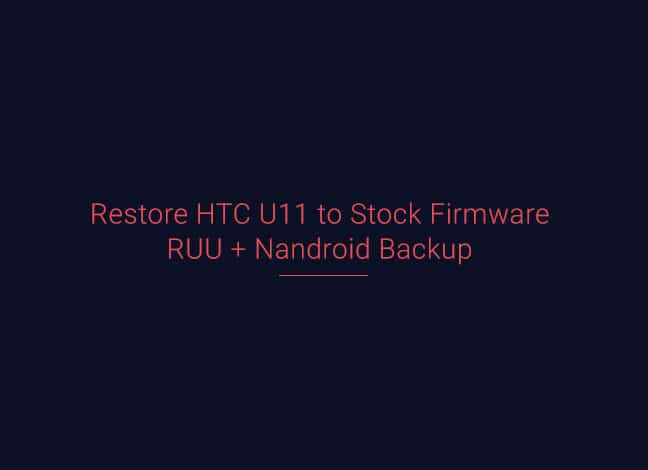
- Download HTC U11 Plus Wallpapers For Your Android
- Download and Install Galaxy Note 8 Stock Firmware
- How to Restore OnePlus 5 Stock Firmware
- Restore Google Pixel 2 and Pixel 2 XL to Stock Firmware
- Download and Install TWRP 3.2.0-0 Recovery on Android Devices
Page Contents
Guide to Restore HTC U11 to Stock Firmware
Since the phone’s release, the progress in the developer community took some refreshing turns with support for TWRP recovery and root. However, customization is not everybody’s cup of tea and many realize it later on. Or, it might just be the case that you have to sell your device, and you need to have the stock firmware installed. So, whatever may be the case, the steps in this guide will allow you to restore HTC U11 to factory firmware.
XDA Senior member – 5m4r7ph0n36uru has been kind enough to compile the list of all HTC U11 Stock Firmware RUU. Know that these are official HTC RUUs provided in *.zip format by the member. The links have been provided in a dedicated spreadsheet along with crucial information including CID, MID, and carrier.
Advertisement
Prerequisites
- The instructions are only meant for the HTC U11. Do not attempt to try them on any other device.
- Charge your HTC device to at least 50-60% battery level to avoid any disruptions during the process.
- You must install ADB and Fastboot tools on your PC.
- Before you head towards the instructions to restore HTC U11 to stock firmware, make sure to take a complete backup of your phone. The process will wipe off your phone completely. You may follow our guide on how to backup Android phones.
- For using Method 2, you must have TWRP recovery installed on your phone. You can download the latest TWRP here and flash it using the following fastboot command:
fastboot flash recovery twrp-3.2.0-0-ocn.img
Downloads
HTC U11 – RUU/Firmware/Recovery/OTA Collection
Advertisement
Instructions to Restore HTC U11 to Stock Firmware
Choose the method depending on your phone’s current situation. You can either flash stock firmware on HTC U11 using the RUU. Or, if you have TWRP installed on your device, you can use method 2 to restore the Nandroid backup.
Advertisement
Method 1: Flashing RUU in Download Mode
The method is way more functional and easy for anyone to restore HTC U11 to stock ROM.
- Boot your HTC U11 into Download mode:
- Power off your device completely.
- Press and hold the Volume Down + Power button until you see Download mode screen.
- Connect your device to the PC via the USB cable.
- Open a CMD/Terminal window on your PC and issue the following command:
fastboot getvar all
- The fastboot command should return a series of strings. Take note of the original software version for your phone.
- Now, download the RUU of the latest firmware from the spreadsheet above. Make sure that you download the correct one that matches the provider, CID, and MID.

Download RUU to Restore HTC U11 to Stock Firmware - Rename the downloaded RUU zip (e.g. 2PZCIMG_OCEAN_WHL_N71_SENSE90GP_NA_Gen_Unlock_1.28.617.30.zip) to “2PZCIMG.zip”.
- Once renamed, connect your HTC U11 to the PC using the USB cable.
- Then, transfer the “2PZCIMG.zip” to the root of the SD card. By root, we mean outside all the folders.
- Next, reboot your HTC U11 into Download mode following the steps stated above.
- Your device will automatically detect the RUU zip. So, tap the Volume Up button to flash the file and restore HTC U11 to stock firmware.
- Once the file has been flashed, your phone will reboot into the stock ROM.
Method 2: Restoring Nandroid Backup using TWRP
If you have TWRP recovery installed on your HTC U11, you can use that to install stock firmware by restoring a Nandroid backup. Again, XDA member – 5m4r7ph0n36uru, has been kind enough to provide Nandroid backup zips of specific firmware.
Advertisement
Before you restore HTC U11 stock firmware Nandroid, it is important to take a backup of your current ROM. This will provide you a dedicated backup structure, where you will later put the stock firmware backup files.
- So, boot your HTC U11 into TWRP recovery. To do so, power off the device completely. Then press and hold the Volume Up + Power button until you see the TWRP splash screen.
- Go to ‘Backup’ and swipe the ‘Swipe to Backup’ button on the screen.
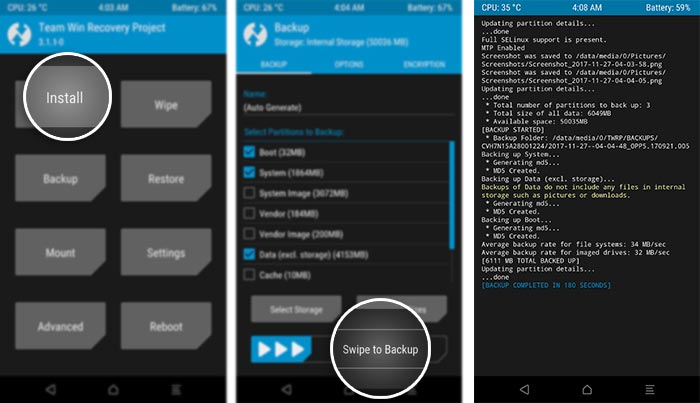
Restore HTC U11 to Stock Firmware – Backup Current ROM - The backup will be stored in ‘/sdcard/TWRP/BACKUPS/’ with a special name. Example: CVH7N52A36682.
- Once the backup is complete, connect your phone to the PC using the USB cable. Then go to the ‘Mount’ menu and tap on ‘Enable MTP’.
- Download the Nandroid backup of the latest stock firmware and extract its content. Copy the extracted files to the following location on your phone’s internal storage:
/sdcard/TWRP/BACKUPS/CVH7N52A36682
- Once the files have been copied, disconnect the device from the PC.
- Go to the ‘Restore’ menu and tap on the Nandroid file.
- Finally, swipe the button on the screen to restore HTC U11 stock firmware.
- Once the firmware is installed, reboot your HTC device.
Your phone will now boot into the latest stock ROM. If you have any questions regarding the procedure, ask us by commenting below.
Comments 3 Comments
Comments are moderated, and published only if they are relevant to the topic and add value in a constructive way. If you disagree with something, please be polite and respectful. We suggest you read our comment policy before commenting.
Hi there!
I’ve been trying to root my HTC U11 using TWRP + SuperSU/Magisk with no success. I’ve follwed every tutos I found, but still can’t root my phone. Actually I’ve been able to install TWRP and it works flawless, but not the “root” itself.
Can you help me in this process giving me a path or a link to follow?
Have you ever seen this issue before somerwhere else or someone who has passed through it?
Thanks in advance,
Adriano (from Brazil)
Hi Adriano. After installing TWRP, did you flash the latest Magisk ZIP file via it to root? Avoid using SuperSU as it has been discontinued and doesn’t support any new Android versions.
Normally, that’s the most straightforward way to root a lot of OEM phones.
Nice and informative post. Thank you for this great work.