Unlocking your device’s bootloader opens the gate to endless modifications and tweaking, and it is also considered as the first thing to do when stepping into the custom Android universe. With this tutorial, we are going to help you unlock bootloader on Huawei devices.
Advertisement
Update (3 October 2018): Huawei has officially stopped supporting bootloader unlock. If you’re still interested in unlocking the bootloader, you will be forced to use a third-party tool/service like DC-Unlocker or FunkyHuawei.club (Preferred). Please note that most of these tools/services are to be paid for.
All Huawei-built Android smartphones come with a locked bootloader because the OEM wants its device’s integrity to stay top-notch, serving the most secure Android environment for their users, right out-of-the-box.

Advertisement
Advertisement
Unlocking the bootloader will give you access to your device’s partitions, thus enabling you to modify, erase, or even flash them. So it once you have it unlocked you can perform various actions like overwriting the stock recovery with TWRP or even flash stock firmware by issuing appropriate commands.
Huawei, just like other Android manufacturers (HTC, Sony, Google, and LG) provides you official instructions to unlock your phone’s bootloader. While the unlocking command remains the same, Huawei requires your device specific unlock code for the command to work. The instructions below will help you do that for any Huawei device that supports bootloader unlocking. So lets hit it!
Advertisement
Page Contents
Prerequisites
- Before you head over to the steps, it should be noted that your device will factory reset itself during the process and all your data including the internal storage will be completely wiped off. So take a complete backup of your device first.
- After you have taken a full backup, it is wise that you charge your phone to a sufficient battery level, so that it doesn’t die out of juice during the process. If it does, the risk is higher than you might be able to recover it back on your own.
- Since we are going to unlock using Fastboot commands, you will need to have ADB and Fastboot properly set up on your PC. For this, you can use the standalone package, if you know how to use it.
- Enable USB debugging on your Huawei device. Don’t know how to do it? Follow our tutorial.
How to Unlock Bootloader on Huawei Devices?
The process of unlocking the bootloader on Huawei devices is split into two parts – First, where you acquire the device-specific unlock code and second, where you use the code to finally unlock the bootloader. Both the steps have been detailed below, so make sure to follow them correctly.
Step 1: Get the unlock code
- Acquiring an unlock code requires you to log in using Huawei ID. So you either should have one already or register for a new ID on Huawei during the initial stage of the process.
- You will need to note down a few details before you can request for an unlock code. So take a hold of your device and open the dialer/phone application. Enter *#*#1357946#*#* and note down the product ID. Next, go to Settings > About phone and save the IMEI/MEID, model number and, serial number.
- Now that you have all the needed information, visit the
official Huawei unlock page(Huawei has stopped the bootloader unlocking program officially) and log in with your Huawei ID. You will be taken to an unlocking agreement, scroll down to the bottom, accept the terms and hit Next.
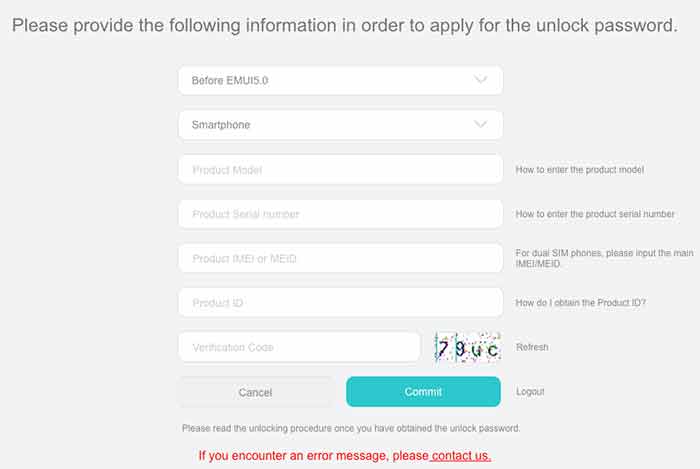
- Fill in the form with the appropriate details including product model, serial number, IMEI, and Product ID. This is the information you gathered during step #2. After entering, click on Commit.
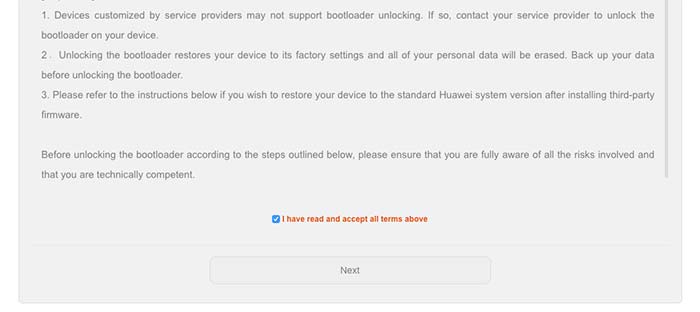
- Huawei will process the information and if it is correct, you will be shown the unlock code on the screen. Save the code, you will need it to unlock.
Step 2: Unlocking the bootloader
Again, make sure that you have a complete back up of your storage. Unlocking your device will erase everything and restore it back to factory settings.
Advertisement
Now that you have everything you need to unlock bootloader on Huawei, let us begin.
- Reboot your Huawei smartphone into bootloader mode. Power off the device completely, wait for 2-4 seconds and then press and hold the Volume Down and Power keys altogether for around 10 seconds. If you have a Huawei tablet, press and hold the Volume Up and Power keys.Or, you can also use the following command while your phone is connected to the PC.
adb reboot bootloader
- While your Huawei is in bootloader mode, connect it to the PC and open a command-prompt/CMD window. Enter the command to ensure that your device is being fully detected by fastboot.
fastboot devices
- The command should return a device ID. If it doesn’t, make sure that you have proper drivers installed.
- Time to unlock the bootloader. Type in:
fastboot oem unlock <your-unlock-code>
Replace <your-unlock-code> with your device-specific code that you noted earlier. Example:
fastboot oem unlock 2155388422526005
- Upon entering the command, you shall have a warning message on your device. Select Yes and the bootloader unlocking process will begin.
- It will only take a few seconds, and your Huawei device will have an unlocked bootloader. To make sure the process was a success, enter the command:
fastboot getvar unlocked
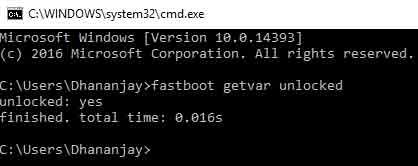
- Finally, reboot your device using:
fastboot reboot
Now that is how you unlock bootloader on Huawei smartphones and tablets. The process would merely take a bunch of minutes. You are now free to modify the partitions, install a custom recovery, ROMs, and even take advantage of mods like ViPER4Android and Xposed Framework.
If you come across any problems during the process, drop a comment below and let us know. Don’t forget to share this on your social profiles by clicking the button below.