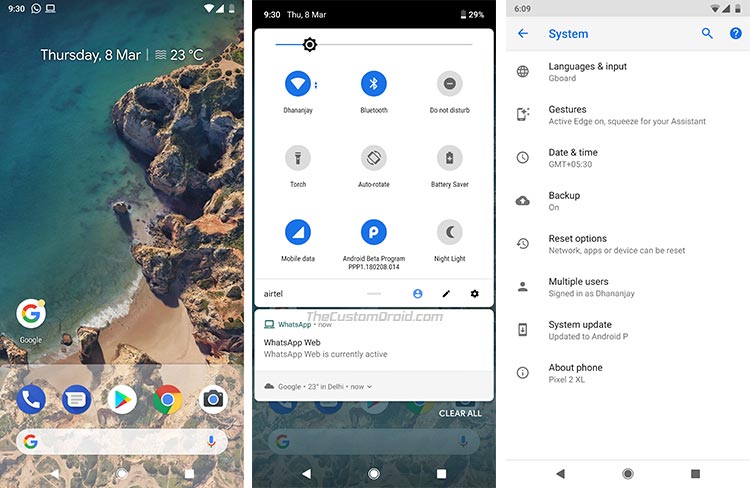Google has finally rolled out the first developer preview of the upcoming Android version. Follow this guide to download and install Android P Developer Preview on supported Google devices. These include the Pixel, Pixel XL, Pixel 2, and Pixel 2 XL.
Advertisement
The much-rumored Android 9.0 has finally made the touchdown with the very first developer preview. Ever since the launch of Android Oreo, the chatter has been going on for the next major release and it was alleged that Google has already started working on it. That has finally served to be true today when Google has pushed Android P Developer Preview 1 for the supported devices. Initial speculations proposed that the preview would land somewhere around 14 this month, but the Android-maker sure deserves a price for completely unexpected surprises. Google has already published the system images for this preview. So, developers/users who’d really like to test the upcoming Android version, can go ahead and install Android P Developer Preview.

The official timeline of the complete process has also been laid on the official program preview page. As you can see in the image below, the final release is set to be released in Q3, 2018. Even before that, we shall be seeing another four previews that would involve inclusion or subtraction of features during the complete testing phase. During this time, developers would be focusing on testing their respective apps with the latest API and help the Google developers in debugging any issues that may arise.
Update: You can now install Android P Beta 2 on non-Pixel phones now.
Advertisement
Users who are willing to test can easily install Android P Developer Preview system image. It’s worth noting that Google has significantly reduced the number of supported devices. The list is as follows:
- Google Pixel (sailfish)
- Google Pixel XL (marlin)
- Google Pixel 2 (walleye)
- Google Pixel 2 XL (taimen)
You’d observe that older Nexus smartphones and tablets have been dropped from the support list.
Advertisement
Page Contents
Android P Developer Preview Features
Before you install Android P Developer Preview on your device, let us first take a look at the major highlights of the preview. The new version – Android 9.0 brings a ton of new changes and features to the OS framework. The major ones that were listed on Google’s own release notes is as follows.
- Indoor positioning with WiFi Round-Trip-Time (RTT)
- Display cutout support for devices with notches.
- Enhanced notifications with smart replies and inline images.
- Multi-camera support with added functionality for connecting USB cameras.
- New image decoder for bitmaps and drawables.
- New “AnimatedImageDrawable” class for native animations support in the UI.
- HDR VP9 video support and HEIF image compression
- Improved JobScheduler for better handling of network-related jobs.
- Improvements in Neural Networks API 1.1.
- Further improvements in Autofill Framework.
- Support for fingerprint confirmations of secure transactions.
- Client-side encryption for backups.
That’s already quite a lot to mention. We have already noticed a series of serious new revamps in the user interface including Settings, Volume controls, Power menu and much more. We will soon be covering an extensive list of new features enlisting all the major and minor details of the changes that have took place. So keep an eye out for that.
Advertisement
Now that you have acquainted yourselves with the features, head over to the instructions. In order to install Android P Developer Preview right now, you will need to flash the provided Android 9.0 system image onto your supported device. As of now, the Beta Program is not yet live, so you’d be forced to install this manually using the steps below.
Prerequisites
- In order to flash Android 9.0 system image, you must first unlock your phone’s bootloader. You can also follow our tutorial on how to unlock bootloader on Google Pixel 2 (XL).
- Charge your Pixel device to atleast 50-60% battery level to avoid any sudden shutdowns during the process.
- The process will completely wipe off your data on the device, including the internal storage. So, make sure to take a complete backup first. We suggest that you follow our guide on how to backup Android devices.
- Make sure to install ADB/Fastboot tools on your PC.
Once you have fulfilled the requirements, follow the steps below to install Android P Developer Preview.
Download Android Pie System Images and OTA Zips
The links to the preview builds have been removed because the stable Android Pie update is now available. You can download Android Pie factory images or full OTA images for your Pixel device from here and here, respectively.
Advertisement
If you have downloaded the incremental OTA ZIP for your device, skip the steps below and follow our guide to sideload Android OTA updates using recovery.
Steps to Install Android P Developer Preview (Android 9.0)
- Download Android P Developer Preview system image to your PC.
- Copy the downloaded image (.zip) file to C:\adb. This is where the ADB and Fastboot binaries are present.
- Extract the contents of the Android P system image (e.g. taimen-ppp1.180208.014-factory-8e44f67a.zip) to the same folder.
- The following files must be present. For demonstrating, I have extracted the preview image for Pixel 2 XL (taimen).
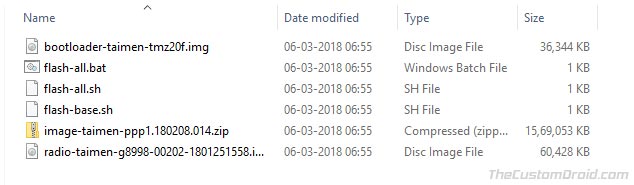
- Next, boot your Pixel device into bootloader mode.
- To do so, power down your phone completely. Then, hold the Volume Down and Power button simultaneously.
- Connect your Pixel phone to the PC once it is bootloader mode.
- Go to C:\adb folder where the extracted system image files are present.
- [Optional] Open flash-all.bat file using Notepad++ and remove the “-w” flag from the fastboot command towards the end.
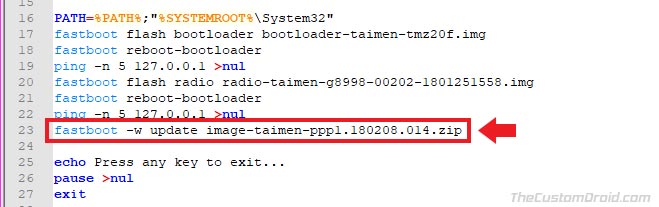
- Double-click on “flash-all.bat” file to launch the installation script.
- A command prompt window will open on your PC’s screen.
- It will automatically install Android P Developer Preview on Pixel 2 XL (or any other supported device).
- Once the process is complete, your Pixel device will reboot automatically.
When the booting process is complete, you shall set up your phone by following the on-screen instructions. Just as you’d start stepping in, you will notice several UI improvements in the system. So go ahead and enjoy Android 9.0 on your supported device now. Developers may start implementing the new behavioral changes and get their apps ready for the final release.
So, this was our concise guide to help you install Android P Developer Preview on Pixel/Pixel XL and Pixel 2/Pixel 2 XL. If you have any questions, leave them down in the comments.
Source: Android Developers Blog