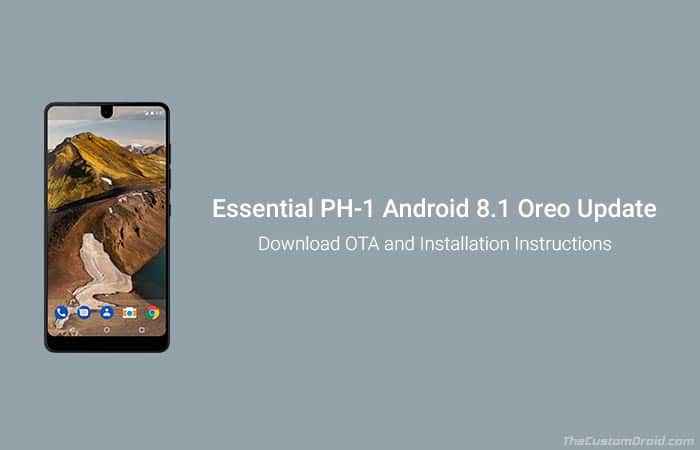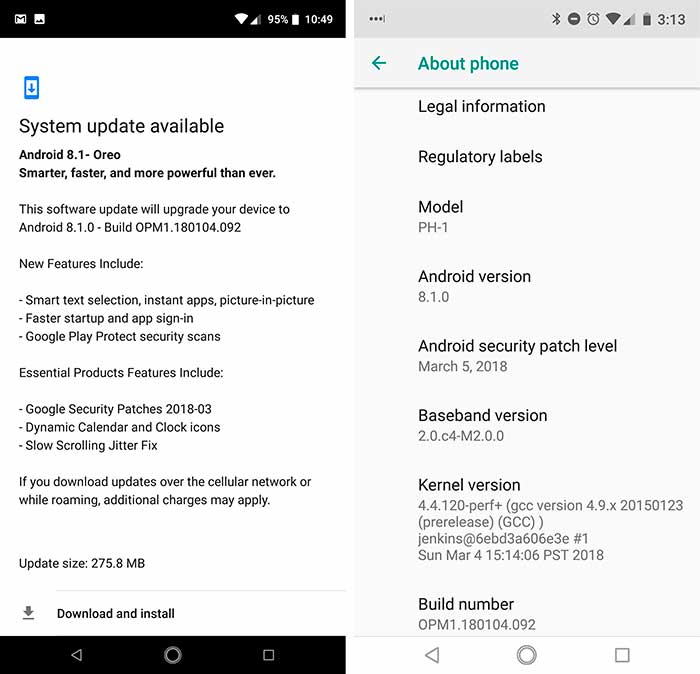The PH-1 is now receiving a major software update. Follow the steps in this tutorial to install Essential Phone Android 8.1 Oreo update.
Advertisement
During the past couple of months, Android manufacturers have been constantly working on pushing Oreo to their flagship devices. Andy Rubin-led Essential was keeping up with others as well. The initial Android 8.0 Oreo beta testing was announced during November 2017. However, not much later, Google announced an incremental version bump and released Android 8.1 Oreo. The manufacturer decided to skip directly to the latter. Well, of course that sounded more convenient, but was also a wise decision considering the development aspect. After thorough testing the OEM is finally rolling out official Android 8.1 Oreo update for the general public. If you have not got the OTA notification yet, then follow this guide to install Essential Phone Android 8.1 Oreo update.
Page Contents
How to Install Essential Phone Android 8.1 Oreo Update (PH-1)
On 13th March, the company made out the official announcement through Twitter and official Essential blog. The new update is rolling out over-the-air to all the PH-1 units worldwide. The new build is labelled OPM1.180104.092 and the OTA update is around 275.8 MB. Before we get to the instructions and install Essential Phone Android 8.1 Oreo update, let us follow up on the major features that will add to your experience.
Advertisement
Advertisement
Since Essential itself follows the ground AOSP experience on the PH-1, the new update mostly highlights the standard Android 8.1 Oreo features.
- The first feature that everyone seems to look forward to is the new Picture-in-Picture mode. It allows you to easily use and operate your device while the app switches down to the floating mode. The feature works well with day-to-day apps like Google Maps, WhatsApp, YouTube and more.
- Just like the Google Pixel devices, Essential users can now switch between the White/Dark UI easily. The shift in UI colors depend upon the wallpaper you’re using on the homescreen.
- The Notifications shade has been imrpoved with better controls and viewability. Notification dots on the app icons alert you for missed or pending notifications for a particular app.
- Smart Text Selection allows intuitive copy/past function with text detection and suggesting a similar app.
- Change icon shapes without having to install third-party launcher or icon packs.
The list of features won’t even scratch the surface of what’s inside the new Oreo update, but will give you sufficient idea of what you may expect out of it. So now that you know about the features, follow the steps below to install Essential Phone Android 8.1 Oreo update right now.
Prerequistes
- Updating your device manually wipe lead to a data loss situation if done wrong. We strongly recommend backing up your all your data before proceeding. You can follow our guide on how to backup Android phones.
- Charge your PH-1 to at least 50-60% battery level.
- Use a spec-compliant USB type-C cable for any updating or flashing purpose.
- You must install Android SDK tools on your PC.
- In order to use method 2, you must first enable OEM unlocking and unlock the phone’s bootloader.
Once you have fulfilled the stated requirements, follow the instructions below to install Essential Phone Android 8.1 Oreo update.
Advertisement
Download Android 8.1 Oreo for Essential Phone
OTA: PH1-OTA-OPM1.180104.092.zip
Unofficial factory image: OPM1.180104.092_back_to_stock .zip (Thanks invisiblek@XDA).
Advertisement
Instructions to Install Essential Phone Android 8.1 Oreo Update
Now, there are two methods to install this update on your device. First, is by sideloading the official OTA update ZIP using stock recovery. It will only work if your device is unrooted. For those rooted with Magisk, can either uninstall Magisk and try first method. Or, use the second method to flash the unofficial factory image using fastboot.
Method 1: Sideload using Stock Recovery
- Download the Essential Phone Android 8.1 Oreo OTA ZIP.
- Copy the downloaded file to C:\adb. This is the folder on your PC containing the ADB/Fastboot files.
- In the same folder, hold down the SHIFT key and right-click.
- Select “Open command window here” or “Open PowerShell window here”.
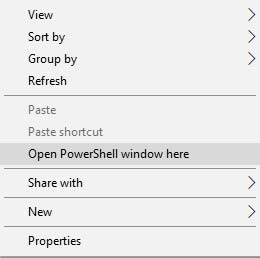
- Power off your Essential Phone.
- Hold the Volume Up and Power button simultanesouly.
- You shall see an Android bot on the screen. Simply hold the Power button and tap the Volume Up key once.
- Once in recovery mode, select “Apply update from ADB”.
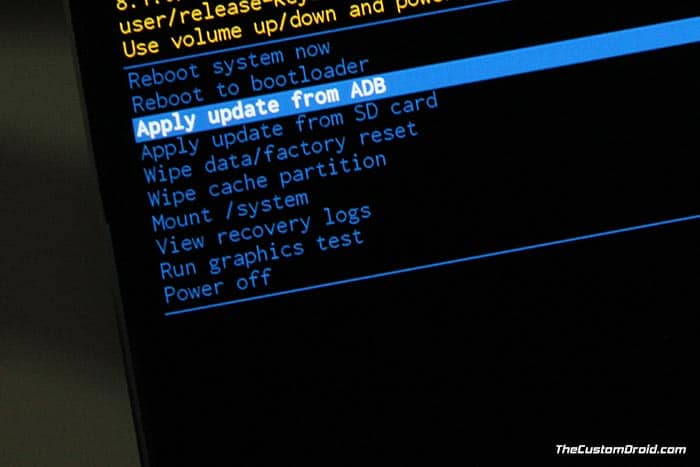
- Connect your Essential device to the PC.
- Enter the following command in the PowerShell/CMD window to install Essential Phone Android 8.1 Oreo update:
adb sideload PH1-OTA-OPM1.180104.092.zip
- After the flashing process is complete, select “Reboot system now”.
For detailed instructions, you can also follow our guide on how to sideload OTA updates on Android.
Method 2: Flash Factory Image using Fastboot
- Download Android 8.1 Oreo factory image to your PC.
- Extract the downloaded file and move its content to C:\adb.
- Power off your Essential PH-1.
- Hold the Volume Down and Power button simultaneously to enter fastboot mode.
- Connect your phone to the PC using the USB cable.
- Go to C:\adb.
- Double-click on “flash-all.bat” file on Windows to install Essential Phone Android 8.1 Oreo update.
- For Linux, open a Terminal window and use the following command.
./flash-all.sh - Once the flashing process is finished, your PH-1 will reboot automatically into the new OS.
After your phone boots, you shall be able to enjoy all the latest Android 8.1 Oreo features including Picture-in-Picture mode, automatic light/dark theme, new emojis and much more. It definitiely feels like that all the patience that the users have had during the beta testing has finally paid off. Users who have already installed the update are already in favor of it with respect to the new features, battery life, and performance.
So, this was our guide on how to install Essential Phone Android 8.1 Oreo update. If you have any questions, ping us through the comments below.