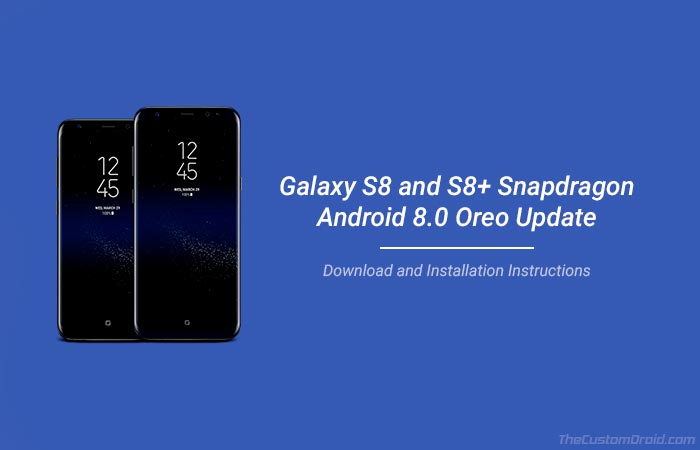In this tutorial, we will show you how to manually install Android Oreo on Snapdragon Galaxy S8/S8 Plus. Supported models include the G950U and G955U.
Advertisement
Samsung has been testing Android Oreo for its flagship devices for months now. It was back in February when the OEM announced the final rollout for the Galaxy S8/S8+. But at that point, it was meant for the Exynos variant of the said devices. It was quite expected that the users in the US operating the Snapdragon version shall be getting the update soon enough. The major disadvantage of using the Snapdragon Galaxy S8/S8 Plus over the Exynos variant is delayed software and development support. For as long as I can remember, the Snapdragon variant has always received software update after the Exynos counterpart. Anyhow, the important bit right now is that Samsung is officially rolling out the update to the users in the US. You can follow the instructions below to manually install Android Oreo on Snapdragon Galaxy S8/S8 Plus right now.
Page Contents
Guide to Install Android Oreo on Snapdragon Galaxy S8/S8 Plus
After a long period of waiting, U.S users using the device can now update their device to Oreo over-the-air. The build numbers are G955USQU2CRB9 for the S8 Plus and G950USQU2CRB9 for the regular S8. The rollout began around a day ago. As always, the rollout will start reaching a small group of device initially and will expand in the coming week. However, if you’re not the patient kind, you can follow the instructions below to install Android Oreo on Snapdragon Galaxy S8/S8 Plus.
Advertisement
But before we get there, let us take a look at some major highlights of this update. For starters, the new build brings Samsung Experience 9.0 based on Android 8.0 Oreo. The second best part is that it also includes February 2018 security patch level. Being based on Google’s latest Android version, the new update brings all the standard Oreo features like Picture-in-Picture mode, notification categories and dots, adaptive icons, faster boot time, autofill framework and much more.
Advertisement

Further, there is a long list of Samsung Experience features as follows:
- Customizable keyboard toolbar
- Simplified settings
- Better search function
- Permission monitoring for background apps.
- Enhanced app shortcuts
- Color Lens
- Dual messenger
- New clock styles for Always On Display.
Now that you know about the features that you will enjoy, follow the steps below to manually install Android Oreo on Snapdragon Galaxy S8/S8 Plus.
Prerequisites
- You will not lose any data during this update process. But to still be safe, take a complete backup of your data including storage, SMS, messages, calls, etc. You can follow our guide on how to backup Android devices.
- Charge your phone to at least 50% battery level to avoid any hiccups during the process.
- Install Samsung USB driver on your PC.
- In order to sideload the OTA ZIP, you must install Android SDK tools on your PC.
- Download Odin Tool and extract it to the desktop.
Once you have fulfilled the requirements, go ahead and follow the instructions to install Android Oreo on Snapdragon Galaxy S8/S8 Plus.
Advertisement
Download Galaxy S8/S8 Plus Android Oreo Firmware (CRB9)
Galaxy S8: BRB1 Odin Flashable Firmware / BRB1 to CRB9 OTA ZIP
Galaxy S8 Plus: BRB1 Odin Flashable Firmware / BRB1 to CRB9 OTA ZIP
Instructions to Install Android Oreo on Snapdragon Galaxy S8/S8 Plus
The process is simple. The first step will guide you to install the required firmware using Odin. The second step will help you sideload Android Oreo OTA ZIP using stock recovery.
Advertisement
Step 1: Flash BRB1 Firmware using Odin Tool
- First, download BRB1 firmware for your phone.
- Extract the downloaded ZIP file and run Odin tool on your PC.
- Boot Galaxy S8/S8+ download mode. To do so, hold the Volume Down + Bixby + Power button simultaneously.
- Connect your phone to the PC.
- In Odin, select the AP, BL, CP, and CSC files in the given slots.
- Note: Select “HOME_CSC” file if you want to preserve data after the installation.
- Once everything is selected, click on the “Start” button.
- After the flashing process is complete, your device will reboot.
Once you have flashed the firmware, follow the next step to install Android Oreo on Snapdragon Galaxy S8 and S8 Plus.
Step 2: Sideload CRB9 OTA ZIP using Recovery
- Next, download BRB1 to CRB9 OTA (update.zip) for your Galaxy S8/S8+.
- Copy the file to C:\adb, where the ADB and Fastboot binaries are present.
- In the same folder, hold the SHIFT key and right-click on an empty space.
- Select “Open PowerShell window here” or “Open command window here”.
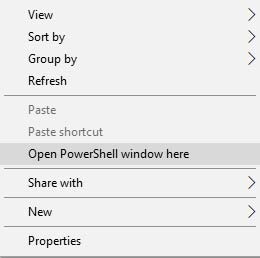
- Now power down your Galaxy S8 or S8 Plus.
- Hold the Volume Up + Bixby + Power button simultaneously.
- When an Android bot appears on the screen, hold the Power button and tap the Volume Up button once.
- Select “Apply update from ADB” option.
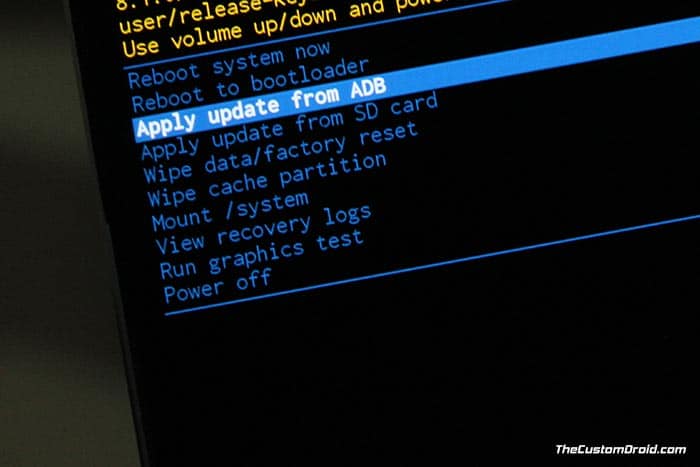
- Enter the following command in the PowerShell/CMD window to install Android Oreo on Snapdragon Galaxy S8/S8 Plus.
adb sideload update.zip
- After the sideloading process is complete, select “Reboot system now” option in the recovery.
When your Galaxy phone boots, it shall be updated to the CRB9 build based on Android 8.0 Oreo. You may then go ahead and check out all the new features. The process was quite straight and easy, wasn’t it? Well, if you have a question or feel stuck anywhere during the instructions, leave a comment below.
— Download Galaxy S9 Stock Apps for Galaxy S8, S8+ and Note 8
The update will be rolling out widely in the coming days. Let us know your experience after you have installed the latest update. So, this was our guide on how to install Android Oreo on Snapdragon Galaxy S8/S8 Plus.