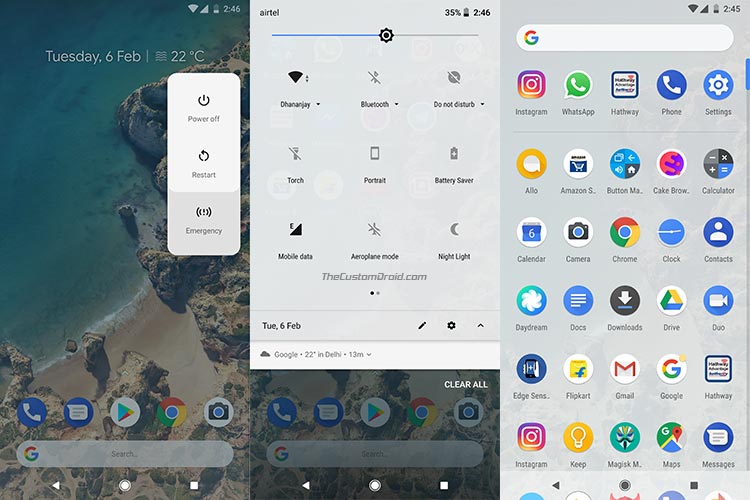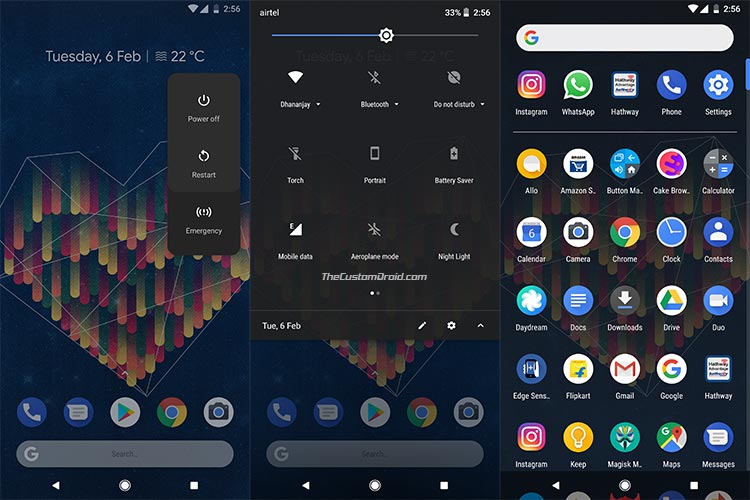In this article, we will show you how to easily enable Google Dark Theme on Pixel 2 and Pixel 2 XL.
Advertisement
2017 Pixel 2 series comes as a host of new features, better design, powerful hardware, Android Oreo, and few exclusive features. Today, we are here to consult you on a rather simple yet very useful feature that you should try. Theming an Android device has been a concern for users ever since the OS started to be widely adopted by users. But there hasn’t been much you can do with OEM customizations and third-party mods. Well, Android Oreo along with the new Pixel Launcher changes that a bit. You can now easily enable Google Dark Theme on Pixel 2 and Pixel 2 XL.

The Dark Theme has been a thing since Nougat but was only accessible through the hidden SystemUI Tuner. We believe Google was still testing and working out the API at that time. The functionality comes with Oreo itself. The latest Android version implements and uses the WallpaperColors API. The new API can easily fetch 3 representative colors of a wallpaper. If any of them turns out to be on the darker edge of the color spectrum, the system will automatically switch to a dark UI. The functionality, however, depends on the launcher. Since the Pixel Launcher APK already makes use of the new API, you can easily use it to enable Google Dark Theme on Pixel 2 (XL).
There isn’t any trigger in the Settings to help you turn on the dark theme. It’s quite simple, all you have to do is set a wallpaper with a primarily dark color. Once done, the dedicated elements will automatically turn from White to Black. Note that there’s not a whole lot of customizations that you will get on your end. But it is still great for starters, and we would like to see how Google works it out in future updates. For now, the elements that will change include the following:
Advertisement
- Notification Tray
- Quick Settings
- Power menu
- App drawer
- Volume indicator
- Application shortcuts
On a larger scale, dark backgrounds also prove to be healthier for the OLED displays. Such displays power down the specific pixels to render blacks and can act as an asset for saving battery life. Now, read down below to enable Dark Theme on Google Pixel 2 and Pixel 2 XL.
How to Enable Google Dark Theme on Pixel 2 and Pixel 2 XL
- Long press on the home screen.
- Tap on ‘Wallpapers’.
- The wallpaper picker should open.
- Go to your desired wallpapers category and find a wallpaper with darker tones.
- Finally, apply the wallpaper to enable Google Dark Theme on Pixel 2.
- Go back to the homescreen.
- The UI will turn to dark UI instantly.
The images below (Click to enlarge) represent how the change from White to the Dark theme will look like on the Google Pixel 2.
You wouldn’t need to reboot your device or anything of that sorts. Third-party developers can now start implementing methods to utilize the WallpaperColors API. For now, Nova Launcher already has the feature.
If the simple changes do not suffice, you can install Substratum and use it for deeper themeing integrations, even without root. So you have just been able to enable Google Dark Theme on Pixel 2. If you have any questions, drop them below.