The latest stable OxygenOS update for the OnePlus 3 and 3T brings the Face Unlock feature to the devices. You can now download the full ROM and follow the instructions below to install OxygenOS 5.0.3 update on OnePlus 3/3T.
Advertisement
There has been a lot of chatter in the past one month concerning OnePlus. The majority of which is due to the company’s latest flagship phone that was released recently. With the new device, OnePlus also commits to providing a much-improved software experience and support for Project Treble just makes it even better. For those with the older OnePlus devices shouldn’t feel left alone, the company is still maintaining its focus on consistent software updates. The most recent OxygenOS 5.0.3 update for the OnePlus 3/3T was eventually worth the patient and a nice surprise for those who do not prefer the Open Beta builds. It brings many new features and fixes, which we will be talking about below. If you’re keen on upgrading your phone right now, then follow the steps below to install OxygenOS 5.0.3 update on OnePlus 3/3T.
Page Contents
OnePlus 3/3T OxygenOS 5.0.3 Update – Changes and New Features
The announcement was made at the official OnePlus forums by Manu J. According to which, the OTA has already started rolling out to the supported devices. Like always, it will be an incremental update, which means it could take some time before it reaches out to every device out there. The update is still based on Android 8.0 Oreo and the OTA is sized at 594 MB. It contains a list of new additions, bug fixes, and the Face Unlock feature that users have been long looking forward to.
Advertisement
Before you head on to download and install OxygenOS 5.0.3 update on OnePlus 3/3T, let us take a quick sweep of the changes and new features that are included.
The following is the official changelog for OnePlus 3/3T OxygenOS 5.0.3 update as posted on the release thread:
Advertisement
- May 2018 Android Security Patch
- New FaceUnlock feature
- Refined Shelf UI design
- New design for App shortcuts
- Supported more options when long pressing an icon
- Added a map view of photos by location in Gallery
- Supported sharing photos to Shot-On-OnePlus
- Added “Recently Deleted” collection
- Added “Large files” category in File Manager
- Added new weather widget for Launcher
- Improved the positioning accuracy
- Adjust refresh interval for weather information update
Although there’s still no sign of Android 8.1 Oreo for the OnePlus 3/3T, the update brings some major additions along with it. The major outlines of this update are the latest Android security patches and the Face Unlock feature that the users have dreaded for long.
Before you follow the steps below to install OxygenOS 5.0.3 update on OnePlus 3 and OnePlus 3T, make sure to check for the OTA notification. You can do so by going to Settings > System updates on your phone.
Also check: Download OnePlus 6 Stock Wallpapers (2K, 4K, and Never Settle)
Requirements
- As always, perform a full backup of your personal data including the internal storage. We suggest that you follow our Android backup guide for the same.
- Charge the OnePlus 3/3T to a sufficient battery level to avoid any sudden shutdowns during the update process.
- Install OnePlus USB drivers on the PC to ensure a successful connection between the phone and the PC, wherever necessary.
Download OnePlus 3/3T OxygenOS 5.0.3 Update
OnePlus 3 (Full ROM):
Official Link
Advertisement
OnePlus 3T (Full ROM):
Official Link
How to Install OxygenOS 5.0.3 Update on OnePlus 3/3T?
We have detailed two different methods. The first one is for the users with stock unrooted OxygenOS firmware. For those with root (Magisk) or TWRP recovery can follow the second method.
Method 1: Using Local Upgrade
- Download the OxygenOS 5.0.3 full ROM ZIP.
- Connect the OnePlus 3/3T to the PC using the USB cable.
- Transfer the downloaded ROM ZIP to the root of the phone’s internal storage.
- By “Root”, we mean outside all the folders.
- Disconnect the device.
- Go to ‘Settings’ > ‘System updates’
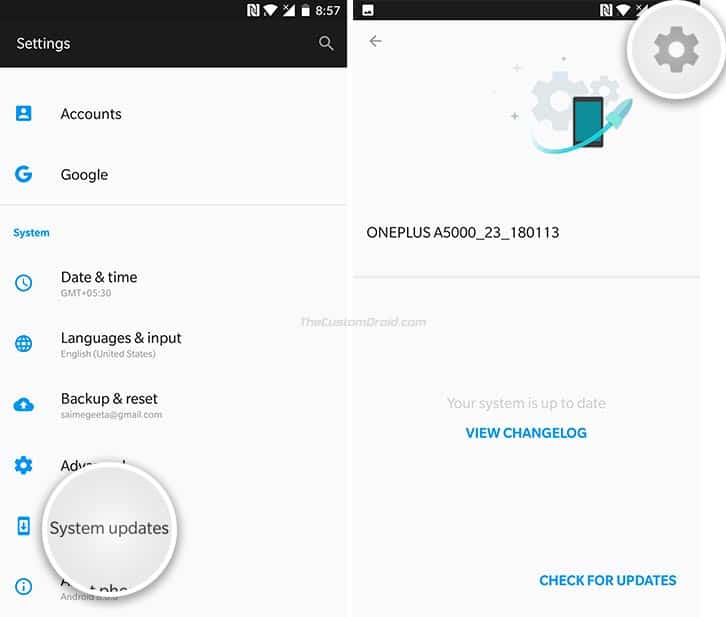
- Tap on the gear icon on the top-right.
- Select ‘Local Upgrade’.
- Tap on the full ROM package.
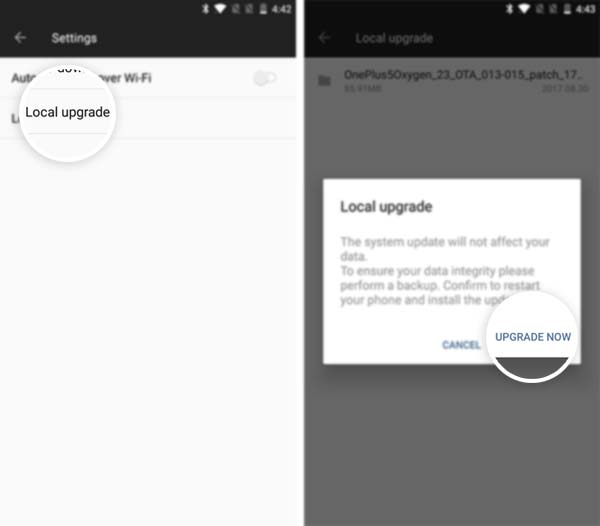
- Finally, press ‘Upgrade Now’ to install OxygenOS 5.0.3 update on OnePlus 3/3T.
The phone will automatically reboot and upgrade the OS to the latest version. Once done, it will reboot into the OS and you can start operating. In order to avoid any post-upgrade issues, make sure to boot into the stock recovery and wipe the cache.
Advertisement
Method 2: Using TWRP Recovery
- Download the full ROM ZIP.
- Connect the OnePlus 3/3T to the PC using the USB cable.
- Enable “Transfer files” mode on the phone.
- Transfer the downloaded OxygenOS 5.0.3 full ROM ZIP to the phone’s storage.
- Disconnect the phone and power it off.
- Hold the Volume Down and Power button simultaneously to enter TWRP recovery.
- [Optional] If your device currently has a custom ROM installed, then you will need to wipe the OS.
- Tap on the ‘Install’ button.
- Navigate to the internal storage and select the full ROM ZIP file.
- Finally, swipe the button on the screen to install OxygenOS 5.0.3 update on OnePlus 3/3T.
The flashing process will begin. Once finished, tap on the ‘Reboot System’ button. The phone will reboot into the updated OS. So go ahead and enjoy all the new features including Face Unlock. The new update is also equipped with the latest May 2018 security patches, which certainly makes it better in terms of security.
Note that using Method 2 will unroot the device and will also replace TWRP recovery with stock recovery. In order to maintain root/TWRP, you will need to reflash the required files before booting.
So this was our guide on how to install OxygenOS 5.0.3 update on OnePlus 3 and OnePlus 3T. If you have any questions with regards to the procedure laid here, then please drop a comment below.
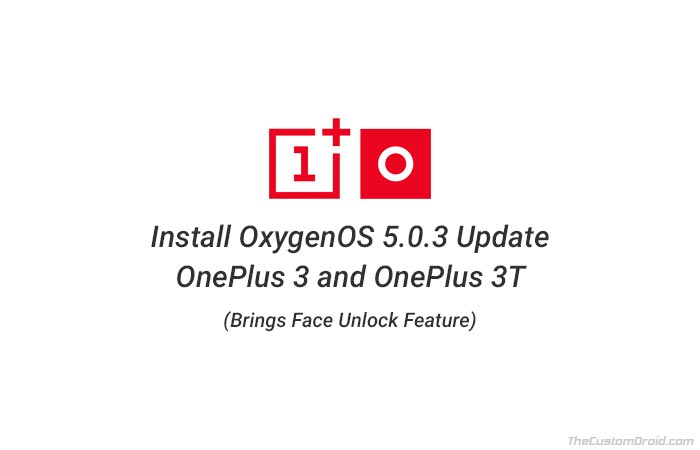
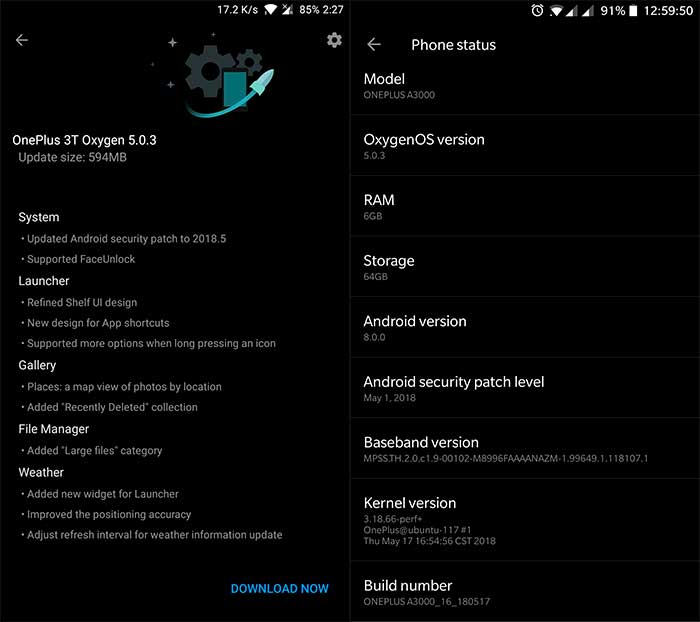
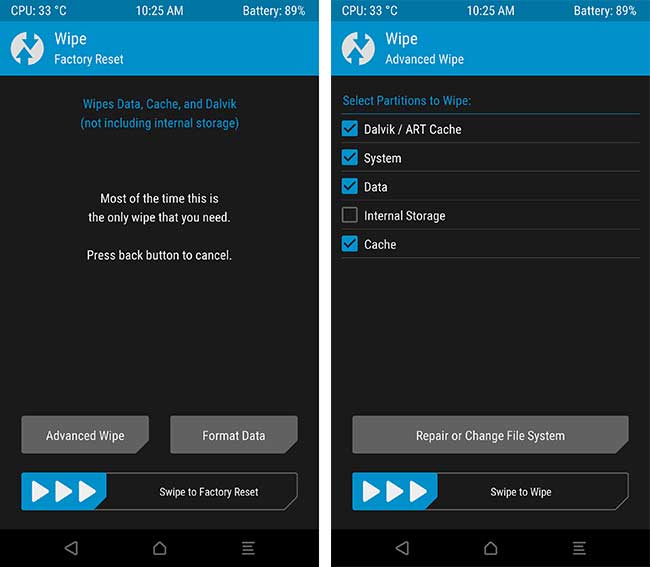
Comments 2 Comments
Comments are moderated, and published only if they are relevant to the topic and add value in a constructive way. If you disagree with something, please be polite and respectful. We suggest you read our comment policy before commenting.
im method 2, how do i keep twrp ?
Hi Joshua. Right after flashing the ROM, reflash the TWRP image and also the Magisk ZIP for root. Make sure to flash all the required files before booting into the OS.