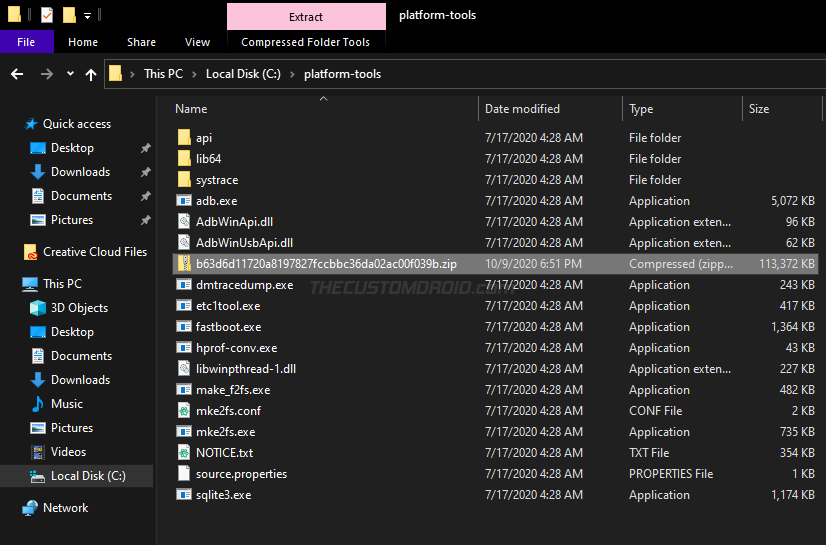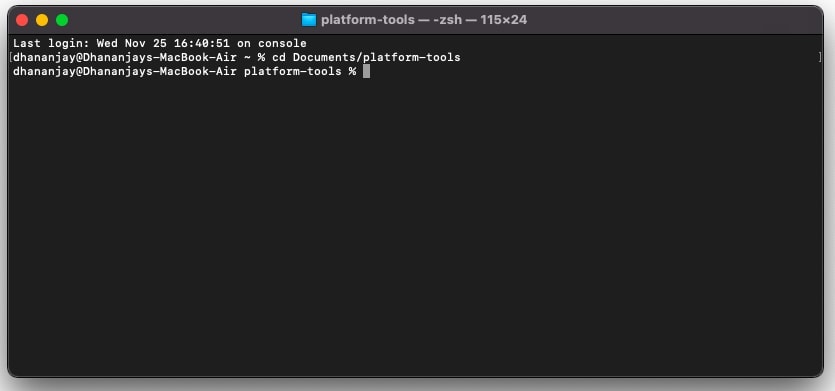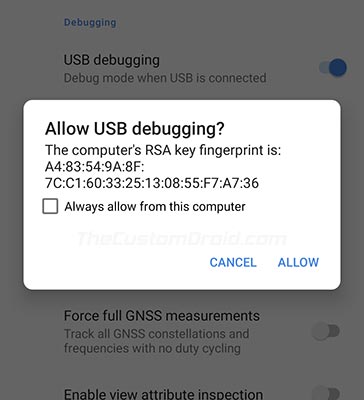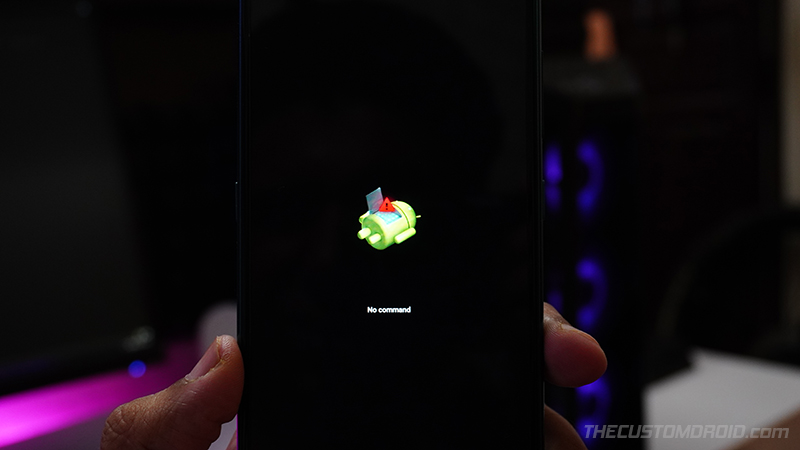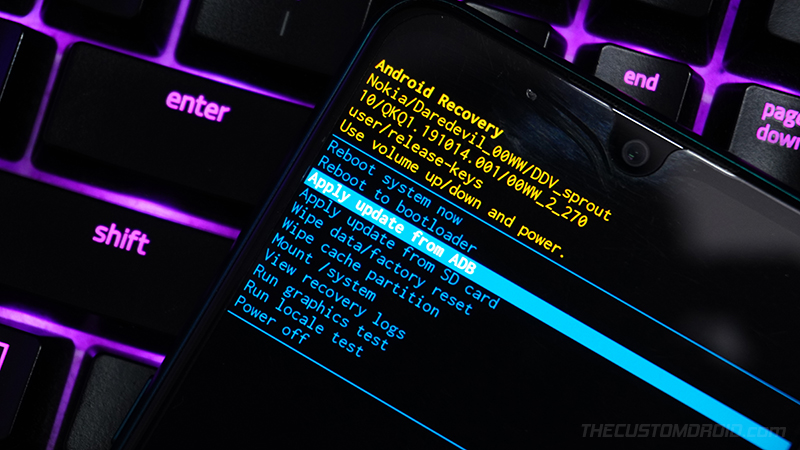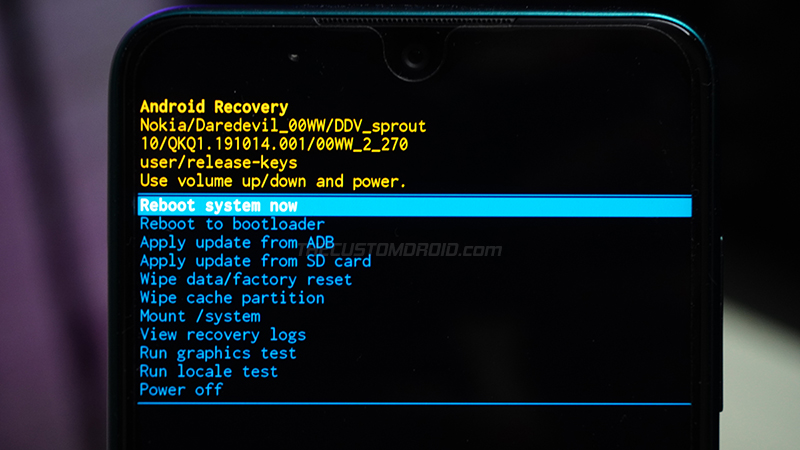Software updates are a core part of any Android smartphone. If you haven’t got the latest software update, then you can manually upgrade your phone as well. Through this page, you can download all the Nokia 8.3 5G OTA software updates released till now. This includes the latest Android 11 update (maintenance release) with the “V2.200” software build/version number and January 2021 security patch. Further, we will also show you how to manually install OTA updates on your Nokia 8.3 using the stock recovery.
Advertisement
The Nokia 8.3 5G is a mid-range smartphone from HMD Global and the first one from the company with 5G compatibility. Being a part of Google’s Android One program, the phone is guaranteed to get two major Android version upgrades and continuous monthly updates for three years. The phone came with Android 10 (Q) out-of-the-box and has been receiving continuous monthly security updates ever since its launch.
And more recently, the company announced the arrival of the stable Android 11 update for the Nokia 8.3 5G.
Page Contents
- The Need for Manually Installing OTA Updates
- Prerequisites
- Nokia 8.3 5G OTA Updates Download Links
- How to Manually Install OTA Updates on Nokia 8.3
- Step 1: Install ADB on your computer
- Step 2: Download the OTA Package and move it inside the ‘platform-tools’ Folder
- Step 3: Launch the Command-Line on your PC
- Step 4: Verify ADB Connection between the phone and PC
- Step 5: Boot your Nokia 8.3 into the Stock Recovery mode
- Step 6: Enable ADB Sideloading in Stock Recovery
- Step 7: Use ADB Sideload to Install the OTA Update on your Nokia 8.3
- Step 8: Reboot your Phone into the Updated OS
The Need for Manually Installing OTA Updates
So, why would even need to manually install OTA updates on your phone? – Like any other Android phone, software updates for the Nokia 8.3 are rolled out over-the-air (OTA) and in a staged manner. These updates are available for selected regions or a small percentage of devices initially, which is followed by a wider release in the following days or weeks. Depending on these factors, you might often have to wait for the latest software update to be available for your Nokia 8.3.
Advertisement
Well, not essentially. If you want, you could skip those days/weeks of waiting and upgrade your phone manually. This doesn’t require you to unlock your phone’s bootloader or do anything else that could affect your phone’s integrity in any manner. All you need to do is download and sideload the OTA zip package on your Nokia 8.3 using the built-in stock recovery mode. The process is in fact quite easy if you know the right steps.
And that’s what this post is about. Below, you can download the OTA zip packages of the latest software update for your Nokia 8.3 and follow the provided instructions to manually install it.
Prerequisites
In order to manually install an update, you will first have to fulfill some requirements as listed below.
- You will need a Windows, macOS, or Linux PC
- Performing manual upgrades by sideloading the OTA through the stock recovery is safe. In doing so, you wouldn’t lose any of your personal data stored on the phone. However, software errors could still occur (although very occasionally) and it’s best to be precautious and safeguard your data for such odd situations.
So, make sure that you first take a complete backup of all your data stored on your Nokia 8.3. This includes messages, call logs, contacts, photos, documents, and everything else stored on your phone’s internal storage. If you help regarding the same, you could also follow our guide on backing up Android devices. - Charge your phone to a sufficient battery level to prevent it from shutting down during the update process.
- Also, enable USB debugging on your Nokia 8.3.
Nokia 8.3 5G OTA Updates Download Links
Below, you will find direct links to download all the OTA software updates released for the Nokia 8.3 5G. These packages were captured directly from Google’s official firmware update servers (FUS), so you can be assured of their integrity.
Note: If you can, you could help us by capturing the OTA URL of an update when it arrives on your phone and sharing it with us.
Important information about OTA Updates
OTA updates and their corresponding zip packages are available in the following two forms:
- Incremental OTA updates: These types of updates are typically small in size and can only be installed over a specific software version. Most OTA packages of monthly security updates are incremental in nature. For example, the December 2020 security update (V1.11C) can only be installed on your Nokia 8.3 running the November 2020 update (V1.11B).
- Full OTA updates: These types of updates are much larger in size and can be installed over any previous software version. Most major Android version updates and maintenance releases are full OTA updates. For example, the latest Android 11 update can be installed on your phone irrespective of the previous software version installed.
So, if you’re installing a monthly security update over a previous one, take note of the current software version installed on your Nokia 8.3 first. You can get this info by going to ‘Settings‘ > ‘About phone‘ on your phone. Then download the OTA package of the next update accordingly.
If you’re going to install a full OTA update, then the installed software version doesn’t need to be accounted for.
Latest: Android 11 Maintenance Release (V2.200)
- Android version: Android 11
- Software build number: 00WW_2_200
- Google Security Patch Version: 2021-01
- Download: Full OTA
- File size: 1.8 GB
Previous Updates
Below are the download links for all the previous updates released for the Nokia 8.3 5G.
Stable Android 11 Update (V2.180)
- Android version: Android 11
- Software build number: 00WW_2_180
- Google Security Patch Version: 2021-01
- Download: Full OTA
- File size: 1.75 GB
January 2021 Maintenance Release (V1.150)
- Android version: Android 10
- Software build number: 00WW_1_150
- Google Security Patch Version: 2021-01
- Download: Full OTA
- File size: 1.85 GB
December 2020 Security Update (V1.11C)
- Android version: Android 10
- Software build number: 00WW_1_11C
- Google Security Patch Version: 2020-12
- Download: Incremental OTA
- File size: 39.1 MB
November 2020 Security Update (V1.11B)
Advertisement
- Android version: Android 10
- Software build number: 00WW_1_11B
- Google Security Patch Version: 2020-11
- Download: Incremental OTA
- File size: 82 MB
October 2020 Security Update (V1.11A)
- Android version: Android 10
- Software build number: 00WW_1_11A
- Google Security Patch Version: 2020-10
- Download: Incremental OTA
- File size: 5.4 MB
September 2020 Maintenance Release (V1.110)
- Android version: Android 10
- Software build number: 00WW_1_110
- Google Security Patch Version: 2020-09
- Download: Full OTA
- File size: 2 GB
How to Manually Install OTA Updates on Nokia 8.3
To manually install updates on your Nokia 8.3, you will need to sideload the OTA zip package via the stock recovery. The process is extremely simple as shown in our guide to manually install OTA updates.
In brief, you just have to download the OTA update file, boot your phone into stock recovery mode, and finally execute the ADB sideload command from your computer. The steps below will take you through the complete process.
Step 1: Install ADB on your computer
The first step of the process is to install and set up ADB on your computer. ADB is basically a command-line tool generally used for debugging, and other purposes like sideloading updates in this case. So, start by downloading the Android platform-tools package according to your computer’s operating system from below.
Once you have downloaded the package, extract its contents on your computer by right-clicking the ZIP file and selecting ‘Extract All’. The extracted “platform-tools” folder should contain the required ADB binary and other related files.
For easy access, move this ‘platform-tools‘ folder to C:\ drive, if you’re using a Windows PC, or to the ‘Documents’ directory if you’re using a Linux or Mac PC.
Step 2: Download the OTA Package and move it inside the ‘platform-tools’ Folder
Now, download the OTA zip file of the software update that you want to install. Once downloaded, move the file to inside the “platform-tools” folder you extracted during the last step. This will allow the command-line to identify the OTA package while sideloading.
Advertisement
Step 3: Launch the Command-Line on your PC
With ADB and other platform-tools in place, you now need to launch the command-line window inside the working directory (i.e. platform-tools folder). To do this:
- On Windows: Open the platform-tools folder, then hold the SHIFT key on your PC’s keyboard and right-click on any empty space inside the folder. Then select the ‘Open PowerShell window here’ or ‘Open command window here’ (Depending on Windows OS version).
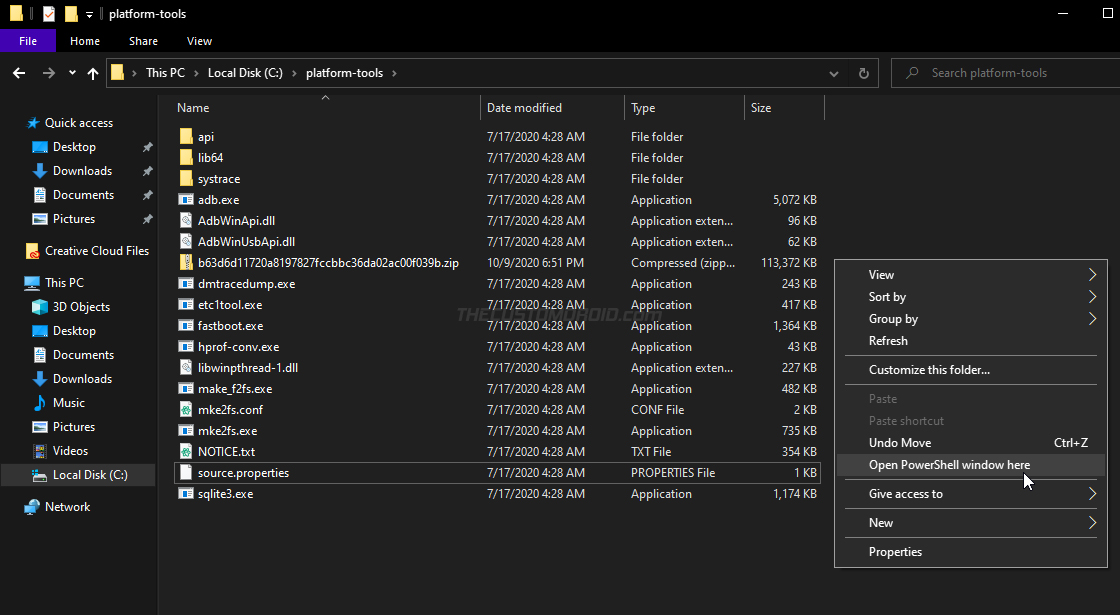
- On macOS/Linux: Launch the Terminal and use the ‘cd’ command to change its directory to the platform-tools folder. For example, if you have moved the ‘platform-tools’ folder inside the ‘Documents’ directory, then the command should look like the following:
cd Documents/platform-tools
Once you have done this, your computer should be completely ready to sideload the OTA package.
Basic command-line usage: When entering the commands mentioned below, make sure to precede them with a dot and backslash “.\” in Windows PowerShell, or with a dot and forward slash “./” in macOS/Linux Terminal.
Step 4: Verify ADB Connection between the phone and PC
Make sure USB debugging is enabled and then connected your Nokia 8.3 to the computer via the USB cable.
Now, enter the following command in the PowerShell/Terminal to ensure that your computer can communicate with the phone over the ADB interface:
adb devicesAs soon as the command is entered, you should see a prompt on your phone’s screen to allow USB debugging. So select ‘Allow‘.
The command should return a unique device ID. In case it doesn’t, it means that the proper ADB drivers are not installed. In which case, you can download and manually install the Google ADB drivers.
Advertisement
Step 5: Boot your Nokia 8.3 into the Stock Recovery mode
To install the OTA update, you have to boot your Nokia 8.3 into the stock recovery mode. With USB debugging enabled, you can easily do this by executing the following command:
adb reboot recoveryYour phone will reboot and you should see the ‘No Command‘ screen with an Android bot, just as shown in the figure below. To enter the stock recovery mode, simply hold the Power key and tap the Volume Up key once.
Step 6: Enable ADB Sideloading in Stock Recovery
Use the Volume keys to move the selector to ‘Apply update from ADB‘ and press the Power key of your phone to confirm the selection. This will make your Nokia 8.3 ready to accept the OTA through the ADB sideload command.
Step 7: Use ADB Sideload to Install the OTA Update on your Nokia 8.3
Now, enter the following ADB command in PowerShell/Terminal to start sideloading and install the OTA update on your Nokia 8.3:
adb sideload ota-filename.zipIn the command above, you will need to replace “ota-filename.zip” with the actual filename of the OTA package you’re sideloading. For instance, if you have downloaded the OTA package of the latest Android 11 update, then the command should look like the following:
adb sideload 3623a8937b76b9f06bd3cabd8918773c6d561345.zipAs soon as you enter the command, the stock recovery will begin installing the OTA update. The progress for the same should be shown at the bottom of your phone’s screen. The process could take from a couple of seconds to a few minutes to complete, depending upon the size of the file. So, leave the USB connection undisturbed.
Step 8: Reboot your Phone into the Updated OS
Once the OTA update is installed, use the Volume keys to move the selector to the “Reboot system now” option and confirm by pressing the Power key.
That’s it! You have just successfully updated your Nokia 8.3 to the latest software version by sideloading the OTA package. You could repeat the same process to manually upgrade your phone every time a new update is released. We will give it our best to keep the download links up-to-date.
If you face any problems while following the instructions in this guide or have any questions regarding the whole manually updating concept, please feel free to ask us. Please don’t forget to share the exact software version number currently installed on your phone while seeking help.
*Images used in this tutorial are for reference only.