Through this page, you can download all Nokia 6.1 and Nokia 6.1 Plus OTA software updates released till now. This includes the latest Android 10-based January 2021 security update with the “V4.15L” software build/version number. Further, you will also learn how to manually install OTA updates on your Nokia 6.1/6.1 Plus using ADB sideload in stock recovery.
Advertisement
Released in 2018, the Nokia 6.1 and 6.1 Plus are entry-segment smartphones in HMD’s Android One lineup. The fact that these two phones are a part of Google’s Android One program makes them eligible for guaranteed 2 major Android version upgrades and continuous monthly security updates thereafter. Both the phones came with Android 8.1 Oreo out-of-the-box and got the Android 10 upgrade in January of 2020.
Page Contents
- The need for manually installing updates
- Prerequisites
- Nokia 6.1 and Nokia 6.1 Plus OTA Updates Download Links
- How to Manually Install OTA Updates on Nokia 6.1 and Nokia 6.1 Plus
- Step 1: Install ADB on your PC
- Step 2: Download the OTA Package and Move it to ‘platform-tools’ Folder
- Step 3: Launch the Command-Line on your PC
- Step 4: Verify ADB Connection between the phone and PC
- Step 5: Boot your Phone into the Stock Recovery mode
- Step 6: Enable ADB Sideloading in Stock Recovery
- Step 7: Use ADB Sideload to Install the OTA Update on your Nokia 6.1/6.1 Plus
- Step 8: Reboot your Phone into the Updated OS
The need for manually installing updates
Software updates for the Nokia 6.1/6.1 Plus, like any other Android phone, are rolled out over-the-air (commonly known as “OTA Updates”). And due to the nature of these OTA updates, they are rolled out in phases and influenced by factors like region, carrier, model number, etc.
And so, when HMD (the Original Equipment Manufacturer) releases an OTA software update for your phone, it could take some time before it’s actually available for your specific unit. This time period could range from a few days to weeks.
Advertisement
But you can skip the waiting, and manually upgrade your phone to the latest software version right away. This could be done by downloading and manually installing (sideloading) the OTA update ZIP file on your Nokia 6.1/6.1 Plus using the in-built stock recovery. Manually updating your phone using this method doesn’t require you to unlock the bootloader or do anything else that could affect your phone’s integrity.
Through this page/repository, you can download all Nokia 6.1 and Nokia 6.1 Plus OTA update packages, including that of the October 2020 security update, and further follow the provided instructions to manually install it.
Prerequisites
Before you head to the instructions, make sure that you fulfill the requirements listed below. This will ensure that the OTA installation process goes smoothly.
- To sideload an OTA, you will need a Windows, macOS, or Linux PC.
- Take a full backup of all your data first. We can’t help but emphasize this more. Although installing the OTA updates manually using the instructions provided here will not erase any data, it is still a good idea to have a backup if anything goes wrong. You can go through this detailed post for instructions on how to do it.
- Charge your Nokia 6.1 Plus to a sufficient battery level to prevent it from suddenly powering off during the update process.
Nokia 6.1 and Nokia 6.1 Plus OTA Updates Download Links
Below, you will find direct links to download the OTA packages of all the software updates for the Nokia 6.1 (codename: PL2_sprout) and Nokia 6.1 Plus (codename: DRG_sprout) released till now. These packages were captured directly from the official Google OTA servers. The links are listed in increasing order, so the latest one will be at the very bottom.
Note: You could also help us by capturing the OTA URL of an update when it arrives on your phone and sharing it with us. This would allow us to keep this page updated at all times with the new updates as they are released.
About OTA Updates
OTA updates are available in the following two forms or types:
- Incremental OTA updates: These can only be installed over a specific software version and are small in size. Most OTA packages of monthly security updates are incremental in nature. For example, the V4.15L January 2021 security update can only be installed if your Nokia 6.1/6.1 Plus has the V4.15K December firmware installed.
- Full OTA updates: These are much bigger in size and can be installed over any previous software version. Most major Android version updates are full OTAs. For example, the latest Android 10 update can be installed on your phone irrespective of the previous Android Pie software installed.
So, if you’re installing a monthly security update over a previous one, take note of the current software version installed on your phone first. You can get this info by going to ‘Settings‘ > ‘About phone‘ on your phone. Then download the OTA package of the next update accordingly.
If you’re going to install a full OTA package like Android 10, then the installed software version doesn’t need to be accounted for.
Nokia 6.1 (PL2_sprout)
January 2021 Security Update (V4.15L)
- Android version: Android 10
- Software build number: 00WW_4_15L
- Google Security Patch version: 2021-01
- Download: Incremental OTA (requires V4.15K)
December 2020 Security Update (V4.15K)
- Android version: Android 10
- Software build number: 00WW_4_15K
- Google Security Patch version: 2020-12
- Download: Incremental OTA (requires V4.15J)
November 2020 Security Update (V4.15J)
- Android version: Android 10
- Software build number: 00WW_4_15J
- Google Security Patch version: 2020-11
- Download: Incremental OTA (requires V4.15I)
October 2020 Security Update (V4.15I)
- Android version: Android 10
- Software build number: 00WW_4_15I
- Google Security Patch version: 2020-10
- Incremental OTA: Download link
September 2020 Security Update (V4.15H)
- Android version: Android 10
- Software build number: 00WW_4_15H
- Google Security Patch version: 2020-09
- Incremental OTA: Download link
August 2020 Security Update (V4.15G)
- Android version: Android 10
- Software build number: 00WW_4_15G
- Google Security Patch version: 2020-08
- Incremental OTA: 9ea152b53b79c9e249b77134f6d20ae9d6890794.zip
July 2020 Security Update (V4.15F)
- Android version: Android 10
- Software build number: 00WW_4_15F
- Google Security Patch version: 2020-07
- Incremental OTA: 2f79e5798c0a55dbb14ed9f97c1f2d2e4715d787.zip
June 2020 Security Update (V4.15E)
- Android version: Android 10
- Software build number: 00WW_4_15E
- Google Security Patch version: 2020-06
- Incremental OTA: c1fef0487ea46fd6bfe7517f05d74f00bf63cd4c.zip
May 2020 Security Update (V4.15C)
- Android version: Android 10
- Software build number: 00WW_4_15C
- Google Security Patch version: 2020-05
- Full OTA: bb7fea8687fc11e36c298f2b8e49c0116a174e11.zip
April 2020 Security Update (V4.10G)
- Android version: Android 10
- Software build number: 00WW_4_10G
- Google Security Patch version: 2020-04
- Incremental OTA: 4781d69bf98c91f0ee924eeca7a8a2b6f1a8c6f0.zip
March 2020 Security Update (V4.10F)
- Android version: Android 10
- Software build number: 00WW_4_10F
- Google Security Patch version: 2020-03
- Incremental OTA: 62e2f3e9bdd2eb78bf0bd32f7455b0e1b414562f.zip
February 2020 Security Update (V4.10E)
- Android version: Android 10
- Software build number: 00WW_4_10E
- Google Security Patch version: 2020-02
- Incremental OTA: 1735c392bfe8bc558f8ef574a5b55c4c9b316fe8.zip
January 2020 Security Update (V4.10D)
- Android version: Android 10
- Software build number: 00WW_4_10D
- Google Security Patch version: 2020-01
- Incremental OTA: b658c406fa597c15835069289fdd18ade3fe2348.zip
Stable Android 10 Update (V4.10C)
- Android version: Android 10
- Software build number: 00WW_4_10C
- Google Security Patch version: 2019-12
- Full OTA: c6260831df0acdfe9828f18bcea7ffb556f4b2e5.zip
November 2019 Security Update (V3.54P)
- Android version: Android 9 Pie
- Software build number: 00WW_3_54P
- Google Security Patch version: 2019-11
- Incremental OTA: e806a692f9270d05c1109fbdae392da4075c97da.zip
October 2019 Security Update (V3.54N)
Advertisement
- Android version: Android 9 Pie
- Software build number: 00WW_3_54N
- Google Security Patch version: 2019-10
- Incremental OTA: 08b10dbff52125b1d8191041867a6405dea26f58.zip
September 2019 Security Update (V3.54M)
- Android version: Android 9 Pie
- Software build number: 00WW_3_54M
- Google Security Patch version: 2019-09
- Incremental OTA: 6cd17482bf38592d5ebc3f22cc70957cb9e35b8a.zip
August 2019 Security Update (V3.54J)
- Android version: Android 9 Pie
- Software build number: 00WW_3_54J
- Google Security Patch version: 2019-08
- Incremental OTA: d7ad57f1c654b58ebd01fb7f807592fbdb77e9cb.zip
July 2019 Security Update (V3.54H)
- Android version: Android 9 Pie
- Software build number: 00WW_3_54H
- Google Security Patch version: 2019-07
- Full OTA: be7e54518410d1752dd72f99dba3aecdee793bdb.zip
June 2019 Security Update (V3.54E)
- Android version: Android 9 Pie
- Software build number: 00WW_3_54E
- Google Security Patch version: 2019-06
- Incremental OTA: 61e7c71617ca35ad440585509fedbd29d510b6e3.zip
May 2019 Security Update (V3.53B)
- Android version: Android 9 Pie
- Software build number: 00WW_3_53B
- Google Security Patch version: 2019-05
- Incremental OTA: d4c5fef49c0cea7a4b829627ef58c8e4586ff690.zip
Nokia 6.1 Plus (DRG_sprout)
January 2021 Security Update (V4.15L)
- Android version: Android 10
- Software build number: 00WW_4_15L
- Google Security Patch version: 2021-01
- Download: Incremental OTA (requires V4.15K)
December 2020 Security Update (V4.15K)
- Android version: Android 10
- Software build number: 00WW_4_15K
- Google Security Patch version: 2020-12
- Download: Incremental OTA (requires V4.15J)
November 2020 Security Update (V4.15J)
- Android version: Android 10
- Software build number: 00WW_4_15J
- Google Security Patch version: 2020-11
- Download: Incremental OTA (requires V4.15I)
October 2020 Security Update (V4.15I)
- Android version: Android 10
- Software build number: 00WW_4_15I
- Google Security Patch version: 2020-10
- Incremental OTA: Download link
- File size: 6.7 MB
1. April 2019 Security Update (V3.53A)
- Android version: Android 9 Pie
- Software build number: 00WW_3_53A
- Google Security Patch version: 2019-04
- Incremental OTA: 448bfd0bb0e5323113851f097e65a0671f1a4133.zip
- File size: 61.0 MB
2. June 2019 Security Update (V3.54E)
- Android version: Android 9 Pie
- Software build number: 00WW_3_54E
- Google Security Patch version: 2019-06
- Full OTA: 61e7c71617ca35ad440585509fedbd29d510b6e3.zip
- File size: 1.3 GB
3. July 2019 Security Update (V3.54H)
- Android version: Android 9 Pie
- Software build number: 00WW_3_54H
- Google Security Patch version: 2019-07
- Full OTA: 810351d123009ec07c1cb5857c4707fdeba776ef.zip
- File size: 1.28 GB
4. August 2019 Security Update (V3.54J)
- Android version: Android 9 Pie
- Software build number: 00WW_3_54J
- Google Security Patch version: 2019-08
- Incremental OTA: 54057e400e787cc0230f33d69a14168f91a8a6fa.zip
- File size: 77 MB
5. September 2019 Security Update (V3.54M)
- Android version: Android 9 Pie
- Software build number: 00WW_3_54J
- Google Security Patch version: 2019-09
- Incremental OTA: 84124c55fba4b0091d3536423f1222dda47b116e.zip
- File size: 65 MB
6. October 2019 Security Update (V3.54N)
- Android version: Android 9 Pie
- Software build number: 00WW_3_54N
- Google Security Patch version: 2019-10
- Incremental OTA: 8bce96e90de5c1319496b057c12c60d7c34ee4a7.zip
- File size: 70 MB
7. November 2019 Security Update (V3.54P)
Advertisement
- Android version: Android 9 Pie
- Software build number: 00WW_3_54P
- Google Security Patch version: 2019-11
- Incremental OTA: 0c4c4ef238065a05b524a889b252afdd90cdbb83.zip
- File size: 67 MB
8. Stable Android 10 Update (V4.10C)
- Android version: Android 10
- Software build number: 00WW_4_10C
- Google Security Patch version: 2019-12
- Full OTA: 07330e258c1095c5eea9e1b697bb4ea8d92ebc9e.zip
- File size: 1.3 GB
9. January 2020 Security Update (V4.10D)
- Android version: Android 10
- Software build number: 00WW_4_10D
- Google Security Patch version: 2020-01
- Incremental OTA: 731b6d59f928082fe22c6bd398c7ebfc6407fffb.zip
- File size: 16 MB
10. February 2020 Security Update (V4.10E)
- Android version: Android 10
- Software build number: 00WW_4_10E
- Google Security Patch version: 2020-02
- Incremental OTA: 48557265b38ded131446cfdeb0c52f7c1d481847.zip
- File size: 18 MB
11. March 2020 Security Update (V4.10F)
- Android version: Android 10
- Software build number: 00WW_4_10F
- Google Security Patch version: 2020-03
- Incremental OTA: 1e2176b7a5496e2d89ad827a193a356190176a22.zip
- File size: 18.5 MB
12. April 2020 Security Update (V4.10G)
- Android version: Android 10
- Software build number: 00WW_4_10G
- Google Security Patch version: 2020-04
- Incremental OTA: 9b4c3f509aa56d643b1871ed0355632796647207.zip
- File size: 16.1 MB
13. May 2020 Security Update (V4.15C)
- Android version: Android 10
- Software build number: 00WW_4_15C
- Google Security Patch version: 2020-05
- Full OTA: b3cd1383da3705b76f38687aaeb38aa8cc1962e3.zip
- File size: 1.35 GB
14. June 2020 Security Update (V4.15E)
- Android version: Android 10
- Software build number: 00WW_4_15E
- Google Security Patch version: 2020-06
- Incremental OTA: f144db085b009a17ece944c55aab806b52af59fc.zip
- File size: 19.7 MB
15. July 2020 Security Update (V4.15F)
- Android version: Android 10
- Software build number: 00WW_4_15F
- Google Security Patch version: 2020-07
- Incremental OTA: 4f42596a606a27c87ecea0c6a4e9841d49b25b67.zip
- File size: 19.7 MB
16. August 2020 Security Update (V4.15G)
- Android version: Android 10
- Software build number: 00WW_4_15G
- Google Security Patch version: 2020-08
- Incremental OTA: d71431bd4e59dee14c5d04dca9fff32eb92294e7.zip
- File size: 18.8 MB
17. September 2020 Security Update (V4.15H)
- Android version: Android 10
- Software build number: 00WW_4_15H
- Google Security Patch version: 2020-09
- Incremental OTA: Download link
- File size: 18.3 MB
How to Manually Install OTA Updates on Nokia 6.1 and Nokia 6.1 Plus
To manually install software updates on Nokia 6.1 and Nokia 6.1 Plus, you will need to sideload the OTA zip package via the stock recovery. The process is extremely simple. You just have to download the OTA update package, boot your phone into stock recovery mode, and enter ADB sideload command on your PC to sideload the OTA.
It may sound confusing at first, especially if you’re new to dealing with manual OTA installation. But don’t worry, the instructions below will take you through the complete process in a step-by-step manner.
Step 1: Install ADB on your PC
The first step of the process is to install and setup ADB on your Windows, macOS, or Linux PC. ADB is a basically a command-line tool used for debugging and other purposes like sideloading updates in this case.
So, start by downloading the Android platform-tools package according to your PC’s operating system from below.
Once you have downloaded the package on your PC, all you have to do is extract the ZIP file using an archive tool like 7-Zip. The extracted “platform-tools” folder should contain the required ADB binary and other related files.
For easier access, move the ‘platform-tools‘ folder to the root of C:\ drive on your Windows computer, or to the ‘Documents’ directory if you’re using a Linux or macOS PC.
Advertisement
Step 2: Download the OTA Package and Move it to ‘platform-tools’ Folder
Now, download the OTA zip file of the software update that you want to install. Once downloaded, move the file to inside the “platform-tools” folder you extracted during the last step. This will allow the command-line to identify the OTA package while sideloading.
Step 3: Launch the Command-Line on your PC
With ADB and other platform-tools in place, you now need to launch the command-line window within the same folder. To do this:
- On Windows: Open the platform-tools folder, then hold the SHIFT key on your PC’s keyboard and right-click on any empty space inside the folder. Then select ‘Open PowerShell window here’ or ‘Open command window here’ (Depending on Windows OS version).
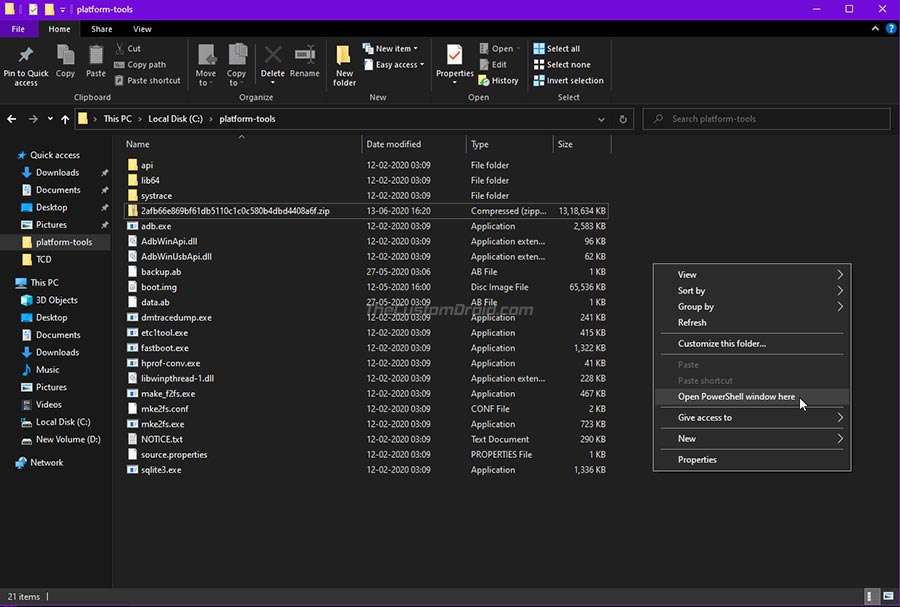
- On macOS/Linux: Launch the Terminal and use the ‘cd’ command to change its directory to the platform-tools folder. For example, if you have moved the ‘platform-tools’ folder inside the ‘Documents’ directory, then the command should look like the following:
cd Documents/platform-tools
Once you have done this, your PC should be completely ready to sideload the OTA package.
Command-line usage: When entering the commands provided below, make sure to precede them with a dot and backward slash “.\” in Windows PowerShell or with a dot and forward slash “./” in macOS/Linux Terminal.
Step 4: Verify ADB Connection between the phone and PC
Enable USB debugging on your Nokia 6.1/6.1 Plus now and connect it to your PC via a USB cable. Next, enter the following command in the PowerShell/Terminal on your PC to ensure that your PC can communicate with your phone over the ADB interface:
adb devicesSelect ‘Allow‘ if you see a prompt on your phone’s screen to allow USB debugging.
The command should return a unique device ID. In case it doesn’t, it means that the proper ADB drivers are not installed, in which case, you can download and install them from here.
Step 5: Boot your Phone into the Stock Recovery mode
Now, to install the OTA update, you have to boot your Nokia 6.1/6.1 Plus into the stock recovery mode. To do this, simply issue the following command:
adb reboot recoveryYour phone should instantly reboot and automatically enter the stock recovery mode. You should now see the ‘No Command‘ screen with an Android bot, as shown in the figure below. To enter the stock recovery, simply hold the Power key and tap the Volume Up key once.
Step 6: Enable ADB Sideloading in Stock Recovery
For the stock recovery to accept the OTA installation, you must enable ADB sideloading. To do this, use the Volume keys to move the selector to ‘Apply update from ADB‘ and press the Power key of your phone to confirm the selection.
Step 7: Use ADB Sideload to Install the OTA Update on your Nokia 6.1/6.1 Plus
Now, enter the following ADB command in PowerShell/Terminal to start sideloading and install the OTA update on your Nokia 6.1 or Nokia 6.1 Plus:
adb sideload ota-filename.zipHere, “ota-filename.zip” needs to be replaced with the actual filename of the OTA package you’re sideloading. For instance, if you have downloaded the OTA file of the latest January 2021 security update for the Nokia 6.1 Plus, then the command should be the following:
adb sideload 0a1e1b9b912ef5f8a12e455adaf6696ba152c9ef.zipAs soon as you enter the command, the stock recovery will begin installing the OTA on your phone. The progress for the same should be shown at the bottom of your phone’s screen. The process could take from a couple of seconds to a few minutes to complete, depending upon the size of the file. So, leave the USB connection undisturbed.
Step 8: Reboot your Phone into the Updated OS
Once the update has been installed, use the Volume keys to move the selector to the ‘Reboot system now‘ option and confirm it by pressing the Power key.
That’s it! You have just successfully updated your Nokia 6.1 or Nokia 6.1 Plus to the latest software version by manually installing the OTA package. You could repeat the same process to manually upgrade your phone every time a new update is released. We will give it our best to keep the download links up-to-date.
If you face any problems while following the instructions in this guide or have any questions regarding the whole manually updating concept, please feel free to ask us. Please don’t forget to share the exact software version number currently installed on your phone while seeking help.
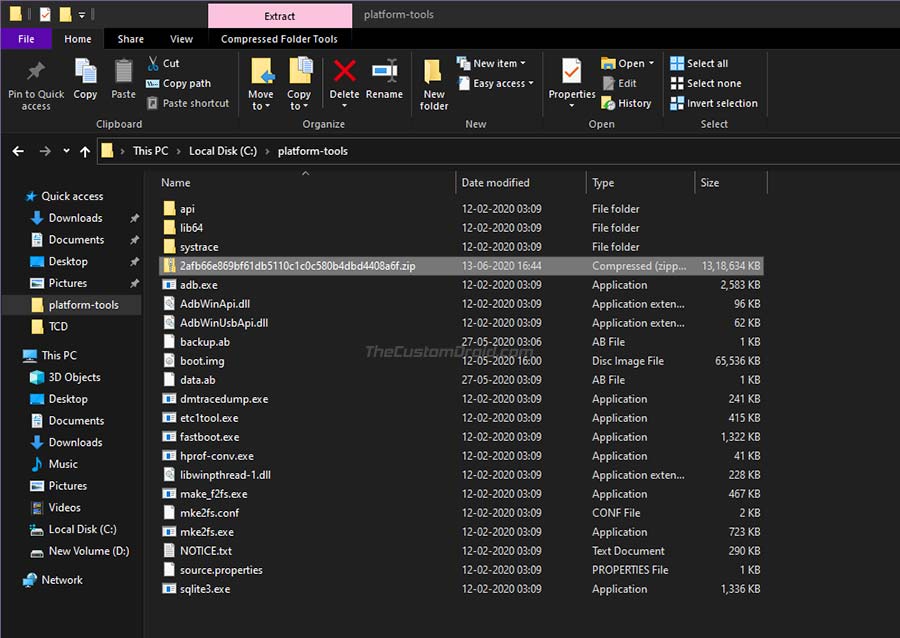

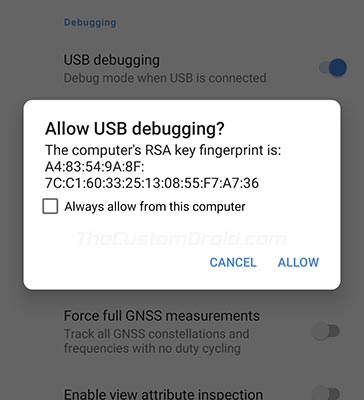


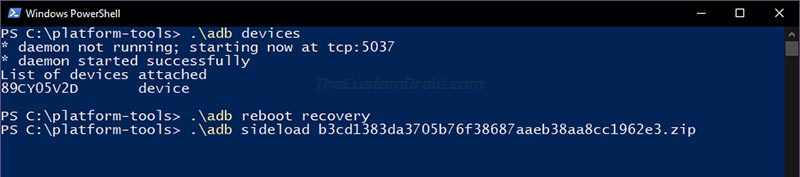
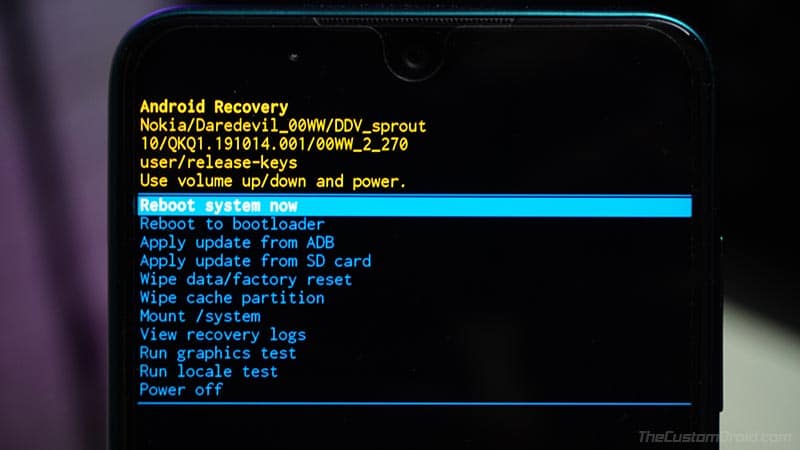
Comments 4 Comments
Comments are moderated, and published only if they are relevant to the topic and add value in a constructive way. If you disagree with something, please be polite and respectful. We suggest you read our comment policy before commenting.
Thank you broo,this post is working for me.
Now i want to know,can nokia 6.1 plus be rooted or unlocking bootloader.please help me.thank you
Hi. Thanks for confirming that it works!
And bootloader unlocking on Nokia 6.1 Plus is only possible via paid services that are available online. Once you have it unlocked, installing TWRP and rooting is quite easy.
Hi Dhananjay,
Massive thank you very much for this article. I followed the steps and my Nokia 6.1 Plus works well with the Android 10 update. Enjoying the new gesture and dark mode features.
I am using Linux Mint (first time I use a non Windows OS to sideload). Was fast and easy thanks to your article.
Thank you again!
Hi Bertrand. You’re welcome! I am glad you were able to update your phone using the provided instructions.
I have just added the OTA link for the second Android 10 update with January 2020 security patches.