How to Capture OTA Update URL for your Android (2 Methods)
In this guide, you will learn how to capture OTA update URL for your Android device. We have provided two methods to help you capture the OTA URL with or without PC. […]
In this guide, you will learn how to capture OTA update URL for your Android device. We have provided two methods to help you capture the OTA URL with or without PC.
Advertisement
OTA updates are standard among all Android devices. But it could take some time between the updates starts rolling out from the manufacturer’s end and reaches your Android device. Due to their incremental nature, an over-the-air update could take a bit of time before it is available for each and every device. For instance, your friend might have received an update on his device, but you haven’t. There could be several factors in play here, like region, carrier, etc.
In such a case, you can simply ask your friend or the online community to capture OTA Update URL of the latest firmware. Once done, you can manually sideload the OTA zip on your Android device.
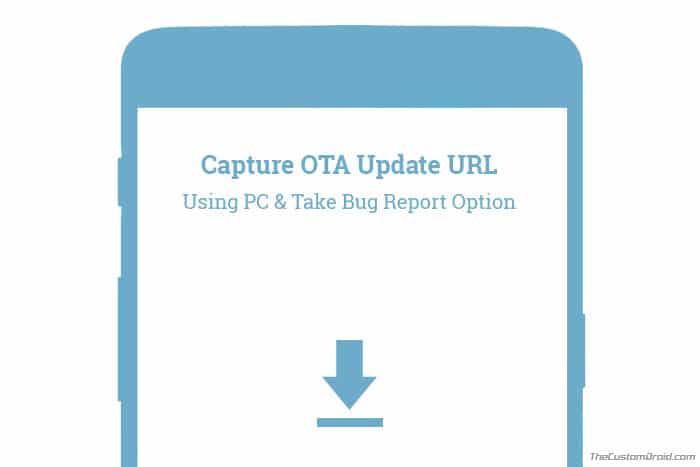
Advertisement
Advertisement
The fundamental aim of this article is to help users to capture the download link of an OTA update. So that they can further share the link in online forums and social communities to help other members who want to manually update their device.
The basic methodology is to use the ADB (Android Debug Bridge) Logcat command-line tool to fetch a log of the complete system. The command simply debugs all the processes currently running on the system. It’s important to perform the logging while the update is being downloaded. If it sounds confusing at first, then don’t worry, the instructions below will help you easily capture OTA update URL for your Android phone.
Advertisement
Page Contents
Requirements
- You will first need to enable Developer Options on your Android phone. Further, for Method 1 specifically, you will also need to enable the USB debugging option within ‘Developer options’.
- Also, Method 1 involves using ADB to fetch the system log. So, download ADB and fastboot tools package from here and set them up on your PC.
- If your device is rooted using Magisk/SuperSU or has TWRP recovery installed, then you will not be able to install the OTA update. However, the OTA downloading process will still be intact.
- Make sure that the OTA update notification has arrived on your specific device. Do not download or install it just yet. To prevent the update from installing automatically in the background, go to ‘Settings’ → ‘System’ → ‘Developer options’ and turn off the ‘Automatic system updates’ toggle.
Method 1: Capture OTA Update URL using PC
- Connect your phone to the PC using the USB cable.
- Go to C:\adb on your PC. This is the folder where all the ADB and Fastboot binaries are present.
- Hold the SHIFT key and right-click on an empty space inside this folder.
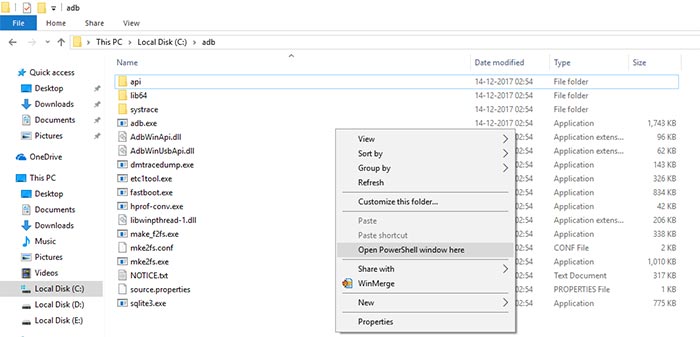
- Select ‘Open Command window here’ or ‘Open PowerShell window here’ option.
- The command-line window shall open up on your PC.
- Enter the command to capture OTA update URL on Windows:
adb logcat > ota.txt
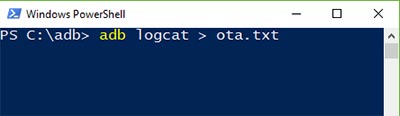
- As soon as you execute this command, grab your device without disturbing the USB connection.
- Open the system update window and start downloading the update. After 10-15 seconds, pause/cancel the download.
- Go back to the command-line screen and press the Ctrl + C key on your keyboard.
- Now go to C:\adb and open the ‘ota.txt‘ file.

Search (Ctrl + F) the text file for keywords like “.zip”, “googleapis”, or “ota”. Using these keywords, you shall be able to locate and capture OTA URL. Once you have the URL, paste in your browser’s address bar and download the file.
If your phone is rooted: You can simply use a terminal emulator to capture OTA update URL. Simply install a terminal emulator (Termux) on your phone. And then use the ‘logcat > /sdcard/ota.txt‘ command to capture a full logcat of the system. Remember, only push the download button when you have executed the command. The ota.txt file will be placed on the root of your device’s storage. Note that this method only allows you to capture Android OTA URL. You wouldn’t be able to sideload the .zip file on a rooted device.
Advertisement
Having trouble install OTA updates on your device rooted with Magisk? Check you should check out this guide.
Method 2: Capture OTA Update URL using ‘Take bug report’ Option
- First, enable ‘Developer options‘ and install Solid Explorer on your phone.
- Go to the system updates and start downloading the new update.
- Quickly go to ‘Settings’ -> ‘Developer options’ and tap on ‘Take bug report’.
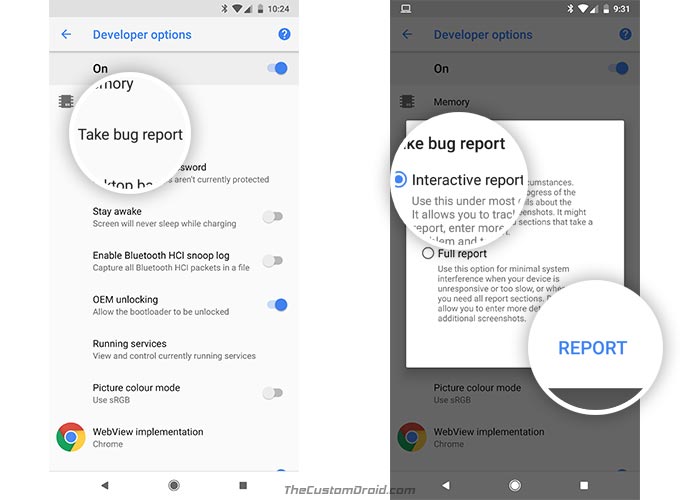
- When prompted, select ‘Interactive report’.
- Finally, tap on ‘REPORT’ to capture OTA update URL of the latest firmware.
- The feature will automatically take a capture a complete log of your system.
- You will be able to see the progress in the persistent notification.
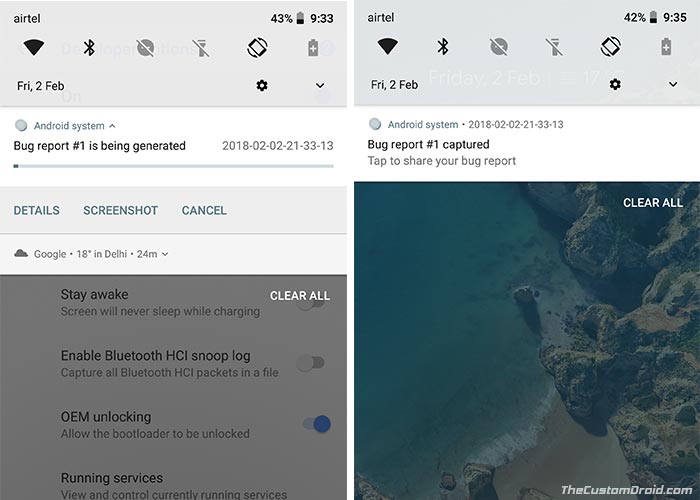
- Once complete, tap on the notification to share the bug report.
- Tap on ‘Solid Explorer’ in the share menu and save the bug report to the storage.
When the report has been saved, open the file and search for keywords like ‘ota’, ‘.zip’, etc. You shall easily be able to capture Android OTA update URL in the file.
If you have been able to capture OTA update URL for your Android device, then kindly share it with us through the comments. It would be nice to help each other, right? Stay tuned while we get more tips to ease out your Android experience.
Comments 7 Comments
Android 9 (Pie) (V2.20A) August 2019 OTA for TA-1112 (Nokia 5.1 Plus)
https://android.googleapis.com/packages/ota-api/nokia_pdasprout_panda00ww/95a881dcac563791c954452f3f544fcf5d924982.zip
Thanks..
There was an (V2.16A) April 2019 but I didn’t try to download it 🙁
Hi Binplus. Thank you so much for the effort! We need more people like you so that we can collectively help others update their phones manually.
Someone capture moto g5s oreo 8.1 all security patches (I want to flash With Twrp)
Hi Justin. It is already available here. Both the Fastboot image and TWRP-flashable zip.
Android 9 (Pie) December OTA for TA-1116 (Nokia 6.1 Plus)
https://android.googleapis.com/packages/ota-api/nokia_drgsprout_dragon00ww/8e5b4c4a78c00dc579708fdc1e76c631fa2d5dec.zip
I’m looking for an older Oreo OTA for same phone
Thanks for sharing Arj! You can find the previous OTAs on this XDA thread.