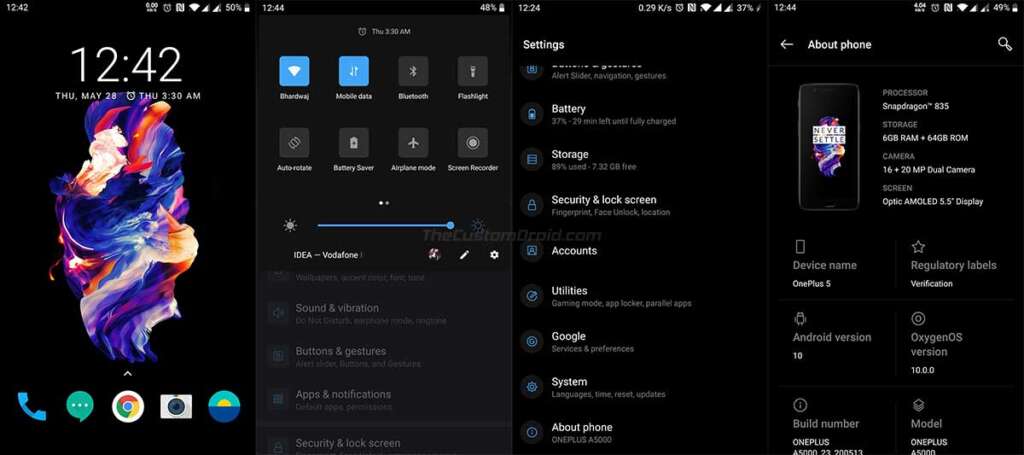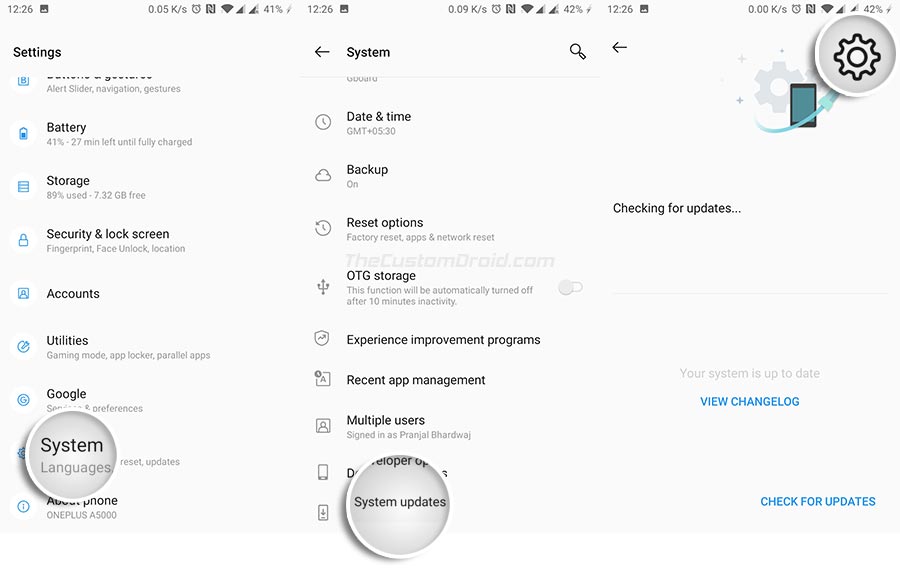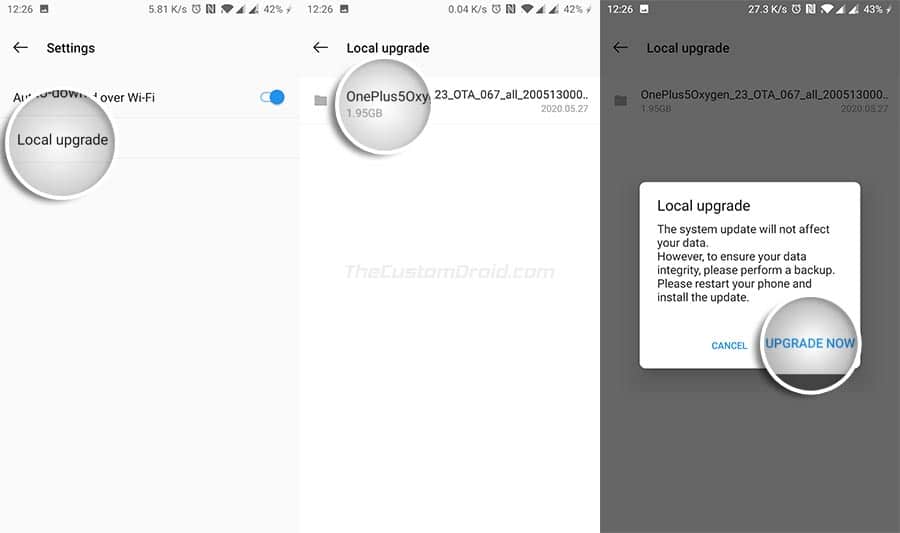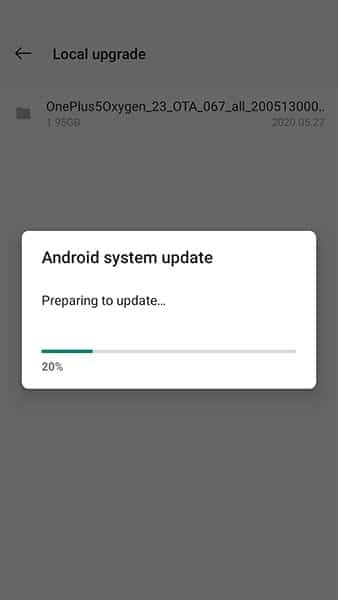Download OnePlus 5/5T OTA Software Updates and How to Install Them [Latest: OxygenOS 10.0.1]
This page serves as a repository through which you can download all OxygenOS OTA updates for the OnePlus 5 and OnePlus 5T released to date. This includes the latest Android 10-based OxygenOS […]
This page serves as a repository through which you can download all OxygenOS OTA updates for the OnePlus 5 and OnePlus 5T released to date. This includes the latest Android 10-based OxygenOS 10.0.1 update OxygenOS 11.0.1.1 update that brings the September 2020 security patch, Electronic Image Stabilization in the camera app, and series of major bug fixes. Further, we will show you how to manually install the OxygenOS updates on the OnePlus 5/5T using the Local Upgrade option in Settings.
Advertisement
Android OEMs normally provide support for 2 major Android versions for most of their devices. But updates for some of these devices are often curbed to only one major release due to factors like hardware limitations.
On the other hand, OnePlus has always strived to provide the best software experience possible to their buyers. The 2017-released OnePlus 5 and OnePlus 5T are a stellar example of their dedication to the users. The phones received Android 10 officially this year as their third major Android version upgrade. Something that we rarely see happening.
Page Contents
Manually Upgrading OxygenOS on OnePlus 5/5T
Now, like any other Android device, software updates for the OnePlus 5 and 5T are rolled out to the users over-the-air in a stagged manner. This means the OTA is first made available for a small percentage of users, followed by a wider rollout in the following days/weeks. This ensures that no critical bugs are present in the update before it’s available for everyone.
Advertisement
This also means that you’ll often need to wait for the latest OTA update to arrive on your phone. Well, not necessarily. If you wish to upgrade your phone to the latest OxygenOS version right now, then you can simply download the latest OxygenOS OTA package for your OnePlus 5/5T from below and install it manually using the provided instructions.
You could also use the Oxygen Updater app to immediately get the latest updates on your phone.
Before you attempt to manually upgrade your phone, it’s strongly advised to check if the OTA update for automatic installation is available for your device or not. To do this, go to “Settings” → “System” → “System updates” on your phone. Only resort to the manual installation if the automatic OTA isn’t available.
Download OnePlus 5 and 5T OxygenOS Updates
Below, you will find the download links of all OxygenOS OTA/Full ROM packages for the OnePlus 5 and OnePlus 5T. These are pulled directly from OnePlus’ updater servers and are full OTA packages. Meaning, they can be installed over any previous OxygenOS version installed on your phone, unlike incremental OTAs.
Latest Update: OxygenOS 10.0.1
More recently, OnePlus has started rolling out the second Android 10 update as OxygenOS 10.0.1 for the OnePlus 5/5T. This latest update brings the September 2020 security patch, EIS in the OnePlus camera app, and aims at fixing some of the major bugs users faced since the previous update.
Changelog
According to the release notes provided by OnePlus, the following are the list of changes and new features that this update brings.
- System
- Fixed the abnormal call recording issue
- Fixed the de-activated alarm issue when the phone was powered off
- Updated Android Security Patch to 2020.09
- Updated GMS package to 2020.08
- Full-Screen Gestures
- The back gesture from the bottom of the screen is available (OP5T only)
- Camera
- Electronic Image Stabilization has been added, bringing you a more stable shooting experience.
Download Links
Below, you will find links to download the full ROM/OTA file of the latest OxygenOS 10.0.0 update.
- OnePlus 5 (codename: cheeseburger): OnePlus5Oxygen_23_OTA_069_all_2010292138_6700.zip
- OnePlus 5T (codename: dumpling): OnePlus5TOxygen_43_OTA_069_all_2010292144_de4a6fa.zip
Previous Updates
OxygenOS 10.0.0
- OnePlus 5: OnePlus5Oxygen_23_OTA_067_all_2005130007_4e90d4036.zip
- OnePlus 5T: OnePlus5TOxygen_43_OTA_067_all_2005130057_6b923fb89f.zip
OxygenOS 9.0.11
- OnePlus 5: OnePlus5Oxygen_23_OTA_054_all_2002242016_1fd6cbd4606e44cf.zip
- OnePlus 5T: OnePlus5TOxygen_43_OTA_054_all_2002242025_cb8fe710.zip
OxygenOS 9.0.10
Advertisement
- OnePlus 5: OnePlus5Oxygen_23_OTA_053_all_1912311131_44c6b8b8db78470f.zip
- OnePlus 5T: OnePlus5TOxygen_43_OTA_053_all_1912311116_dc692b04b9a4e4.zip
OxygenOS 9.0.9
- OnePlus 5: OnePlus5Oxygen_23_OTA_052_all_1910082005_d4a454d1d3e44852.zip
- OnePlus 5T: OnePlus5TOxygen_43_OTA_052_all_1910081959_2a736c0b067a752.zip
OxygenOS 9.0.8
- OnePlus 5: OnePlus5Oxygen_23_OTA_051_all_1907311835_3cd5f811b5544287.zip
- OnePlus 5T: OnePlus5TOxygen_43_OTA_051_all_1907311840_214c57.zip
OxygenOS 9.0.7
- OnePlus 5: OnePlus5Oxygen_23_OTA_050_all_1907181449_396e6add33aa4a76.zip
- OnePlus 5T:OnePlus5TOxygen_43_OTA_050_all_1907181455_dfc0ef015738c7c.zip
OxygenOS 9.0.6
- OnePlus 5: OnePlus5Oxygen_23_OTA_049_all_1905271752_a42586e0ab6e45b0.zip
- OnePlus 5T: OnePlus5TOxygen_43_OTA_049_all_1905271802_76c6911b.zip
OxygenOS 9.0.5
- OnePlus 5: OnePlus5Oxygen_23_OTA_048_all_1904191531_e9c6b1d2b9f242f5.zip
- OnePlus 5T: OnePlus5TOxygen_43_OTA_048_all_1904191530_8e0f92f03c5.zip
OxygenOS 9.0.4
- OnePlus 5: OnePlus5Oxygen_23_OTA_047_all_1902221956_d38e3ffd0d9e48db.zip
- OnePlus 5T: OnePlus5TOxygen_43_OTA_047_all_1902221932_d08e3bef8111.zip
OxygenOS 9.0.3 Hotfix
- OnePlus 5: OnePlus5Oxygen_23_OTA_046_all_1901182152_571be75357dc4f48.zip
- OnePlus 5T: OnePlus5TOxygen_43_OTA_046_all_1901182151_3ac9c.zip
OxygenOS 9.0.2 Hotfix
- OnePlus 5: OnePlus5Oxygen_23_OTA_045_all_1901072259_4d40f7aa54d3f89.zip
- OnePlus 5T: OnePlus5TOxygen_43_OTA_045_all_1901072301_6ada5c1.zip
OxygenOS 9.0.1
Advertisement
- OnePlus 5: OnePlus5Oxygen_23_OTA_043_all_1812290030_0d3042.zip
- OnePlus 5T: OnePlus5TOxygen_43_OTA_043_all_1812290042_aeba6593cd82c95.zip
OxygenOS 9.0.0
- OnePlus 5: OnePlus5Oxygen_23_OTA_042_all_1812232102_a034988b.zip
- OnePlus 5T: OnePlus5TOxygen_43_OTA_042_all_1812232104_efa031659de.zip
Prerequisites
Before you head to the installation instructions, there a couple of things you should do.
1. Take a Backup
Manually installing updates does not erase any data on your phone. However, to be precautious and for safeguarding, make sure that you take a backup of all your data stored on the device.
You could take a look at our article here on backing up different types of data stored on Android devices.
2. Install OnePlus USB Drivers (if required)
Download the latest OnePlus USB drivers from here and install them on your Windows computer.
These will only be required if you download the ROM package on your PC and need to transfer it to your phone’s storage during the installation instructions.
3. Charge your OnePlus Nord
Charge your phone to a minimum of 40-50% battery level. This will ensure that it doesn’t suddenly power off due to low battery during the software update process.
How to Manually Install OxygenOS Updates on OnePlus 5/5T
Now, there are two different ways/methods to manually install the latest OxygenOS update on your OnePlus 5/5T. These are as follows:
- The first method is for users who are running the stock OxygenOS software on their phones and are not rooted. This method uses the in-built Local Upgrade option in the phone’s settings menu to install the update. This is the easiest and recommended way.
- The second method is for users who have TWRP recovery installed on their phones, regardless if it’s running OxygenOS, a custom ROM, or is rooted. This method uses TWRP recovery to flash the full ROM/OTA package of the update. This will also allow you preserve both TWRP and Magisk root after the update is installed.
So, choose the method that best suits your phone’s current state.
Advertisement
Method 1: Using Local Upgrade Option in Settings
First, download the full ROM package of the latest OxygenOS update for your OnePlus 5 or OnePlus 5T. Once downloaded, connect your phone to the PC via the USB cable and enable File Transfer/MTP mode. Copy the downloaded file to the root of your phone’s internal storage (Outside all folders). Once the file has been copied, disconnect the phone from the PC.
Now, go to ‘Settings’ > ‘System’ > ‘System updates’ on your phone. Then press the cogwheel icon on the top-right of the screen and select ‘Local Upgrade’. The system will automatically detect and fetch the full ROM package.
Finally, tap on the file and select ‘Upgrade Now’ to install the OxygenOS update on your OnePlus 5/5T. Once the installation finishes, your phone will automatically reboot into the latest OxygenOS software.
Note: The first boot after installing an update could take normal than usual, so do not worry.
Method 2: Using TWRP Recovery
Before you begin, make sure that you have the latest TWRP installed on your phone. It’s recommended to install either mauronofrio’s TWRP or blu.spark TWRP.
- First of all, download the full ROM package of the latest OxygenOS update for your OnePlus 5/5T.
- Next, download the following files as well:
- Magisk Installer: Magisk-v20.4.zip
- Encryption and DM-Verity Disabler: xXx No Verity v4.0.zip (Courtesy of XDA moderator Funk Wizard, thanks!)
- Connect your OnePlus 5/5T to the PC via the USB cable and enable the File Transfer/MTP mode.
- Transfer all the three downloaded files (full ROM package, Magisk Installer, and Encryption/DM-Verity Disabler) to your phone’s internal storage.
- Once the files have been copied, disconnect the phone from the PC and boot it into TWRP recovery mode.
- [Only if you have a custom ROM installed] Go to ‘Wipe’ > ‘Advanced Wipe’ in TWRP and wipe the ‘Data’, ‘Vendor’, ‘System’, ‘Dalvik Cache’, and ‘Cache’ partitions.
- Tap on the ‘Install’ button in TWRP, then navigate to the internal storage of your phone and select the full ROM ZIP file. Then swipe the button on the screen to flash the file and install the OxygenOS update on your OnePlus 5/5T.
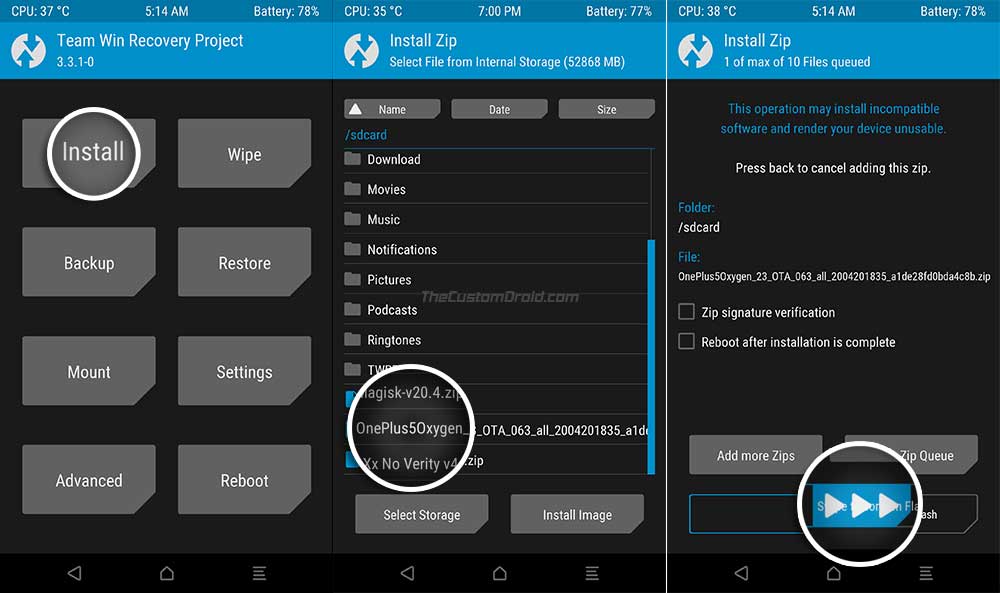
- Once the file has been flashed, press the ‘Wipe cache/Dalvik’ button.
- Go back to the TWRP main screen, press ‘Install’ again, and select the Magisk Installer ZIP file (Magisk-v20.4.zip).
- [Only if your phone internal storage is decrypted] Tap on ‘Add more ZIPs’ and select the ‘xXx No Verity v4.0.zip’ file to add it to the flashing queue.
- Swipe the button on the screen to flash the file(s) to re-root your phone and optionally disable encryption.
- Once all the files have been flashed successfully, press the ‘Reboot System’ button.
That’s it! Your OnePlus 5/5T will now boot into the latest OxygenOS software, that is, Android 10-based OxygenOS 10.0.1. So, go ahead and explore all the new features.
Learn how to Install TWRP Recovery and Root OnePlus 5/5T using Magisk
If you find any bugs during your usage, please consider reporting it to OnePlus here. For details on how to report bugs, visit this page. Providing your feedback regarding the features and reporting bugs can help accelerate the development process, which will ultimately lead to a quicker stable release.
If you have any questions regarding this update or the installation instructions, let us know.