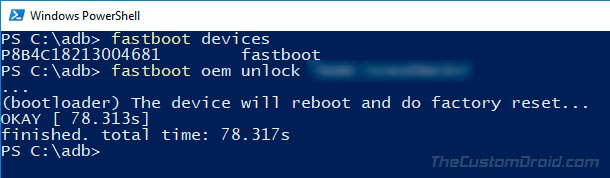Have you got your hands on the latest Huawei P series phone? If you wish to root the phone or install a custom ROM, then you’d first need to unlock the bootloader. This tutorial will help you easily unlock bootloader on Huawei P20, Huawei P20 Pro, and Huawei P20 Lite.
Advertisement
The Chinese manufacturer has marked a milestone lately by announcing the latest Huawei P series phones. The new devices have gained a new height when it comes to the camera, attaining a DxOMark score of 109 and 102 for the Huawei P20 Pro and P20 respectively. To further beat the trend, all the three P20 devices come with minimal bezels and an iconic iPhone X-like notch at the top. There’s no denying that each of these devices will give a hard time to the competitors by packing the powerful hardware configuration with the latest Android 8.1 Oreo software.
The EMUI software is fantastic and delivers some very unique features. But certain users might want to go further and customize their phone according to their needs. The manufacturer, however, doesn’t allow that by default and locks the bootloader to prevent any unauthorized access. But if you’re really looking forward to things like root, mods, and custom ROMs, you must first unlock Bootloader on your Huawei P20 device. The guide below will assist you with the same.
Advertisement
Advertisement
Page Contents
Instructions to Unlock Bootloader on Huawei P20, P20 Pro, and P20 Lite
After almost 2 weeks from the official launch, an unofficial port of TWRP recovery for Huawei P20 and P20 Pro is now available. Unlocking the bootloader will enable the users to flash a custom recovery like TWRP, and further root the device using Magisk.
Also read: How to Unlock Bootloader on Honor 9 Lite (All Variants)
Advertisement
While the method we are about to follow is similar to that on several devices, it does require you to perform an extra action. And this is to fetch the unique unlock password directly from Huawei. Once you have acquired that, you can easily pair it up with the fastboot command and unlock bootloader on Huawei P20. The complete process has been detailed down below.
Step 1: Prerequisites
- It is strongly recommended to take a complete backup of your phone before proceeding. Unlocking the bootloader will completely wipe the device. You can follow our extensive guide on how to backup Android devices.
- Make sure to charge the Huawei device to at least 50-60% battery level.
- Download and Install Huawei USB drivers and Android SDK tools on the PC.
- Get the phone’s serial number and product ID. To do so, enter “*#*#1357946#*#*” in the dialer.
- Next, get your device’s IMEI number by going to Settings > System > About phone.
Once you have fulfilled the requirements, follow the instructions below to unlock the bootloader on Huawei P20 devices.
Advertisement
Step 2: Get Unique Unlock Password
- Open the official Huawei unlock page in your PC’s browser.
- Log in using the Huawei account.
- Click on the ‘Next’ button at the bottom of the page.
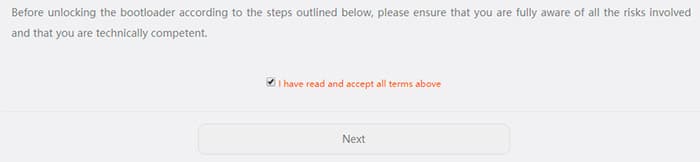
- The unlock form should appear on the screen.
- Click on the drop-down menu and select ‘Since EMUI5.0’.
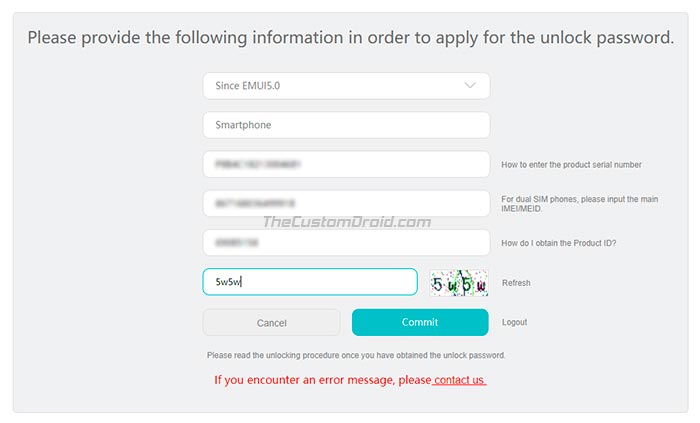
- Enter the serial number, IMEI, and product ID for the device.
- Finally, click on the ‘Commit’ button to fetch the unique unlock password.
- The 16-digit unlock password shall be displayed on the screen.
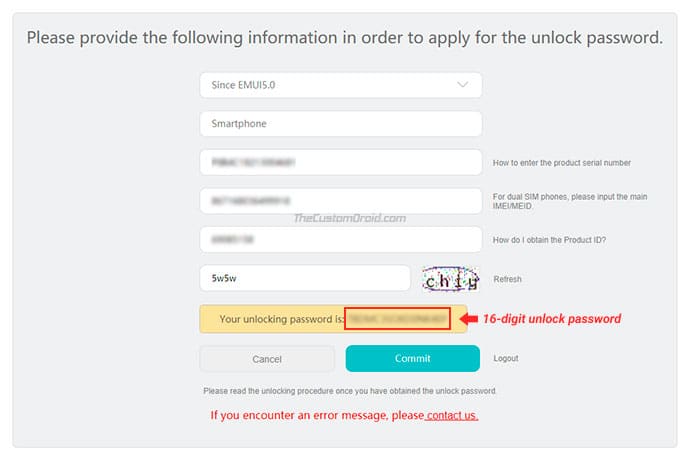
- Copy it and save it on the PC.
Now that you have the unique unlock password for your phone, follow the next step to finally unlock bootloader on Huawei P20, Huawei P20 Pro, and Huawei P20 Lite.
Step 3: Unlock the Bootloader on Huawei P20
- Power off the phone completely.
- Connect the USB cable to the device while holding the Volume Down key.
- The Huawei P20 should now be in Fastboot Mode.
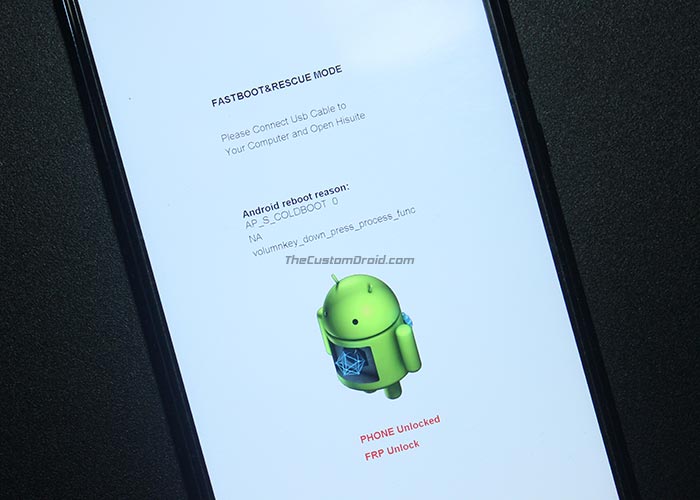
- Go to C:\adb. This is the folder on the PC where the ADB/Fastboot binaries are present.
- Hold the SHIFT key and right-click on an empty space inside the folder.
- Select the ‘Open PowerShell window here’ option.
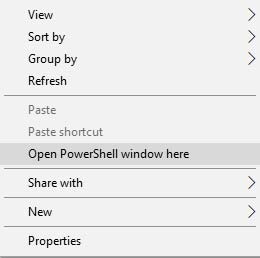
- Enter the following command to make sure that the device is detected properly:
fastboot devices
- Finally, enter the following command to unlock the bootloader on your Huawei P20 device.
fastboot oem unlock unlock-password
Replace “unlock-password” with the unique 16-digit unlock password. Example:
fastboot oem unlock KHDMQKOYT20FLD45
- When prompted with the confirmation message, select ‘Yes’.
- The Huawei P20 will automatically reboot and the bootloader will be unlocked.
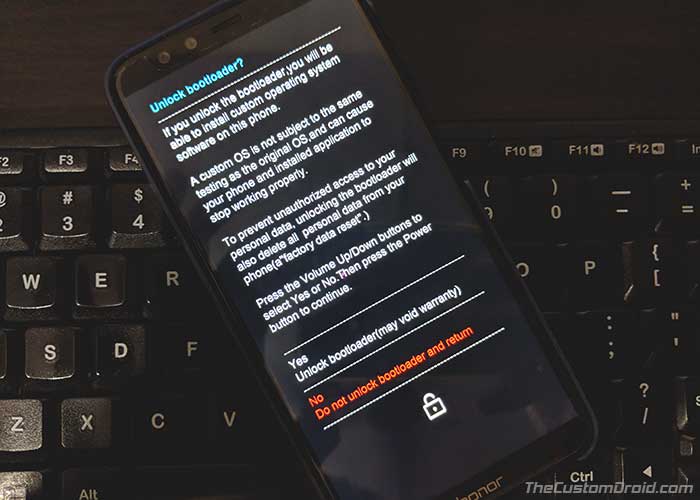
Once the rebooting process is complete, go through the on-screen instructions to set up the device. Or, you can also further install TWRP recovery on Huawei P20 and root it using Magisk or SuperSU. The process will ensure that your device is ready for flashing mods, custom ROMs, etc when they are available.
So, this was our guide to unlock bootloader on Huawei P20, P20 Pro, and P20 Lite. If you have any questions, let us know by commenting below.