Moto Z Play units have started receiving the official Android Oreo update over-the-air. Follow this tutorial on how to install Moto Z Play Android 8.0 Oreo OTA update right now. The new firmware is labeled OPN27.76-12-22.
Advertisement
Along with several other manufacturers, Lenovo-owned Motorola has also stepped up into the Oreo update game. Right after the official announcement of Android Oreo, the manufacturer published the list of Moto devices that will get the Oreo update. According to which several variants of the Moto Z and Moto G series devices are planned to receive the update. The 2016-launched Moto Z Play has recently started receiving the update over-the-air. Since the update is incremental, it will take a bit more time to cover all the regions. If you have not yet received it, you can follow the steps below to manually install Moto Z Play Android 8.0 Oreo update by sideloading the official OTA using stock recovery.
Page Contents
Guide to Manually Install Moto Z Play Android 8.0 Oreo OTA Update
Motorola began Oreo beta testing for the device back in December. After about 4 soak tests, the OEM has finally announced official Android 8.0 Oreo for Moto Z Play (XT-1635). The update has already started reaching users in India and is expected to reach other regions in the coming time. According to the OTA notification, the new update weighs 1.12 GB and is labeled OPN27.76-12-22. It also brings the latest April 2018 security patch.
Advertisement
Since the update is based on Android 8.0 Oreo, it brings all the standard Oreo goodies, including Picture-in-Picture mode, Notification Channels, Autofill Framework, Adaptive Icons, and more.
Before you even follow the steps below to install Moto Z Play Android 8.0 Oreo update, make sure to check for the OTA notification first. You can do so by going to Settings > About phone > Software updates. The instructions below will only work on stock unrooted devices. An unlocked bootloader shall have no effect on sideloading the OTA.
Also read: How to Manually Install Moto Z Android 8.0 Oreo Update (OPL27.76)
Prerequisites
- Take a complete backup of your Moto device before proceeding. We suggest that you follow our extensive Android backup guide for this.
- Charge your phone to at least 60% battery to avoid any shutdowns during the update process.
- In order to sideload the OTA, your Moto Z Play (XT-1635) must be on the official NPNS26.118-22-2-17 build based on Android Nougat.
- Download and Install Android SDK tools on your PC.
- Use a spec-compliant USB Type-C to Type-A cable.
Once you have fulfilled the requirements, go ahead and install Moto Z Play Android 8.0 Oreo Update.
Download Moto Z Play Android 8.0 Oreo OTA
Blur_Version.27.21.24.addison.retail.en.US.zip / Mirror
The OTA ZIP can only be sideloaded on the Moto Z Play running Nougat firmware build (NPNS26.118-22-2-17).
How to Install Moto Z Play Android 8.0 Oreo Update?
- Download Android 8.0 Oreo OTA for Moto Z Play.
- Copy the downloaded ZIP to C:\adb, where the ADB and Fastboot binaries are present.
- Hold the SHIFT key and right-click on an empty space inside the folder.
- Select ‘Open PowerShell window here’.
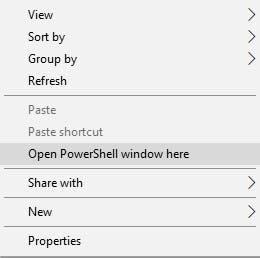
- Power off the Moto Z Play.
- Hold the Volume Down and Power button to enter Bootloader mode.
- Select ‘Recovery Mode’.
- When the Android bot appears, hold the Power button and tap the Volume Up button once.
- The device should now be in stock recovery.
- Select ‘Apply update from ADB’.
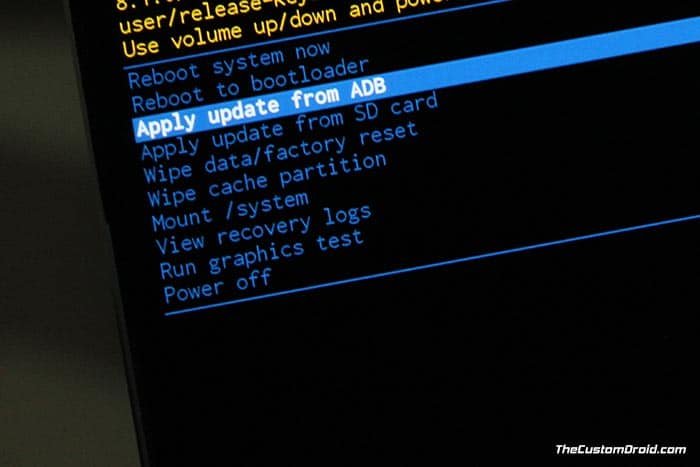
- Finally, install Moto Z Play Android 8.0 Oreo OTA using:
adb sideload Blur_Version.27.21.24.addison.retail.en.US.zip
- When the sideloading process finishes, select ‘Reboot system now’.
The phone should now boot into the OS and updated to Android Oreo. So, go ahead and enjoy all the new features. Motorola is quickly picking up on the latest Android version and is releasing it to the aforementioned list of supported devices. The rest of the lot should soon receive the update as well.
So this was our guide on how to install Moto Z Play Android 8.0 Oreo OTA update.

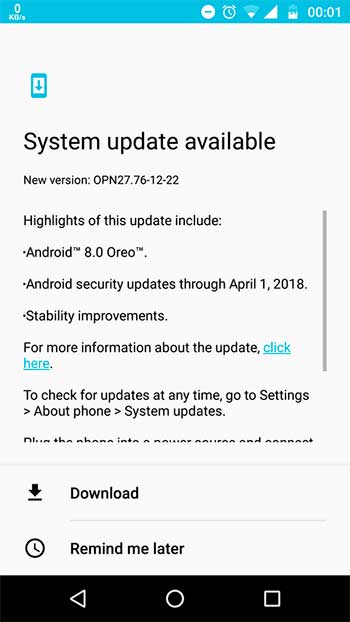
Comments 6 Comments
Comments are moderated, and published only if they are relevant to the topic and add value in a constructive way. If you disagree with something, please be polite and respectful. We suggest you read our comment policy before commenting.
Is there anyway to do this without using a PC?
Hi, you can place the OTA ZIP in the root of the internal storage/SD card and use the ‘Apply update from SD card’ in the stock recovery. We also have a tutorial on our blog that can help you with the exact instructions.
Can you leave me a link to that please
Yes, for sure. Here it is. Method 1 is what I am referring to. Kindly let me know how it goes.
Hey the link you gave me says that I still would need to use a PC. Would there be anyway you could maybe make a step by step toutorial for dummies like myself?
1) Download the OTA ZIP above on your device.
2) Use a file manager to move the ZIP file to the root of the internal storage/SD card.
3) By root, I mean outside all the folders.
4) Once copied/moved, power off the phone.
5) Boot your Moto Z Play into stock recovery (Refer to step 5 to 9 in the post above).
6) Use the Volume keys to move the highlighter to ‘Apply update from SD card’.
7) Press the power button to confirm.
8) The OTA ZIP will either be automatically detected, or you’ll need to use the Volume keys and Power button to select it.
9) Once selected, just confirm by following the on-screen instructions.
Once done, select ‘Reboot system now’ in the stock recovery.