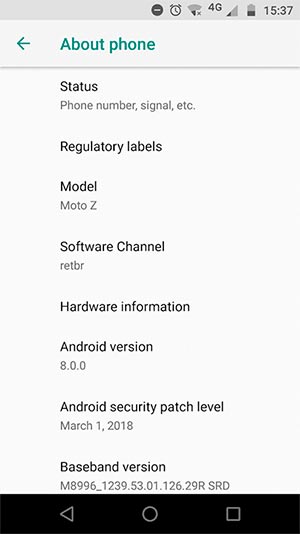In this guide, we will show you how to install Moto Z Android 8.0 Oreo update by manually sideloading the OTA ZIP using ADB. The new build is labeled version OPL27.76.
Advertisement
Update (3 October 2018): Oreo-based factory image is now available. You can download it from here and follow the instructions provided here to install it.
Motorola, like many other manufacturers, is gearing up and pushing Android Oreo update for its aforementioned list of supported devices. Despite being at the top of the list, Motorola still managed to take almost more than half a year to roll out the OTA for the 2016-launched Moto Z. Anyhow, despite being a pretty old device and still being able to receive the latest Android version is a pretty notable thing. Reports from the last few days already indicate that Oreo is rolling out to the users in Brazil. The company has not yet confirmed on when other regions will be getting it. So, if you’re not much of the waiting kind, you can follow the instructions down below to install Moto Z Android 8.0 Oreo update manually.
Advertisement
Page Contents
Guide to Manually Install Moto Z Android 8.0 Oreo Update (OPL27.76)
XDA Senior Member ethanscooter has provided the Android Oreo OTA ZIP file for users who want to update manually. The new software brings a plethora of new features specific to Android Oreo. Such as Picture-in-Picture mode, notification channels, instant apps, background limits, notification dots, adaptive icons, and more. For the complete list of Oreo features, refer this link. The firmware build is labeled version OPL27.76 and comes with March 2018 security patch.
For those of you who are here to install Moto Z Android 8.0 Oreo update, can simply grab the OTA ZIP file linked below and sideload it using the stock recovery. The process is fairly simple and would allow you to manually update your Moto Z 2016 to the latest Android version. The method should work on any unlocked Moto Z device.
Prerequisites
- Manually installing an update could lead to data loss if performed incorrectly. So we strongly suggest that you follow our guide and backup your device completely.
- Charge your phone to at least 50-60% battery level to avoid any shutdowns during the update process.
- Your Moto Z 2016 must be running NPLS26.118-20-5-11 firmware based on Android 7.1.1 Nougat. If you don’t have it installed, you can download the firmware ZIP and flash it using fastboot.
- In order to sideload the OTA using stock recovery, you must first install ADB tools on your PC.
Once you have fulfilled the requirements, move down below to download and install Moto Z Android 8.0 Oreo update right now.
Download Moto Z Android 8.0 Oreo OTA
[LINK REMOVED BY AUTHOR] Blur_Version.27.11.58.griffin.retail.en.US.zip (NPLS26.118-20-5-11 to OPL27.76)
How to Install Moto Z Android 8.0 Oreo Update?
- Download Android Oreo OTA ZIP for Moto Z 2016.
- Copy the downloaded file to C:\adb. This is the folder where the ADB/Fastboot binaries are present.
- Hold the SHIFT key and right-click on an empty space inside the folder.
- Select ‘Open PowerShell window here’.
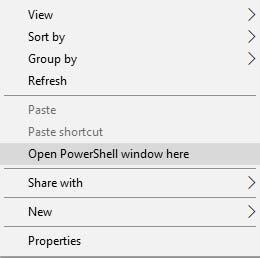
- The PowerShell window shall open up on the PC.
- Next, power off your Moto device.
- Hold the Volume Down and Power button simultaneously to enter bootloader/fastboot mode.
- Tap the Volume keys until ‘Recovery mode’ is selected.
- Press the Power button to boot into stock recovery.
- On the Android bot screen, hold the Volume Up key and tap the Power button once.
- Connect your device to the PC using the USB cable.
- Select ‘Apply update from ADB’.
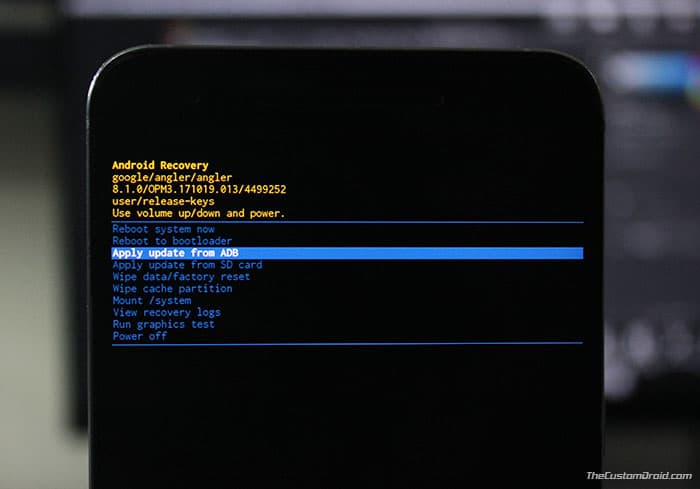
- Finally, install Moto Z Android 8.0 Oreo update using:
adb sideload Blur_Version.27.11.58.griffin.retail.en.US.zip
- The OTA installation will begin.
- Once complete, select ‘Reboot system now’ option in the stock recovery.
For more detailed instructions, you can also refer to our guide on how to sideload OTA updates. Note that the OTA update will only work if your device has NPLS26.118-20-5-11 firmware installed. The process was easy, right? When your phone boots, it shall be running Android 8.0 Oreo. So, go ahead and enjoy all the latest features on your device.
So this was our guide on how to manually install Moto Z Android 8.0 Oreo OTA using stock recovery. If you have any questions, leave them down in the comments section.