Want to know if Project Treble supports your Android Oreo device? Just follow the steps to find out.
Advertisement
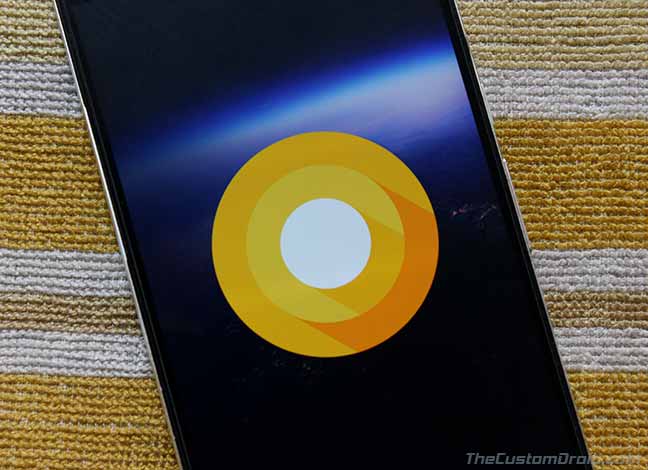
Android Oreo brought some significant changes and new features to the supported devices. One of these features is Android’s Project Treble. It is rather a small but a very significant feature that will make it easy for the manufacturers to deliver new updates at a much better pace to your Android. We will discuss more about Project Treble below and how you can check if Project Treble supports your Android Oreo device.
Page Contents
About Project Treble
As told earlier this a new feature that accompanies Android Oreo and is more of a benefit to the manufacturers to make the updates more streamlined. Project Treble separates the Vendor framework from the Android OS framework by adding a Vendor interface. These vendors/manufacturers include silicon manufacturers (Those who develop chip hardware, like Qualcomm) and device manufacturers (Samsung, LG, etc.).
With a dedicated framework, the vendors will further only need to update the Android OS framework, keeping a unified vendor framework. Which ultimately means that they can adapt to the updates at a much faster rate with less required work. Refer to the image for a graphical representation.
Advertisement
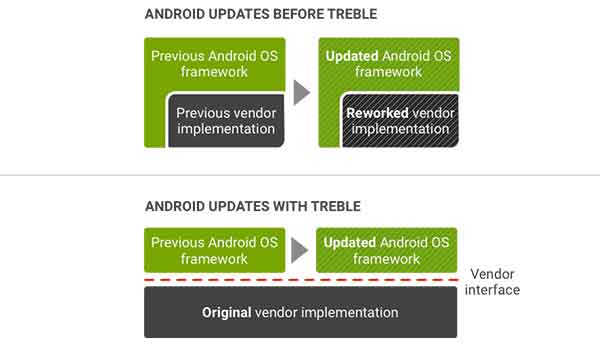
Google has already mentioned that any device that comes with Android Oreo pre-installed will support Project Treble. But what about your device that’s already running Oreo? Let us find out if Project Treble supports your Android Oreo phone.
Read – How to Customize Android Oreo Navigation Bar without root
Check If Project Treble Supports Your Android Oreo Device
Google Play Services, Play Store, or any other app for that matter will detect if Project Treble supports your phone using a defined value in build.prop file. This defined value is a must for every device that Project Treble supports. Now, if you want to find it out for your device, you will need to follow the simple steps listed below. The process could be carried out either on your device using a Terminal or over ADB using a few commands. So go ahead and find out!
» Using Termux
The most convenient way is to use a Terminal Emulator on your Android device.
- Download the Termux App on Google Play Store.
- Go to the app drawer and open the app.
- Enter the following command to find out if Project Treble supports your device:
getprop ro.treble.enabled
- As soon as you execute the command, it will return a value – true (Project Treble supports your device) or false (No, it doesn’t).
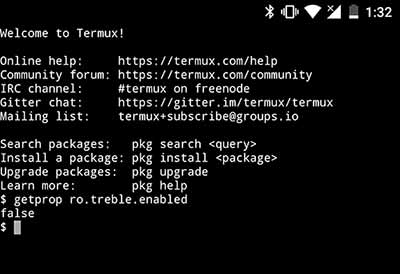
» Using ADB Shell on PC
You will need to have USB debugging enabled on your device with ADB access. If you don’t, then follow our tutorial to do it in minutes.
- Make sure your device is connected to the PC and has ADB access.
- In the Command Prompt or Terminal window, enter the command to initiate ADB shell:
adb shell
- Now enter the following command to find out if Project Treble supports your device:
getprop ro.treble.enabled
- The returned value should be true or false, which means Project Treble supports your device or it doesn’t, respectively.
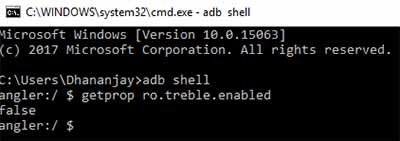
Now you know if it supports your device running Oreo.
Just because Treble support is detected using a build.prop flag, it doesn’t mean you can enable the support by simply adding the value to your build.prop file. It doesn’t work that way. And it can’t be brought to your device using a custom ROM either, so don’t expect that too.
Project Treble is brought to any existing device by the OEM and Android. So if your device doesn’t support it, it means you have to accept that. Even my Nexus 6P doesn’t support it, and it doesn’t mean that it wouldn’t get updates.
More for you:
- How to Root Android Oreo 8.0
- Tips To Fix Android Oreo Battery Drain Problem
- How to Fix Android Oreo Bluetooth Issue
- How to Install Android Oreo ROM on ASUS Zenfone 5
Let us know if your Android has Project Treble support. We would like to hear your views on how this feature can improve the user experience and to what extent. Just comment below.
Comments 1 Comment
Comments are moderated, and published only if they are relevant to the topic and add value in a constructive way. If you disagree with something, please be polite and respectful. We suggest you read our comment policy before commenting.
i love it! its just amazing the ingenuity of these guys working on this project good work it so much easier to flash a custom rom : )