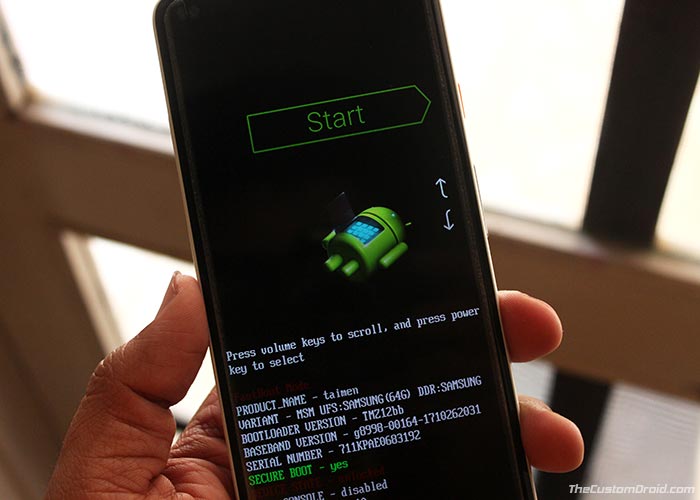Google has started rolling out the latest security update for its Pixel and Nexus branded phones. In this post, we will show you how to download and install April 2018 security patch on Google Pixel and Nexus devices.
Advertisement
Google developers are always at work and keep tracking the Android framework for any susceptible issues that could affect the overall security of the OS. To deal with these, the tech giant spends a full month discovering such vulnerabilities in its own code and that of the silicon manufacturers. It is then at the beginning of every month, that they release a software update for its own devices, fixing any and all problems that were found. Similarly, this month’s update is now rolling out over-the-air. Users who still haven’t received the OTA notification can follow the steps in this guide to install April 2018 security patch on Google Pixel and Nexus devices.

- How to Fix Google Pixel 2 XL Speaker Distortion Issue
- Change Active Edge Squeeze Action on Google Pixel 2 and XL
- Download and Install Android P Developer Preview (Android 9.0)
Page Contents
How to Install April 2018 Security Patch on Google Pixel and Nexus Devices
And so the moment has come for the arrival of another monthly software update that focuses on fixing certain security issues in the Android OS. This month’s security upgrade brings fixes for a lot of high to severe level vulnerabilities. The April 2018 security bulletin was published two days ago and enlisted over 100 different fixes for Qualcomm and the affected closed-source components. To add, the new update also secures certain issues within the Android system, framework, and runtime environment. Further, there is also one single severe-level fix to the Broadcom driver that could allow a hacker to execute an arbitrary code. There are more device-specific fixes published in Pixel/Nexus security bulletin.
The update is based on Android 8.1 Oreo and is rolling out as an OTA for all the supported Pixel and Nexus devices. These include the following device:
- Nexus 5X (bullhead)
- Nexus 6P (angler)
- Google Pixel (sailfish)
- Google Pixel XL (marlin)
- Pixel C (ryu)
- Google Pixel 2 (walleye)
- Google Pixel 2 XL (taimen)
Since it is incremental in nature, the OTA update could take a few days to weeks, to reach out to every user worldwide. While some of you would just wait for it, several users might want to manually install April 2018 security patch on Google Pixel and Nexus devices. But even before you do that, make sure to check for the OTA notification. Simply go to Settings -> System -> System update and tap on ‘Check for update‘.
Download April 2018 Security Patch Factory Image and Full OTA
- Pixel 2 XL (OPM2.171019.029): Factory Image, Full OTA
- Pixel 2 (OPM2.171019.029): Factory Image, Full OTA
- Google Pixel XL (OPM2.171019.029): Factory Image, Full OTA
- Google Pixel (OPM2.171019.029): Factory Image, Full OTA
- Pixel C (OPM1.171019.026): Factory Image, Full OTA
- Nexus 6P (OPM5.171019.019): Factory Image, Full OTA
- Nexus 5X (OPM2.171019.029): Factory Image, Full OTA
Prerequisites
Before you head on to the instructions to install April 2018 security patch on Google Pixel and Nexus devices, make sure to fulfill the stated requirements.
- Flashing a factory image will wipe all the data on the phone, including the storage. So make sure to take a full backup beforehand to prevent any data loss situation.
- For installing a factory image, your Pixel/Nexus device must have an unlocked bootloader. We suggest that you follow our tutorial on how to unlock bootloader on Google Pixel 2 XL.
- Irrespective of the method you choose, you must first install Android SDK tools on your PC.
Instructions to Install April 2018 Security Patch
Method 1: Flash Factory Image
- First, download April 2018 security patch factory image to your PC.
- Extract the downloaded file to an easily accessible location.
- Copy the extracted files to C:\adb.
- This is the folder where the ADB and Fastboot binaries are present.
- Next, boot your Pixel/Nexus phone into Bootloader Mode:
- Now, connect your device to the PC using the USB cable.
- Go to the folder where the factory image files are present.
- On Windows, double-click on ‘flash-all.bat‘ file to install April 2018 Security Patch factory image.
- On Linux/macOS, open the terminal and enter the following command:
./flash-all.sh
- The flashing process will take a few minutes to complete.
- Once done, your Pixel/Nexus device will reboot automatically.
Method 2: Sideload Full OTA Image
Use this method to install April 2018 security patch without wiping the internal storage data.
- First, download April 2018 security patch OTA image to your PC.
- Copy the downloaded ZIP file to C:\adb.
- This is the folder that contains the ADB/fastboot binaries.
- Inside the same folder, hold the SHIFT key and right-click on an empty space.
- Select ‘Open PowerShell window here‘.
- Next, boot Pixel/Nexus into stock recovery.
- To do so, power down the device first. Then press and hold the Volume Down + Power button.
- Tap the Volume keys until ‘Recovery mode‘ shows up on the screen.
- Press the Power button.
- On the ‘No command’ screen, hold the Power button and tap the Volume Up key once.
- Connect your device to the PC using the USB cable.
- Select “Apply update from ADB”.

- Now enter the following command to install April 2018 Security Patch full OTA image:
adb sideload full-ota-image-name.zip
- Replace ‘full-ota-image-name.zip’ with the actual filename of the image. Example:
adb sideload taimen-ota-opm2.171019.029-1b792f19.zip
- Once the sideloading process finishes, select ‘Reboot system now’.
Your device shall be updated with the latest Android security fixes. So, you have just succeeded to install April 2018 Security Patch on Google Pixel and Nexus Devices. If you have any questions, leave them in the comments section.