Follow this complete tutorial on how to Install LG G6 Android Oreo Update. In this post, we will guide you how to use LG UP and Uppercut tools to flash Oreo KDZ firmware on the LG G6 smartphone.
Advertisement
It is interesting to see how a lot of OEMs are busy in rolling out scheduled Android Oreo upgrade for their devices. Even we can notice that most of the devices from various OEMs that are releasing this year run Oreo out-of-the-box. The primary reason is Android P which is the upcoming version of Android OS and in a few months, it will mark its presence. So, manufacturers are trying their best to bring the pre-scheduled Oreo system update to various devices. Then these OEMs can entirely concentrate on Android P. LG is one such OEM that is rolling out the LG G6 Android 8.0 Oreo update.
Page Contents
Guide to Install LG G6 Android Oreo Update
Let’s have a glance towards the LG G6 and its specifications. The phone flaunts a 5.7-inch touchscreen display with a resolution of 1440 X 2880 pixels. This device runs on a 4GB RAM and a Qualcomm MSM8996 Snapdragon 821 powers up this phone. It brings 32GB of expandable (via MicroSD card) internal storage. Considering the camera set-up the LG G6 packs a 13-megapixel primary camera on the rear and a 5-megapixel front face shooter. G6 runs on Android 7.0 Nougat out-of-the-box.
Advertisement
Now with Android Oreo upgrade LG G6 will have new features such as adaptive App icons, notification dots, Autofill API, night light, revamped Settings menu, improved battery life. If you want to know more about Android 8.0 Oreo, click here.
LG G6 Android Oreo update comes with the May 2018 Android security patches. Now OTA update as we know rolls in batches. So, all the devices are not going to get the software update at one time. Gradually the OTA will knock into the devices in various regions. But you can manually install Android Oreo on LG G6. Below you can find the KDZ firmware and complete installation guide that will help you flash the stock ROM.
Pre-Requisites
Please ensure to fulfill all the requirements stated below before following the steps below to install LG G6 Android Oreo update.
- Take a complete backup of your personal data. Manually flashing ROM update may lead to data loss.
- Charge your phone up to 70 % to avoid any interruptions due to power shortage during the ROM installation.
- This stock ROM and the instructions are exclusively for LG G6.
- Do not use this firmware on any other LG devices.
- Download and install LG USB drivers on the PC.
- Connect your LG phone to the PC.
- Go to ‘Control Panel’ > ‘Device Manager’ > ‘Ports’ and check that the phone is detected as ‘LGE Mobile USB Serial Port’.
- Install LG UP tool on the PC.
Download LG G6 Android Oreo Firmware
Here is the link to the KDZ file that brings the Android 8.0 Oreo for LG G6.
- Download LG G6 H873 Android Oreo KDZ – Link
- Download LG G6 G600 Android Oreo KDZ – Link
- Download LG G6 VS988 (Verizon) Android Oreo KDZ: VS98820d_02_0829_ARB00.kdz
- Download LG G6 H870DS Android Oreo KDZ:
- Middle East/Africa (ARE): H870DS20f_00_OPEN_AME_DS_OP_0720.kdz
- Australia (AUS): H870DS20f_00_OPEN_AU_DS_OP_0720.kdz
- Indonesia (IDN): H870DS20f_00_OPEN_ESA_DS_OP_0720.kdz
- India (IND): H870DS20f_00_OPEN_ESA_DS_OP_0720.kdz
- Iran (IRN): H870DS20f_00_OPEN_AME_DS_OP_0720.kdz
- Israel (ISR): H870DS20f_00_OPEN_IL_DS_OP_0720.kdz
- Philippines (PHL): H870DS20f_00_OPEN_ESA_DS_OP_0720.kdz
How to Install LG G6 Android 8.0 Oreo Update?
- Connect your LG G6 to the PC using the USB cable.
- Download Uppercut tool on the PC.
- Extract the downloaded ZIP to an easily accessible location.
- Double-click on ‘UPPERCUT_1.0.0.0.exe’ to launch the LG UP tool via Uppercut.
- In the LG UP tool window, the phone must be detected at the top.
- Select ‘Upgrade’ option in the ‘Process’ menu.
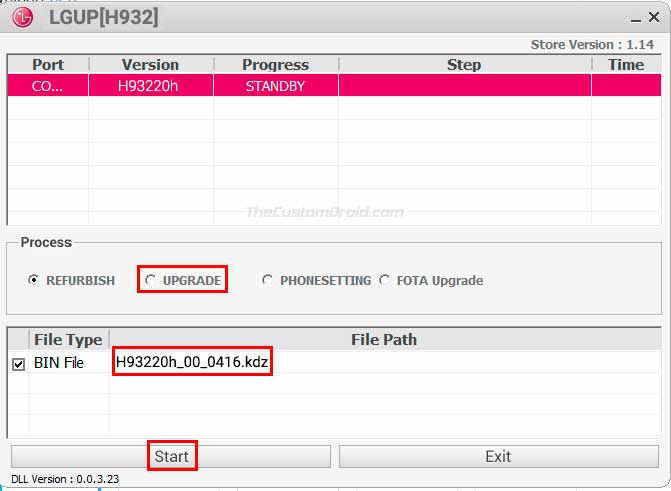
Flashing KDZ firmware using LG UP Tool and Uppercut (As seen on LG V30). - Next, select the KDZ file you downloaded earlier.
- Finally, click on the ‘Start’ button to install LG G6 Android Oreo Update.
- The installation process will start and you can see the progress bar initializing.
The complete flashing process could take a few minutes, so wait patiently for that. Once the installation finishes up, the phone will reboot automatically. You can then close the LG UP tool. When the phone boots, you shall be able to enjoy all the standard Oreo features on your phone. Plus the more recent Android security patches ensures that your LG smartphone is secure from software vulnerabilities.
So, that’s all about it. We hope this guide was helpful for you to install LG G6 Android Oreo update. If you have any queries regarding the installation, let us know through the comments section.

Comments 8 Comments
Comments are moderated, and published only if they are relevant to the topic and add value in a constructive way. If you disagree with something, please be polite and respectful. We suggest you read our comment policy before commenting.
Please can i use LG-H720 firmware to upgrade my LG-AS993?
Hi Phreemhan. Instead, you can use the KDZ firmware available for AS993 model. You can download the latest one from here.
my wifi is not turning on will the wifi work when i upgrade to 8.0 via the process you gave
Hi Shefin. The problem you’re facing could be solved by performing a factory reset. Here’s what I suggest you should do:
1) Take a backup of all your important data, including that on the internal storage. Everything will be erased.
2) Upgrade your phone to Android Oreo using this method.
3) After successfully upgrading, boot your phone into the OS and check if WiFi works now.
4) If it still doesn’t work, then perform a factory data reset via the settings menu.
Hi, I followed this tutorial and installed Oreo 8.0 successfully but started getting popup ads on my home screen and all apps. I found the sneaky nameless and iconless app by checking battery usage and then uninstalled it. But super annoying until I found it
Hi Liam. That’s part of the bloatware installed by LG or your carrier. The only way to get rid of it is by uninstalling or disabling them.
Can I use the provided kdz file for VS988 model?
Hi Qaiser. The latest available KDZ file for your model can be downloaded from here.