The Complete Guide to Unbrick OnePlus 6/6T from a Hard-Brick using MSMDownload Tool
A comprehensive guide to unbrick OnePlus 6/OnePlus 6T from a hard-brick using the MSMDownload Tool and restore stock firmware on it.
Have you accidentally hard bricked your OnePlus 6 or OnePlus 6T? Then don’t worry, we are here to help you recover it. We will guide you on how to unbrick OnePlus 6/6T using the MSMDownload Tool and restore the stock OxygenOS firmware on the phone. The process involves putting your phone in EDL mode and then flashing the stock firmware using MSMDownload Tool.
Advertisement
If you have been into the Android modding scene, you might have used tools like TWRP, ADB, and Fastboot for flashing custom ROMs, recoveries, mods, and even the stock firmware. While flashing your phone using these tools is mostly safe, there still are chances of bricking your OnePlus 6/6T. This could either be caused by a user-error, for example, you might have missed an important step. Or, it could be something wrong with the file (Custom ROM, recovery, etc).
In most cases, these semi-bricks (more commonly known as ‘soft bricks’), which are caused by a software error, can easily be fixed by re-flashing the file or by performing a simple factory reset. However, the same is not the case when dealing with hard-bricks.
Also Read: Download Latest Google Camera Port for OnePlus 6/6T
Advertisement
Page Contents
Signs of a Hard-bricked OnePlus 6/6T
In either of the brick states (i.e. Soft-brick or Hard-brick), your OnePlus 6/6T may bootloop or stay stuck at the OnePlus boot screen. So how do you differentiate if your phone has been soft-bricked or hard-bricked? Below are some of the signs that could help you figure this out.
- Your phone shows the ‘Your Device is corrupt‘ message while booting.
- Your phone shows a black screen and might just vibrate when connected to the wall charger. That’s because the secondary bootloader is inaccessible.
- Your phone doesn’t boot into Fastboot and Recovery modes even after pressing the proper button combination. A simple way to check this is by holding the Volume Up and Power buttons together while the phone is switched off.
- When connected to a Windows PC using a USB, the phone is detected as a ‘QUSB_BULK‘ interface under Windows Device Manager.
If your OnePlus 6/6T ticks any of the signs listed above, then it’s probably hard-bricked. And if you cannot boot into Fastboot/Recovery mode either, it means that you cannot install the stock firmware using Fastboot or Recovery Mode to unbrick it easily.
Unbricking a Hard-bricked OnePlus 6/6T
Now, if you have found yourself landed in this ordeal, you can easily unbrick your OnePlus 6/6T using the MSMDownload tool. It is a low-level flashing utility that is used by OnePlus (and its parent company Oppo) to carry out flashing on their devices internally. However, the tool was leaked for every OnePlus device in the past and is now available for the OnePlus 6 and OnePlus 6T as well.
MSMDownload Tool basically communicates with your phone over Qualcomm’s EDL mode (Emergency Download Mode) to flash the stock OxygenOS firmware. This special boot-mode is a feature available only for devices equipped with Qualcomm SoCs and is controlled by the primary bootloader. So, even if your phone’s secondary bootloader (the one that is normally responsible for booting) is inaccessible, you can boot your OnePlus 6/6T into EDL mode, connect it to the PC, and use the MSMDownload tool to unbrick the phone.
The best part about using this tool and this method is that it also works even if your phone has a locked bootloader. The tool will automatically unlock the phone’s bootloader before flashing the firmware and relock it later after the unbricking process finishes.
Advertisement
The MSMDownload tool and required decrypted stock OxygenOS firmware for OnePlus 6 and 6T was shared by XDA Senior Member Some_Random_Username on this and this XDA thread, respectively. His contribution is the reason why this unbrick method is possible.
Now without any further ado, let us get straight to the instructions.
Instructions to Unbrick OnePlus 6/6T
Unbricking your OnePlus 6 or 6T is quite easy. The first step is to download the decrypted OxygenOS firmware that you wish to install on your phone. The second step is to launch the MSMDownload Tool and connect your phone to the PC while it is in EDL mode. The third step is to install the appropriate USB drivers on your PC for the tool to detect your phone. And the fourth and the final step is to flash the stock OxygenOS firmware using the tool.
I have split the complete process into 4 major steps so that it is easy for you to understand it and perform it.
Step 1: Download Decrypted Stock OxygenOS Firmware
Below, you will find the links to download decrypted OxygenOS firmware for your OnePlus 6 and OnePlus 6T. The package also includes the MSMDownload tool, so you don’t have to download it separately. Using the latest decrypted OxygenOS firmware is recommended, but not mandatory, so you can choose the OxygenOS version of your choice.
OnePlus 6 (enchilada)
- Decrypted OxygenOS 10.3.8: enchilada_22_J.50_210121.zip
- Decrypted OxygenOS 10.3.7: enchilada_22_J.49_201116.zip
- Decrypted OxygenOS 10.3.5: ANDROID 10 OOS 10.3.5 enchilada_22_J.47_200719.zip
- Decrypted OxygenOS 10.3.2: ANDROID 10 OOS 10.3.2 enchilada_22_J.44_200222.zip
- Decrypted OxygenOS 10.3.0: ANDROID 10 OOS 10.3.0 enchilada_22_J.42_191214.zip
- Decrypted OxygenOS 9.0.8: ANDROID 9 OOS 9.0.8 enchilada_22_O.33_190801_repack.zip
- Decrypted OxygenOS 9.0.7: ANDROID 9 OOS 9.0.7 enchilada_22_O.32_190625_repack.zip
- Decrypted OxygenOS 9.0.5: ANDROID 9 OOS 9.0.5 enchilada_22_O.30_190403_repack.zip
- Decrypted OxygenOS 9.0.4: ANDROID 9 OOS 9.0.4 enchilada_22_O.29_190123.zip
- Decrypted OxygenOS 9.0.3: ANDROID 9 OOS 9.0.3 enchilada_22_O.28_181225_repack.zip
- Decrypted OxygenOS 9.0.2: ANDROID 9 OOS 9.0.2 enchilada_22_O.27_181025.zip
- Decrypted OxygenOS 9.0: ANDROID 9 OOS 9.0 enchilada_22_O.25_180915.zip
OnePlus 6T (fajita)
- Decrypted OxygenOS 10.3.8: fajita_41_J.50_210121.zip
- Decrypted OxygenOS 10.3.7: fajita_41_J.49_201116.zip
- Decrypted OxygenOS 10.3.5: ANDROID 10 OOS 10.3.5 fajita_41_J.47_200717.zip
- Decrypted OxygenOS 10.3.2: ANDROID 10 OOS 10.3.2 fajita_41_J.44_200222.zip
- Decrypted OxygenOS 10.3.0: ANDROID 10 OOS 10.3.0 fajita_41_J.42_191214.zip
- Decrypted OxygenOS 9.0.16: ANDROID 9 OOS 9.0.16 fajita_41_O.23_190801_repack.zip
- Decrypted OxygenOS 9.0.15: ANDROID 9 OOS 9.0.15 fajita_41_O.22_190625_repack.zip
- Decrypted OxygenOS 9.0.13: ANDROID 9 OOS 9.0.13 fajita_41_O.20_190403_repack.zip
- Decrypted OxygenOS 9.0.12: ANDROID 9 OOS 9.0.12 fajita_41_O.19_190123.zip
- Decrypted OxygenOS 9.0.11: 6T_MsmDownloadTool_v4.0.58_OOS_v9.0.11.rar
- Decrypted OxygenOS 9.0.6: oneplus6t_fajita_oxygen_41_o.11_181117.zip
- Decrypted OxygenOS 9.0.5: oneplus6t_fajita_oxygen_41_o.11_181103.zip
- Decrypted OxygenOS 9.0.4: oneplus6t_fajita_oxygen_41_o.11_181103.zip
And again, a huge thanks to Some_Random_Username for these!
Advertisement
Step 2: Launch MSMDownload Tool and Boot OnePlus 6/6T into EDL Mode
Now, extract the downloaded firmware package on your PC. Like I mentioned before, the package contains the tool as well. Once extracted, launch the MSMDownload Tool on your Windows PC by double-clicking on the ‘MsmDownloadTool V4.0.exe‘ executable file. The tool window will open up on your PC’s screen.
In order for the tool to detect your OnePlus 6/6T, you must boot it into EDL mode. If your phone shows nothing but a black screen, it is already probably in EDL mode. But if it isn’t, then there are a couple of ways to do this depending upon the state your phone’s in. All of these have been listed below.
- Using TWRP: Beginning with v3.3, TWRP offers a one-press button boot supported devices into EDL mode. So, if your OnePlus 6/6T can enter TWRP recovery, you can simply go to the ‘Reboot‘ menu from the TWRP main screen and press the ‘EDL‘ button.
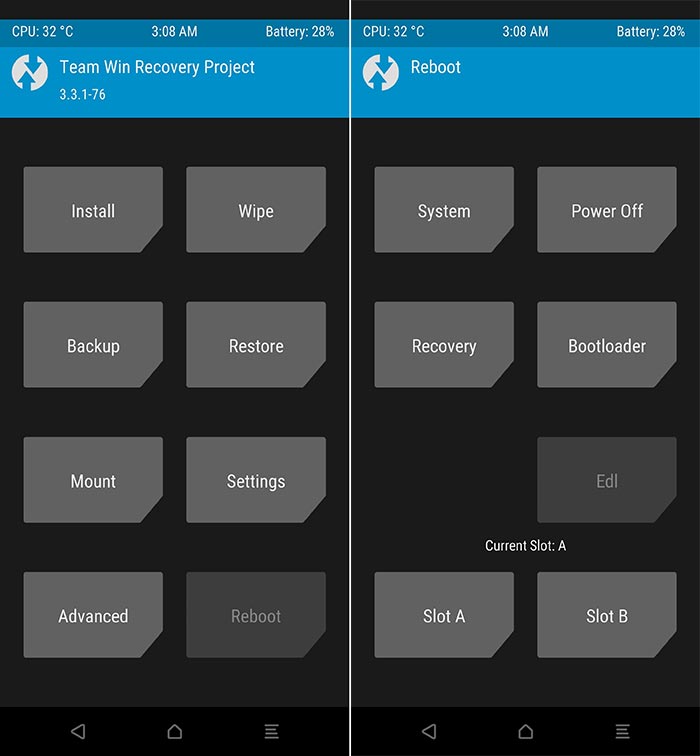
Image Courtesy: GadgetHacks - Using ADB: If you didn’t know, you can communicate with your device over ADB even if it’s not fully booted into the OS. So, with your phone connected to the PC via a USB cable, execute the following ADB command:
adb reboot edl
- Manually: Power off your OnePlus device completely. Then while holding the Volume Up and Volume Down buttons together, connect the phone to the PC using a USB cable.
- Note: If your phone is in Qualcomm CrashDump Mode, you will first need to hold the Volume Up, Volume Down, and Power keys together for 5-10 seconds to exit Crash Dump Mode and shut it down.
Once your OnePlus 6/6T is in EDL Mode, connect it to the PC using a USB cable.
Step 3: Install Qualcomm USB Drivers on the PC
In order for the MSMDownload Tool to recognize your OnePlus 6/6T and flash the stock firmware, it must be detected as ‘Qualcomm HS-USB QDLoader 9008‘. To check this, go to ‘Control Panel‘ on your Windows PC and launch the ‘Device Manager‘. If the proper drivers aren’t installed, your phone will be detected as ‘QUSB_BULK‘ (Qualcomm USB Bulk Download). This is a special interface that is opened by the primary bootloader when the device is bricked.
Advertisement
To fix this, just head over to this post to download the drivers and follow the instructions within to properly install them. Once you have done that, your OnePlus 6/6T should be detected as ‘Qualcomm HS-USB QDLoader 9008’ in Windows Device Manager. Also, the MSMDownload Tool should show the device status as ‘Connected‘ with the corresponding COM port.
Step 4: Flash Decrypted OxygenOS Firmware on OnePlus 6/6T using MSMDownload Tool
Now, with everything in place, your phone is now ready to be flashed via the tool. This is extremely simple as well. Just click on the ‘Start‘ button on the top-left of the tool’s GUI to begin the flashing process. The MSMDownload tool will unlock the bootloader if it’s not already unlocked and then flash the decrypted OxygenOS firmware to your OnePlus 6/6T.
You will see the flashing progress in the green bar under the ‘Progress of Download’ column. Once the flashing process finishes, your phone will automatically boot into the stock OxygenOS firmware you just installed. Now, simply click ‘Stop’ to end the flashing session, close the tool’s window and disconnect the phone from the PC.
Important Notes:
- If you see the ‘Sahara Communication Failed. Please try again after power off the phone‘ error message, please disconnect the device and restart your PC. Then retry again. Make sure that you use a USB 2.0 port on your PC to connect your OnePlus 6/6T. USB 3.0/3.1/3.2 are known to cause odd errors while flashing over the EDL interface.
- In some cases, it’s observed that the phone does not automatically reboots into the OS after successful MSM flash. If your OnePlus 6/6T is stuck in EDL mode, disconnect it from the computer, then hold the Power and Volume Up keys simultaneously for 20-30 seconds. This will make your phone force-exit EDL mode and it should reboot into the newly installed OxygenOS firmware.
The unbricking process also relocks your phone’s bootloader once the flashing is over. If you want, you can easily unlock the bootloader again and further root your OnePlus 6/6T using Magisk.
That’s it! You have just successfully unbricked your OnePlus 6/6T from a hard-brick using the MSMDownload Tool. That was clearly very easy, wasn’t it? If you have any questions regarding the process or you feel stuck and need help with it, feel free to let me know. I would try my best to help you.
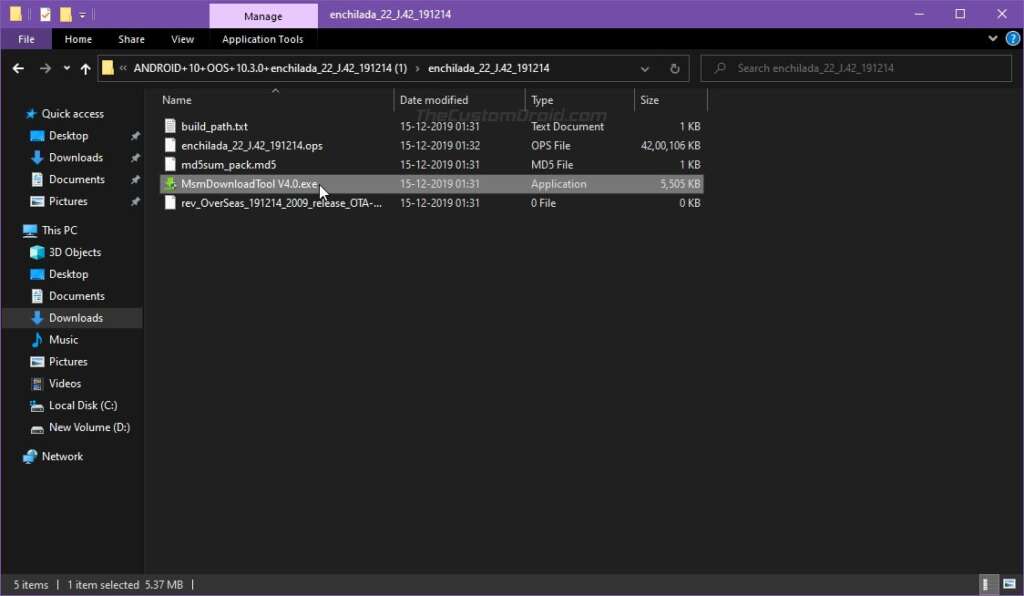
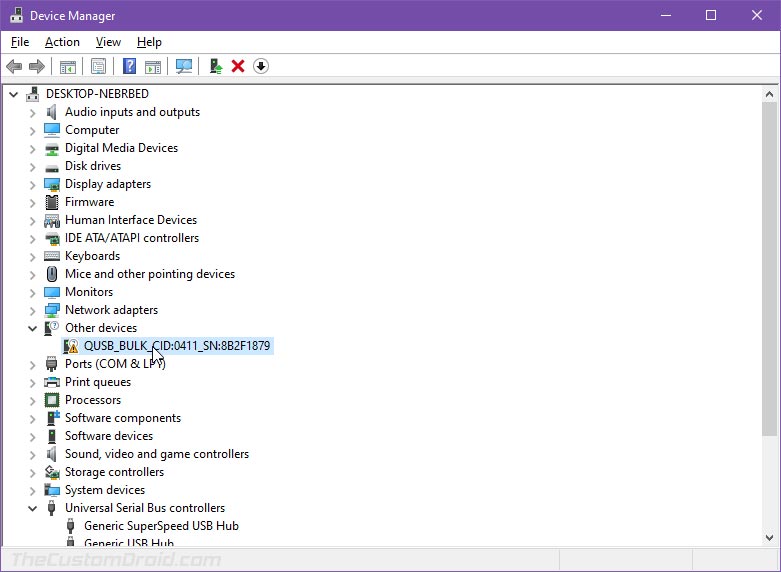
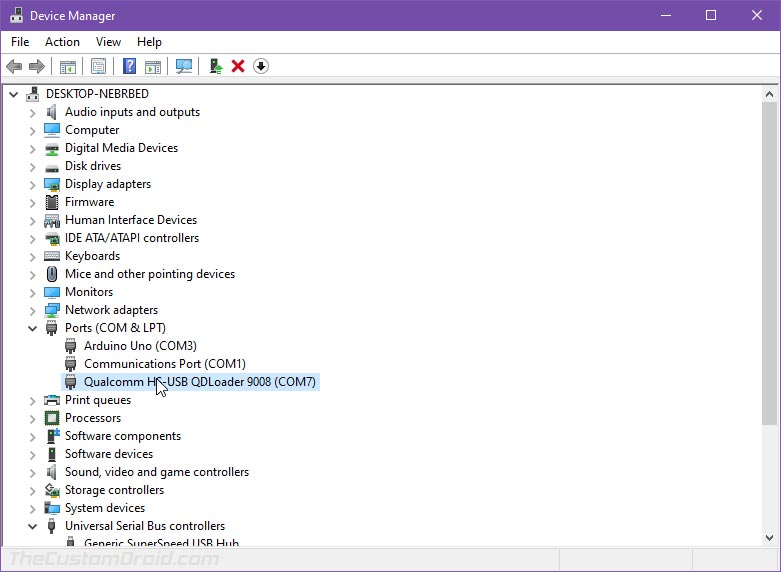
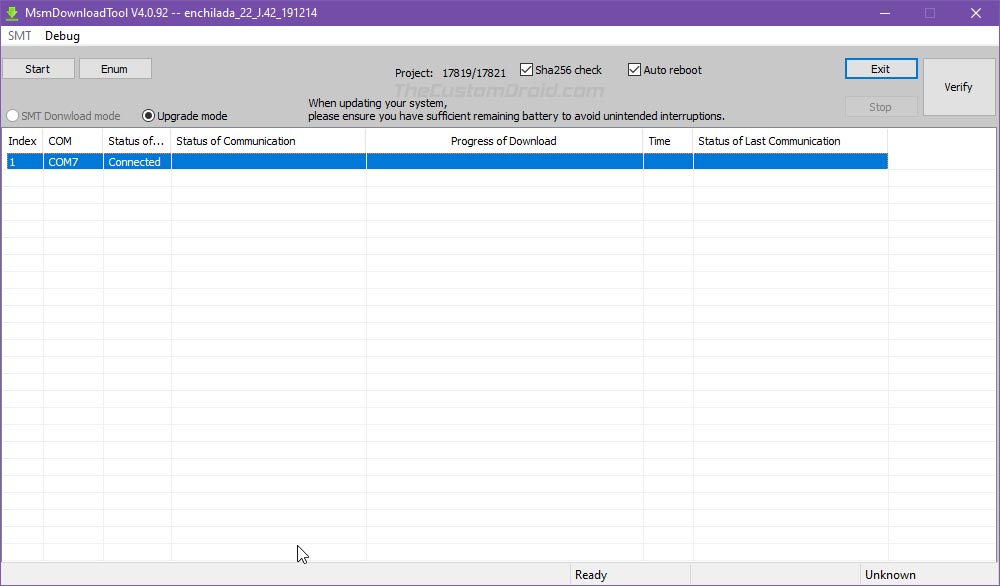
Comments 50 Comments
I successfully reflashed OxygenOS after daily-driving pmOS for the last few months. It worked, booted, and then I flashed Ubuntu Touch. Also worked, but I just couldn’t live with it, so I reflashed pmOS, before deciding to just run Android til I have enough free time to iron out the kinks. This is all within a few days, and there is no reason to suspect hardware issues, but for some reason, this time around, msmtool ran successfully, and auto rebooted, but it’s just sitting on the boot animation (the two white dots circling the red dot). I’ve tried multiple Oxygen versions, and just reran it with an older Pie release, and it’s currently on the first boot again.
I don’t remember it taking super long when I did this 3 or 4 days ago, so I’m kinda stressing out. It’s not my first rodeo; I’ve flashed custom ROMs a bajillion times, and sometimes found myself stuck on the boot animation and had to reflash, but MSM relocks the bootloader, so if I can’t recover with EDL mode, I’m kinda SOL.
Any thoughts? Ideas? Am I just being impatient?
Thanks
Thanks for the detailed information.
Have you tried the latest EDL firmware? Does it still bootloop? Did you have OEM unlocking enabled before flashing with MSM? If so, you can get into Fastboot Mode and unlock the bootloader to see if it makes a difference?
I rarelly leave comments but this time I´ll make an exception:
Thank you so much for the guide! You saved my device from a hard lock caused by a (re)lock bootloader (I’ll use it for work).
Happy to see that this guide is still proving itself useful to users out there. Appreciate your comment!
hey bro
my one plus 9 is hard-bricked and does show anything just a black screen yes you can go to edl mode. I have hard-bricked it many times but this time I am getting the same error Sahara communication error tried everything any fixes
Anuj, this is most likely due to the USB drivers. Do you see your OnePlus 9 detected as “Qualcomm HS-USB QDLoader 9008” in the Windows Device Manager?
Uninstall any previous EDL USB drivers that you may have installed. Then reboot the computer and manually install the USB drivers from the Microsoft catalogue. After installing these drivers, make sure to reboot your computer. Only then proceed with connecting the device and performing the flash through the MSMDownload tool.
After using the tool. My 6t still cannot get pass the one plus logo
Vard, there have been a lot of such reports lately. If your OnePlus 6T does not boot even after a successful flash through the MSMDownload Tool, it probably indicates that there’s underlying hardware damage.
Thanks Dhananjay, everything worked till downloading and after successful download still the phone did not boot. My bad time 🙁
Yes, that’s something being observed a lot a lately. There are several reports of users not being able to unbrick their OnePlus 6 even after a successful flash through the MSMDownload Tool.
That’s unfortunately an indication of the phone’s hardware failing beyond repair.
Hi Bhardwaj,
I don’t have any USB 2 port (in any of my laptops, even old ones). Is there a workaround for the USB 3.0 limitation? The Flash-tool stops with Sahara Communication error. I have a OnePlus 6.
Thanks in advance
Ramesh, the Sahara Communication error could be caused due to several reasons, not just because of the USB 3.0 ports alone.
In fact, in the past, I have flashed my OnePlus 8 using MSMDownload Tool multiple times over a USB 3.0 port without any errors on one of my computers. It failed when I did the same on my laptop. So there’s no definitive way to tell.
One thing that generally causes issues, even more so than the usage of USB 3.0 ports is the Qualcomm drivers. Did you have to manually install the drivers or were they installed automatically by your computer when the phone was connected in EDL mode?
Hi,
The entire process gets completed but it is not auto rebooting after the process. Any suggestions for that?
Harsh, once the MSM tool has successfully flashed the firmware, disconnect your OnePlus 6/6T from the computer and then hold the Power and Volume Up buttons simultaneously for about 20-30 seconds. This will force your OnePlus device to exit EDL mode and reboot into the OS.
Hi Dhananjay,
first of all thanks so much for the great work you’re doing for the community.
So I have a OnePlus 6T McLaren. I unlocked the bootloader and rooted it, TWRP, Magisk, the whole 9 yards. Then I wanted to go back, and unfortunately, first thing was I locked the bootloader with TWRP. The phone rebooted into “Your device is corrupt. It cant be trusted and will not boot”. The device would then only boot into that, so I couldn’t use adb or fastboot.
So I did some research and got to this page. I downloaded and unzipped fajita_41_J.50_210121.zip. I installed the Qualcomm USB drivers, so that the device shows up as “Qualcomm HS-USB QDLoader 9008 (COM4) in the Device Manager under Ports, which means it must be in EDL mode. I started the MAMDownloadTool, and it showed my device as Index 2 and COM4 as connected. I’m pretty sure it’s connected to an USB2 port, since my computer isn’t the newest, and the USB3 ports are marked blue. Tried different ports however.
I pressed Start, and it started doing things, but the process always gets stuck at “Param preload” (currently 3000 seconds). What else could I do?
I am glad if I am able to contribute to the community even to the slightest degree.
The error you’re seeing (
param preload) generally indicates a driver issue, which is something I too have faced recently.I was able to fix the
param preloaderror by first uninstalling all the Qualcomm USB drivers using Device Manager. Once you have done that, restart your computer and download this specific version of Qualcomm USB drivers. Unpack the.cabfile using an archive tool. Then install these new drivers by following the instructions provided by me on the Qualcomm USB Driver download page (use Method #2).Once you have installed the new USB drivers, continue with the MSMDownload Tool to unbrick your OnePlus 6T.
Dear Dhananjay,
I have executed all things sucessfullly still phone is stucked in crashdump mode.
I went to oneplus service center, They also tried to install latest version of OS but didn’t work. They think it’s hardware issue and need to change processor that cost 20000 rs. Which is not possible.
Any idea? Please help.
Hi Paresh. You’re not alone. If you go through the comments below, you will find several other users have faced this ordeal. That is, their phone went straight up to CrashDump Mode even after a successful flash via MSM tool.
I am afraid there’s nothing more that could be done to fix it.
Thanks Dhananjay, I have tried all those options but it is just stuck on the black screen. Do you think it is bricked? or any other way i can get to the data. Appreciate your comments.
Dan, it doesn’t seem like a total brick. Even if it was, it could be resolved with the MSM Download Tool as shown on this page, but that would mean that the data will be erased.
I have another suggestion for you. First, ensure that the phone is not plugged into the wall charger or to the PC via USB. Remove the cable. Then hold the Volume Up and Power keys together for a good 30 seconds (Do not release any of the keys during this period). After or around those 30 seconds of holding the said keys, your phone should vibrate and boot back into the OS.
I am quite certain that this will work. But if it doesn’t, we might have another nifty trick that might help.
Hi Dhananjay,
I downloaded a gcam for op6 and it froze my phone. So I tried switching it off and turning it back on. But that didnt work. So I ttried to hard reset but sill didnt work. So I tried to flash the stock OS. I got detected as Qualcomm 9008 USB driver in the Device Manager. It even shows connected in the MSM Tool. But when I start the flashing it shows Shahara Communication Failed. So I tried pressing the lock button and the volume up button and that causes the phone to disconnect and then reconnect (nothing appearz on the screen device however), but this time it shows Establishing Firhose connection and then Firehose ISF Failed I believe. I am not sure what I’m supposed to do now. I need your help badly.
Best,
Freddy, most Firehose-related errors are due to connection issues and it’s hard to pinpoint a single source. It could be the USB port on your computer or the USB cable being used.
I suggest using the original OnePlus Red cable because I have had success with it on both my OnePlus 6 and OnePlus 8.
As for the USB ports on the computer/laptop, try switching to a different port and preferably one that’s a USB 2.0 port (and NOT USB 3.0/3.1).
Oh, and one more thing. Make sure to restart your computer before attempting the flash again. Once it restarts, connect your OnePlus 6 through the USB and check the Device Manager to ensure that the phone is being identified as “Qualcomm HS-USB QDLoader 9008”. It’s important.
HI Dhananjay. Your instructions are quite clear and I have successfully unbricked the phone. Thanks a lot for this page.
Now some EDL stuff, we might need to press Volume-UP+Volume-Down+Power Button at the same time to clear/go-out off of the Qualcomm Crash Dump screen. I tried only two keys at a time before (for e.g. Volume-UP+Power, OR, Volume-Down+Power) which did not help me to go to EDL mode. Hope this helps to other readers as well.
Currently I am trying to install Syberia ROM (Android 12) on my OnePlus 6T.
I will keep on trying unless succeeded. I love this phone because of clear volume of phone calls and WhatsApp calls. Even the OnePlus 8T does not have this loud and clear volume compare to the OP6T. (no offense to OP8T, my wife has OP8T) 🙂
Thank you for sharing your observation, Piyush. I have added the information regarding Qualcomm CrashDump Mode under step #2.
And indeed, the call volume and quality of the 6T is better than the OnePlus 8 series. My mom still owns the OP6T and I owned the OnePlus 8 for a couple of months last year, and I could certainly tell the difference. It’s a solid phone for sure.
And good luck with the custom ROM installation. Have you tried other ROMs as well, or Syberia ROM is the first one on your list?
Hi Dhananjay, I really appreciate your replies. I tried as you suggested but still no vibration and screen is still blank.
Hello there I’m on OP 6T and I’m getting the image do not match error trying all and every file for my phone. I am also on the Verizon network. All these tutorials dont seem to specify CDMA or not? Could use some help
Mike, the decrypted firmware is for the unlocked/GSM variants. Could you please share the device’s exact model number?
Did you buy it directly from Verizon or is it the unlocked variant activated on Verizon?
That makes it certain that the phone is in EDL mode. So, it isn’t much to be worried about (yet).
Now, the button combination to exit EDL mode varies from device to device. That’s the reason I am asking you to try different combinations.
In my previous reply, I asked you to hold the Volume Up and Power keys. This time, hold the Volume Down and Power buttons together for 30 seconds and see if it makes any difference.
Oh, and one more thing. Please post your reply to the original comment you made. Commenting as a reply to other comments causes confusion. Here’s the link to your original comment for convenience. Just hit the reply button on the top-right of the main comment and post it.
Hi Dhananjay, just few seconds ago I resolved the issue of OP 6T going on Crashdump mode while installing TWRP on device. Apparently, the issue with Android v10. When tried to install TWRP on Android 10 after OEM unlock, it always gave me Qualcomm crashdump issue. I installed the MSMTOOL for Android 9 from the above link and then I was able to install TWRP without any issue on OP 6T. IF you can, kindly refresh and update your forum if that helps your readers.. Thanks.. Here I commented on YT channel who guided me.. Mr. Vincent..
@Vincent Paulsen Thanks very much Vincent. You’re the life saver!! I have been struggling to install TWRP on my OP6T and every time it went to Qualcomm crash dump, very frustrating. I tried unbricking with Android 9 MSMTOOL, and then tried installing TWRP (twrp-3.2.3-0-fajita.img) and installed the same version of installer which worked just fine! I want to try Syberia OS now on OP6T (In fact I ordered OnePlus 10 Pro, but still want to stick with OP 6T which has fantastic call quality and smoothness – well, that does not mean that OP 10 PRO is bad in any means, it’s a great device too)
Again, thanks a bunch, that means OP did something that TWRP does not work Android 10 (Oxygen) onwards, may be partition issue, or something!!
Hi,
My OnePlus 6T is bricked. When using the installer for the drivers, theres an extra step that it asks me thats not mentioned. It makes me choose between “WWAN(NDIS6.20) and ETHERNET(NDIS 5.1) Drivers. Ive tried both and they both appear to work? As the device name changes to QDLoader 9008 etc. but when I open the MSMDownloader tool, the status is always N/A.
Matt, make sure that you restart your computer after installing the drivers.
Once you do that, connect the phone to the computer while holding the Volume Up and Volume Down keys. After doing this, you should see the device detected as “Qualcomm HS-USB QDLoader 9008” in Device Manager.
After you confirm this, only then launch the MSMDownload Tool. If it still fails to detect the phone, click the ‘Enum’ button in the tool’s interface. That will force-check for the device again.
I also have an additional tip to add: Try using other USB ports of your computer or a different USB cable altogether.
Hi,
Thanks for the reply. After posting this comment I made a few changes that eventually worked. I had not restarted my computer as you mention. I also read on an XDA thread to put the PC into test mode via command prompt with the line “bcdedit /set testsigning on”. These two things allowed me to see the phone in the tool, but it would still not work properly. I was getting an error in the tool stating “images do not match phone”. I eventually found a thread on reddit with this issue stating that i needed to use a PATCHED version of the tool. I found one and tried again and it finally worked in unbricking the phone.
Hi,
I have hard bricked Oneplus 6 and when i follow the steps here, it gives me the following error on the msm download tool
FirehoseReadData failed, Errno: 258
Joel, most errors related to Firehose or Sahara would generally mean there’s a connection problem.
Here’s what I would suggest you do:
1) Disconnect the phone from the computer
2) Hold the Volume Up and Power keys together for about 10-15 seconds. This will force-shutdown the phone.
3) Once the phone is off, hold the Volume Up + Volume Down keys together.
4) While holding the keys, connect the phone to the computer over USB.
What you just did here is that you rebooted the phone back into EDL, just to prevent any further unusual issues from popping up. You can attempty flashing the decrypted firmware again.
If you still face the problem, repeat the steps I just listed above, but this time try using a different USB port of your PC and/or use a different USB cable.
Hello Dhananjay,
I can’t seem to get my device into EDL mode. I have a OP6T that I can get into Fastboot but not into anything else. When I hold the Volume Up + Power it does vibrate and loop the 1+ logo but then it goes black. When I plug in my device to my PC (windows 10) it doesn’t even recognize the device. In Fastboot mode it will see it and I’m able to do minimal commands.
Hector, first off, please let me know if your OnePlus 6T’s bootloader is locked or unlocked. This could make quite a difference when unbricking.
And try this: Power off your phone. Then connect it to the computer while holding both the Volume Up and Volume Down keys. Don’t press the power button. Just hold those two and connect to the PC via the USB. Your phone would show a black screen (which is EDL mode) and your PC should recognize it as ‘QHUSB_BULK’ or ‘Qualcomm HS-USB QDLoader 9008’ (If the drivers are automatically installed).
Dhananjay, your tutorial is amazing. I was being a bit impatient when it comes to plugging it in to the computer. I was able to get into EDL and use the MSM Download tool. I had the incorrect file (international version) and was finally able to get the correct T-Mobile versions from XDA-dev site. Thanks again saved me a good amount of money.
https://forum.xda-developers.com/oneplus-6t/how-to/tool-t-mobile-oneplus-6t-msmdownloadtool-t3868916/
Hector, I am glad it worked out. I will add the T-Mobile-specific MSM tool to the article.
Bro thanks so much for this !!! I had my new phone for 2 days and thought I could never use it again.
People if you get the “Sahara Communication Failed” it’s probably because your boot loader is still locked, atleast that was the problem for me. I forgot I re-locked my boot loader and when I unlocked it, it worked !!
Robin, I am glad you were able to revive your phone.
I would also like to correct you here. The bootloader status has no connection to the mentioned error message. The Sahara communication error is pretty self-explanatory, that is, it indicates there’s an issue with the connection. This could be caused by a handful of factors, such as USB drivers, USB cable, USB port, and sometimes even the EDL mode itself.
In a majority of cases, it’s the drivers or the EDL mode itself. For the latter, just power off the phone, and connect it again to the PC while holding the Volume Up + Volume Down keys.
Hello,
Sir your method worked for me, thank you so much, my oneplus 6t was bootlooped when I was downgrading from Android 10 to 9, my bootloader was locked,first I tried to flash stock rom through adb fastboot method but since my bootloader was locked it failed, after that I tried msm tool method, at first I got Sahara error messege, later i ran msm tool kit as an administrator and it worked, I was able to unbrick my device because of you sir thank you….
I have one doubt sir ji, will I get ota updates from oxygen os onwards?
Hi Saish. Thanks for providing the confirmation, as well as for the observation. I am glad it worked for you!
And yes, you will get OxygenOS updates over-the-air from now onwards.
Hi Dhananjay. Big Thank You for you help!
I have bricked my OnePlus6. It shows a text screen saying “Can’t load Android system…”.
When I run “adb devices” it shows the device serial number on my computer screen.
When I run “adb reboot edl” the phone’s screens goes black.
I switched off the phone.
In fresh Win10 install (Version 2004), no extra drivers installed:
1. I connected the phone to USB 2.0 port. The phone switched itself on. The phone was not recognised in the system, either as a mass storage device, or in Device Manager.
2. I pressed and held phone PWR button, the phone restarted. Still not recognised.
3. I pressed and held phone PWR and VOL+ buttons, the phone restarted. In the Device Manager I could see QHUSB_BULK. Then, after just a few seconds, Win10 gave me a popup saying “Qualcomm HS-USB QDLoader 9008 (COM3) is ready”. In the Device Manager I could see “Qualcomm HS-USB QDLoader 9008” under “Ports (COM & LPT)”.
Just to emphasize: I did not have to install any Qualcomm drivers as per “Download Qualcomm HS-USB QDLoader 9008 Drivers & How to Install” linked in your article.
My concern: even though the Device Manager looks as you describe in your article, I should force Win10 to use the driver which you provide in your link. Please see “https://forum.xda-developers.com/oneplus-6/how-to/tool-msmdownloadtool-v4-0-international-t3798892”. Author recommends to deinstall Win driver and replace it with custom one.
Please confirm / comment:
1. It is safe to use the driver, which Win10 “automagically” installed for the phone.
2. The MSM Download tool and accompanying image are not specific to geography, language version, phone vendor, etc.
3. It is now safe to proceed with flashing the firmware with MSM Download tool.
Once again, thank you for your advice.
Thanks, Roman for briefing up the whole situation. Comments such as yours make it very easy for us to understand the whole scenario.
On to your questions now. When it comes down to the drivers, I have had success with the drivers installed by Windows itself. However, this certainly didn’t work for several others. The Qualcomm USB drivers are generic and there are a lot of different versions of it distributed online. So, a specific version might work for the OnePlus 6/6T, but not for a Xiaomi phone, or vice-versa.
So, I would suggest you to first try flashing with the automatically installed drivers. If in case that fails, you can uninstall the Windows drivers and manually install the drivers provided by us. And if that fails as well, then you should try the ones provided on the XDA thread you have linked. Make sure that you do reboot your PC every time you switch the driver.
Now, as for MSMDownload Tool. Yes, it’s completely safe. It won’t do any more damage than what’s already been done, but it could surely help you fix it. And no, neither the decrypted firmware and nor the tool is specific to factors like geography, vendor, or language version. Just make sure to download the decrypted firmware as per your device (The OnePlus 6 or the 6T).
Please let me know if you have any more questions.
Hi Dhananjay. Thank you for your swift and thorough reply and advice.
Long story short: Success!!! The phone works as new.
To help others, who may find themselves in a similar situation I documented the steps below.
1. I booted up my PC, opened Device Manager and MSM Download tool.
The tool showed that the COM3 port is not connected. It also showed the OS image version in the title bar. The version matched the one in the description on the page and the name of the file inside the archive (enchilada_22_J.44_200222 in my case).
2. I made sure that the phone is switched off by briefly pressing PWR button. The phone stayed black.
3. I pressed and held phone VOL+ and VOL- buttons simultaneously and connected the phone to usb cable, connected to the USB 2.0 port in my PC. Released both VOL+ and VOL- buttons immediately after.
4. I checked that the Device Manager showed “Qualcomm HS-USB QDLoader 9008” under “Ports (COM & LPT)”. I checked that the MSM Download tool showed that the COM3 port was connected. It also showed “Upgrade mode” checked, “Sha256 check” checked and “Auto reboot” checked.
5. I pressed Start button. The tool showed several files downloading, giving their names and progress. After about 4 minutes it showed “Download complete”.
At some point during steps 4 and 5 the phone showed white led at the front, but I missed when exactly.
The phone rebooted and started up without any warnings into the welcome screen, typically shown after factory reset or when switched on for the first time when brand new. The phone has gone through a standard set up procedure just how I would expect it to after a factory reset.
I have made a phone call, used internet, installed apps. Everything as expected.
Dhananjay, thanks again for your advice and support.
Hi, again Roman. I am happy to know that it went smoothly. I am sure your observations will be helpful to others who come to this page. And yes, you’re much welcome! If you have any other questions, please feel free to ask.
A big thanks buddy Dhananjay.
Now, my phone is working. You are a real hero.
Salute.
Hi Adharsh, I am glad it worked! Thank you for such kind words.
May I know how to managed to get past the Sahara communication error? Some of our readers have reportedly faced this error message lately.
Even though my phone is not displaying anything, I thought it was in EDL mode but the actual problem is our phone is not in EDL mode. I used the command you have mentioned in the blog to boot our phone into EDL mode and then I followed the remaining steps. Then it worked like magic.
I appreciate your (Dhananjay) time and efforts to write such a helpful blog. I wish you start a youtube channel and explain the same thing in videos.
So, even when the phone wasn’t displaying anything, it was detected as Qualcomm HS-USB QDLoader in Device the Manager? I mean prior to you using the command and booting it into EDL manually.
You’re so welcome Adarsh! And thanks a lot for such nice words. Yes, I was on the verge of starting a YT channel and this pandemic happened. Wish to start it soon.