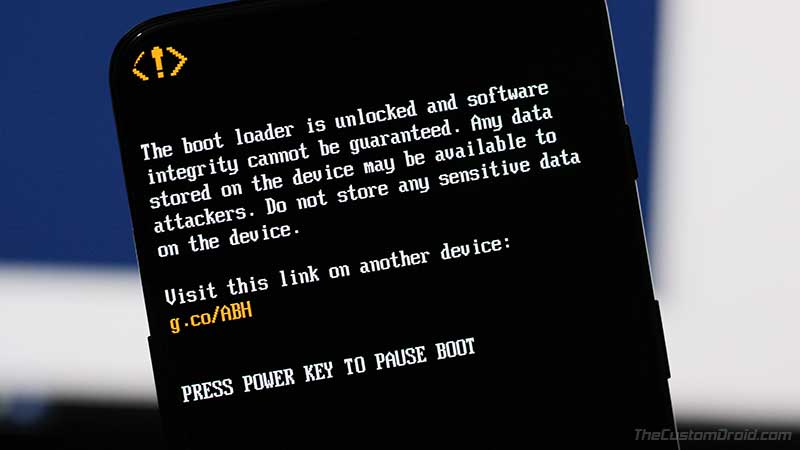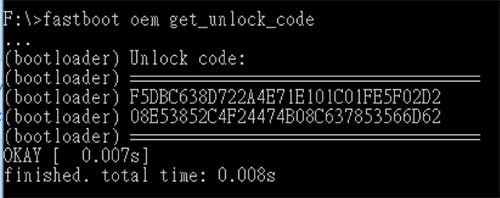Do you want to customize your OnePlus 6T’s software and add more features to it? Then you must first unlock the bootloader. Here’s how to easily Unlock Bootloader on T-Mobile OnePlus 6T.
Advertisement
The OnePlus 6T comes no short when we talk about performance, battery life, or the software itself and we have emphasized that a lot of times in our OnePlus 6T Review. The stock OxygenOS software on the 6T is clean and snappy. It only gives you features that you’d actually use and not gimmicks that you would use and forget. But if you really dig features and want to customize the software, or want to use a custom ROM, then you might want to root OnePlus 6T and install TWRP recovery on it.
However, before you even get there, you must first Unlock Bootloader on T-Mobile OnePlus 6T. Thanks to OnePlus and their flexibility when it comes to the development scene, you can easily unlock the bootloader using a simple fastboot command. Now, this implies to the International unlocked variant of the OnePlus 6T. But if you own the T-Mobile variant, you will need to go through a few extra steps due to the limitations posed by the carrier itself.
We will be covering all of that in this guide. So, you can easily unlock bootloader on T-Mobile OnePlus 6T. Just go through the instructions below.
Advertisement
Advertisement
Important Note
- Unlocking the bootloader may push your phone out of the warranty. If you’re concerned about it, it would be best to get in touch with a T-Mobile/OnePlus customer representative and confirm the same.
- Also, in order to unlock the bootloader, the device must be paid off in full. More info and clarification could be found here.
Page Contents
Prerequisites
Make sure that you fulfill all the requirements listed below before you head over to the steps to unlock bootloader on T-Mobile OnePlus 6T.
Advertisement
- Make sure to take a backup of all your data stored on the phone, including the internal storage. You can also follow our tutorial on how to backup Android phones completely.
- Charge your OnePlus 6T to a sufficient battery level to avoid any hiccups during the process.
- Install ADB and Fastboot on the PC. For demonstrating, we will refer to “C:\adb” in this guide. It is the location where the ADB/Fastboot binaries are present.
- Install OnePlus USB drivers on the PC.
- [Important!] Make sure that you unlock the SIM first. If you do not know how to do it, then visit this page.
- Enable USB debugging option – Go to Settings -> About phone and tap 7 times on the ‘Build number‘. Once done, enable OEM unlocking on your OnePlus 6T.
How to Unlock Bootloader on T-Mobile OnePlus 6T
Unlike the International edition, the process to unlock bootloader on T-Mobile is a two-step process. First, you will need to acquire a unique bootloader unlock token by providing your phone’s IMEI and unlock code. Once acquired, you can flash this token and finally unlock the bootloader.
Step 1: Get the Bootloader Unlock Token
- Boot your OnePlus 6T into Bootloader Mode
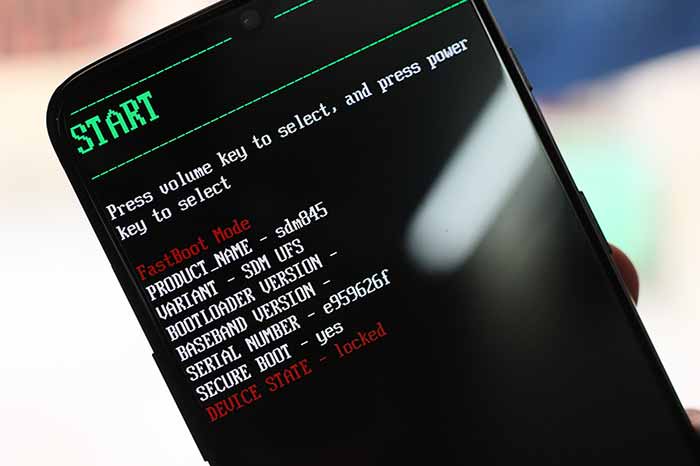
- Connect the phone to the PC using the USB cable
- Go to the folder on the PC where the ADB and Fastboot binaries are present (e.g. C:\adb)
- Hold the SHIFT key and right-click on an empty space inside the folder
- Select the ‘Open PowerShell window here’ option
- Now, enter the following command to get your device-specific unlock code:
fastboot oem get_unlock_code
- Copy the unlock code and save it locally on the PC
- Now, go to the unlock token request page and log in with your OnePlus/Google account
- Enter your phone’s IMEI number, unlock code, and an email address where you’d like to receive the bootloader unlock token.
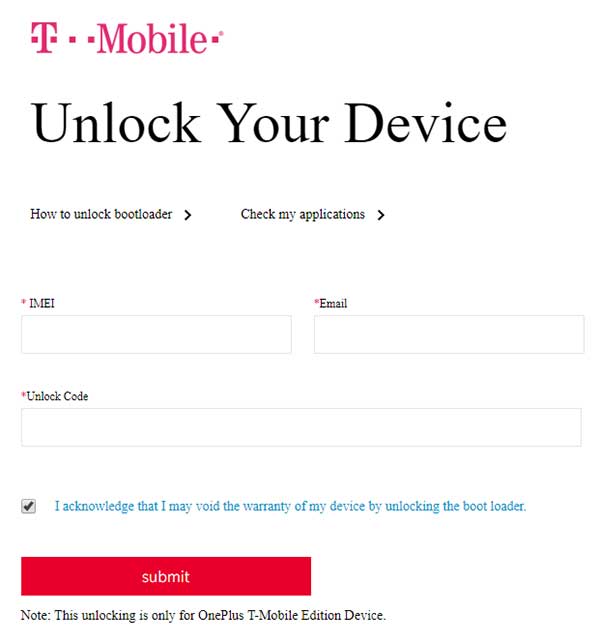
- Once entered, click on ‘Submit’.
Now, wait for the bootloader unlock token to arrive on your provided email. According to OnePlus, the token should reach you within a period of 7 (seven) days. Once you receive the email, follow Step 2 below to finally unlock bootloader on T-Mobile OnePlus 6T.
Advertisement
Step 2: Unlock the Bootloader on T-Mobile OnePlus 6T
- Download the ‘unlock_token.bin’ file from the received email on your PC
- Copy the downloaded file to the folder where the ADB and Fastboot binaries are present (e.g. C:\adb)
- Hold the SHIFT key and right-click on an empty space inside the folder
- Select the ‘Open PowerShell window here’ option
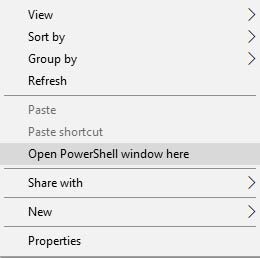
- Now, boot your OnePlus 6T into Bootloader Mode
- Connect the phone to the PC using the USB cable
- Enter the following command to flash the bootloader unlock token:
fastboot flash cust-unlock unlock_token.bin
- Once flash, enter the command below to finally unlock bootloader on T-Mobile OnePlus 6T:
fastboot oem unlock
- As soon as you enter the command, you should see the bootloader unlock confirmation message

- Simply use the Volume keys to select ‘UNLOCK THE BOOTLOADER’ and press the Power button to confirm.
Your T-Mobile OnePlus 6T’s bootloader should now be unlocked. With that, you can now install TWRP on OnePlus 6T and root it using Magisk.
You can also flash OxygenOS from the International variant (The link to the tutorial will be available soon). That’s because the OxygenOS software delivered by T-Mobile is mostly late and often comes with bugs. For instance, the latest update breaks Google Play certification, thus preventing you to use apps like Google Pay. However, that’s upon you to choose.
So, you have just been able to unlock the bootloader on T-Mobile OnePlus 6T. If you have any questions, please leave a comment below.