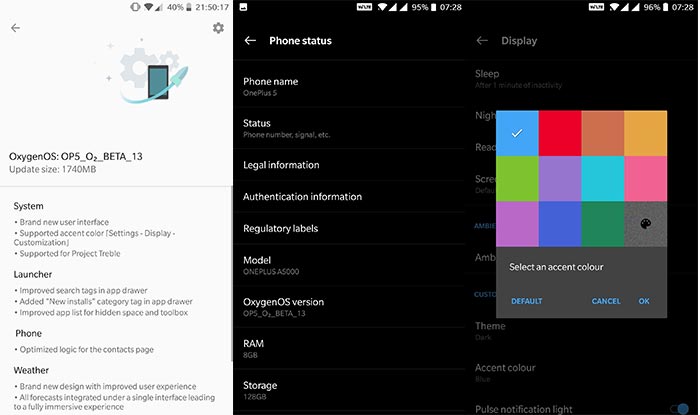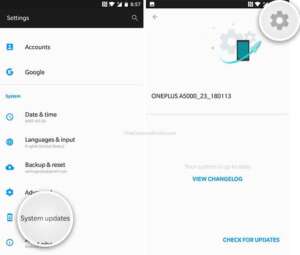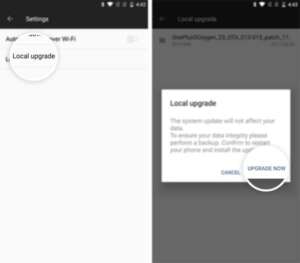OnePlus brings Project Treble support for 2017 released OnePlus 5 and 5T via a software update. You can now download OxygenOS Open Beta 13/11 update for OnePlus 5/5T and install it using the instructions in this post.
Advertisement
Ever since its announcement last year, Project Treble has been one of the most influential factors for newly released Android phones. According to Google, every device that ships with Android Oreo or above must support Project Treble, without any exceptions. But what about the existing phones? Well, it is majorly up to the manufacturer itself. However, several Xiaomi devices have received unofficial support too. Anyhow, it seems like OnePlus has been listening to the demands of its users pretty closely. With the latest OxygenOS Open Beta 13/11 update, the manufacturer brings Project Treble support for OnePlus 5/5T.
Page Contents
OxygenOS Open Beta 13/11 Update – Changes and New Features
Despite the presence of the company’s latest flagship – OnePlus 6, the developers are paying a lot of attention to the devices released during the last year. Both the OnePlus 5 and 5T have been receiving constant software updates via Stable and Open Beta channels. This month, OnePlus has decided to surprise the users with a rather major feature inclusion. So before we head on to the instructions to install OxygenOS Open Beta 13/11 on OnePlus 5/5T, let us take a look at this specific new feature and the rest of the changes.
Advertisement
The announcement was first made at the official OnePlus community by staff member Manu J. The official changelog as stated on the release thread is as follows:
- A brand new user interface
- Support for accent color customization. To do so, go to Settings -> Display -> Customization
- Supported Project Treble
- Improved search tags in the app drawer
- Added “New installs” category tag in the app drawer
- Improved app list for hidden space and toolbox
- Optimized logic for the contacts page in the Phone app
- Redesign UI for improved user experience
As you can see, there are two major inclusions in this very update. First and foremost is the support for Project Treble. The developers have most likely utilized the unused space to create a separate vendor partition. This means a great benefit for an end user, both officially (Faster software updates) and unofficially (Faster ports of upcoming Android versions, Generic System Images of famous custom ROMs, and more).
Advertisement
Next, you can also see that OnePlus has finally added a degree of theming controls for the users. With OxygenOS Open Beta 13/11 update for OnePlus 5/5T, users can easily customize the accent color of the user interface. Apart from these, you will also see all the changes noted above.
Now, the update is rolling out over the air for those running the previous Open Beta. To check, go to Settings -> System updates and press on the ‘Check For Updates’ button. However, if you have not received the OTA notification or want to manually install OxygenOS Open Beta 13/11 on OnePlus 5/5T, then the instructions below will help you.
Advertisement
Prerequisites
- In order to install this build, you must first install Open Beta 12 on OnePlus 5 and Open Beta 10 on OnePlus 5T. Or, you can also clear all data and cache from the recovery mode.
- As always, we strongly suggest that you take a full backup of all your data on the phone. You can also follow our extensive Android backup guide for this purpose.
- Charge the phone to at least 50-60% battery level to avoid any sudden shutdowns during the update process.
- Download and install OnePlus USB drivers on the PC.
Download OxygenOS Open Beta 13/11 for OnePlus 5/5T
- OnePlus 5: Official Link / Mirror
- OnePlus 5T: Official Link / Mirror
Instructions to Install OxygenOS Open Beta 13/11 on OnePlus 5/5T
As always, there are two different methods to install OxygenOS Open Beta 13/11 on OnePlus 5/5T. Method 1 allows users with stock OxygenOS software to use the Local Upgrade option. On the other hand, Method 2 will help you flash the update using TWRP recovery. Depending on the current condition of your device, choose the method that fits.
Method 1: Using Local Upgrade
The easiest of the two methods is to use the Local Upgrade option in the Settings to flash the update. So, start by downloading the OxygenOS Open Beta 13/11 full ROM ZIP. Once downloaded, follow our simple steps on how to install OxygenOS using Local Uprgade.
After the installation is complete, make sure to wipe the cache using stock recovery. To do so, boot into stock recovery and go to ‘Wipe data and cache’ > ‘Wipe cache’ and press ‘OK’ to clear the cache. This shall prevent any unusual bugs from popping up.
Advertisement
Method 2: Using TWRP Recovery
- Download OxygenOS Open Beta 13/11 full ROM ZIP.
- Connect the OnePlus 5/5T to the PC using the USB cable.
- Transfer the downloaded file to the phone’s storage.
- Disconnect the device and power it off.
- Hold the Volume Down and Power button simultaneously to enter TWRP recovery.
- [Optional] In case your phone has a custom ROM installed, you will need to wipe the current OS first. So, go to ‘Wipe’ > ‘Advanced Wipe’ and select the ‘Dalvik/ART Cache’, ‘system’, ‘data’ and ‘Cache’ partitions. Then swipe the ‘Swipe to Wipe’ button.
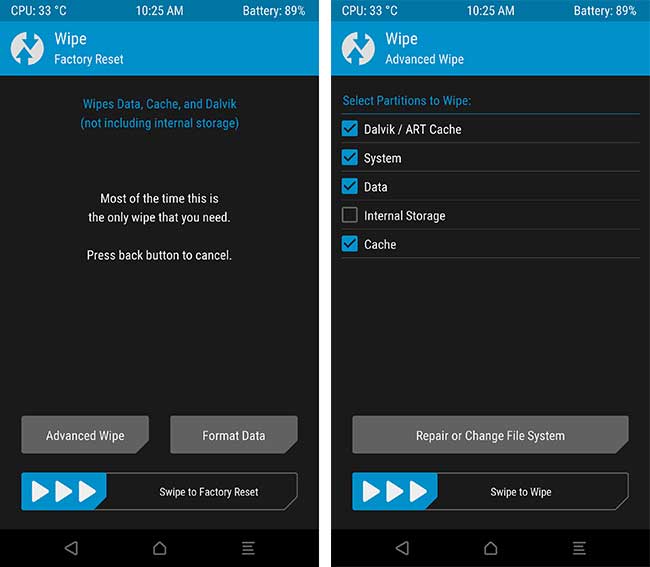
- Next, go back to the TWRP menu and tap on the ‘Install’ button.
- Navigate to the storage and select the full ROM ZIP.
- Finally, swipe the button on the screen to install OxygenOS Open Beta 13/11 on OnePlus 5/5T.
When the flashing process finishes, tap on the ‘Reboot System’ button.
Method 2 will completely unroot your phone and also remove TWRP recovery. Should you wish to maintain root, then simply flash Magisk and TWRP recovery image before booting. You can also go through our dedicated tutorials, as linked below.
- Install TWRP and Root OnePlus 5T on Android 8.0 Oreo
- Install TWRP and Root OnePlus 5 on Android Oreo (OxygenOS 5.0+)
When the phone boots into the OS, you shall be running the latest Open Beta software with Project Treble support, new color accent customization, and other features/changes as listed above. It is likely that once the bugs are squashed, the stable update will roll out soon with the same features.
So, this was our guide on how to download and install OxygenOS Open Beta 13/11 on OnePlus 5/5T. If you have any questions, leave them down in the comments.