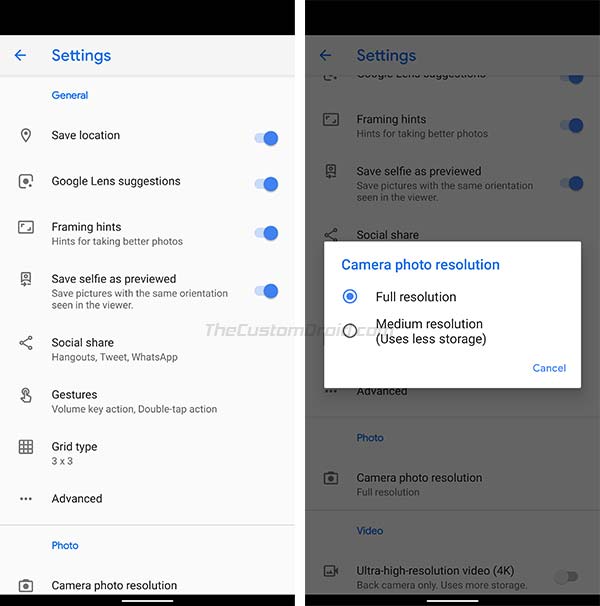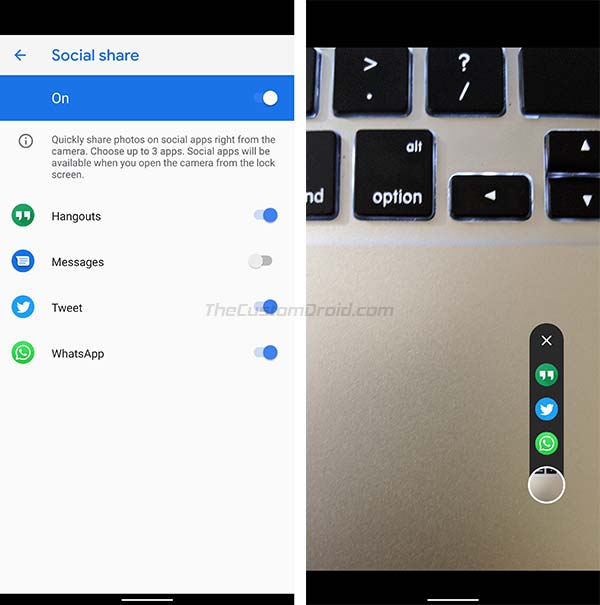Google has finally launched Google Pixel 4 and Pixel 4 XL, along with some other products during the “Made by Google 2019” event held in New York. According to Google, the Pixel 4 carries over the Pixel camera legacy and brings the “largest camera upgrade yet” with a new telephoto lens. Apart from that, the phone also brings new features like Astrophotography and Live HDR+ in the latest Google Camera app. Through this post, you can download Pixel 4 Camera app and install it on your older Pixel device. Google Camera 7.4 from Pixel 4 comes with major UI changes and new features like Astrophotography, Framing Hints, Social Share, and more.
Advertisement
Google Camera 8.1 from the Pixel 5 is now available for download here.
Page Contents
What’s new in Google Camera 7.6 App from Pixel 4?
The Pixel series from Google are best-known for their camera experience with built-in AI-based features like HDR+, Night Sight, Portrait Mode, along with everything else. We have already seen every new Pixel device carry certain new camera features, which are limited to the said devices themselves.
And the 2019 Pixel smartphone, the Google Pixel 4 is no different. The Pixel 4 camera features were exposed earlier, as per a report from XDA-Developers. A lot of which has turned out to be true. Now before you go ahead and download Google Camera 7.2 APK from Pixel 4, let us take a look a what new features and changes it brings.
Advertisement
1. UI Changes
The first and foremost change you’ll observe in the latest Google Camera 7.2 app is the completely revamped user interface. This is, at least in my opinion the biggest UI change that the app has ever seen.
For better readability, all the new UI changes have been listed below, along with screenshots, comparing them with the previous version of the app.
- The camera modes carousel has been moved to the bottom, just above the navigation bar/gesture-navigation area. The shutter button, front/rear switch, and the gallery preview have been moved just above it. The front/rear camera switch icon has been given a slight retouch too, streamlining its design with the other two icons in the line.
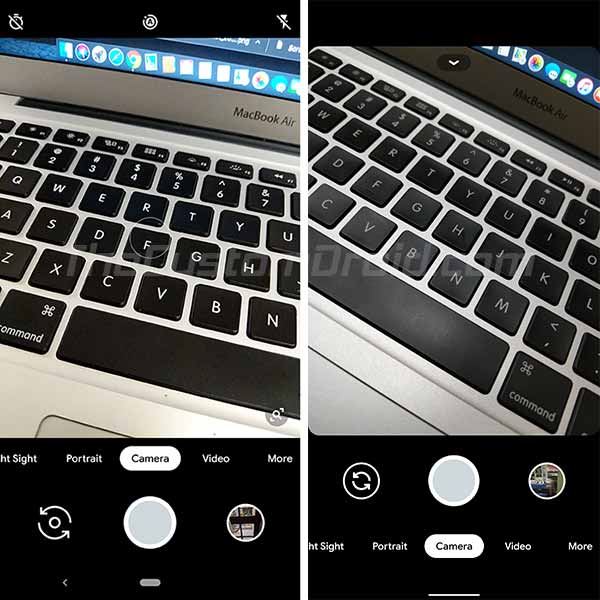
The new position of the camera modes carousel (Left: Google Camera 6.3 on Pixel 2 XL | Right: Google Camera 7.2 from Pixel 4) - Corners of the camera viewfinder are now rounded as well, keeping in mind that more and more Android devices now come with displays with rounded corners. These definitely appear much more uniform than the flat corners in the previous version.
- The camera shooting mode now defaults to “Full view” 16:9 ratio and can be switched to the traditional “Standard” 4:3 ratio as well.
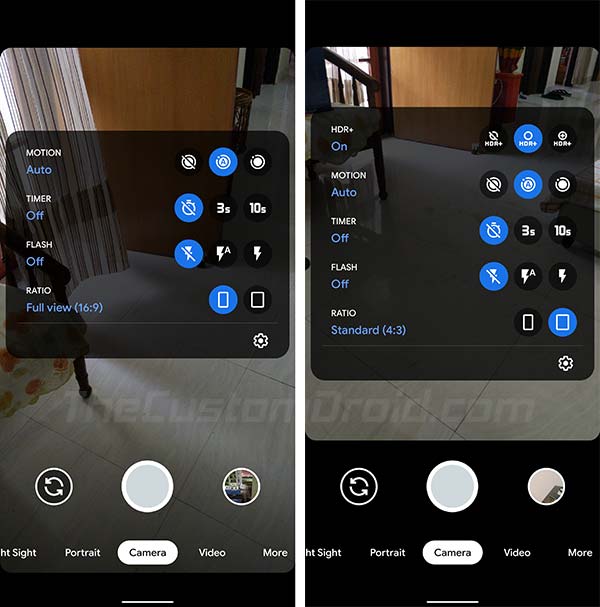
- The top bar in Google Camera 7.2 has been completely replaced with a gesture-based pull-down menu (Can also be opened by tapping the downward arrow icon) that expands as a box in the middle of the viewfinder window. I personally would like to label it as “Camera Mode Settings Menu“.

- Access to the camera app’s main settings menu has been moved from the “More” section. Instead, it could now be opened by pressing the Settings ‘cog’ icon from any individual camera mode settings menu.
- The exposure and zoom sliders have been given a slight facelift too. The sliders now look more uniform than the previous dotted lines. The zoom controls also note the current zoom level.
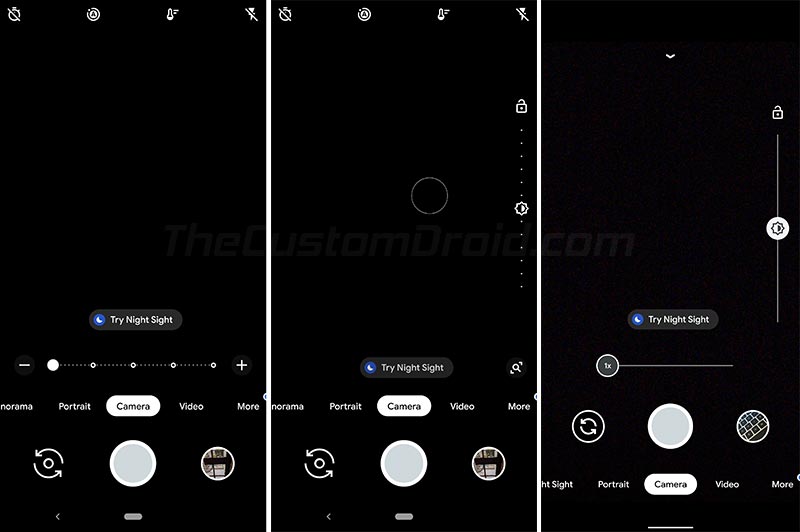
Revamped Zoom and Exposure Sliders (Left: Google Camera 6.3 on Pixel 2 XL | Right: Google Camera 7.2 from Pixel 4) - Speed suggestions in the Time Lapse mode are now more user-friendly and easier to decide which speed setting to select in various scenarios.
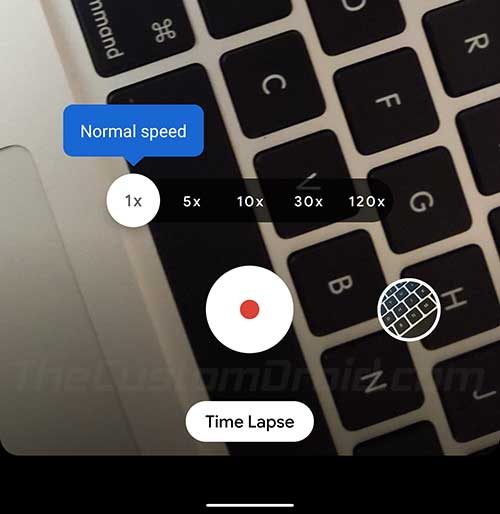
- “1x” is referred to as “Normal speed”
- “5x” as “Good for lively groups”
- “10x” as “Goode for walking”
- “30x” as “Good for busy spots”
- And finally, “120x” as “Good for sunsets”
- Also, the individual settings available for each camera mode could be different. For instance, Night Sight has options to change the focus mode, while the Portrait and regular camera modes don’t.
If you’d ask me, the new Google Camera 7.2 UI is much more accessible and productive, allowing you to keep your focus on the viewfinder while taking pictures or shooting videos.
The Pixel 4 Google Camera 7.2 app not only brings changes to the UI but also bears several new features for the existing Pixel devices. And these include the following.
Advertisement
2. Astrophotography
One of the major camera features offered by Pixel 4 is “Astrophotography”, which allows you to take pictures of the night sky, stars, moon, and the Milky Way (If you find a clear night). It takes advantage of the Night Sight feature (introduced with Pixel 3) which is now further enhanced.
The picture below was taken by the Google Pixel 4 using the new astrophotography feature in Google Camera 7.2. It gives you a clear idea of what the new improved camera software is capable of.
On the other hand, Android Authority has already demonstrated the Pixel 4’s Astrophotography capabilities in this post, and the results look absolutely stunning. According to Google, the feature will also be made available for Pixel 3 and 3a in the latest Google Camera 7.2 update. And according to a report on Reddit, the feature is already rolling out.
3. Live HDR+
Starting from the original Pixel, all Pixel devices have incorporated the HDR+ (High Dynamic Range) feature, which allows you to fine-tune brightness and amount of details in shadows for outstanding photo quality. The Pixel 4 offers the new Live HDR+ in the viewfinder, which shows exactly how the photo will look after you take it.
Advertisement
Apparently, the older Pixel phones like the Pixel 3/3a won’t get the Live HDR+ or exposure control features as recently reported by 9to5Google and confirmed by @madebygoogle on Twitter.
4. DND Access
As of v7.3, the Google Camera app can automatically enable the DND (Do-Not-Disturb) feature when capturing videos. This allows video recording to stay uninterrupted by notification alerts. In order for this feature to work, you must enable “Do Not Disturb Access” for the Google Camera app by going to “Settings” > “Apps & notifications” > “Special app access” on your phone.
5. 4K Video Recording Options
Starting with Google Camera v7.4, there’s a new option in the video recording quick-settings that allows you to switch between full-HD and 4K recording with just a tap. Earlier, users would need to dig into the app’s settings menu in order to switch to 4K recording.
Advertisement
Having a nifty option to quickly switch between recording resolutions is quite great. There are a few things to note while recording videos at 4K resolution:
- First, there’s no option to switch frames-per-second. These options are only available when recording at full HD resolution.
- And second, the zoom is limited to 5x on older Pixel devices. Whereas Pixel 4 users can enjoy 8x zoom, thanks to the additional telephoto lens.
6. Other Features and Changes
- The main settings menu in the Google Camera 7.2 app from Pixel 4 includes a few new options/features too, as follows:
- Framing hints: This new option helps users to take better pictures by providing suggestions depending upon the scene. Disabling this option will hide suggestions like “Try Night Sight” and “Try Portrait Mode”.
- Save selfie as previewed: Another new option in the Camera’s main settings menu. When enabled, the selfies will be saved with the same orientation as previewed in the viewfinder. When disabled, the pictures taken by the front camera will be mirrored.
- Social share: The new option lets you share your most recently shot image by simply swiping the preview upwards to select social platforms like WhatsApp, Twitter, and Hangouts. The feature is only limited to enable sharing for at most 3 platforms at a time.
- Camera photo resolution: The individual options to change the resolution of the back camera and the front camera has now been replaced with this new unified option. There are now two resolution options – (1) Full resolution and (2) Medium resolution (that probably saves some storage space).
- Long-pressing the shutter button in the normal camera mode immediately starts shooting a video, for as long as you keep the shutter button pressed.
- A new horizon level indicator now shows up when taking landscape shots. AI automatically detects a landscape scene and activates the indicator to ensure that the phone is straight while taking pictures.

- The 60 FPS (Frames Per Second) selection in the Video mode has been replaced with the “Auto” mode.
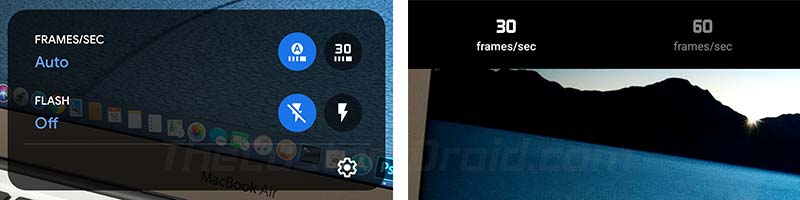
Well, that’s quite a lot of changes and new features. According to an APK Insight post by 9to5Google, some other features like Audio Zoom, Motion Blur, faster Night Sight with ZSL, Rewind Mode will also be coming to the Pixel 4 and newer devices like the Pixel 4a and Pixel 5, and possibly to the older Pixel phones as well.
Download Pixel 4 Camera App (Google Camera 7.6 APK)
The APK can be installed on any Google Pixel (XL), Pixel 2 (XL), Pixel 3 (XL), Pixel 3a (XL), Pixel 4 (XL), Pixel 4a, and Pixel 5 smartphone. We suspected that Android One-based OEM devices that come with Google Camera pre-installed might also be supported. However, we couldn’t confirm that at the moment.
Also, it is worth noting that the Google Camera 7.6 app from Pixel 4 is only compatible with devices running Android 10 Q and Android 11.
Now go ahead and download the Pixel 4 Google Camera 7.6.008 APK by clicking the link below. The integrity of the provided file can be guaranteed, considering it was sourced directly from APKMirror.com.
- Latest version: Google Camera 7.6.008.327100377 APK
Previous versions:
- v7.5.x
- v7.4.x
- v7.3.x
- v7.2.x
- Google Camera 7.2.018.281779528 APK
- Google Camera 7.2.016.279154257 APK
- Google Camera 7.2.014.278150624 APK
- Google Camera 7.2.011.276470382 APK
- Google Camera 7.2.010.276119300 APK
- Google Camera 7.1.019.274654914 APK
- Google Camera 7.1.015.272913722 APK
- Google Camera 7.0.009.259843690 beta APK (First leaked APK from Pixel 4)
You cannot install this app on any non-Pixel/Android One device, so do not waste your time trying if that’s the case. Ports of Google Camera 7.6 app are already for those who want to install the moddel Google Camera app on non-Pixel devices.
Install Pixel 4 Google Camera 7.6 APK on your Older Pixel Device
You can easily install the latest Google Camera app from Pixel 4 on your Pixel, Pixel 2, Pixel 3/3a, Pixel 4/4a, and Pixel 5. The process is pretty straightforward, all you have to do is download the APK file, transfer it to your device’s storage and then install the APK using a file manager. Although very simple, we have still listed the process below for anyone who is new to the scene.
- Download the latest Pixel 4 Google Camera 7.6 APK.
- Connect your Pixel device to the PC using the USB cable.
- Transfer the downloaded APK file to the device’s storage.
- Disconnect the phone from the PC.
- Go to the app drawer and launch a file manager application of your choice.
- Navigate to the directory where the APK file was transferred.
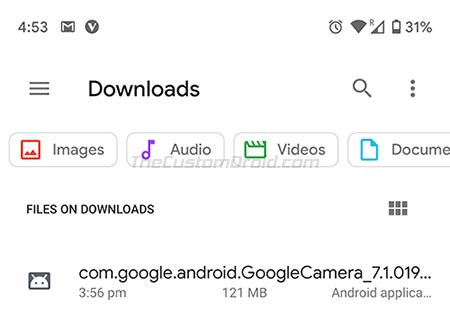
- Tap on the APK file (com.google.android.GoogleCamera_7.6.008.327100377-63382220_minAPI30(arm64-v8a)(nodpi)_apkmirror.com.apk) to begin the installation.
- The package installer will launch on your phone.
- Tap on the ‘Install’ button to install the Google Pixel 4 camera app on your device.
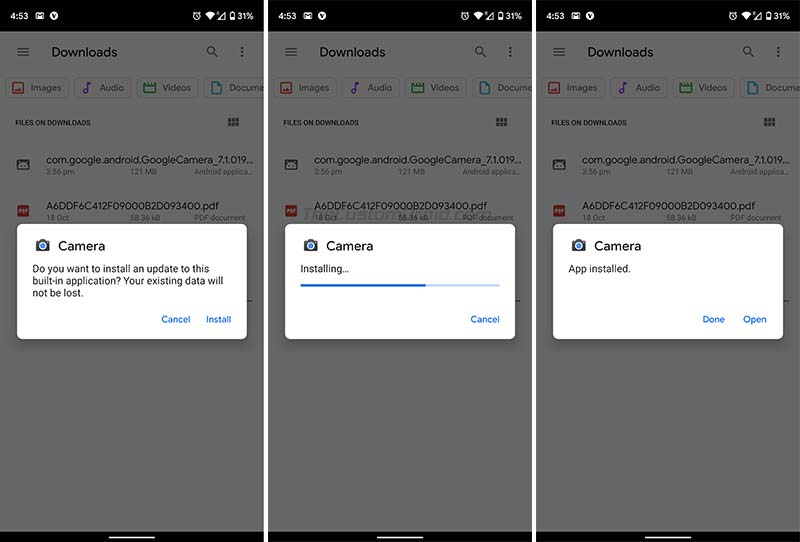
- Once installed, tap on ‘Finish’.
Now go ahead, open the app, and check out all the new features and changes that it offers.
So, now that you have succeeded to download the latest Pixel 4 Camera app and install it on your phone, what do you feel about the new features that it brings? Do you think that Google Pixel 4 will again crush the competitors in the camera department? Let us know via the comments.