Samsung USB Driver is a Windows program that allows your computer to recognize your Samsung Galaxy mobile phone/tablet and communicate with it over a USB connection. These drivers are needed for transferring files over MTP (Media Transfer Protocol), flashing stock firmware using the Odin tool, debugging software, developing apps, working with ADB commands, and more.
Advertisement
In most cases, Windows should automatically detect the device and install the required drivers. The manufacturer also provides the Smart Switch companion software that bundles the USB drivers. But if your computer still fails to recognize your Galaxy smartphone/tablet, then you simply download the standalone Samsung USB driver package and manually install it on your Windows computer.
Note:
If you’re using a macOS or Linux PC, you will not need any USB driver. Just connect your device to the PC and it will automatically detect your Samsung device.
Page Contents
Supported Devices
The latest version of the Samsung USB driver is compatible with all Android-based Samsung Galaxy mobile phones and tablets. These include:
- Galaxy S25, Galaxy S25+, Galaxy S25 Ultra, and Galaxy S25 Edge
- Galaxy Z Fold7, Galaxy Z Fold6, Galaxy Z Fold5, Galaxy Z Fold4, Galaxy Z Fold2, and Galaxy Fold
- Galaxy Z Flip7, Galaxy Z Flip7 FE, Galaxy Z Flip6, Galaxy Z Flip5, Galaxy Z Flip4 and Galaxy Z Flip
- Galaxy Tab S10+, Galaxy Tab S10 Ultra, Galaxy Tab S10 FE, and Galaxy Tab S10 FE+
- Galaxy A36, Galaxy A26, and Galaxy A16
- Galaxy S24, Galaxy S24+, and Galaxy S24 Ultra
- Galaxy S23, Galaxy S23+, and Galaxy S23 Ultra
- Galaxy S22, Galaxy S22+, and Galaxy S22 Ultra
- Galaxy S21, Galaxy S21+, and Galaxy S21 Ultra
- Galaxy S20, S20 Plus, S20 Ultra, and S20 FE
- Galaxy Note 20 and Note 20 Ultra
- Galaxy S10, S10 Plus, S10e, and S10 Lite
- Galaxy Note 10, Note 10 Plus, and Note 10 Lite
- Galaxy Tab S9, Galaxy Tab S9+, Galaxy Tab S9 Ultra, and Galaxy Tab S9 FE
- Galaxy Tab S8, Galaxy Tab S8+, and Galaxy Tab S8 Ultra
- Galaxy Tab S7 and Tab S7+
- Galaxy Tab S6 and Tab S6 Lite
- Galaxy Tab S5 and Tab S5e
- Galaxy A10/A20/A30/A50/A51/A70/A71/A90
- Galaxy Xcover Pro
- Galaxy Note 9
- Galaxy S9/S9+
- and more.
Download Samsung USB Drivers
Below, you will find the links to download the latest Samsung USB driver (v1.9.0.0), along with all the previous versions. These drivers were sourced directly from Samsung’s Developer Portal and mirrored for documentation.
Advertisement
Advertisement
So, which version of Samsung USB drivers should you download? It’s strongly recommended to always download the latest version of the Samsung Android USB drivers to avoid any issues and better compatibility with all new Samsung smartphones and tablets. However, if your computer still fails to recognize your device even after installing the latest driver, you might want to download and install a previous version.
Advertisement
Latest Version
| Name: | Samsung USB Driver |
|---|---|
| Version: | v1.9.0.0 |
| Release date: | April 10, 2025 |
| Developer: | Samsung Electronics Co., Ltd. |
| Supported OS: | Microsoft Windows 11, Windows 10, Windows 8/8.1, Windows 7, and Windows XP |
| File size: | 35.5 MB |
| Download link: | Samsung_USB_Driver_v1.9.0.0.zip |
Previous Versions
- Samsung USB Driver v1.7.61
- Samsung USB Driver v1.7.59
- Samsung USB Driver v1.7.56
- Samsung USB Driver v1.7.50
- Samsung USB Driver v1.7.48
- Samsung USB Driver v1.7.43
- Samsung USB Driver v1.7.23.0
- Samsung USB Driver v1.7.11.0
- Samsung USB Driver v1.5.63.0
- Samsung USB Driver v1.5.51.0
Download Samsung Smart Switch Software:
How to Install Samsung USB Driver on Windows
- First, download the Samsung USB driver ZIP package on your computer.
- Extract the contents of the downloaded ZIP file using an archive tool like WinRAR or 7Zip.
- Open the extracted directory and double-click on the driver’s executable file (
SAMSUNG_USB_Driver_for_Mobile_Phones_v1.9.0.0.exe). - The Microsoft InstallWizard should now show up on your computer’s screen.
- Click “Yes” when prompted to allow User Account Control.
- Click “Next” in the driver installation window.
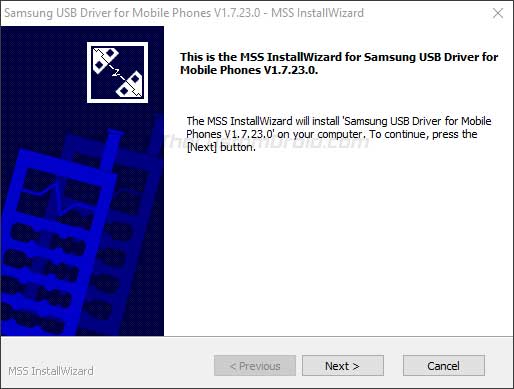
- Select your preferred language and country, and click “Next”.
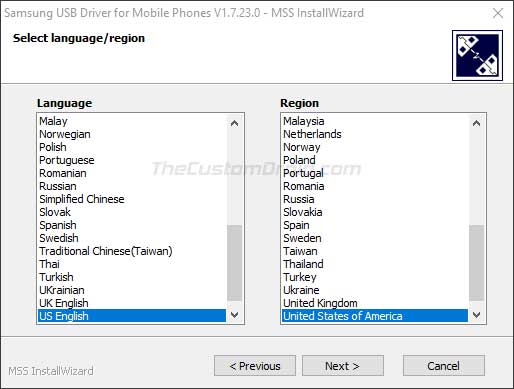
- Choose the location on the PC where you want to install the drivers (Default is:
C:\Program Files\Samsung\USB Drivers).
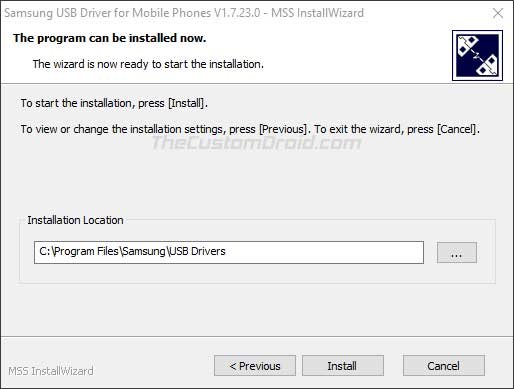
- Finally, click “Install” to install the Samsung USB Drivers on your Windows PC.
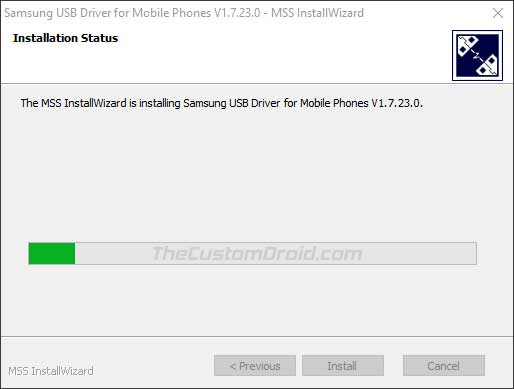
- Finally, click “Finish” once the installation completes.
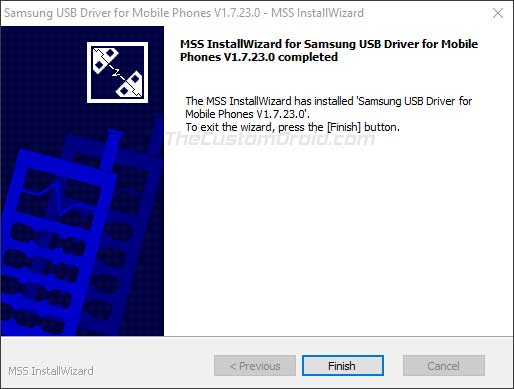
Now that you have downloaded and successfully installed the Samsung USB drivers, go ahead and connect your device to the PC. Your Windows PC should automatically recognize your Galaxy smartphone or tablet automatically without any issues. You can now transfer files, use Odin to flash the firmware, or work with it on your development environment.
Advertisement
Frequently Asked Questions (F.A.Qs)
Below are answers to some of the most frequently asked questions by users regarding the Samsung USB drivers.
Q: Where can I download Samsung USB Drivers for Odin?
- There are no particular drivers meant just for Odin Flash Tool. The drivers provided on this page will enable the Odin flash tool to recognize your Samsung Android phone or tablet while it’s in Download Mode.
Q: Do I need Samsung USB drivers for a Linux or macOS computer?
- No. Samsung USB drivers for Linux and macOS computers neither exist, nor required. You can simply connect your Samsung mobile phone/tablet to the PC and it will be recognized automatically. If you’re using a macOS computer, you can also use the Android File Transfer tool for transferring files.
Q: Are Samsung USB drivers safe to install?
- Yes, these drivers are officially signed and provided directly by Samsung on their official website. We tested the driver executable file through VirusTotal and found it to be 100% safe for installation and use. You can view the results here.
Q: Do I need old versions of Samsung USB drivers?
- It is strongly recommended to always download the latest version, as it supports the latest Samsung phones and tablets like the Galaxy S25 series, Galaxy Z Fold7, Galaxy Z Flip7, Galaxy Tab S10 series etc. Further, it also ensure maximum compatibility across all Windows OS versions. While the chances are really slim, but if the latest version fails to recognize your particular device, then you might need to remove it and install one of the previous versions of the USB drivers.
Comments 2 Comments
Comments are moderated, and published only if they are relevant to the topic and add value in a constructive way. If you disagree with something, please be polite and respectful. We suggest you read our comment policy before commenting.
Hi, does someone have any experience with Samsung USB modems, specifically the GT-B3710 4G/LTE? I have connected it to my Windows 10 laptop, and the OS mounts several WAN protocols/technologies, but I guess I need a certain software to configure this device. I have searched on Google for manual and software, but difficult to find something useful.
Hi Roger. Once the phone is connected, please go to Control Panel > Device Manager on your Windows 10 PC. In there, uninstall any or all drivers that show up when you connect the device.
After that is done, install the Samsung USB drivers provided above and restart your PC. Then connect your phone and see if it works.