Essential is rolling out another beta build based on the latest Android version. In this guide, we will show you how to manually install Android 8.1 Oreo Beta on Essential Phone (PH-1).
Advertisement
A few weeks ago, the manufacturer announced that it was skipping the 8.0 Oreo release and jumping right off to the latest version – Android 8.1 Oreo. Well, of course, it seems like a wiser decision, but it also means that users will have to be more patient for the final rollout. Anyhow, the company has already kickstarted the 8.1 Beta for the device, which is currently being pushed over-the-air. With the new build, users will be able to enjoy more features, test the firmware, and provide their feedback for quicker progress. If you’ve still not received the OTA notification, then follow the instructions below to install Android 8.1 Oreo Beta on Essential Phone.
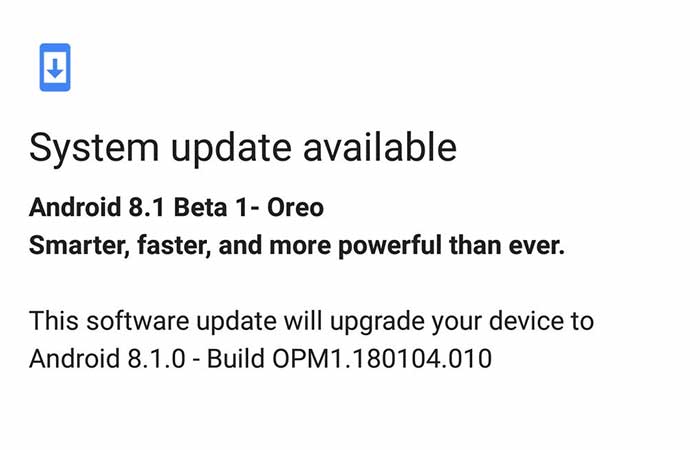
Page Contents
Download and Install Android 8.1 Oreo Beta on Essential Phone (PH-1)
Updating your device to this latest beta build will allow you to test the on-going development and stability of the firmware. The official announcement was made over at Essential’s Twitter account. Further which, the OEM also pushed the latest OTA image to its server. Users can easily download this file and sideload it to install Android 8.1 Oreo Beta on Essential Phone.
Being based on the most recent Android version, the firmware offers all the new features like automatic Light/Dark themes, color tint in notification bar/app drawer, revamped Power Menu/Settings, semi-transparent QS menu, new easter egg, and more. According to the official release notes, the build is updated with February 2018 security patch, fixes the slow scrolling jitter, and also incorporates dynamic Calendar and Clock icons. The build is labeled OPM1.180104.010. We are quite sure that there’d be more changes once you have updated.
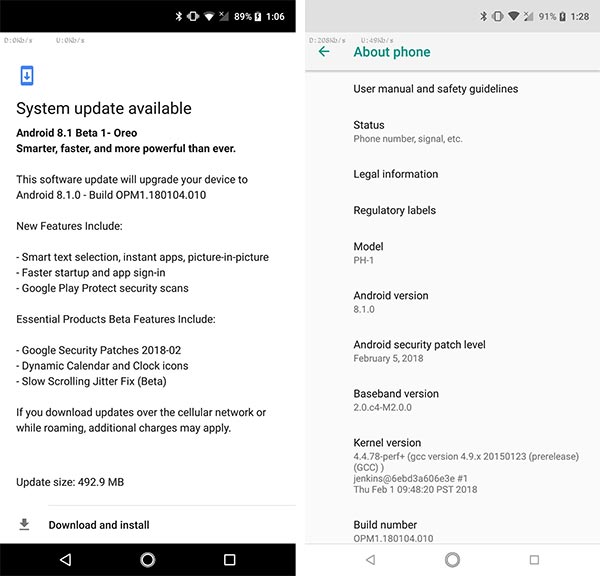
Several users on Twitter have claimed that the Launcher3 app crashes frequently and also that the scroll lag still persists. We doubt that it’s the result of updating over-the-air from the previous Beta build. Rest assured, manually flashing the provided full OTA shall keep you away from any issues. So go ahead and follow the steps to install Android 8.1 Oreo Beta on Essential Phone.
Before you proceed, make sure to check for any pending updates. Go to Settings -> About phone -> System updates and check for the OTA.
Prerequisites
- Take a complete backup of your PH-1. This will allow you to recover your data if you encounter any issues. You can follow our guide to backup Android devices.
- In order to sideload the OTA using stock recovery, you will need to install ADB and Fastboot tools on your PC.
- Charge your Essential device to at least 50-60% battery level.
For detailed instructions, you can also follow our guide to Sideload OTA Update using Stock Recovery and ADB
Steps to Install Android 8.1 Oreo Beta on Essential Phone (OPM1.180104.010)
- Download Essential Phone 8.1 Oreo Beta (OTA): PH1-OTA-OPM1.180104.010.zip
- Copy the downloaded image to C:\adb. This is where your ADB and Fastboot binaries reside.
- Hold the SHIFT key on the keyboard and right-click on an empty space inside the same folder.
- Select “Open PowerShell window here”.
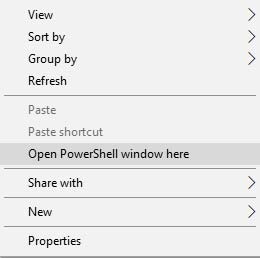
- The PowerShell program will open up on your PC.
- Next, power off your Essential PH-1.
- Hold down the Volume Up + Power button simultaneously.

- When the “No command” screen appears, hold the Power button and tap the Volume Up key once.
- Your phone should now be in the stock recovery.
- Connect your phone to the PC using the USB cable.
- Use the Volume keys to highlight the “Apply update from ADB” option and press the power button to select it.
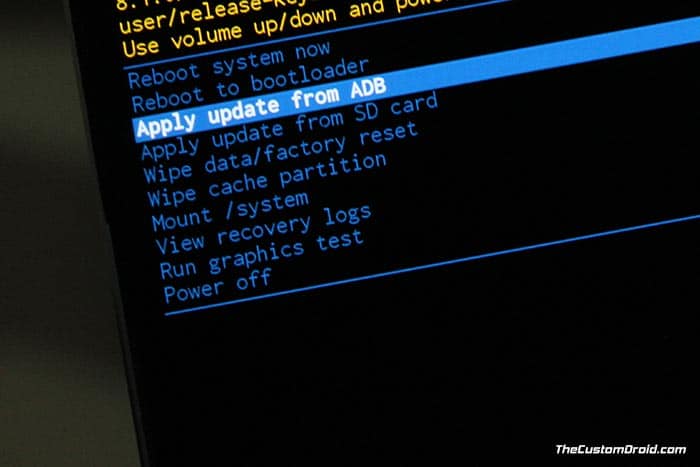
- Enter the following command to install Android 8.1 Oreo Beta on Essential Phone:
adb sideload PH1-OTA-OPM1.180104.010.zip
- The sideload process will begin instantly.
- When finished, select “Reboot system now”.
Your device will boot into the latest beta build with February security patch and other fixes. Go ahead and enjoy the latest features on your Essential PH-1. Here’s a bonus tip – You can easily disable persistent notifications in 8.1 Oreo.
With the ongoing testing, we are sure that the manufacturer will be rolling out the final release pretty soon. So this was our quick guide to help you install Android 8.1 Oreo Beta on Essential Phone. If you have any questions regarding the procedure, leave them down in the comments section.
Source: Essential
Comments 4 Comments
command prompt keeps saying no such file or directory.
You need to make sure that the OTA ZIP file is in the same directory as the ADB/Fastboot binaries. For example, if you have followed our tutorial how to setup ADB/Fastboot, then it should be in C:\adb.
Just bought this new phone and find it a very nice device but it would be nice just to download new updates straight to Essential Ph1.some may not have a PC available and miss out on it.
Kind regards,
Hi Albert, the Beta will always be needed to be flashed using a PC. As for the official stable updates, you will directly get them on your phone over-the-air.
am a huge fan of the device, waiting for their next one.