Project Treble is Google’s significant improvement to software updates. Here you will be able to download and install Project Treble AOSP ROM on devices that support it. It could be easily done on a list of devices using the phh-Treble ROM.
Advertisement
Android 8.0 Oreo brought a huge list of known enhancements to the devices. The new features and improvements aimed at bringing a better and faster software experience on smartphones. One such inclusion in Oreo is Google’s Project Treble. While it might just seem pretty generic to an end user, but Treble is one of the largest breakthrough ever in the custom ROM development community. You will learn more about what it actually means for custom ROM users. Following this guide, you will eventually be able to install Project Treble AOSP ROM on your supported device.

- Project Treble Supported Devices List (Official and Unofficial)
- Download and Install TWRP 3.2.0-0 Recovery on Android Devices
- How to Remove Bloatware on Android Devices
We are now in an era, where custom ROMs have a huge impact on a high percentage of Android users. They are practically the only way to install the latest Android versions when the manufacturer has finally ended the official software support. But that’s not an easy task. The developers have to significantly rework the device and kernel source to get the ROM to boot on a specific device. This indeed is time-consuming on a whole. The ROM Developers have to wait for the vendor to release updated drivers/blobs, which delays the process further.
Read: The Story of How an Android Software Update Rolls Out
Advertisement
Page Contents
Phh-Treble: The Ultimate Project Treble AOSP ROM
Before we head over to guide you to install Project Treble AOSP ROM, let us see how Treble has a huge effect on custom ROMs.
Advertisement
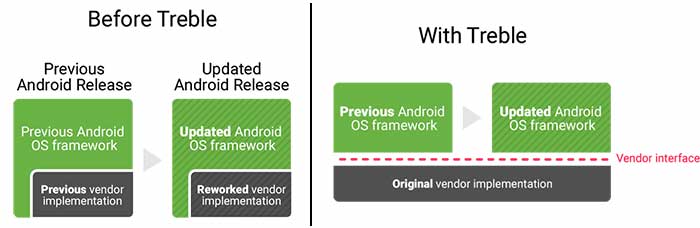
Treble is basically Google’s innovation that will now modularize the lower layer of Android by drawing a line between the Android framework and the OEM’s proprietary code (Blobs). Which means that the software updates will no more be slowed down due to lack of drivers from OEMs and chip manufacturers (Like Qualcomm). Thus, any device that supports Treble will easily be able to boot a generic AOSP ROM, irrespective of the device’s OEM or the SoC they operate on. Today, you will be able to witness the feature in action and install Project Treble AOSP ROM on your device.
“Long story short, you will need to wait for less time and have faster support for latest Android versions using custom ROMs.”
For more detailed information, kindly refer to this detailed article on XDA-Developers.
XDA senior member – phhusson, has launched a project to provide support to Treble-enabled devices. His Project Treble AOSP ROM is nothing short but a pure vanilla build that could be installed on multiple devices from different manufacturers. All the listed devices come with Android 8.0 Oreo pre-installed. Of these, some follow the A/B partition layout too. According to the developer, this project could be easily used by other ROM developers as a base to bring much faster support for latest Android version (Like Android 8.1 Oreo).
Advertisement
The list of different devices that support Project Treble AOSP ROM is as follows:
- Google Pixel and Pixel XL (A/B)
- Essential PH-1 (A/B)
- Huawei Mate 9 (A-only)
- Huawei Honor 8 Pro (A-only)
- HTC U11 Plus (A/B)
- Sony Xperia XZ1 and XZ1 Compact (A-only)
- Huawei Mate 10 Pro (A-Only)
Now, move down and follow the guide to install Project Treble AOSP ROM on your device.
A Few Words
The project is still in active development. And while ROM boots, it could still be unstable for daily usage. If you’re not sure what you’re doing, you shall be extra cautious. In any case, you can still revert back to your phone’s stock firmware easily by flashing the factory image.
Advertisement
Prerequisites
- Since only the compiled system partitions are provided, your device must be running stock Android Oreo (8.0/8.1) build.
- You will need to flash the provided ‘system.img’ using Fastboot. So, unlock your phone’s bootloader first.
- We strongly suggest that you take a complete backup before you install Project Treble AOSP ROM on your device. You may follow our tutorial on how to backup Android devices.
- You must install Android SDK tools on your PC.
- Enable USB debugging on your Android phone.
Download Project Treble AOSP ROM
v16 (Android 8.1 Oreo)
- A/B ARM64 Devices (GApps and SU)
- A/B ARM64 Devices (Vanilla)
- A-only ARM64 Devices (GApps and SU)
- A-only ARM64 Devices (Vanilla)
- A-only ARM32 Devices (GApps and SU)
v9 (Android 8.0 Oreo):
- A/B ARM64 Devices (GApps and SU)
- A/B ARM64 Devices (Vanilla)
- A-only ARM64 Devices (GApps and SU)
- A-only ARM64 Devices (Vanilla)
Instructions to Install Project Treble AOSP ROM (phh-Treble)
- Download the system image for your device. Make sure to download the correct image depending on the fact whether your device supports A/B partition or not.
- Copy the downloaded file to the C:\adb folder (Prerequisites, #4) where all the ADB and Fastboot binaries are present.
- Press and hold the SHIFT key and right-click on an empty space inside the folder.
- Select ‘Open command window here’ or ‘Open PowerShell window here’ from the menu.
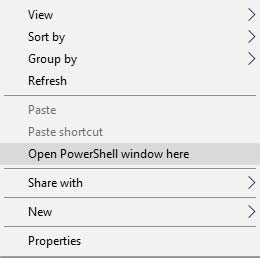
- Connect your Treble-enabled device to the PC.
- Enter the command below to reboot your phone into Fastboot mode:
adb reboot bootloader

- Your device shall instantly boot into the Fastboot/Bootloader mode.
- Make sure your phone is properly detected:
fastboot devices
- The command should return a device ID along with the ‘fastboot’ message.
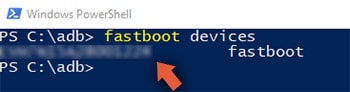
- Finally, install Project Treble AOSP ROM by flashing the system image:
fastboot flash system <system-xx-xxxx.img>
- Example:
fastboot flash system system-AB-gapps.img
- It is recommended that you should reboot into stock recovery and perform a Factory Reset.
- Once done, reboot your device into the OS.
When your phone boots, complete the initial setup. You have been able to download Project Treble AOSP ROM and install it on your device.
The developer also states that support for Pixel 2 and Pixel 2 XL is planned to be added soon. The upcoming updates to the ROM shall bring a more stabilized environment. If you have any questions regarding the ROM or the installation process, let us know.
Source: XDA-Developers