You can now install Android Oreo on Galaxy S7 Edge using Samsung Experience 9.0 ROM.
Advertisement
Samsung is already rolling out Oreo for the Exynos variant of the S8 and S8+. But there’s still no official news on when the 2016 S-series devices will receive the update. However, there has been a recent chatter that has surfaced. According to AndroidU.ro, some user in the S7/S7 Edge Telegram group posted two images of an S7 Edge (G935F) running Android 8.0 Oreo. Allegedly, the said user received the update accidentally. Well, we are not sure whether the screenshots are authentic or not. But even if they aren’t, you still have the chance to install Android Oreo on Galaxy S7 Edge using the Samsung Experience 9.0 ROM.

Page Contents
Guide to Install Android Oreo on Galaxy S7 Edge
Update: Offical Galaxy S7 Edge Oreo update is now available here.
XDA senior member ProtoDeVNan0 has come up with Samsung Experience 9.0 ROM based on Android Oreo. Like the stock firmware, the ROM also runs updated Samsung Experience 9.0. The developer was able to compile the ROM because of the added contribution of another member – Kill-switch, who recently provided the full system and kernel dump of the S7 Edge firmware. The ROM can only be flashed on the G935F model of the S7 Edge (Exynos). Before you even follow the steps to install Android Oreo on Galaxy S7 Edge, let us talk a bit more about the ROM itself.
Advertisement
Samsung Experience 9.0 ROM sports January 2018 security patch, which does indicate that Samsung probably testing the update internally. The developer has further taken a step, debloated the ROM and fixed S-Health app issues. His focus is to keep the ROM as close to stock as possible. While all else works flawlessly, a few users reported that Samsung Gear was not functional. A quick tip from another member indeed fixed the problem. All you have to do is, grab the latest Gear S Plugin APK and install it on your device.
It’s quite an exciting news for those using the device since they have been long expecting to see the Oreo update. So, if you totally dig flashing custom ROMs, then go ahead and follow the steps to install Android Oreo on Galaxy S7 Edge.
Advertisement
Also read: How to Install Android Oreo on Samsung Galaxy S8/S8+ (Exynos)
The ROM developer suggests users to Format Data via TWRP, in order to avoid any issues. He has also provided a flashable zip to disable forced-encryption on this ROM.
Prerequisites
- Your device must have TWRP recovery installed. If you don’t have it yet, then follow our guide to install TWRP recovery on Galaxy S7 Edge.
- Take a complete backup of your personal data. You will need to completely format device after flashing this ROM.
- Charge your S7 Edge to at least 50-60% battery level to avoid any disruptions during the process.
- Download and Install Samsung USB driver on your PC.
- Your device must be on the latest stock build based on Android Nougat.
Once you have fulfilled the stated requirements, go ahead and install Android Oreo on Galaxy S7 Edge.
Download Samsung Experience 9.0 ROM
ROM: S7 Edge Oreo by Jay 1.1.zip
Advertisement
DM-verity disabler: no-verity-opt-encrypt-6.0.zip
Steps to Install Android Oreo on Galaxy S7 Edge (G935F)
- Power down your S7 Edge and boot it into TWRP recovery.
- To do so, hold down Volume Up + Home + Power button simultaneously until you see the Samsung logo.
- Then release the Power button and keep holding the rest of the keys to enter TWRP.
- In TWRP, go to “Wipe” -> “Format Data” and type in “Yes” in the field.
- This will wipe off your device completely, including the internal storage as well.
- Download the Samsung Experience 9.0 ROM and dm-verity disabler zip files from above.
- Connect your S7 Edge to the PC using the USB cable.
- Go to the “Mount” menu and tap on the “Enable MTP” option.
- Next, transfer the downloaded files to the phone’s storage or SD card.
- Disconnect the device and tap on “Install”.
- Navigate to the internal storage and select the ROM zip file.
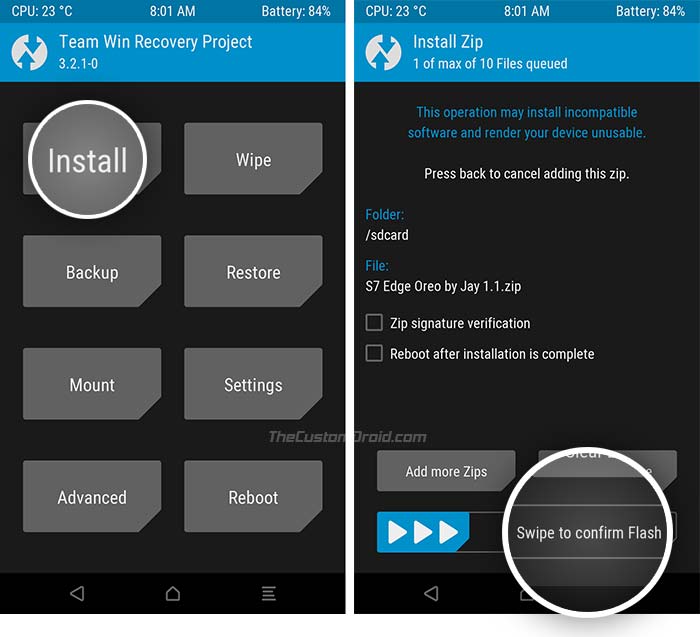
- Finally, swipe the button on the screen to install Android Oreo on Galaxy S7 Edge.
- Next, flash the dm-verity disabler as well.
- When the flashing process is complete, hit “Reboot System”.
Your Samsung phone will boot into the updated firmware. If you further want to root your S7 Edge running Oreo, you can download latest SuperSU and flash it using TWRP.
The leaked screenshots and system dump clearly indicates that Samsung is already working on the update for the S7 series. Yet, there’s still no news of any public beta program to be announced. Until it is official, using the Samsung Experience 9.0 ROM seems like a really convenient option. Users have already claimed that the ROM itself works flawlessly and the performance is outstanding.
Advertisement
Troubleshooting
There you go! You have just been able to install Android Oreo on Galaxy S7 Edge. Those who have already installed the ROM, have managed to run into some issues. After browsing the official release thread, we have been able to find solutions to some of the common problems.
- No sound when playing music? – Turn off WiFi and it should work. Or use another music player from the Play Store.
- WiFi/Mobile network issue? – Flash this zip via TWRP. Thanks, dragang!
- Samsung Gear not working? – Install latest Gear S plugin APK on your S7 Edge.
- Stuck in a bootloop? – Make sure your S7 Edge is running the latest bootloader and modem. If not, then download and flash it using Odin.
- Facing weird issues? – Don’t enable any settings in Developer options.
So you have just been able to install Android Oreo on Galaxy S7 Edge using Samsung Experience 9.0 ROM. If you have any questions, ask us through the comments.
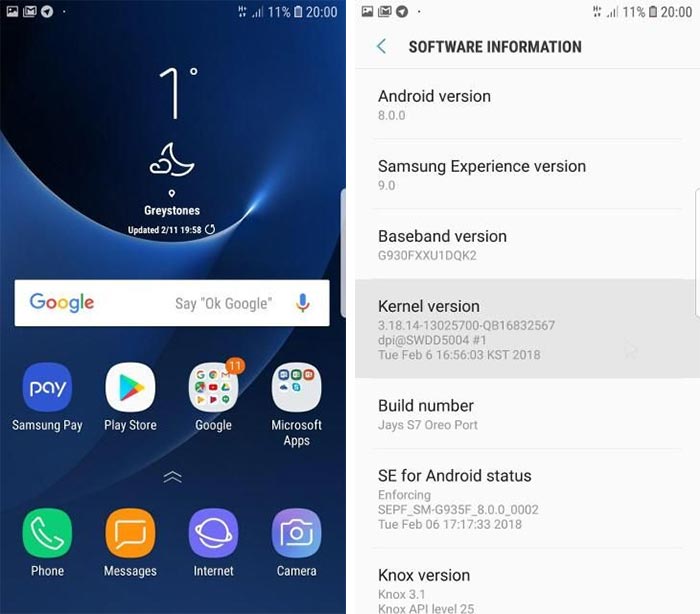
Comments 6 Comments
Comments are moderated, and published only if they are relevant to the topic and add value in a constructive way. If you disagree with something, please be polite and respectful. We suggest you read our comment policy before commenting.
When i press update system on my phone setting it will notify me that processing fails.
What should i do please send me complate methoood to update my samsung galaxy s7 edge.
SM-G935F thats is the model number
The mobile is taking just one SIM card
Hello Aziz. This was custom before the official Oreo update rolled out. Please follow the method listed here to manually install the latest available Oreo firmware on your S7 Edge. Make sure to download the update file for the correct region.
HI
I HAVE GALAXY S7 SO CAN I FOLLOW THESE STEPS FOR MY S7 ALSO?
The ROM is only meant for the Galaxy S7 Edge. Moreover, you can now update to Android Oreo by simply flashing the stock Oreo firmware via Odin.
volte not workin in this rom what can i do…?
PLZ… help me
According to the source, VoLTE is working correctly. If you’re having issues, kindly download the latest Nougat official firmware for your region (like India) and flash the CSC file using ODIN. I am pretty sure that it will fix the issue for you.