Samsung recently started rolling out Android Pie beta for its flagship lineup. According to Samsung, the One UI beta program is available for the users in China, France, Germany, India, Poland, South Korea, Spain, UK, and the USA. However, some of these regions have yet to actually get it. If you haven’t been able to update yet for some reason, then we have a guide on how to manually install One UI Beta on Samsung Galaxy S9/S9+. This could be easily done by sideloading the OTA package using stock recovery.
Advertisement
Android 9 Pie has been around the corner for a few months now. Several devices including the OnePlus 6, Nokia 7 Plus, Nokia 6.1/6.1 Plus, and the Essential Phone have already received the update. On the other hand, Samsung is lagging behind and has only yet started the Android Pie beta program for the S9/S9+. I believe the major reason for their delay is the on-going development of their new stock Android skin, which is now officially known as “One UI”.
With One UI, it feels like Samsung is finally ready to let go of their cluttered stock OS and focus on things that matter the most to the users. The design looks clean and has a lot of curves in the interface. We will have a lot of time to talk about the new Samsung skin in the coming months, as it evolves to the final version, which is predicted to be released in or around January 2019.
UPDATE x2: Stable Android Pie-based One UI for Galaxy S9/S9+ is now available for download.
UPDATE: As of 11 December, One UI Beta 3 for Galaxy S9/S9+ (Exynos and Snapdragon) is available. Download links have been updated.
Page Contents
How to Opt for One UI Beta Program?
Advertisement
Opting for the official One UI Beta Program for Galaxy S9/S9+ is quite easy. The following steps will help you opt for the beta program and install it on your phone officially. However, if you are still not able to update or deliberately want to do it manually, then you can skip the steps and directly hop on to the instructions below to manually install One UI Beta on Samsung Galaxy S9/S9+.
Advertisement
- First, install the Samsung Members app on your S9/S9+ from the Play Store or the Galaxy Apps store.
- Once installed, open the app and log in with your ID.
- After you have successfully logged in, go to the ‘Notices‘ section of the Samsung Members app.
- Then tap on “One UI Beta Program Registration“.
- Once you have successfully signed up, go to Settings > Software updates to download and install One UI beta on Galaxy S9/S9+.
Prerequisites
- Please make sure to take a full backup of all your data on the phone. We also have a detailed guide on how to back up different types of data on Android phones.
- Sideloading OTAs does not trip the KNOX counter, so stay out of worries.
- Important: The provided One UI Beta OTA packages will work in the following manner:
- For Exynos variants (G960F/G965F): BRJ6 > ZRKA build number
- For Unlocked Snapdragon variants (G960U1/G965U1): ARJ2 > ZRK9 build number
- Download links for the BRJ6 and ARJ2 firmware can be found on SamMobile and you can flash them using our tutorial.
Download One UI Beta OTA for Samsung Galaxy S9/S9+
We have been able to gather OTA packages of One UI Beta for the following model numbers. Please make sure to download the correct version for your device/model. Also note that since the OTA files are incremental, they will work in the following order: BRJ6/ARJ2 > Beta 1 > Beta 2 > Beta 2 Hotfix > Beta 3.
Galaxy S9 (Exynos)
- BRJ6 > ZRKA (Beta 1): Link
- ZRKA > ZRKL (Beta 2): Link
- ZRKL > ZRKN (Beta 2 Hotfix): Link
- ZRKN > ZRL5 (Beta 3): Link
- ZRL5 > ZRLF (Beta 4): Link
Galaxy S9 (Snapdragon)
Advertisement
- ARJ2 > ZRK9 (Beta 1): Link
- ZRK9 > ZRKJ (Beta 2): Link
- ZRKJ > ZRKP (Beta 2 Hotfix): Link
- ZRKP > ZRL5 (Beta 3): Link
Galaxy S9+ (Exynos)
- BRJ6 > ZRKA (Beta 1): Link
- ZRKA > ZRKL (Beta 2): Link
- ZRKL > ZRKN (Beta 2 Hotfix): Link
- ZRKN > ZRL5 (Beta 3): Link (Thanks _alexndr!)
- ZRL5 > ZRLF (Beta 4): Link
Galaxy S9+ (Snapdragon)
- ARJ2 > ZRK9 (Beta 1): Link
- ZRK9 > ZRKJ (Beta 2): Link
- ZRKJ > ZRKP (Beta 2 Hotfix): Link
- ZRKP > ZRL5 (Beta 3): Link
Thanks to XDA Senior Members suyash1629, geri005, and Forum Moderator murtaza02! Credit goes to them.
Advertisement
How to Install One UI Beta on Samsung Galaxy S9/S9+
Once you have made sure that your phone is on the required firmware, you can follow the steps below to sideload the OTA and manually install One UI Beta on Samsung Galaxy S9/S9+.
- Download the One UI Beta OTA package for your Galaxy S9/S9+.
- Connect your phone to the PC.
- Copy the downloaded OTA package to the root of the SD card (external storage). By ‘Root’, we mean outside all the folders.
- Disconnect the device and power it off completely.
- Boot your Galaxy S9/S9+ into stock recovery mode by pressing and holding the Volume Up, Bixby, and Power button altogether.
- Release the buttons when you see a blue screen with the Android logo.
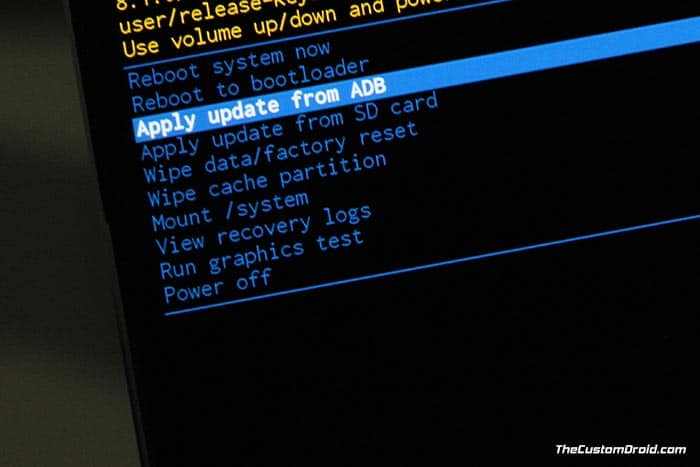
- In stock recovery, use the Volume buttons to highlight “Apply update from SD card” and select the option using the Power button.
- Navigate to the SD card and select the One UI OTA update package.
- Finally, select “Yes” to install One UI Beta on Samsung Galaxy S9/S9+.
- When the sideloading process finishes, select the “Reboot system now” option.
Your phone should now boot into the OS. We would also strongly recommend you to do a factory reset via the device settings or stock recovery. This shall help prevent any unusual behavior after updating.
From what we know (Thanks to the folks over at XDA), Samsung’s new One UI skin offers a complete redesign of the UI, taking bits of Samsung Experience and mixing it up with stock Android Pie. And two major highlights of it are – Improved One-handed use and System-wide dark theme. We finally think that Samsung is moving up in the right direction with the user interface and focusing on what their users actually want. What do you think? Do share your opinion with us via the comments.
So you have just been able to install Android Pie-based One UI Beta on Samsung Galaxy S9/S9+. If you have any questions regarding the update process, leave a comment below.
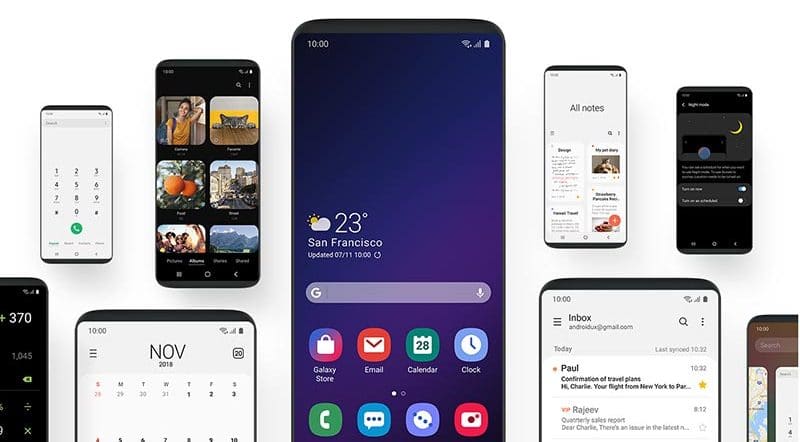
Comments 18 Comments
Comments are moderated, and published only if they are relevant to the topic and add value in a constructive way. If you disagree with something, please be polite and respectful. We suggest you read our comment policy before commenting.
Failed to go beyond ZRKN on 9+ Exynos. Keep getting status 7 error. Should I skip the next files? And does flashing this void OTA updates?
Hi Magnus. No, these are incremental updates, which means, you will need to be on ZRKN to flash ZRL5.
That issue is known. There are either two things you can do:
1) Sideload the OTA via ADB. Here’s a guide on how to do it.
2) Format your SD card to FAT32 partition system on the PC, and then place the OTA on it and use the ‘Apply update from SD card’ option.
Hi there have a few questions.
1. I am already in beta 2 but i skipped beta 1 cause the update i got was already in beta 2 now i cant get the hotfix to work
2. Mine also says that cant mount sd card.
Please help these are great updates by the way
Hi. I recently read on XDA that for some users, the sd card method stopped working after ZRKA. A workaround to that is to first format the SD card as FAT32 and then put the OTA package. This should work.
Alternatively, if its hard for you to format the SD card for some reason, then you can also use adb to sideload the OTA.
My phone is s9 SM G965F locked. How can I install pie beta on my mobile phone.?
Hi Bizu. That’s the S9+ (Exynos). Yes, you will be able to install this. Just make sure that your phone is on BRJ6 firmware and then sideload Beta 1, then Beta 2, Beta 2 Hotfix, and Beta 3, in that order.
I have all OTA updates for Oreo installed on my Exynos S9+ but I only have firmware BRJ5, not 6… 🙁
Then the latest OTA might not have arrived in your region yet. In that case, you can simply flash the stock BRJ6 firmware using Odin. And then, sideload the OTA zips in the listed manner.
I’m fairly new to this, so if I have a G965U on the build BRK2, would I have to use Odin, or would that not work either? Thanks!
Hi. Your S9+ must be on ARJ2 firmware. So, you will first need to use Odin to flash ARJ2 and then sideload the One UI beta OTA. Make sure to use the HOME_CSC, it will make sure to keep the data intact. Flashing the firmware via Odin will also not trip KNOX, so do not worry.
Hi, I recently moved to Samsung Ecosystem. I can’t find anything related to why using Odin in this procedure is important and why i can’t just install the update file directly through ADB for the beta like other manufacturers (Oneplus)
Best Regards.
Hi Kevin. Odin is only necessary for this specific process if your device is currently not on the required build number. If it is, then you can easily sideload the OTA without the need of any other tool.
Do this one work for my S9 G960U? I already installed the beta 1 but I wanna do the hotfix.
Hi Rick. Yes, this will work for your Galaxy S9, which is the Snapdragon variant. Since you are on Beta 1, you will first need to flash Beta 2 (ZRK9 > ZRKJ) and then the Beta 2 hotfix (ZRKJ > ZRKP). Let me know how it goes! Good luck.
Hi, in order to answer that, I would like to know more about your phone. What’s the SW Version installed and what’s the CSC of your phone?
On a side note, I tried specifically searching for your model on XDA as well, but couldn’t find anything.
Hi, thanks for the update, the model is G9600ZHU3ARK3/G9600OWO3ARK1/G9600ZCU3ARK3
Do you know if you can update with root?
G9600 is the China-specific Snapdragon variant, correct? If that is so, then I am sorry but you cannot install any of the files provided here.
I will keep a tab on XDA if anyone posts the links for G9600 or G96500 and update this article accordingly.
Sorry. No news yet for that model.