After the Galaxy S9/S9+, Note 9, and Note 8, Samsung is now started rolling Android Pie update for the Galaxy S8 and S8+ too. In this post today, I’ll show you how to download and install Samsung Galaxy S8/S8+ Android Pie (One UI) update manually. It could be easily done by either installing the OTA package via stock recovery or flashing the firmware via Odin.
Advertisement
Samsung has actually and finally picked up a good pace when it comes to software updates. Recently, it has been blasting its flagship level devices with Android Pie update. The OEM began testing One UI Beta on Galaxy S8 and S8+ back in January. And after 4 consecutive beta updates, the stable Galaxy S8/S8+ Android Pie-based One UI update has started rolling out.
It is now rolling out over-the-air and has already reached users in Germany, India, and Netherlands. The stable Android Pie-based One UI update for Galaxy S8 (G950F/FD) and Galaxy S8+ (G955F/FD) comes with build numbers G950FXXU4DSBA and G955FXXU4DSBA, respectively. The OTA weighs about 1.6 GB. To manually check for the OTA, you can go to Settings > Software update and tap on Download updates manually.
According to reports, users who participated in the One UI Beta program are still waiting for the stable update. If you’re one of the beta users who eagerly want to update right now, or even if your device is on Stable Android Oreo firmware and hasn’t received the OTA yet, then we have got you covered. The instructions below will help you manually install Samsung Galaxy S8/S8+ Android Pie update using Odin or stock recovery.
Advertisement
Updated on 22 April 2019: Android Pie firmware for Snapdragon and Exynos Galaxy S8/S8+ are now available for download. The download links have been updated now.
Also read: Samsung devices running Android Pie will soon be able to remap the Bixby button
Page Contents
Samsung’s One UI on Samsung Galaxy S8/S8+ – Features and Changelog
Android Pie in itself is a huge upgrade considering the number of useful features and improvements it brings. But it also accompanied by Samsung’s new stock skin – One UI. The new stock skin on Samsung Galaxy devices is completely different and more intuitive than Samsung Experience. Unlike its predecessor, One UI gets rid of the bloated gimmicks and only focuses on features that are useful to the users.
The user interface has been given a huge facelift, which looks cleaner and focuses on the things at hand. The redesign was attained by understanding how users actually interact with their devices. In Samsung’s One UI, the upper section of the apps and menus are for viewing, while the lower section is for interaction, which helps in easier and more efficient One-Handed usage.
Advertisement
Another thing where Samsung has prevailed is the inclusion of a system-wide dark mode (Known as ‘Night Mode’) in One UI. Once enabled, the entire OS and apps turn into a dark interface with adjusted contrast and brightness, thus providing a more focused and comfortable viewing experience.
Samsung’s aim with One UI is to maximize usability and readability in the OS. With its transition from bloated Samsung Experience to cleaner and more refined One UI, I am personally more tilted than ever towards Samsung smartphones.
Recommended: For the complete list of features and changes, you can also read our Samsung One UI review.
According to the release notes published by Samsung, the following is the complete changelog for Galaxy S8/S8+ Android Pie update:
One UI
- Content, settings, and other information have been reorganized to keep you focused on the task at hand.
- Interactive elements have been moved to the bottom of the screen so they’re always within reach.
- New designs and features such as Night mode help keep your eyes comfortable.
Notifications
- You can reply to messages directly in the notification panel.
- Image thumbnails are included in message notifications.
- In an app’s notification settings, tap the switch once to turn on or off all the notifications in a category.
Samsung Keyboard
- New Unicode 11.0 emojis are available.
- New adaptive theme changes your keyboard look based on the colors of the surrounding app.
- Floating keyboard is available in all apps and has new size and transparency settings.
- You can set a custom touch and hold delay.
Device care (formerly Device maintenance)
- Performance modes are streamlined and integrated into power saving modes.
- The Edge panel for device maintenance is discontinued.
Always On Display
- New clock styles have been added, including the option to show a calendar with your schedule.
- Charging information has been added to let you know how much time is remaining until fully charged.
- You can show Always On Display whenever the screen is off, or you can set it to show for 30 seconds when you tap the screen.
Settings
- Menus have been reorganized to make settings easier to find.
Samsung DeX
- Continue using your phone while DeX is being displayed on a monitor or TV.
- Use Samsung DeX with supported HDMI adapters. No need for a DeX Station.
Bixby
- Bixby is all new, with a range of improvements and new features.
- Swipe left from the main Bixby screen to explore the latest features and supported apps.
- You can control the Bixby key in settings to decide what happens when you press or double press.
Phone
- You can now sort your call history by incoming and outgoing calls.
- Your call history can include up to 2000 entries (increased from 500 entries).
Contacts
- The new drawer menu makes it easier to manage contacts from various accounts.
Camera
- The new Scene optimizer automatically enhances the camera’s color settings to fit the scene.
Gallery
- Photo Editor Pro’s editing tools have been added to Gallery, so you can make all your edits and touchups without leaving the app.
My Files
- The new storage analysis tool has been added to help you monitor your storage usage and save space.
- You can now show or hide items on the My Files Home screen.
Samsung Health
- Your daily step count will be shown in the notification panel. To hide it, press and hold the notification, then turn off Current steps.
Other improvements and changes
- Turn on the screen automatically whenever you pick up your phone using the Lift to wake feature.
- Access Kids Home on the quick panel.
- Call stickers has been discontinued.
- HEIF images are now supported.
Prerequisites
- We still strongly recommend that you take a complete backup of all your data on the phone including the internal storage. You can also follow our Android backup guide for this purpose.
- Make sure to charge your Galaxy S8/S8+ to a sufficient battery level. It shall help avoid any sudden shutdowns during the update process.
- Download and install Samsung USB drivers on your PC.
- Important: On your phone, go to the security settings and delete your current fingerprint data. This shall be done in order to prevent corruption of secure data/fingerprints after the update.
- The provided Android Pie OTA package will require your Galaxy S8 (G950F/FD) to be on Android Oreo firmware with the G950FXXS4CRLB build number. If you don’t have it installed yet, then you grab the firmware from here and flash it using Odin.
Download Galaxy S8/S8+ Android Pie (One UI) Update
The Android Pie OTA package and Odin firmware are uploaded and provided by XDA Senior Member Life Companion. Make sure that you visit the original XDA thread and press the ‘Thanks’ button for him. At the moment, the OTA package is only available for the Exynos Galaxy S8 with model number SM-G950F/FD. For the Galaxy S8+, only the Odin firmware is available.
Advertisement
The fastest way to download latest Android Pie firmware for your Galaxy S8/S8+ (Exynos or Snapdragon) is by using the SamFirm tool. Simply download SamFirm tool and enter your phone’s model (e.g. SM-G950F, G950U, etc) and the product code (e.g. TMB, VZW, BTU, etc) and hit the download button.
Odin Firmware
Galaxy S8 (G950F/FD – Exynos):
Galaxy S8 (G950U – Snapdragon)
- Sprint (SPR): Sammobile | Samfrew
- Tracfone (TFN): Sammobile | Samfrew
- Bluegrass Cellular (LRA): Sammobile | Samfrew
- T-Mobile: Sammobile | Samfrew
Galaxy S8 (G950U1 – Snapdragon)
- AT&T (ATT): Sammobile | Samfrew
- Verizon (VZW): Sammobile | Samfrew
- Tracfone (TFN): Sammobile | Samfrew
- Bluegrass Cellular (LRA): Sammobile | Samfrew
- T-Mobile: Sammobile | Samfrew
Galaxy S8+ (G955F/FD – Exynos):
Galaxy S8+ (G955U – Snapdragon)
Advertisement
- Sprint (SPR): Sammobile | Samfrew
- Tracfone (TFN): Sammobile | Samfrew
- Bluegrass Cellular (LRA): Sammobile | Samfrew
- T-Mobile (TMB): Sammobile | Samfrew
Galaxy S8+ (G955U1 – Snapdragon)
- AT&T (ATT): Sammobile | Samfrew
- Verizon (VZW): Sammobile | Samfrew
- Tracfone (TFN): Sammobile | Samfrew
- Bluegrass Cellular (LRA): Sammobile | Samfrew
- T-Mobile: Sammobile | Samfrew
OTA Package
Galaxy S8 (G950F/FD – Exynos):
- CRLB (Stable Android Oreo) to DSBA (Stable Android Pie): Download link
How to Install Samsung Galaxy S8/S8+ Android Pie Update
You can update your Galaxy S8/S8+ to Android Pie using two different methods. The first method will guide you to flash the Pie firmware using Odin Flash Tool. The second method will help you update your phone by manually installing the OTA package via stock recovery, which only applies to the Exynos Galaxy S8 with G950F/FD model number.
Method 1: Using Odin
- Download Galaxy S8/S8+ Android Pie (One UI) firmware
- Extract the downloaded firmware file on the PC
- Power off your phone completely
- Hold the Volume Down, Bixby, and Power buttons together until you see the warning screen
- On the warning screen, press the Volume Up button to enter Download Mode on your Galaxy S8/S8+
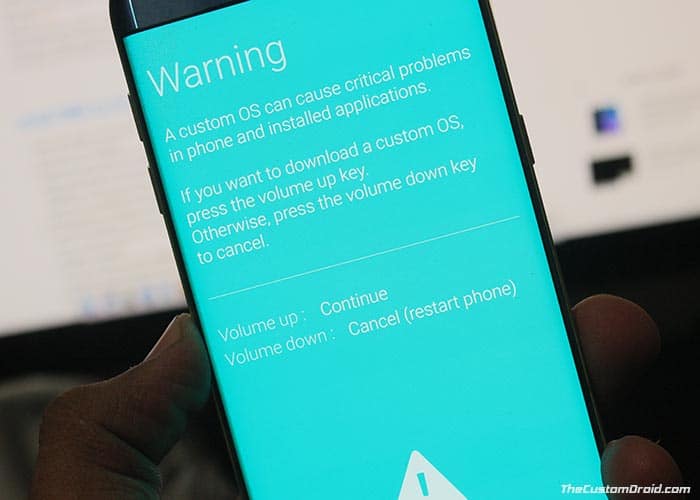
- Connect your phone to the PC using the USB cable
- Open the folder where the Odin 3.13.1 zip file was extracted
- Double-click on ‘Odin3 3.13.1.exe’ file to run the Odin tool
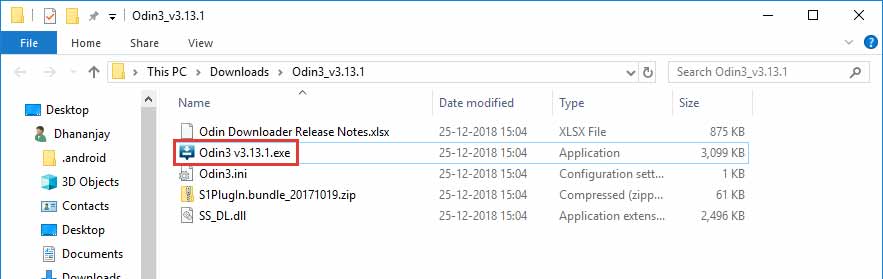
- The ‘ID:COM’ port should light up ensuring that your phone is successfully detected by the tool
- Click on the ‘Options’ tab in Odin
- Make sure that ‘Auto Reboot’ and ‘F.Reset Time’ have been checked
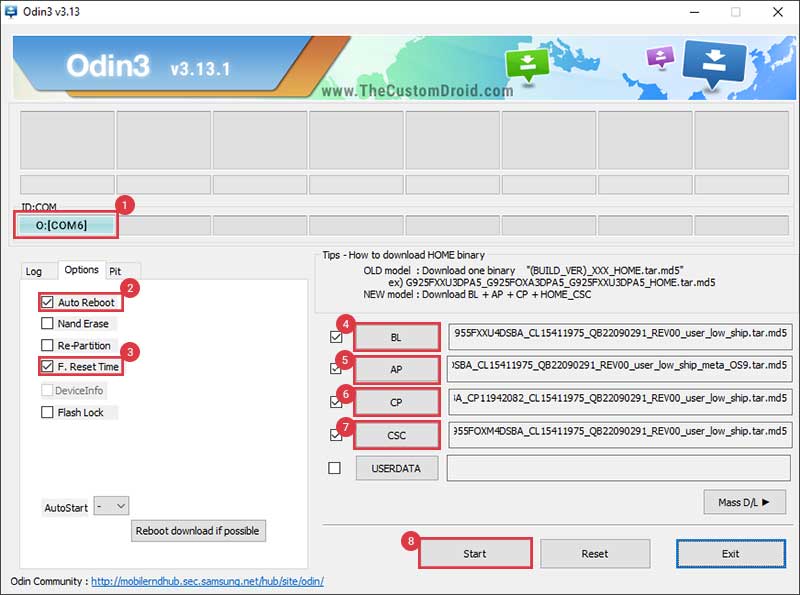
- Now, click on the ‘BL’ button in Odin and select the firmware file starting with ‘BL_G950FXXU4DSBA’ for S8 and ‘BL_G955FXXU4DSBA’ for the S8+.
- Do the same for ‘AP’, ‘CP’, and ‘CSC’ and select the corresponding firmware files.
- In the case of ‘CSC’, make sure to select the ‘HOME_CSC’. Selecting the HOME_CSC will preserve data after the upgrade, whereas the regular CSC will wipe off all the data including the internal storage.
- Finally, click on the ‘Start’ button to install Samsung Galaxy S8/S8+ Android Pie Update
After the installation finishes, you shall see the ‘PASS!’ message in the Odin tool window and your Galaxy S8/S8+ should reboot into the updated OS.
Method 2: Using OTA
Once you have made sure that your phone is on the required firmware (G950FXXS4CRLB), you can follow the steps below to sideload the OTA and manually install Samsung Galaxy Galaxy S8 Android Pie Update.
- Download Android Pie-based One UI OTA package for your Galaxy S8
- Connect your phone to the PC
- Copy the downloaded OTA package to the root of the SD card (external storage). By ‘Root’, we mean outside all the folders
- Disconnect the device and power it off completely
- Hold the Volume Up, Bixby, and Power buttons together to enter stock recovery mode on your Galaxy S8
- Release the buttons when you see a blue screen with the Android logo
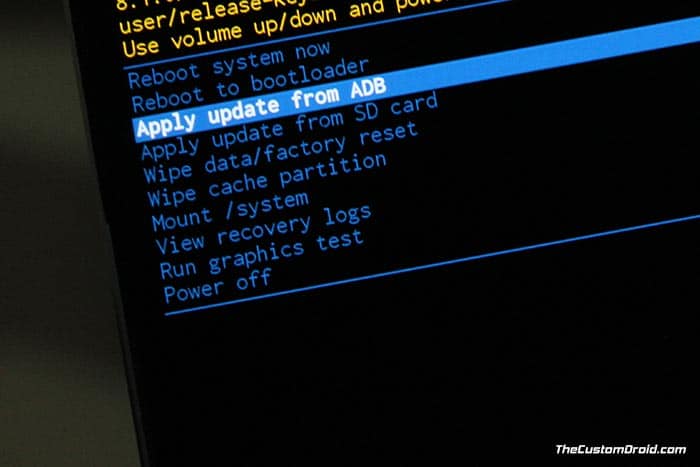
- In stock recovery, use the Volume buttons to highlight “Apply update from SD card” and select the option using the Power button
- Navigate to the SD card and select the Android Pie-based One UI OTA update package
- Finally, select “Yes” to install Samsung Galaxy S8 Android Pie Update
- When the sideloading process finishes, select the “Reboot system now” option.
In case you do not have an external SD card, you can also alternatively install the OTA using ADB Sideload. We would also strongly recommend you to do a factory reset via the device settings or stock recovery. This shall help prevent any unusual behavior after updating.
Your phone should now boot into the OS. Now go ahead and explore new features on your phone Android Pie and Samsung’s One UI. So, you have just been able to install Samsung Galaxy S8/S8+ Android Pie-based One UI Update. If you have any questions regarding the process, feel free to drop a comment below.
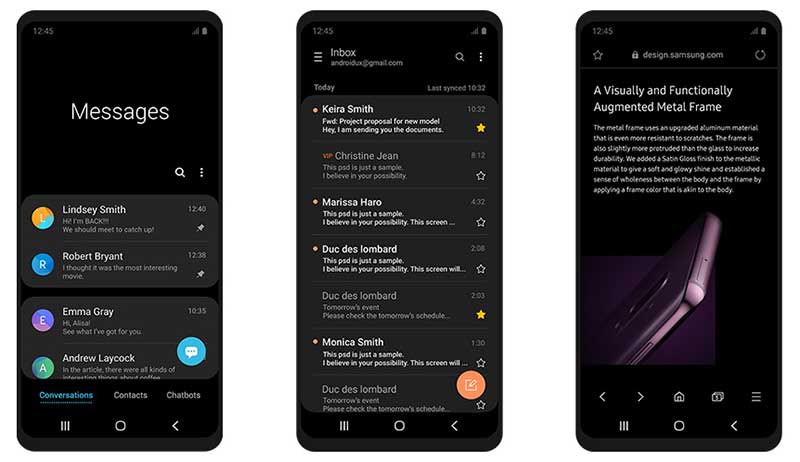
Comments 8 Comments
Comments are moderated, and published only if they are relevant to the topic and add value in a constructive way. If you disagree with something, please be polite and respectful. We suggest you read our comment policy before commenting.
Hi am currently using the beta 4 and i haven’t got the stable update as yet, will i still get the stable update? Or I’ll have to use Odin to do it? I don’t want to do use Odin is there another by updating it by SD card? Please can someone help me here.
Hi John. Using Odin to update is equally safe, just make sure that you follow the instructions as mentioned. Also, make sure that you use the HOME_CSC instead of the regular CSC file to prevent the data from being wiped.
If you need any further help, please let me know.
I have beta 4 installed. Will this wipe my phone if I flash the firmware via odin?
Hi Nom. No, it won’t unless you make sure that you use the HOME_CSC file (Extracted from downloaded firmware) instead of the regular CSC in Odin.
Can you install this via OTA if you are currently on Beta 4 (ZSB9)?
*On Samsung Galaxy S8 SM-G950FD
Hi Staccato! Since the OTA has not yet rolled out to beta users, so there’s no OTA package captured.
There are two things you can do now:
1) Wait for the OTA to roll out to the beta users, and then we will have the OTA package to move from Beta 4 to Stable Pie. It could be coming soon. How soon? Only Samsung nows.
2) If you can’t wait any longer, then you may flash Pie firmware via Odin. It’s completely safe and the result is exactly the same as you’d get from upgrading via OTA.
Noted. Thanks, man. Cheers. 🙂
You’re welcome! Let me know if you have any other questions.