After the Galaxy S9/S9+ and Note 9, Samsung has started rolling out stable Android Pie-based One UI for Galaxy Note 8 today. Here’s how you can download and manually install Samsung Galaxy Note 8 Android Pie update manually. This could be easily done by flashing the Pie firmware via Odin or by sideloading the OTA package using stock recovery.
Advertisement
Galaxy Note 8 received its first wave of One UI beta exactly a month ago. Not so far after the announcement, we also published a guide on how to install the One UI Beta on Note 8 manually. And now, after 4 consecutive beta releases and intensive testing, the OEM is pushing out stable Android Pie One UI Update for Galaxy Note 8 over-the-air.
Since the update will be available gradually, it can take some time before it reaches each and every user. However, if you’re keen on getting your hands dirty, then you can follow the instructions below to manually install Samsung Galaxy Note 8 Android Pie Update.
All you need to do is flash the available Android Pie-based One UI firmware using Odin. The method will work regardless if you have One UI Beta or latest Android Oreo firmware installed. On the other hand, if you are running the latest One UI beta build, then the easiest method is to install One UI OTA package via stock recovery. For now, the Odin firmware and OTA package are only available for the Exynos Galaxy Note 8 (N950F). Snapdragon users might still have to wait a bit.
Advertisement
Updated on 23 April 2019: Android Pie firmware for Galaxy Note 8 Exynos and Snapdragon variants (N950F, N950U, N950U1, N950W, and N9500) is now available for download. The latest Pie updates for all the models come with March or April 2019 security patches.
Now before you get to the instructions, let us take a quick dive into the current One UI update and see what new changes it brings to the table for the Note 8 users.
Page Contents
Android Pie (One UI) Update for Samsung Galaxy Note 8 – Changelog
The stable update comes with N950FXXU5DSB2 build number for the Exynos Galaxy Note 8 and includes the latest February 2019 security patches. The OTA weighs about 571 MB for users running the Beta builds.
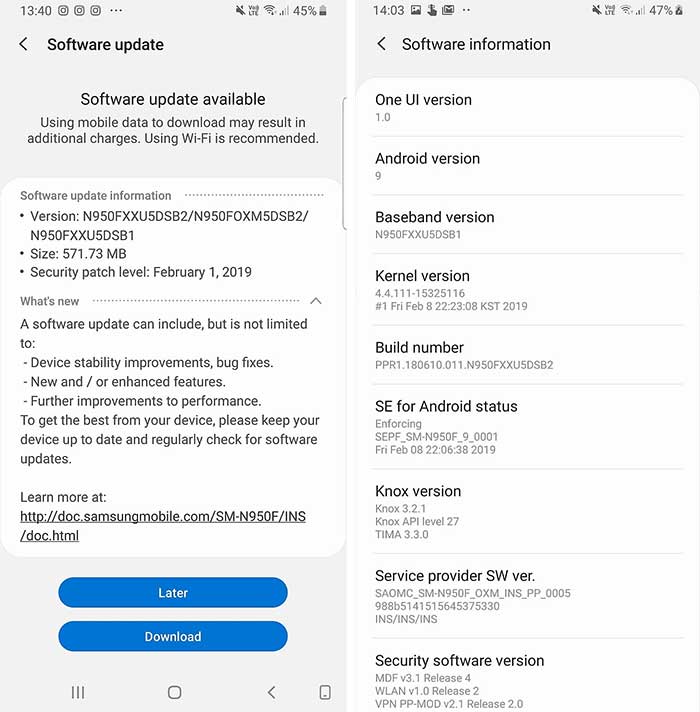
According to reports by SamMobile and XDA-Developers, the update is now available for the beta users in Bulgaria, Slovakia, and India. To force-check for the OTA, you can open the ‘Settings’ > ‘Software updates’ on your Note 8 and hit the ‘Download and install’ or ‘Download updates manually’ options.
There’s no doubt that this is a major upgrade for the users, as it not only brings the standard Android Pie features, but also a complete refresh of Samsung’s stock skin. Unlike Samsung Experience, the new One UI skin is clean and free from features that you’d use more than once. It focuses on three major aspects of the OS – (1) A complete new visual design that helps you focus on the task at hand; (2) A system-wide dark mode; and (3) One-handed usage, especially for modern devices with taller displays.
Advertisement
→ Check out the list of all Samsung One UI features and changes
To sum up, you’ll observe some significant changes to the operating system once you have installed Android Pie-based One UI update on your Galaxy Note 8. To be very honest, this is the first time I actually feel that Samsung has transcended in the right direction and focusing more on what the users actually want from their devices.
Prerequisites
- Take a complete backup of all your data on the phone including the internal storage. You can also follow our Android backup guide for this purpose.
- Charge your Galaxy Note 8 to a sufficient battery level. This shall help avoid any sudden shutdowns during the update process.
- Make sure that you install Samsung USB drivers on your PC
- For using Method 1, you will also need to download Odin tool and extract it on the PC
Download Galaxy Note 8 Android Pie (One UI) Firmware
1. Odin Firmware
If you’re running Android Oreo, then downloading the Pie Odin firmware and flashing it using the Odin flash tool is the quickest way to upgrade. The Odin firmware files were provided by XDA member um009 at this XDA thread.
The fastest way to download latest Android Pie firmware for your Galaxy Note 8 (Exynos or Snapdragon) is by using the firmware downloading tools such as SamFirm or Frija. Simply download the tool of your choice to your computer and run it. Then enter your phone’s model (e.g. SM-N950F, N950U, etc) and the product code (e.g. TMB, VZW, BTU, etc) and hit the download button.
Samsung Galaxy Note 8 (Exynos – N950F):
Advertisement
Samsung Galaxy Note 8 (Snapdragon – N950U)
- Sprint (SPR): Sammobile | SamFrew
- T-Mobile (TMB): Sammobile | SamFrew
- Verizon (VZW): SamFrew
- USC: Sammobile | SamFrew
Samsung Galaxy Note 8 (Snapdragon – N950U1)
- AT&T (ATT): Sammobile | SamFrew
- Bluegrass Cellular (LRA): Sammobile | SamFrew
- Tracfone (TFN): Sammobile | SamFrew
- T-Mobile (TMB): Sammobile | SamFrew
- Verizon (VZW): Sammobile | SamFrew
- USC: Sammobile | SamFrew
Samsung Galaxy Note 8 (Snapdragon – N950W)
- EastLink (ESK): Sammobile | SamFrew
- Bell Mobile (BMC): Sammobile | SamFrew
- Telus (TLS): Sammobile | SamFrew
- Videotron (VTR): Sammobile | SamFrew
- Virgin Mobile (VMC): Sammobile | SamFrew
- Koodo Mobile (KDO): Sammobile | SamFrew
- Fido Mobile (FMC): Sammobile | SamFrew
- SaskTel (BWA): Sammobile | SamFrew
- Rogers (RWC): Sammobile | SamFrew
- Canada MTB (MTB): Sammobile | SamFrew
- Globalive Wind Mobile (GLW): Sammobile | SamFrew
Samsung Galaxy Note 8 (Snapdragon – N9500)
Advertisement
2. OTA Package
In case you are on the latest One UI Beta build (ZSB2), then you can easily install the stable One UI OTA package via stock recovery to upgrade your Note 8 to Android Pie. The OTA package was captured by Abhijeet from SamMobile and shared/uploaded by XDA Senior Member henklbr on this XDA thread. The credits go to them!
Samsung Galaxy Note 8 (Exynos – N950F):
- ZSB2 (Beta 4) to DSB2 (Stable One UI): Download link
How to Install Samsung Galaxy Note 8 Android Pie Update
You can update your Galaxy Note 8 to Android Pie using two different methods. The first method will guide you to flash the Pie firmware using Odin Flash Tool. The second method will help you update your phone by manually installing the OTA package via stock recovery.
Method 1: Using Odin
- Download Galaxy Note 8 Android Pie (One UI) firmware
- Extract the downloaded firmware file on the PC
- Power off your phone completely
- Hold the Volume Down, Bixby, and Power buttons together until you see the warning screen
- On the warning screen, press the Volume Up button to enter Download Mode on your Galaxy Note 8
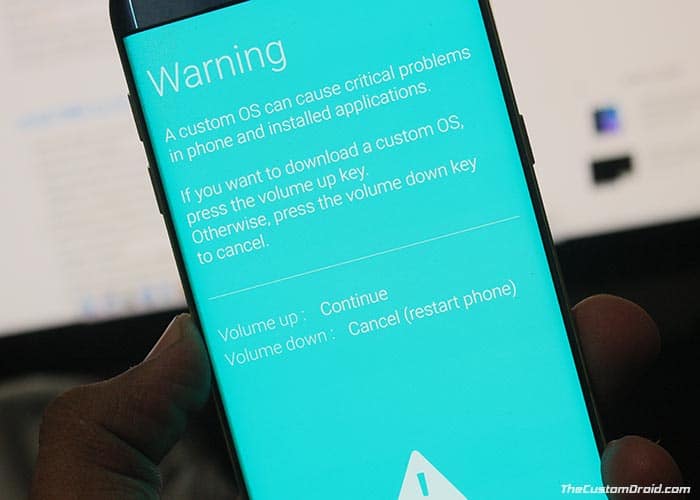
- Connect your phone to the PC using the USB cable
- Open the folder where the Odin 3.13.1 zip file was extracted
- Double-click on ‘Odin3 3.13.1.exe’ file to run the Odin tool
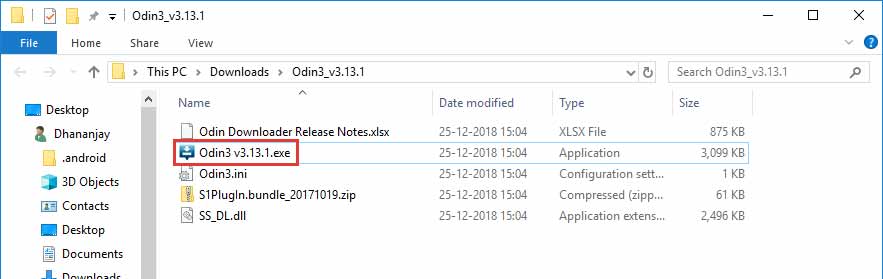
- The ‘ID:COM’ port should light up ensuring that your phone is successfully detected by the tool
- Now, click on the ‘BL’ button in Odin and select the firmware file starting with ‘BL_N950FXXU5DSB2’.
- Do the same for ‘AP’, ‘CP’, and ‘CSC’ and select the corresponding firmware files.
- In the case of ‘CSC’, make sure to select the ‘HOME_CSC’.
- Once all the files have been selected, click on the ‘Options’ tab in Odin
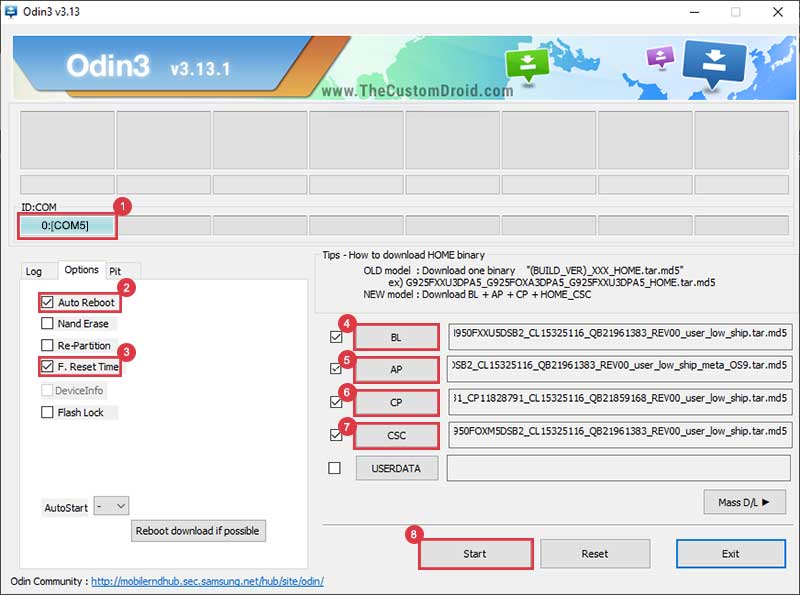
- Make sure that ‘Auto Reboot’ and ‘F.Reset Time’ have been checked
- Finally, click on the ‘Start’ button to install Samsung Galaxy Note 8 Android Pie Update
After the installation finishes, you shall see the ‘PASS!’ message in the Odin tool window and your Galaxy Note 8 should reboot into the updated OS.
Method 2: Using OTA
Once you have made sure that your phone is on the required firmware (One UI Beta; ZSB2 build number), you can follow the steps below to sideload the OTA and manually install Samsung Galaxy Galaxy Note 8 Android Pie Update.
- Download Android Pie-based One UI OTA package for your Galaxy Note 8
- Connect your phone to the PC
- Copy the downloaded OTA package to the root of the SD card (external storage). By ‘Root’, we mean outside all the folders
- Disconnect the device and power it off completely
- Hold the Volume Up, Bixby, and Power buttons together to enter stock recovery mode on your Galaxy Note 8
- Release the buttons when you see a blue screen with the Android logo
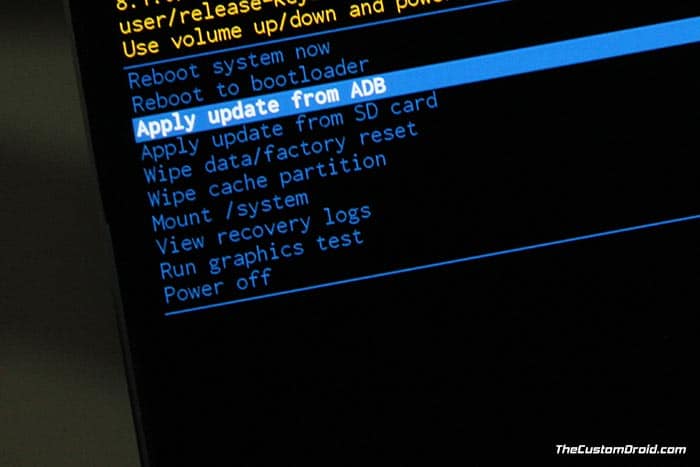
- In stock recovery, use the Volume buttons to highlight “Apply update from SD card” and select the option using the Power button
- Navigate to the SD card and select the Android Pie-based One UI OTA update package
- Finally, select “Yes” to install Samsung Galaxy Note 8 Android Pie Update
- When the sideloading process finishes, select the “Reboot system now” option.
In case you do not have an external SD card, you can also alternatively install the OTA using ADB Sideload. Although not mandatory, we strongly recommend that you perform a factory reset from the stock recovery or via the device settings. This shall avoid any unexpected issues after upgrading. Note that factory resetting will wipe all your data including the internal storage.
So, you have just been able to download and install Samsung Galaxy Note 8 Android Pie (One UI) update. If you have any questions regarding the method listed here, please feel free to comment below. We’ll try and answer your queries to the best of our knowledge.