Have you updated your Honor phone to Android 8.0 Oreo yet? If not, then follow this guide to download and install Honor 8 Pro Android Oreo update.
Advertisement
The Chinese Android OEM – Huawei is gearing up in full-form to bring the latest Android version, starting from its flagship devices. The manufacturer has been constantly testing Android Oreo on selected Honor devices including the Honor 8 Pro. The new build is based on EMUI 8.0, which is the latest skin for Honor devices running Oreo. The update has already reached the UK and India and is rolling over-the-air (OTA). Which means it will be slowly available for more regions/countries in the coming weeks. It might take some time before the update actually reaches your phone. In such case, you can follow the instructions below to manually install Honor 8 Pro Android Oreo update.
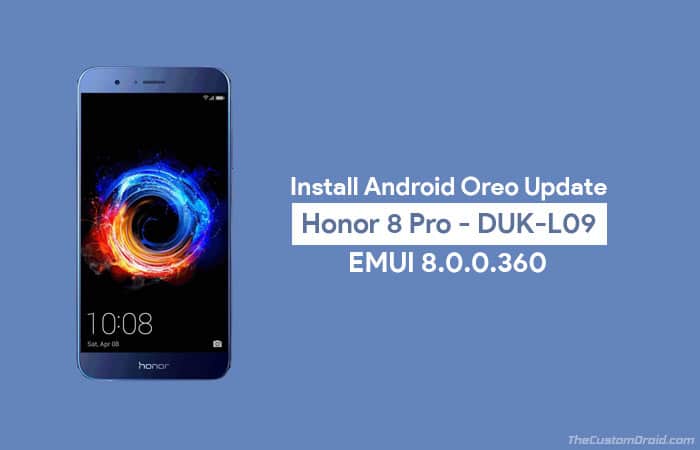
Page Contents
Honor 8 Pro Android Oreo Update – EMUI 8.0.0.360
The Honor 8 Pro was announced back in 2017 sporting a Kirin 960 Octa-core processor, being the base of Machine Learning on the device. Unlike the new-age full-view display, the 8 Pro offers a 5.7-inches LCD display in 16:9 ratio. Being a host of a 4000 mAh powerhouse, the device can run 2 days straight without a charge. The dual-12MP rear camera can take wide aperture photos and also support Ultra 4K video recording. On the software end, the phone came with Android Nougat-based EMUI 5.1. Before we head down below and install Honor 8 Pro Android Oreo update, let us talk a bit about the features.
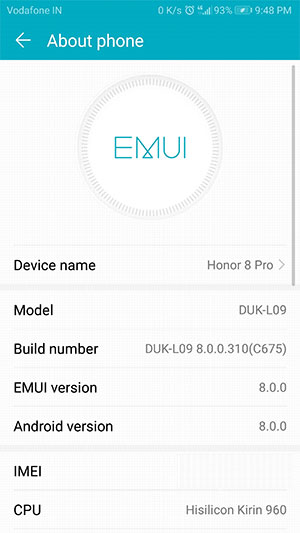
Along with the standard Oreo features like Picture-in-Picture mode, Notification Dots, Background Limits, etc, the new update is based on the latest EMUI 8.0 skin. The latest EMUI firmware focuses on bringing real-time performance improvements and quicker boot time in association with Android Oreo. Following the machine learning algorithm, EMUI 8.0 also allocates the hardware resources in a much-refined manner to the apps, for a smoother experience. It also sports a smart multi-screen feature that intelligently works to provide better and more efficient multi-tasking.
Advertisement
Advertisement
We have previously gone through the method to install Oreo Beta on the Honor 8 Pro. But the process could be confusing for those who are new to the device. Our appreciations go to XDA member nanortemis for developing a simple tool to ease out the whole process and easily install Honor 8 Pro Android Oreo update. Thanks to LastStandingDroid for pointing out the correct files to be used. The instructions are only meant for the DUK-L09 model.
Prerequisites
- Backup your personal data completely. This also includes the internal storage. We suggest that you follow our tutorial on how to backup Android devices.
- Install Huawei USB drivers on your PC.
- Your device must have an unlocked bootloader. If you have not done it yet, then follow our guide to unlock bootloader on Honor devices.
- Install ADB and Fastboot on your PC. You will need this to flash TWRP recovery on your device.
- Download TWRP recovery for Nougat or Oreo. Flash them using the following commands:
fastboot flash recovery twrp-3.1.1-1-duk.img
Or
fastboot flash recovery_ramdisk twrp-3.1.1-oreo-duk.img
Once you have gone through the above-stated requirements, download the files and follow the steps to install Honor 8 Pro Android Oreo update.
Advertisement
Download Android Oreo OTA for Honor 8 Pro
DUK-L09C636B360 (8.0.0.360):
Advertisement
Steps to Install Honor 8 Pro Android Oreo Update (EMUI 8.0.0.360)
- Download DUK_FullOTA_ROM_Flasher.zip and extract it on your PC.
- You should see the “DUK_FullOTA_ROM_flasher” folder containing a bunch of files.
- Next, download the full OTA files from above.
- Copy the downloaded update*.zip files to the folder extracted above.
- Connect your Honor 8 Pro to the PC using the USB cable.
- In order to install Honor 8 Pro Android Oreo update, you will need to move this folder to your device.
- So, transfer the “DUK_FullOTA_ROM_flasher” folder to the root (Outside all folders) of your phone’s storage or SD card.
- Disconnect the phone and power it off.
- Press and hold the Volume Up + Power button simultaneously.
- As soon as the Honor logo appears on the screen, release the Power button and keep holding on to the Volume Up key.
- In TWRP, go to “Install”.
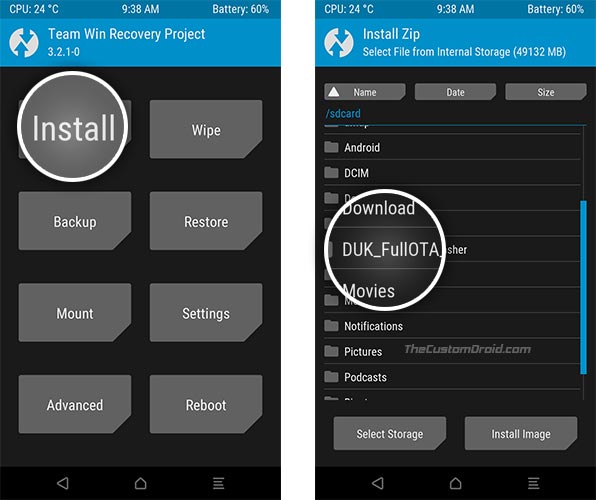
- Navigate to the transferred folder and select the “DUK_FullOTA_ROM_flasher.zip” file.
- Finally, swipe the button on the screen to install Honor 8 Pro Android Oreo update.
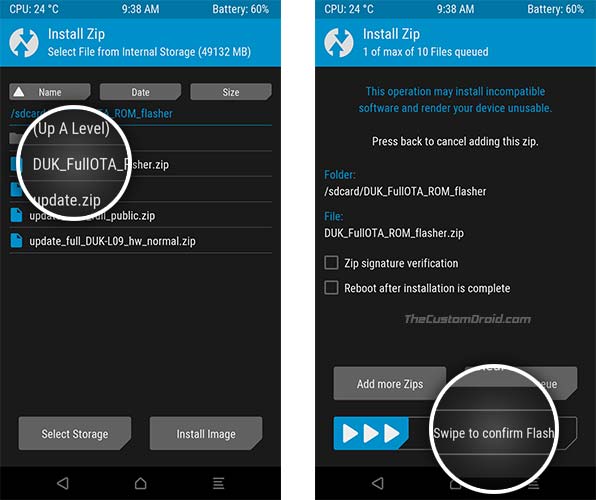
- The full flashing process will be automated, so hold back while it finishes.
- Once complete, tap on “Reboot System”.
When your phone boots, it shall be running the latest Oreo firmware. You may go ahead and give yourself a treat of exclusive features like Picture-in-Picture mode, Notification channels, etc. You will also be able to use EMUI 8.0 features like the Power Manager app, Smart Screen, and more. Since the device offers full Project Treble support, custom ROM enthusiasts can also upgrade to Android 8.0 Oreo by installing phh-Treble AOSP ROM.
There you go! This was our guide on how to install Honor 8 Pro Android Oreo update using DUK_FullOTA_ROM_flasher tool and TWRP. If you have any questions, leave them down in the comments.
Comments 2 Comments
Comments are moderated, and published only if they are relevant to the topic and add value in a constructive way. If you disagree with something, please be polite and respectful. We suggest you read our comment policy before commenting.
After installing 8.0.0.360 on my Honor 8 pro I get notifications about apps running in the background in an about 3 minute interval, and I can’t turn them off. There are apps to avoid this annoyance, but who are we to spend money for turning off an unnecessary, virus-like “feature”?
Therefore I highly recommend to NOT install 8.0.0.360 in the first place!
That’s a standard 8.0 Oreo feature. However, realizing the same, Google has implemented an individual notification category in 8.1 Oreo to help disable it.
For 8.0, you can give a try to a few options here – https://www.thecustomdroid.com/hide-persistent-notifications-on-android-oreo/