Have you unlocked the bootloader on the latest Honor phone yet? Then follow this guide to install TWRP recovery and root Honor 7X using SuperSU.
Advertisement
Huawei’s latest budget smartphone is quite a piece of hardware and offers an edge-to-edge display at a very affordable price. Up until now, there’s a shortcoming in devices that offer the trending FullView display in the given price range. If you’ve bought the device and interested in flashing custom ROMs or mods like Xposed Framework, then the simple steps in this tutorial will allow you to install TWRP recovery and root Honor 7X.

- How to Unlock Bootloader and Root Huawei Mate 10 (Pro)
- Download Huawei Honor V10 Stock Wallpapers for Android Devices
- Install EMUI 8.0-based Android Oreo on Honor 9 (STF-L09B321)
- Download Huawei Mate 10 Pro Stock Wallpapers
Page Contents
Guide to Install TWRP Recovery and Root Honor 7X
It seems like the OEM is paying adequate attention to the device and has already pushed the kernel source code. Which means the development scene shall kickstart anytime soon with the release of custom ROMs.
If you would want to keep your device ready for flashing, then the steps to install TWRP recovery on Honor 7X would just be fine for you. Further, if you want to stick to EMUI and still be able to use root-enabled apps or mods like ViPER4Android, then you should further read this post to root Honor 7X.
XDA senior member – Letschky was kind enough to share the required files like unofficial TWRP and SuperSU flashable zip that will assist you in the process. We truly acknowledge his contribution towards the Honor 7X community.
According to the source, the method has been confirmed to be working on the following variants:
- Europe (BND-L21)
- Chinese (TL10/AL10)
Once we have confirmation on the rest of the variants, we will update this list. So if you have one of the listed variants and want to root Honor 7X, then read the instructions below.
Prerequisites
- Take a complete backup of your Honor device including the apps and internal storage. Do not ignore this step, it will act as a safeguard if anything goes unplanned. You can follow our guide to backup Android devices.
- Charge your phone to a sufficient battery level. This will prevent any disruptions during the process.
- Install Android SDK tools on your PC.
- Enable USB debugging on your Honor 7X.
Install TWRP Recovery on Honor 7X
The first step in order to root Honor 7X is to install a custom recovery. In our case, we will be using the infamous TWRP Recovery.
- First, you must unlock bootloader on Honor 7X.
- Next, download the unofficial TWRP image on the PC: twrp_Honor_7x.img
- Copy the downloaded file to the C:\adb directory (Prerequisites, #3), where all the Android platform tools are present.
- Hold the SHIFT key and right-click on an empty space inside the folder.
- A menu shall open on the screen. Click on ‘Open command window here’ or ‘Open PowerShell window here’.
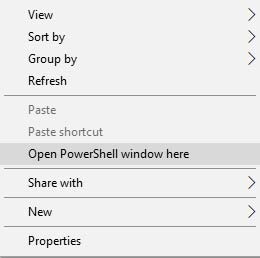
- The CMD/PowerShell window shall open on your PC.
- Connect your Honor 7X to the PC using the USB cable.
- Boot your device into Fastboot mode:
adb reboot bootloader
- Your Honor phone will automatically boot into the Fastboot mode.
- Finally, install TWRP recovery on Honor 7X:
fastboot flash recovery twrp_Honor_7x.img
- Reboot your device:
fastboot reboot
So you have just installed TWRP recovery on Honor 7X.
Before you head any further, know that there’s no stock firmware available for the device, yet. Which means, if you mess up during the procedure, you will be left on your own. We strongly recommend that you take a Nandroid backup of your current ROM once you have installed TWRP recovery. Then to root Honor 7X, follow the steps below.
Root Honor 7X using SuperSU
- Boot your device into TWRP recovery mode. To do so, power down the device first. Then press and hold the Volume Up + Power button altogether until you see the recovery splash screen.
- For the first time your device boots into TWRP, you will be prompted with the ‘Unmodified system partition’ message. So, swipe the button to allow modifications.
- Go to the ‘Mount’ menu and press the ‘Enable MTP’ button.
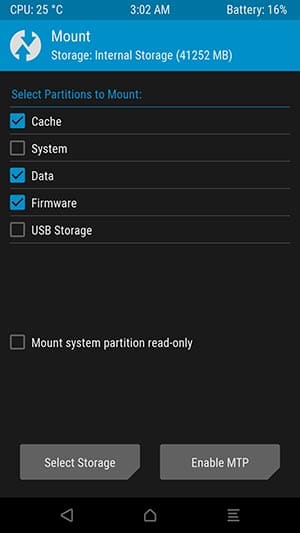
- Connect your Honor device to the PC and transfer the SuperSU zip file to the external storage (SD card).
- Disconnect the device.
- Press the ‘Install’ button in the TWRP main screen.
- Navigate to the external storage and select the SuperSU zip file you just transferred.
- Finally, swipe the ‘Swipe to confirm Flash’ button to root Honor 7X using SuperSU.
When the flashing process is complete, hit the ‘Reboot System’ button. Your Honor 7X will boot into the rooted firmware. You can confirm that the procedure has succeeded, by installing and running the Root Checker app from Play Store.
If at any time you would like to restore the stock firmware, then follow our tutorial on how to install stock firmware on Honor 7X.
So there you go! You have just been able to root Huawei Honor 7X and install TWRP recovery on it. So now when the first custom ROM drops in for the device, you will be all ready to flash it. If you have any questions regarding the process, then kindly drop a comment below.
Source: XDA-Developers
Comments 2 Comments
I rooted it but are there any custom roms for this phone?
Hi, currently there are no custom ROMs available for Honor 7X at the moment. The source code has been released though, so you can expect some ROMs in the coming time.
Until then, you can also try and install Xposed Framework: https://www.thecustomdroid.com/install-xposed-framework-on-nougat/