After 5 consecutive developer preview releases, the Nokia 7 Plus is finally getting the official Android 9 Pie update. If you still haven’t received the OTA notification, then you can utilize this tutorial to manually install Nokia 7 Plus Android Pie update right now. The instruction will help you force upgrade your phone by sideloading the Pie OTA via stock recovery.
Advertisement
Ever since Nokia made its re-entry into the smartphone business, it made sure that it did everything right to strive in the current market. Be it the hardware, design or software, the manufacturer managed to slowly take over the competition.
Talking about the software, the Nokia 7 Plus was one of the first devices to receive Android Pie Beta. The official version was released last month, in August. And in about less than two months, today, the OEM is finally rolling out the Android Pie for Nokia 7 Plus.
Updated on 4 April 2019: Added download links March 2019 security update to the list.
Advertisement
As announced by HMD Global’s Official Product Officer, Juho Sarvikas, the Nokia 7 Plus Android Pie update is rolling to open market users. According to him, operator/carrier based devices will be the next to catch the update. So, if you’re still waiting for the OTA to arrive, then the instructions in this guide can help you sideload the official OTA and upgrade right now.
Page Contents
Nokia 7 Plus Android Pie Update – Changes and New Features
The OTA update weighs 1471.3 MB and brings a lot of new changes and features with it. Before you head over to the instructions and install Nokia 7 Plus Android Pie update, let us take a quick look at the changes and new features that will accompany.
Advertisement
Being based on the latest Android version, this update carries a plethora of new features. For starters, there are App Actions and Slices, that analyzes your usage and provide the right actions to get things done faster. Adaptive Battery is there, that utilizes the Machine Learning technology to understand your usage patterns and prioritize battery on important apps. Similarly, Adaptive Brightness automatically adapts phone brightness by learning from your interactions with different settings. One of the major features of Pie is the new gesture-based system navigation. This navigation system is disabled by default and could be easily turned on from the device settings.
Not just these, the Nokia 7 Plus Android Pie update also brings support for Digital Wellbeing Beta. It is a set of features by Google that will help you analyze your tech usage and adapt to it for your own digital wellbeing. It features the following options as mentioned by HMD Global in their release post:
- Dashboard – Highlights screen time and phone usage including how many times the device has been unlocked and the number of notifications received
- App Timers – Helps you set time limits on app usage
- Wind Down and Do Not Disturb – Set a daily schedule to get your phone ready for bed. Your screen fades to Grayscale, while Do Not Disturb silences notifications for a restful sleep. You can activate Do Not Disturb anytime you want to disconnect.
Last, but not the least, this update comes with September 2018 security patches.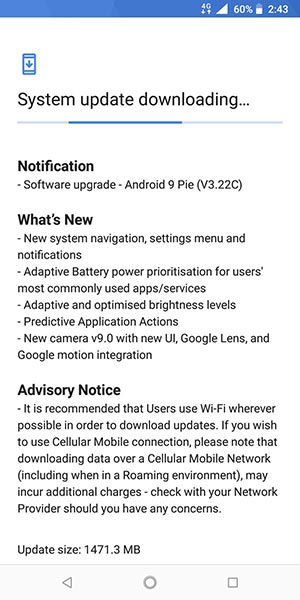
Advertisement
So, to sum up, there are tons of new features that you’ll see after you upgrade your phone to Android 9 Pie. Make sure that you check for the OTA notification first. To do so, go to Settings -> About phone -> System updates. In case the update has not arrived on your phone, then follow the instructions below to install Nokia 7 Plus Android Pie update right now.
Requirements
- Sideloading an OTA update does not wipe any data stored on the phone. However, we still strongly suggest that you still take a complete backup of all your data.
- Charge your Nokia 7 Plus to at least 60% battery level to avoid any sudden shutdowns during the update process.
- Download and set up Android SDK tools on the PC. We will refer to “C:\adb” during the process below, which is the folder on the PC where the ADB/Fastboot binaries are present. Alternatively, you can also use Minimal ADB and Fastboot tool.
- In order to sideload the OTA, your phone must be running the latest stable Android 8.1 Oreo (2.22M firmware) or Developer Preview 4.1 (3.190 firmware).
Download Nokia 7 Plus Android Pie OTA
The OTA zip has been provided by XDA senior member edwaine on the official XDA thread. We appreciate the time that he and other members of the XDA community have taken to capture the OTA URL and shared it with the public. Please note that the provided OTA packages are incremental, and should only be flashed in the given order.
Advertisement
- Android 8.1 Oreo to Android 9 Pie (3.190 or 2.22M > WW 3.22C): Download link
- October 2018 Security Update (WW 3.22C > WW 3.22C SP01): Download link
- Rename to “B2N-322D-0-00WW-B03-322C-0-00WW-B01-update.zip”
- November 2018 Security Update (WW 3.22C SP01 > WW 3.39B): Download link
- Rename to “B2N-339B-0-00WW-B03-322D-0-00WW-B01-update.zip”
- December 2018 Security Update (WW 3.39B >WW 3.39B SP01): Download link
- Rename to “B2N-339D-0-00WW-B03-339B-0-00WW-B01-update.zip”
- January 2019 Security Update (WW 3.39B SP01 > WW 3.39B SP02): Download link
- B2N-339F-0-00WW-B01-339D-0-00WW-B01-update.zip
- February 2019 Security Update (WW 3.39B SP02 > WW 3.39B SP03): Download link
- B2N-339H-0-00WW-B01-339F-0-00WW-B01-update.zip
- March 2019 Security Update (WW 3.39B SP03 > WW 3.51F): Download link
- B2N-351F-0-00WW-B01-339H-0-00WW-B01-update.zip
How to Install Nokia 7 Plus Android Pie Update (OTA)
- Download Nokia 7 Plus Android Pie OTA zip on the PC
- Copy the downloaded file to C:\adb, where the ADB/fastboot files are present.
- Hold the SHIFT key and right-click on an empty space inside the folder.
- Select ‘Open PowerShell window here’.
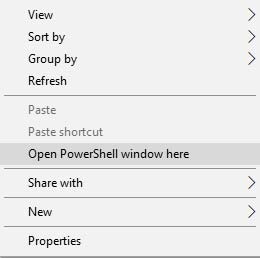
- Next, power off your Nokia 7 Plus completely.
- Hold the Volume Up and Power button simultaneously until the phone vibrates.
- When the ‘No command’ screen appears, hold the Power button and tap the Volume Up key once to enter the stock recovery.
- Highlight ‘Apply update from ADB’ using the Volume keys and press the Power button to select it.
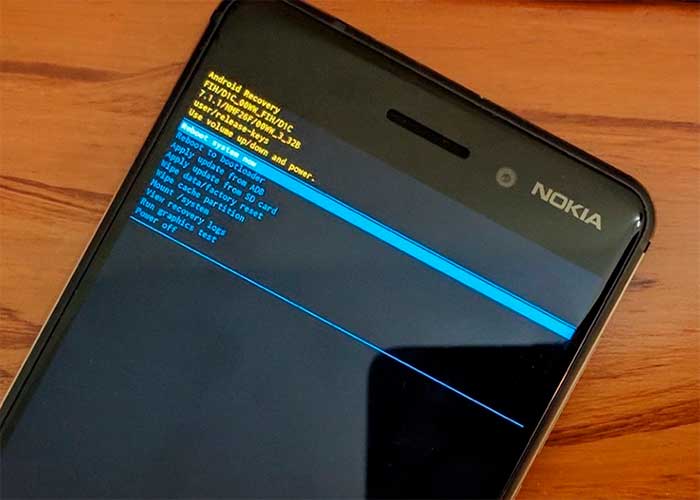
- Connect the phone to the PC using the USB cable.
- Verify the device-PC connection by entering the command given below:
adb devices
- The output should be the device ID, along with the ‘sideload‘ message.
- Finally, enter the following command to sideload the OTA and install Nokia 7 Plus Android Pie update:
adb sideload ota-package.zip
- Make sure to replace “ota-package.zip” with the actual filename of the OTA. Example:
adb sideload B2N-339D-0-00WW-B03-339B-0-00WW-B01-update.zip
- When the sideload process finishes, select ‘Reboot system now’.
Your phone should now boot into the updated Pie OS. So, go ahead and explore the system for the new features and enjoy them.
There’s no doubt that Nokia has committed itself to provide regular software updates, and especially the major ones. It would be interesting to see which other Nokia phones will get the Android Pie update and how soon.
So, you have just been able to install Nokia 7 Plus Android Pie update by sideloading the OTA zip using stock recovery. If you have any questions about the process laid here, please let us know via the comments.
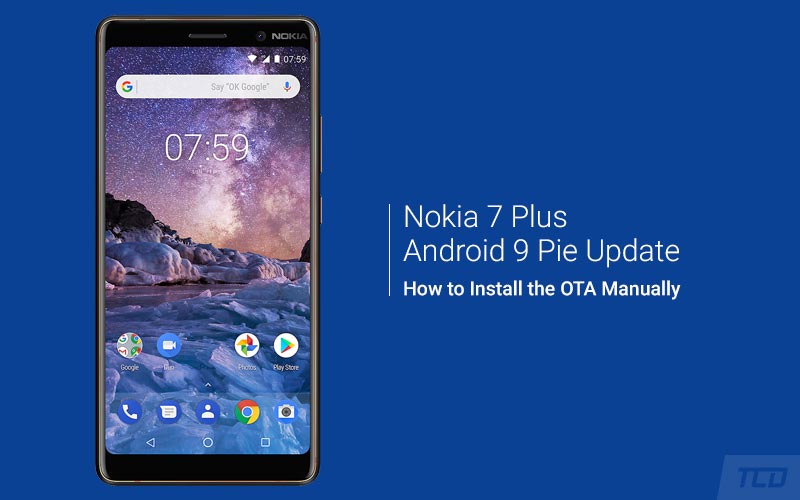
Comments 10 Comments
Comments are moderated, and published only if they are relevant to the topic and add value in a constructive way. If you disagree with something, please be polite and respectful. We suggest you read our comment policy before commenting.
Wrost update…..1.5 GB data become useless after downloading..
After updating touch doesn’t work properly
Hi Darshan. These types of bugs can arise after manually updating. Have you tried performing a factory reset after the update? I will surely fix the issue if it’s related to the software.
BTW, Android 10 for the Nokia 7 Plus is now live. You can download it from here if you want.
Hi! My Nokia 7.1 (TA-1096) is in 00WW_2_59B
It’s okey to follow the steps or I must to flash a different version first?
Hi. The Nokia 7 Plus and Nokia 7.1 are two different phones altogether. Pie OTA package for the Nokia 7.1 could be found here. However, please read out the posts in the thread as I have seen certain users complaining about it.
Can I update My Nokia 7 plus Build number- 00WW_2_22A_SP02 through this process?
Hi. Here’s what you will need to do.
You’ll first need to go from 2.22A to 2.22M. Simply download this OTA package, and then rename it to “B2N-222I-0-00WW-B05-update.zip”
Then install it using the instructions above. Note that the steps stay the same when you sideload any OTA, you will just need to replace the filename with that of the OTA package (e.g. B2N-222I-0-00WW-B05-update.zip in this case).
Once done, flash 2.22M > 3.22C (Android Pie) in the same manner, and so on. The OTAs will work in the following manner:
1) 2.22A > 2.22M (Android Oreo)
2) 2.22M > 3.22C (Android Pie September 2018 Security Update)
3) 3.22C > 3.22C SP01 (Android Pie October 2018 Security Update)
4) 3.22C SP01 > 3.39B (Android Pie November 2018 Security Update)
5) 3.39B > 3.39B SP01 (Android Pie December 2018 Security Update)
I am already on the Android 9 pie, but there are quite annoying bugs that i am facing. So I decided to flash the OTA again but while doing so through ADB I am facing the below error “kPayloadTimeStampError”.
Would be great if you could help me out with this.
Hi Ehsaan. You cannot reload the OTA package over the same version. The OTA will only install on a Nokia 7 Plus unit that has the latest Android 8.1 Oreo (2.22M) or DP4 build installed.
In your case, I would recommend making a factory reset that will wipe everything including the internal storage. So, take a backup first. Then use the “Wipe data/factory reset” option in the stock recovery.
Hello, is it possible to do this without a PC?
Hi Moe, I am not a hundred percent sure, but I think it is possible.
Download the OTA package on your phone and copy it to the root of the phone’s storage. By ‘root’, I mean outside all the folders.
Then reboot into stock recovery using the steps above and use the ‘Apply update from SD card’ option.