Users can finally install and test Android 11 on their OnePlus Nord with the latest OxygenOS 11 Open Beta software released by OnePlus. Through this page, you can download the latest OxygenOS 11 Open Beta 3 update for the OnePlus Nord and learn how to install it on a stock or rooted OnePlus Nord.
Advertisement
OnePlus is considered one of the best OEMs when it comes to software updates. The company is known for releasing monthly security updates, as well as major Android version upgrades in a timely fashion. The OnePlus 8 series got Android 11-based Open Beta update right after the launch and subsequently received the stable Android 11 update.
More recently, OnePlus also announced a rough timeline for the arrival of OxygenOS 11 for its previous devices. Standing by its words, the company has now released the OxygenOS 11 Open Beta builds for the OnePlus Nord.
If you’re new to OnePlus, you might ask – ‘What is Open Beta?“. Similar to Google’s Android Developer Previews, OxygenOS Open Beta updates are cutting-edge builds aimed for early adopters to test out the features and overall stability of the software before it is rolled out to the general public as a stable OxygenOS update.
Page Contents
OnePlus Nord OxygenOS 11 Open Beta 3 Update
OxygenOS Open Beta 3 update has been released for the OnePlus Nord on 4th February. This latest update fixes a couple of bugs related to the UI, Camera, Ambient Display, and the Clock app.
Following is the complete changelog as posted on the original release thread.
System
- Optimized UI display effects of work-life balance
- Fixed the issue that the dial icons overlap on the lock screen
- Fixed the issue of white space in the notification bar in Dark mode
Camera
- Fixed the issue that the camera fails to start through quick gestures
- Fixed the issue with video recorded by the front camera that can not be played
Ambient Display
- Fixed the small probability issue that Canvas AOD can not be activated
Clock
- Fixed the small probability issue that alarm clocks can not be set
Download OxygenOS 11 Open Beta 3
Following are the links to download OxygenOS 11 Open Beta 3 for the OnePlus Nord. These builds are available for the Global, European, and Indian versions.
- Global (AC01AA): NordOxygen_14.X.05_OTA_0050_all_2101292335_1996fb78c.zip
- Europe (AC01BA): NordOxygen_14.X.04_OTA_0040_all_2101300043_f8a38d.zip
- India (AC01DA): NordOxygen_14.W.03_OTA_0030_all_2101292335_b3da0ea5d17.zip
Previous Open Beta Releases
OxygenOS 11 Open Beta 2
Released on 23rd January, the Open Beta 2 update for the OnePlus Nord fixes a series of bugs and also brings the January 2020 security patch.
Following is the complete changelog as posted on the original release thread.
System
- Optimized the UI display of Calculator
- Optimized the position and animation of some icons in the lock screen
- Optimized the background management of Whatsapp to receive more timely messages
- Fixed the issue that the battery icon is not displayed after the device is rotated from landscape to portrait
- Fixed the small probability issue where the Dirac Audio Tuner may fail to adjust the sound effect
- Fixed the small probability issue that alarm clocks can not be set
Message
- Fixed the issue that Messenger Bubbles can not pop up
Camera
- Fixed the issue with Histogram and horizontal reference line being turned off by default
- Fixed the flashing issue with the icon of Depth effect while shooting with portrait mode
Network
- Fixed the issue that SIM 2 can not be set as the default card
Download OxygenOS 11 Open Beta 2 for OnePlus Nord:
- Global (AC01AA): NordOxygen_14.X.03_OTA_0030_all_2101181835_8df358.zip
- Europe (AC01BA): NordOxygen_14.X.02_OTA_0020_all_2101181833_219942a0.zip
- India (AC01DA): NordOxygen_14.W.02_OTA_0020_all_2101142302_38a17f96c13a13.zip
OxygenOS 11 Open Beta 1
The first OxygenOS 11 Open Beta update for the OnePlus Nord is based on Android 11 and was released on the 5th of January 2021. So, you can now test out and experience all the new features before everybody else.
According to the release post, the following is the complete changelog, listing all the new features, changes, and improvements that this update brings.
Changelog:
System
- Update to Android 11 version
- Fresh new UI visual design brings you a more comfortable experience with various optimizations of details
- Optimize the stability of some third-party applications and improve user experience
Ambient Display
- Newly added Insight clock style, a joint creation with Parsons School of Design. It will change according to the phone usage data ( To set: Settings > Customization > Clock Style)
- Added Canvas feature that can automatically draw a wireframe picture based on a lock screen photo on your phone(Path:Settings-Customization-Wallpaper-Canvas-Choose photo preview and it can be generated automatically)
- Newly added 10 new clock styles ( To set: Settings > Customization > Clock Style)
Dark Mode
- Added the shortcut key for Dark Mode, pull down the quick setting to enable.
- Supporting automatically turn on feature & customize time range. path: Settings – Display – Dark Mode – Turn on automatically – Automatically enable from sunset to sunrise / Custom time range
Shelf
- Newly shelf interface design, the interface is clearer
- Added weather widget, animation effect smarter
Gallery
- Supporting Story function, automatically form weekly videos with photos and video in storage
As you can see, this update is based on Android 11, and so it carries all the standard Android 11 features. These include Conversation Notifications, Device Controls, Media Controls, Bubble chat heads, improved permission controls, and more.
Moreover, OxygenOS 11 skin has seen some major design language changes that make it more fluid and tailored for a better user experience. OnePlus has also focused greatly on one-handed usage by arranging the UI elements in a way that strongly resembles Samsung’s One UI software.
Further, Dark Mode in OxygenOS 11 Open Beta on the OnePlus Nord has got some new features too. First, you get a new shortcut in the Quick Settings to easily toggle Dark Mode. And second, you can now schedule Dark Mode to automatically enable/disable it according to the time of the day (sunrise and sunset) or through a custom time range.
Another notable feature in this update is the infamous Canvas feature that draws and displays a wireframe picture of the photo you set on the lock screen.
Once you install Android 11 beta on your OnePlus Nord, you’d be presented with a lot more features and changes than the ones mentioned here.
Download OxygenOS 11 Open Beta 1 for the OnePlus Nord:
- Global (AC01AA): NordOxygen_14.X.01_OTA_0010_all_2012282129_c6dad2ecd7e54cb3.zip
- Europe (AC01BA): NordOxygen_14.X.01_OTA_0010_all_2012282054_b0c1c23474784bc2.zip
- India (AC01DA): NordOxygen_14.W.01_OTA_0010_all_2012282101_a5c20a303fbd4ead.zip
Before You Begin
Before you begin with the instructions, there are a few things you should do.
Take a Backup of all your Data: Installing Open Beta software on your OnePlus Nord will delete all the data stored on your phone. This includes the installed apps, their associated data, contacts, messages, call logs, and everything else saved on the internal storage.
So, the first thing you should do is take a complete backup of all your important data stored on the phone. If you need some guidance, you can refer to our tutorial on backing up Android devices.
Install OnePlus USB Drivers (if required): If you’re going to download the ROM package to your computer and then transfer it to your phone, you might need to download the official OnePlus USB drivers and install them on your Windows computer.
If you’re going to use a macOS or Linux computer, you will not need these drivers.
Charge your OnePlus Nord: Charge your phone to a sufficient battery level (at least 30-40%) to ensure that it doesn’t switch off during the installation process due to low battery level.
How to Install OxygenOS 11 Open Beta on OnePlus Nord
Installing the OxygenOS 11 Open Beta (OBT) on your OnePlus Nord is pretty straightforward. You just have to download the Open Beta package and use the Local Upgrade option in the Settings menu to install it.
On the other hand, if your phone is rooted with Magisk, you’d need to perform a few additional steps. So, depending upon your phone’s current state (whether it is stock or rooted), follow the instructions below.
Important Information
Know that this is beta software, and may not be as stable as the official OxygenOS 11 software. Installing the Open Beta will also change your phone’s OTA update channel. This means you will only receive Open Beta OTA updates hereafter.
If you face any bugs or wish to change the OTA channel back to Stable, you can always downgrade your OnePlus Nord from OxygenOS 11 Open Beta to OxygenOS 10 pretty easily.
Method 1: For Stock/Unrooted Devices
- First, download the latest OxygenOS 11 Open Beta full ROM package for your OnePlus Nord.
- Once downloaded, connect your phone to the computer via the USB cable and enable File Transfer/MTP mode.
- Copy the downloaded full ROM ZIP file to the root directory of your phone’s internal storage (Outside all folders).
- Once the file has been copied, disconnect the phone from the computer.
- Now, go to ‘Settings’ > ‘System’ > ‘System updates’ on your phone.
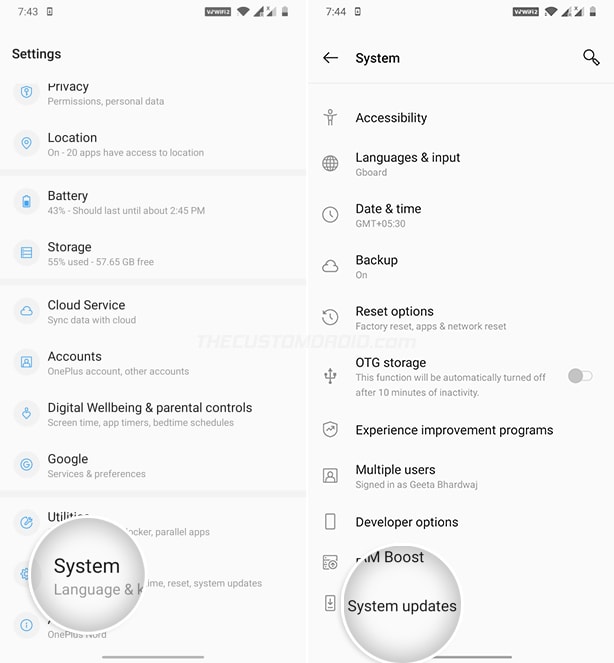
- Then press the cogwheel icon on the top-right of the screen and select ‘Local Upgrade’. The system will automatically detect and fetch the full ROM package.
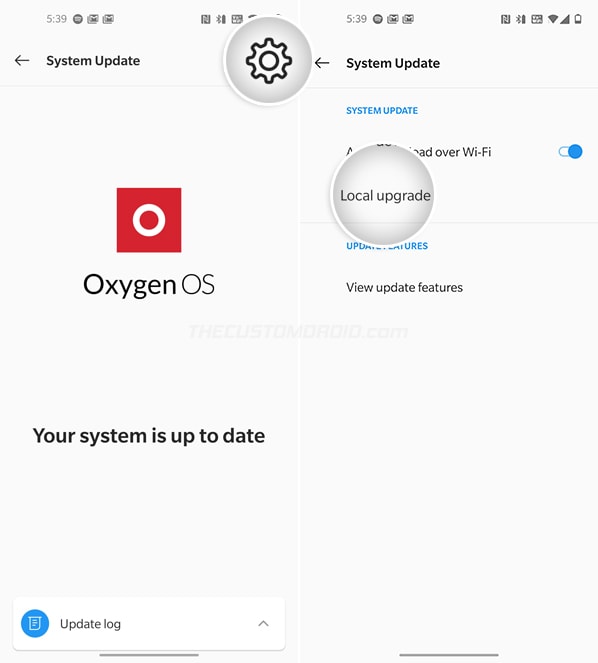
- Tap on the update file and select ‘Install Now’ to install OxygenOS 11 Open Beta on your OnePlus Nord.
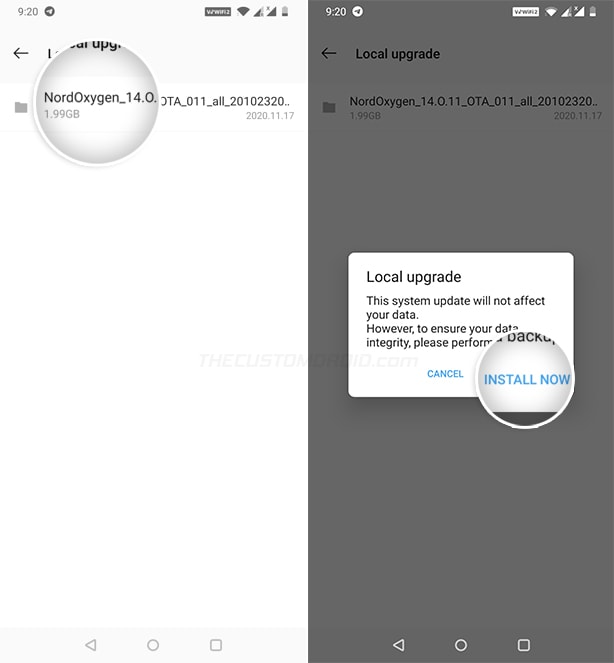
- Once the installation finishes press the ‘Reboot’ button.
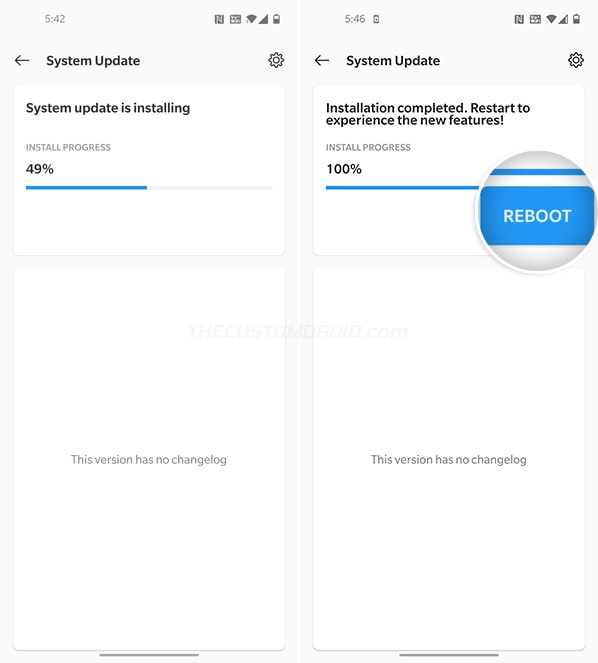
Your phone will reboot into the updated Android 11-based OxygenOS 11 firmware. Although not mandatory, but in rare cases, you might further have to factory reset your OnePlus Nord if you experience any unusual bugs/issues.
Method 2: For Devices Rooted with Magisk (without TWRP)
If your OnePlus Nord is rooted using Magisk, you’d need to follow a few additional steps in combination with the ones mentioned in Method #1. This will not only allow you to install OOS 11 Open Beta but will also retain Magisk root after the update.
The first thing you need to do is to ensure that your OnePlus Nord is rooted with the Magisk 21.x or Canary version. If you’re running an older version, change the ‘Update Channel’ in Magisk Manager to ‘Beta’ and then update Magisk to v21.2 by following the on-screen instructions. Reboot the phone once the installation finishes.
After your phone boots, you need to restore the stock boot image through Magisk Manager. To do this, open Magisk Manager and then tap on ‘Uninstall’ > ‘Restore Images’.
Now follow the instructions listed under Method #1 above and install OxygenOS 11 Open Beta 1 on your phone using the Local Upgrade option. DO NOT REBOOT the phone after the OTA installation finishes.
The last thing to do before you can reboot is to install Magisk to the inactive slot (where the Open Beta is installed now). This will allow your OnePlus Nord to remain rooted even after the update. To do this, open the Magisk Manager app
That’s it! Your OnePlus Nord should now boot into OxygenOS 11 Open Beta software based on Android 11 and should also be rooted with Magisk.
Tips:
- A more comprehensive explanation of this method could be found in the Magisk OTA installation guide.
- An alternative approach to this method is to simply unroot your OnePlus Nord on Android 10, install OxygenOS 11 Open Beta, and then re-root the phone by following the OnePlus Nord Magisk rooting guide.
FAQs (Frequently Asked Questions)
OnePlus took a step ahead to answer some of the most frequently asked questions about OxygenOS 11 that the users might have. Below are a few of these questions and the answers to them as provided by OnePlus.
Q: Why has the Colorful Tone been adjusted/removed in OxygenOS 11?
A: “OS11 has a refreshed visual design for a better integral experience. Display functions have been redesigned, and Dark Mode has been optimized as well. ‘Tone’ in ‘Customization’ is now moved under ‘Display – Dark Mode’, two options, i.e. ‘Schedule on/off’ and ‘Force Dark Mode’ have been added.”
Q: In the OxygenOS 11 Open Beta, there are only two rows of icons in the drop-down status bar/Quick Settings toggles.
A: “The interface design in the public beta version is not the final version. We will continue to optimize it in the future. Please look out for updates in the upcoming versions.”
Q: Why does the app icon show up on the status bar even after being set as “Other” in the app notifications?
A: “As per the latest Google regulations, the app icons still show up on the status bar when other notifications are received. We will add a new setting option in the upcoming version update, users can choose to ‘hide or turn on the icon of the second notification message’. You can expect these changes in the upcoming updates of OnePlus Launcher.”
Provide Your Feedback
That’s it! Your OnePlus Nord should now be running the latest OxygenOS 11 Open Beta software based on Android 11. The update brings a complete revamp to the UI along with several other features, so go ahead and test them.
If you find any bugs during your usage, please consider reporting it to OnePlus here or using the official community app. For details on how to report bugs, visit this page. Providing your feedback regarding the features and reporting bugs can help accelerate the development process, which will ultimately lead to a quicker stable release.
If you want to ditch the Open Beta software and roll back to stable OxygenOS 10 software, then follow our OnePlus Nord downgrade guide.
For any questions regarding this update or the installation instructions, please feel free to comment and ask.
